Linkit One-use Mobile WIFI Hotspot Control All Digital Pins
by jegatheesan.soundarapandian in Circuits > Wireless
2354 Views, 12 Favorites, 0 Comments
Linkit One-use Mobile WIFI Hotspot Control All Digital Pins
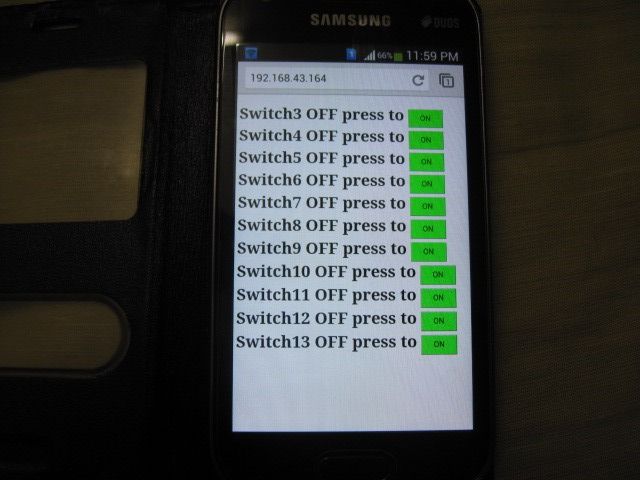
Its very fun to control anything with wireless. With Mediatek linkit one its make very easy to control any electronic and electrical accessories using WIFI. With only WIFI hot spot in ur mobile using the browser to control all the digital pins is a very interesting one. With Mediatek linkit one its very easy too. Lets see how it done.....
Material Required




Materials Required
1) Mediatek Linkit one Board with WIFI antenna.
2) Android mobile with wifi hot spot option.
For real use
1) Micro-controller relay module to control devices - 11 nos
For Testing
1) LED lights
2) Wires
3) Resisters
here show u the test. For real application remove the LED light and connect the relay module in each pin.
Set Up the Mobile Hotspot


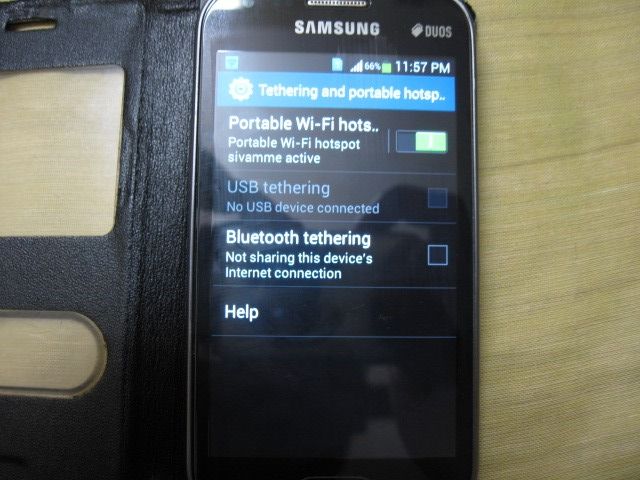
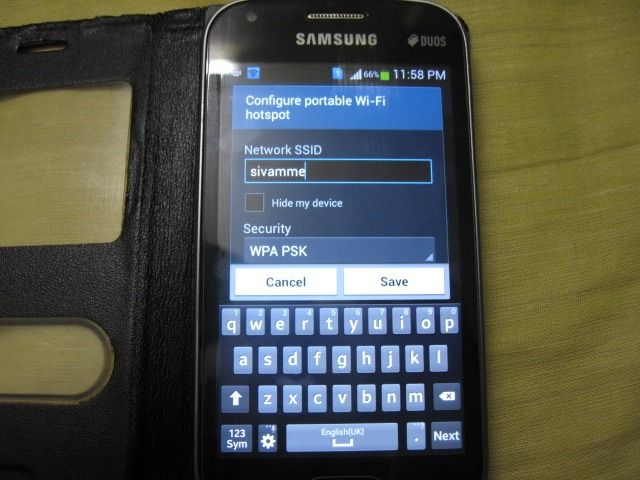
1) Open the Phone Screen.
2) In the top drop down menu u see WIFI hot spot.
3) Long press it to go to wi fimenu.
4) Wifi hot spot settings screen open.
5) Change the Id and pass word of the wifi hot spot.
6) Note the id and pass word to add in the program.
Program
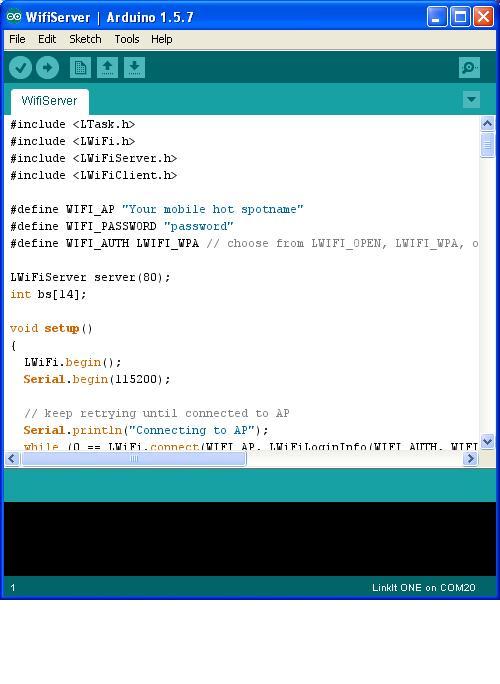
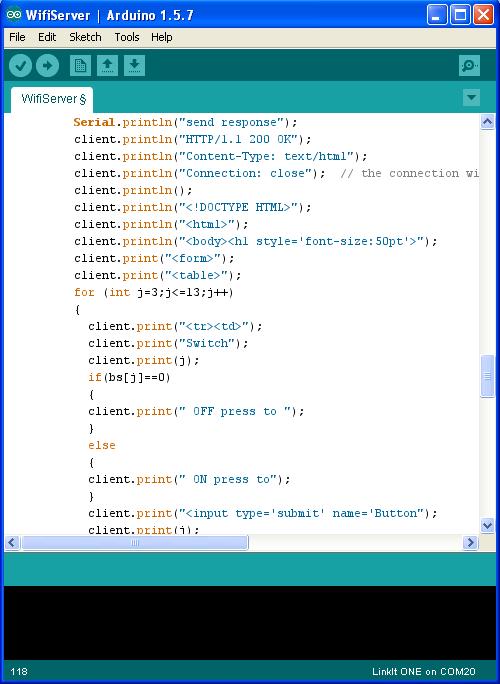
1) Open Arduino IDE.
2) select the the linkit one Tools -> board in the boards.
3) For simple upload the program here and change the WIFI_AP and WIFI_PASSWORD with urs.
4) All ready.
Program
1) Use WIFI library to connect the board with the mobile hotspot wifi.
2) Use html codes to transfer data from html file to board.
3) As per data receive turn the device on and off.
Downloads
Wiring for Test


1) connect one end of a 220ohms resister to the digital pin
2) connect other end of resister to the positive pin of LED.
3) Connect the negative end of the LED to the Gnd of the Link it one board.
4) Like wise connect all the resisters from pin 3 to 13. Here i connect up to 5 pins for testing.
Find the IPaddress of Board Wifi

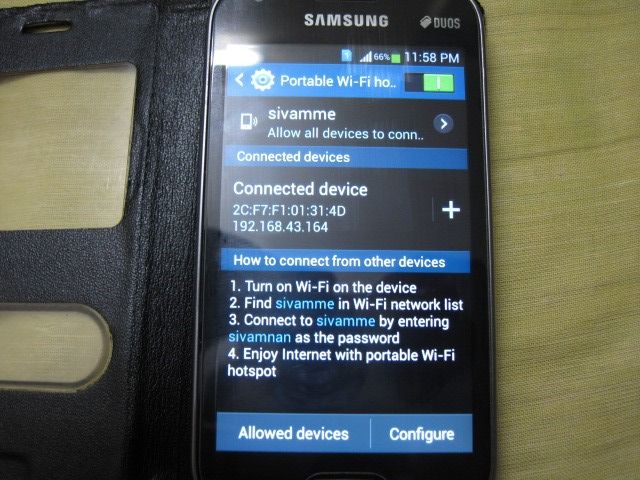
1) No need of system serial monitor or any external display to fine ip address of linkit one board.
2) In the mobile it shows 1 devices connected to port with network connect symbol.
3) Go to wifi hot spot.
4) Now its shows the ip address of the connected board.
Control It
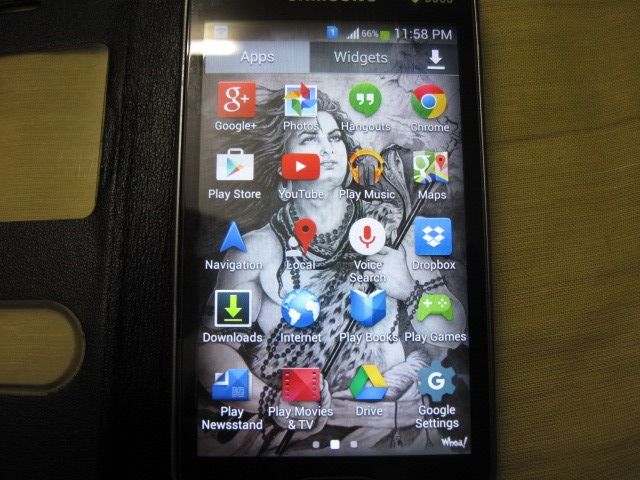
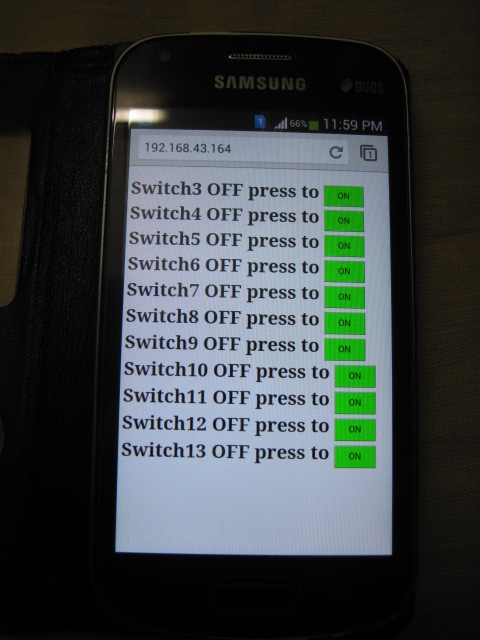
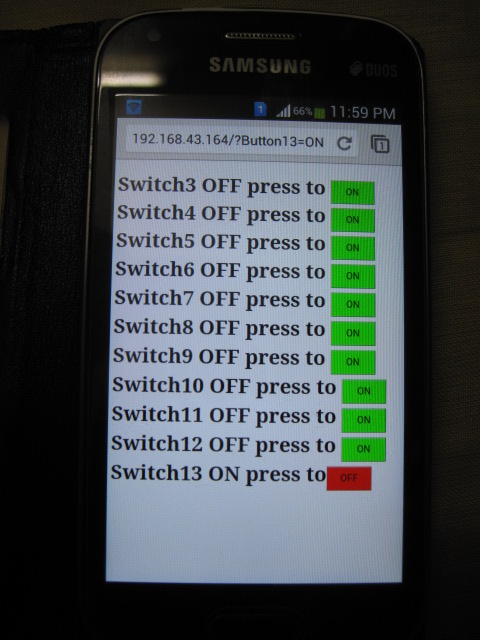
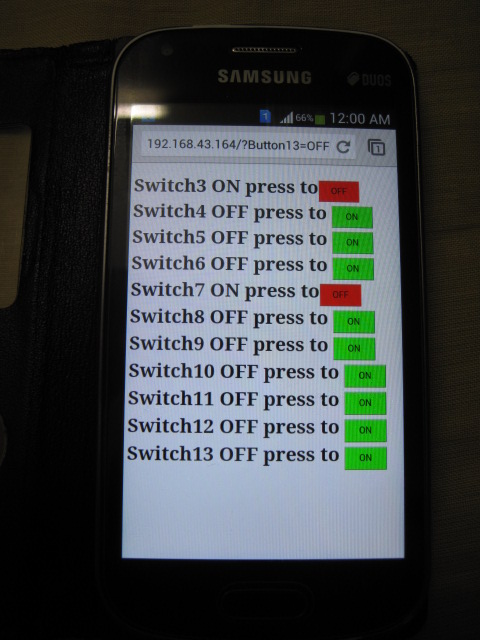
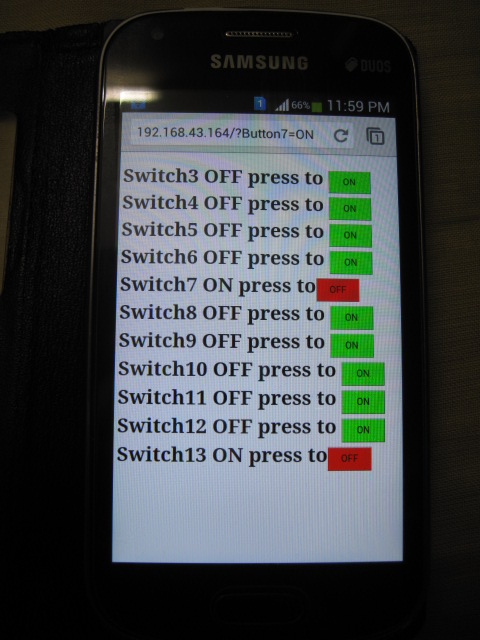
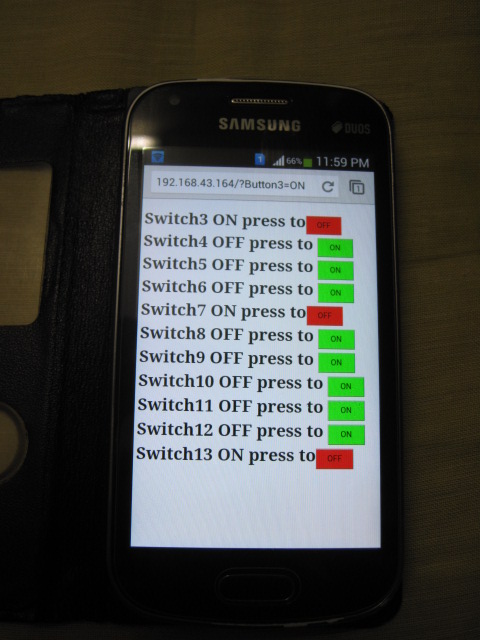

1) Open the open and go to the browser.
2) Type the Ip address u noted in the wifi hot spot.
3) press enter.
4) The result show is Switch3 OFF Press to ON(ON in a button).
5) By press the button u can able to see the light on.
6) Now the Display is Switch3 ON Press to OFF(OFF in a button).
Like wise all the buttons from 3 to 13 are dispaly and u able to control it from mobile. Watch the video to see control.