Upgrade From Windows to Ubuntu
by heyzuphowsitgoin in Circuits > Linux
20091 Views, 79 Favorites, 0 Comments
Upgrade From Windows to Ubuntu
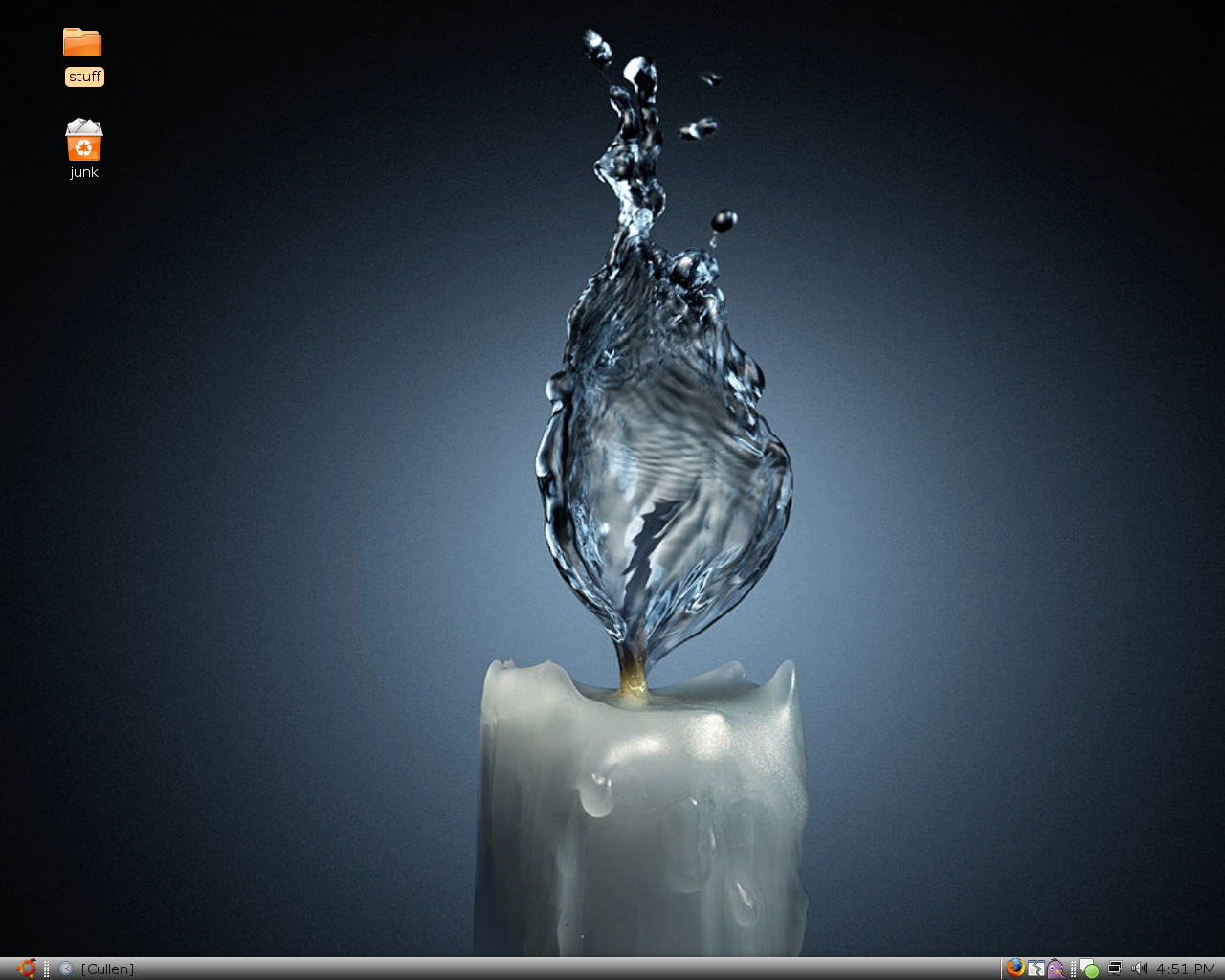
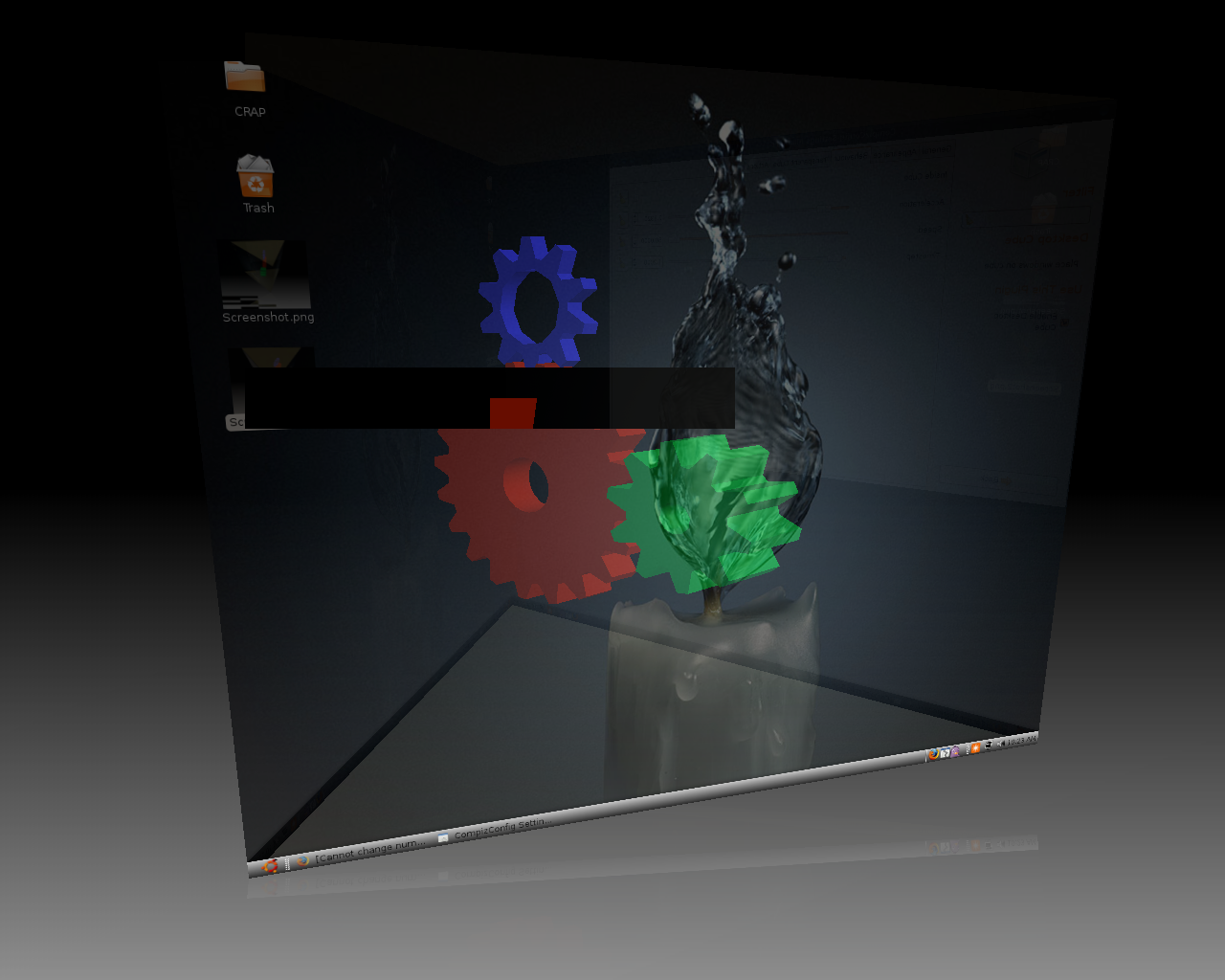

Turbo charge your computer! Make it run like the wind! Own a computer faster than a speeding bullet! :p :p not really, but it will be like you just bought a new computer... well not really, not with windows vista. IT WILL BE SOO MUCH FASTER!!!
note: I am not resposible for anything that happens to you or your computer, do this at your own risk. However, after saying that, I have not had trouble installing ubuntu ever, except on an external hard drive. Don't do that... very hard to clean up from :D
note: I am not resposible for anything that happens to you or your computer, do this at your own risk. However, after saying that, I have not had trouble installing ubuntu ever, except on an external hard drive. Don't do that... very hard to clean up from :D
Why?
Why would you want to upgrade to ubuntu? I can list four reasons off the top of my head:
1. It's faster
2. It's free
3. Everything you will ever need for it is free
4. Something to do when your bored
1. It's faster
2. It's free
3. Everything you will ever need for it is free
4. Something to do when your bored
What You Need
To make this upgrade, there are a few things you will need
-A computer... It should be moderately fast, not too old. I am running ubuntu on a 5 year old computer... it's got a 200 gig hd, you only need a few gigs, it has 512 megs of ram, that's good enough you don't want to be too much below that, and a 3 ghz processor but don't worry, you wont need that much power at all.
-Internet. You will definitely want this, and the faster the better
-A ubuntu live cd, you can download it from www.ubuntu.com, don't download the server edition. To burn this properly, you are hopefully on a windows machine. Download an iso burner, I used this one: http://www.download.com/Active-ISO-Burner/3000-2646_4-10792184.html?tag=lst-1 . It works fine, but if you are on a mac or any other os, just download a different iso burner.
-TONS of patience... this can get very frustrating
-A computer... It should be moderately fast, not too old. I am running ubuntu on a 5 year old computer... it's got a 200 gig hd, you only need a few gigs, it has 512 megs of ram, that's good enough you don't want to be too much below that, and a 3 ghz processor but don't worry, you wont need that much power at all.
-Internet. You will definitely want this, and the faster the better
-A ubuntu live cd, you can download it from www.ubuntu.com, don't download the server edition. To burn this properly, you are hopefully on a windows machine. Download an iso burner, I used this one: http://www.download.com/Active-ISO-Burner/3000-2646_4-10792184.html?tag=lst-1 . It works fine, but if you are on a mac or any other os, just download a different iso burner.
-TONS of patience... this can get very frustrating
Now What?
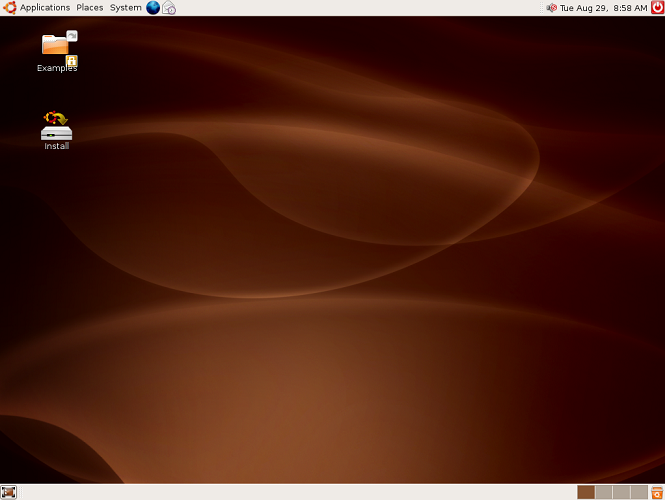
Now that you have the live cd, pop it into your computer. It should boot up from the cd, but if it doesn't, mess around with your bios. It should be set to boot from the cd drive first. You will see a screen with an option on the top to start or install ubuntu. Press enter, but don't worry, it's only doing the starting part. Once it boots up, which will be a slow on an older computer, there will be a screen that looks like the image above. You can try ubuntu out, but then double click on the install button.
Follow Directions
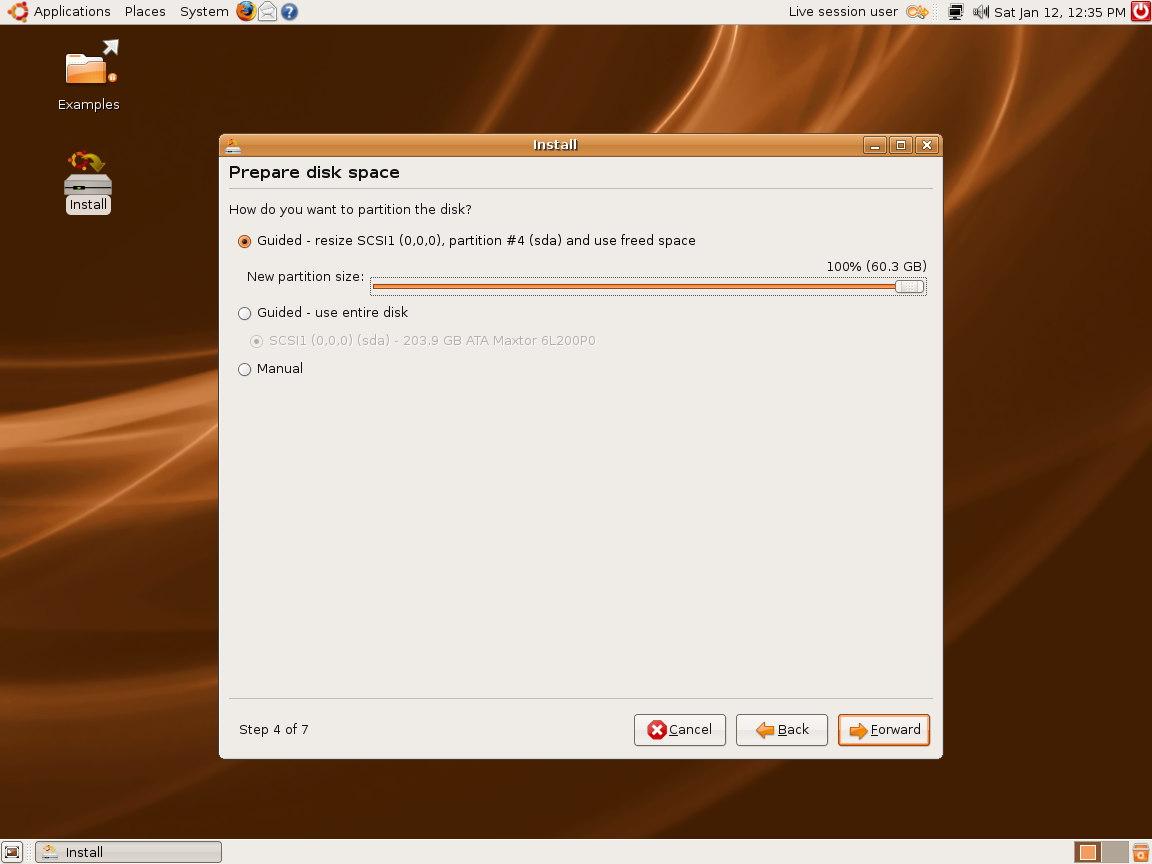
Follow the directions with the installer until you get to the partitioning part, or the part where it looks like the image below. If you have a computer with nothing that you want on the hard drive, including operating systems, select guided-use entire disk. If you have stuff on your hard drive, use guided-resize..... but you are going to want to move the bar because the orange is how much the other partition will have, and the white is how much space ubuntu will have. So, to put that into english, the number above the bar is how big the other partition will have.
Customizing It!
Ok, now that ubuntu is installed, ( I assume you followed the directions in the installer so it is installed correctly) you can customize it. You can modify the bars, make them look good, install themes or anything. To install a theme, go to http://www.gnome-look.org/ or any other site, and download a theme to your desktop, and drag it into the theme section in appearance. (System, preferences, appearance). Themes are the GTK 2.X tap on the side of the website, but i prefer to use the metacity themes because they only modify around the window.
Debugging/installing
Ok, when I installed this on my computer I ran into various problems, but I fixed them all in a day. The most annoying problem I had was I could not run the extra visual effects. (System>preferences>appearance and you will see a tab for visual effects.) I found out I did not have my nvidia graphics card enabled. To fix that, I went to system>administration>restricted driver manager, then I checked nvidia thing. It worked.
Just post a comment if you ran into another bug, I'll see if I can help.
Now that hopefully everything is running according to plan, you need some software. Unlike windows, you can not install anything that easily. Luckily for all the non-advanced users, it comes with all the free software you will need, but for people like me, we want to run windows programs! This can get boring, time consuming, and possibly not work, but it worked for me. The program you need is wine.
Just post a comment if you ran into another bug, I'll see if I can help.
Now that hopefully everything is running according to plan, you need some software. Unlike windows, you can not install anything that easily. Luckily for all the non-advanced users, it comes with all the free software you will need, but for people like me, we want to run windows programs! This can get boring, time consuming, and possibly not work, but it worked for me. The program you need is wine.
Installing Wine
Time to install wine! open terminal (accessories>terminal) and enter
'wget -q http://wine.budgetdedicated.com/apt/387EE263.gpg -O- | sudo apt-key add -'
Then, type in 'sudo wget http://wine.budgetdedicated.com/apt/sources.list.d/gutsy.list -O /etc/apt/sources.list.d/winehq.list'
Then, open the Synaptic Package Manager under System->Administration. Do a search for wine, and then check the two boxes for wine and wine dev or something like that, they both have the word wine in them and have the same description under it. Click mark for installation on both of them, the apply. Press ok, or whatever the box says for you, and they will download. You can now download any .exe file and run it with wine, and it should work.
'wget -q http://wine.budgetdedicated.com/apt/387EE263.gpg -O- | sudo apt-key add -'
Then, type in 'sudo wget http://wine.budgetdedicated.com/apt/sources.list.d/gutsy.list -O /etc/apt/sources.list.d/winehq.list'
Then, open the Synaptic Package Manager under System->Administration. Do a search for wine, and then check the two boxes for wine and wine dev or something like that, they both have the word wine in them and have the same description under it. Click mark for installation on both of them, the apply. Press ok, or whatever the box says for you, and they will download. You can now download any .exe file and run it with wine, and it should work.
Install Compiz
Compiz is a very cool program, and has many visual effects, such as the screen shot in the intro of me changing workspaces. Since I am lazy, and could not have put this better or in easier to use directions, here is how to install Compiz. http://www.howtoforge.com/compiz-fusion-ubuntu-gutsy-gibbon-nvidia-geforce-fx-5200 click on the link or put it into your internet browser. It has all the directions you need to install compiz, including some shortcuts to do things, such as draw fire on your computer, but do not install emerald like it says to. Its really really hard to fix once installing, but you can if you want.
WOOT WOOT YOUR DONE! TIME TO MESS AROUND WITH IT
Ok, now that you are done, have a super fast computer, and hopefully a good looking os, you can mess around with this yourself. There are so many things you can do on ubuntu, so many more things then Windows or mac.