Take Over a Computer/laptop With Windows on It
by EmeryK in Circuits > Microsoft
4176 Views, 38 Favorites, 0 Comments
Take Over a Computer/laptop With Windows on It
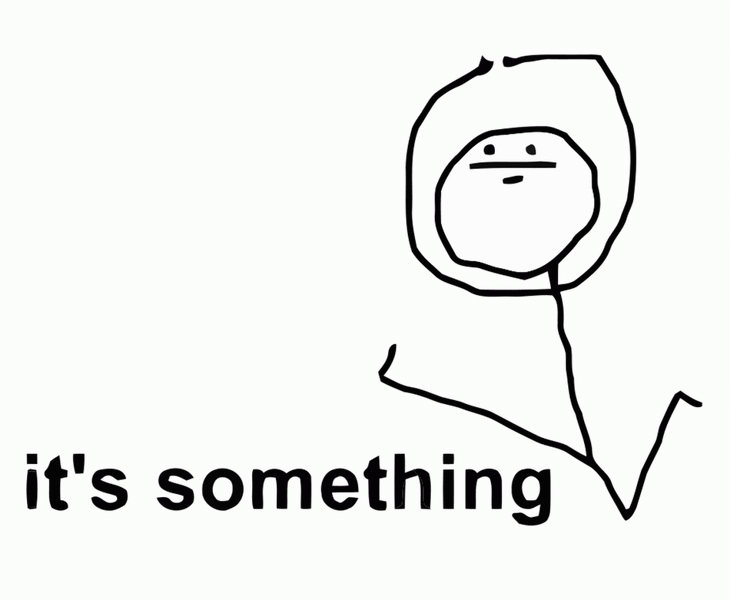
so. you want to become a l33t h4xor? here it is... i guess...
"my" guide on how to take control of a PC. (if it has windows)
[i hardly remember doing this, the last time i did it was a month ago. should work though. just stay with me.]
Step -0: Delete System 32
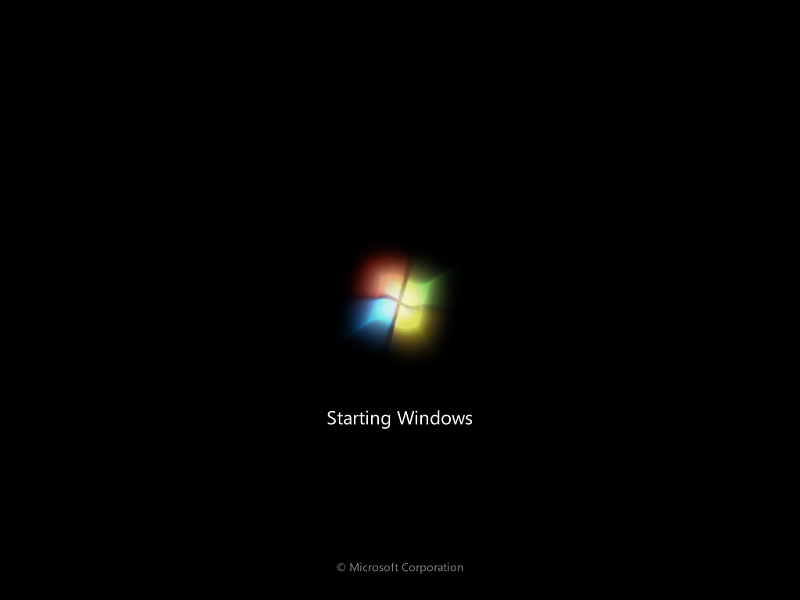
first off, boot up the PC, and wait for the windows loading screen. should look like a bunch of lights coming together to form the windows logo. once you see those lights, wait a second, then hold down the power button until it shuts off.
Step 6: Wait 5 Hours
turn it back on, and wait for a screen that ask if you want to do a start-up repair. highlight that option, and press enter.
now is the part where you wait...
...
...
so, if that goes anywhere, if it ask if you would like to restore the computer to a previous version, click cancel. you don't want that.
After about (a long time) you will see a screen that ask if you want to send the details or not. click the box that says "show more info" or something. and you're looking for a text document. open that, and continue to the next step.
Step &nor/
once you have that open, it should have opened in either notepad or "write.exe". go to "Open", then navigate yourself to the main drive "C" (C:\Windows\System32). look for "cmd.exe", change it to "osk2.exe", "osk.exe" to "cmd.exe", and "osk2.exe" to "osk.exe".
once that is done, reboot the PC, and wait for the login screen to popup. open the "ease of access center", and open "on-screen keyboard". congratulation, you are now using the command prompt.
now, you'll need to copy this down. enter into the command prompt:
net user Test Password /add (change Test to the username you want. same with Password)
net localgroup Administrators Test /add (this gives your new user administrative powers)
Step 5: Extra Jazz
If the computer is rigged so that you get an error as you try to log on, this isn't over yet.
click something like "how do i login as a local user". this will give you something like: "PcName\Username"
use that for the user name. just enter : PcName\Test
if this works (of coarse it did), congratulation, you now control everything!
NOW FOR THE FUN STUFF
Step 1: at School
oh man, your IT crew won't be happy...
at my school, we have these laptops that can't access the internet if you skip this step. so go ballistic.
first: open the file browser.
right click on Computer
click on "change settings"
change the computer name, and everything.
if it isn't already, make the computer a Workgroup. look around for that option.
restart the computer, and login as normal. NOW HAVE FUN
extra info: before you do this, remember: don't use any personal information. that's a given. AND PLEASE, PLEASE, DO NOT USE IF YOU HAVE ASSIGNED COMPUTERS!!!