IPhone & IPod Secrets

I will be showing you how to do stuff with your iPhone or iPod you didn't know or knew you could do. Most of these secrets work for iPads too. Camera stuff only works with iPod 4, iPhone 4 or 4S, and all iPhone- iPod 5s, Enjoy!
Screen Shots
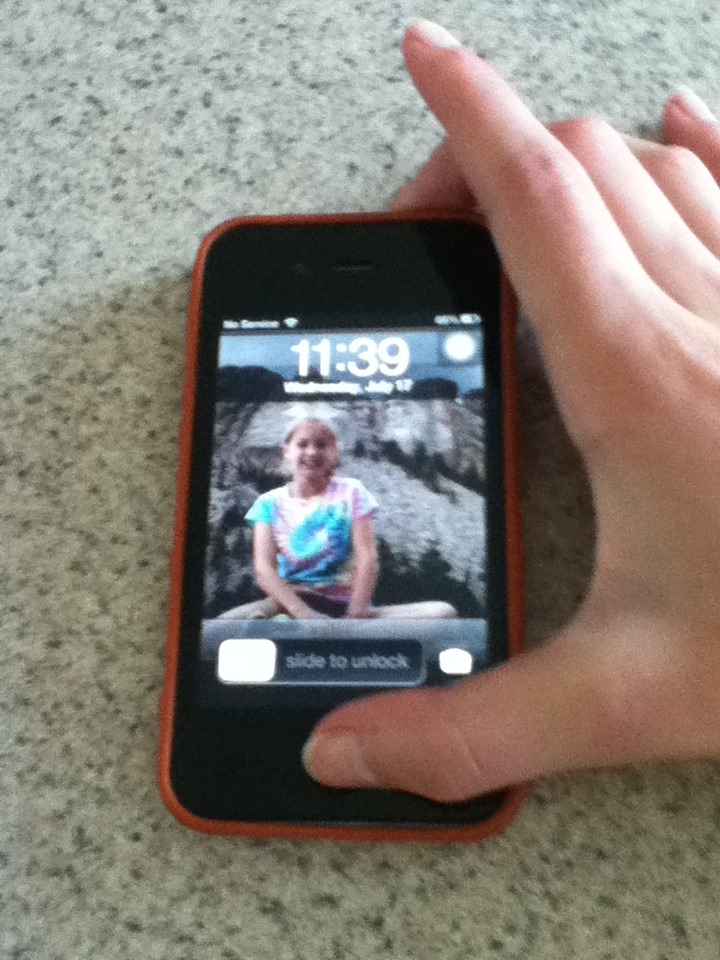


A lot of people know how to do screen shots, but for those who don't you press down the lock screen button down the same time you press the home button down, then quickly release. You will have token a picture of what was on your screen!
Volume Button


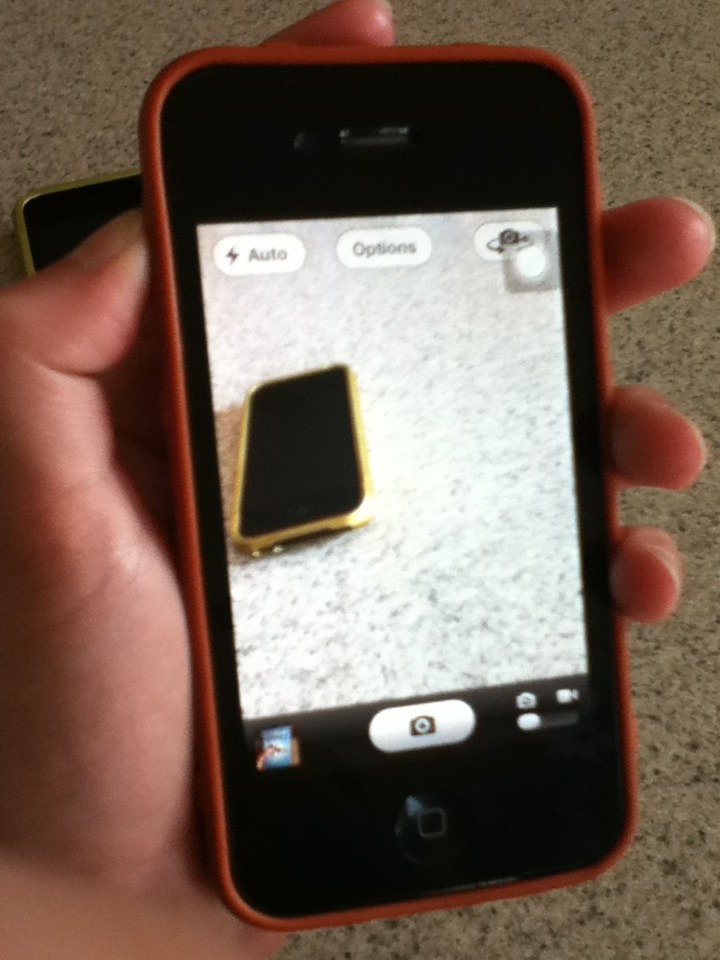
Go to the camera and when your ready to take a picture, don't press the camera button press the volume button. It will take a picture of anything you aim the camera at!
Refresh & Shut Down
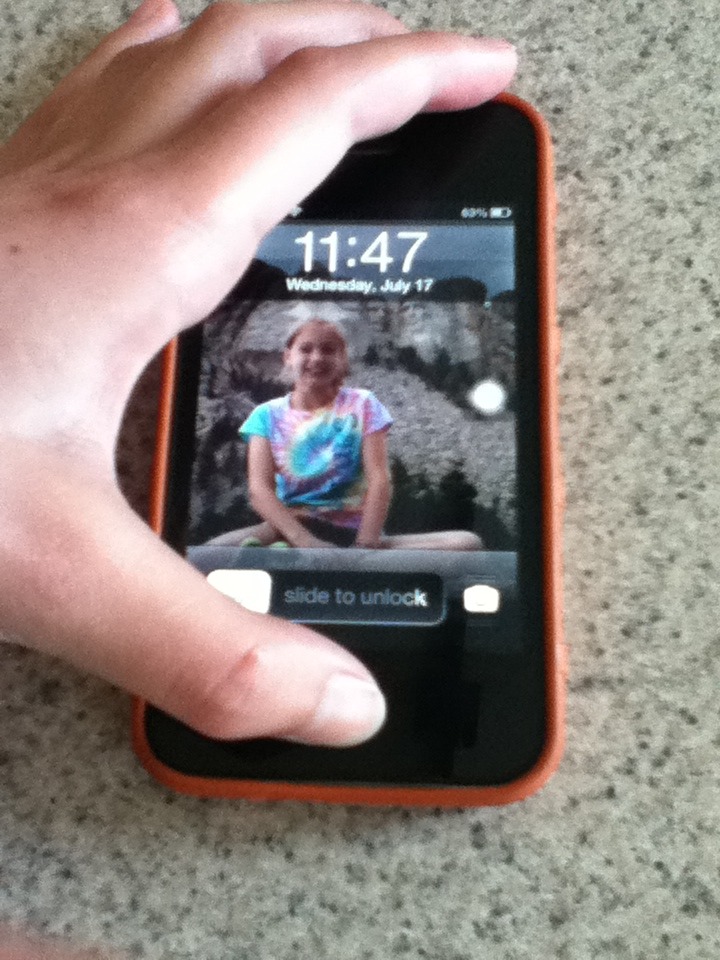
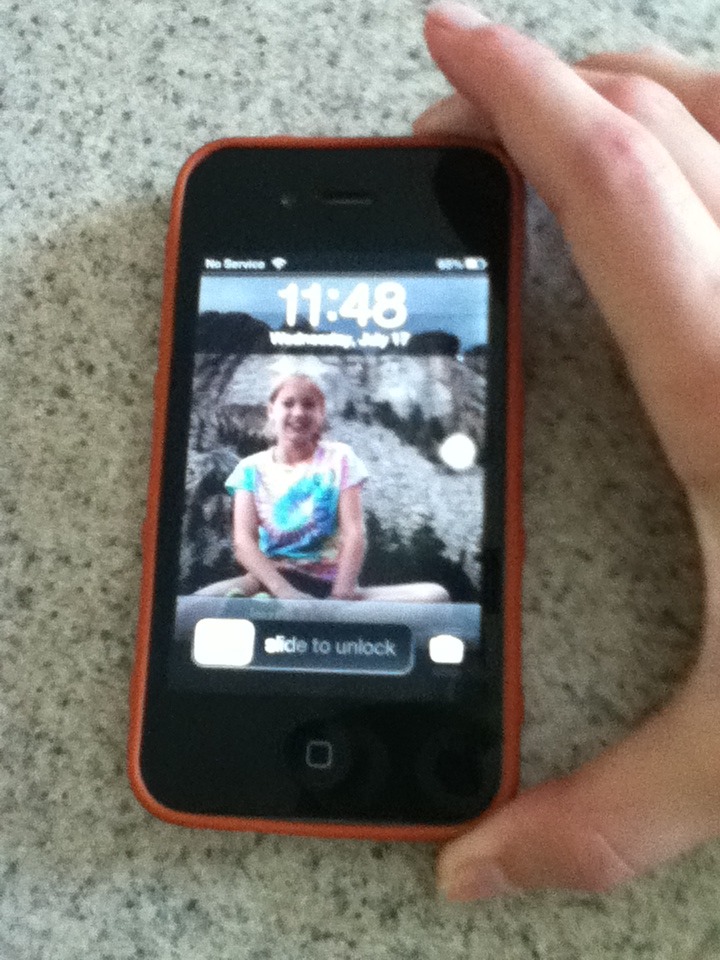
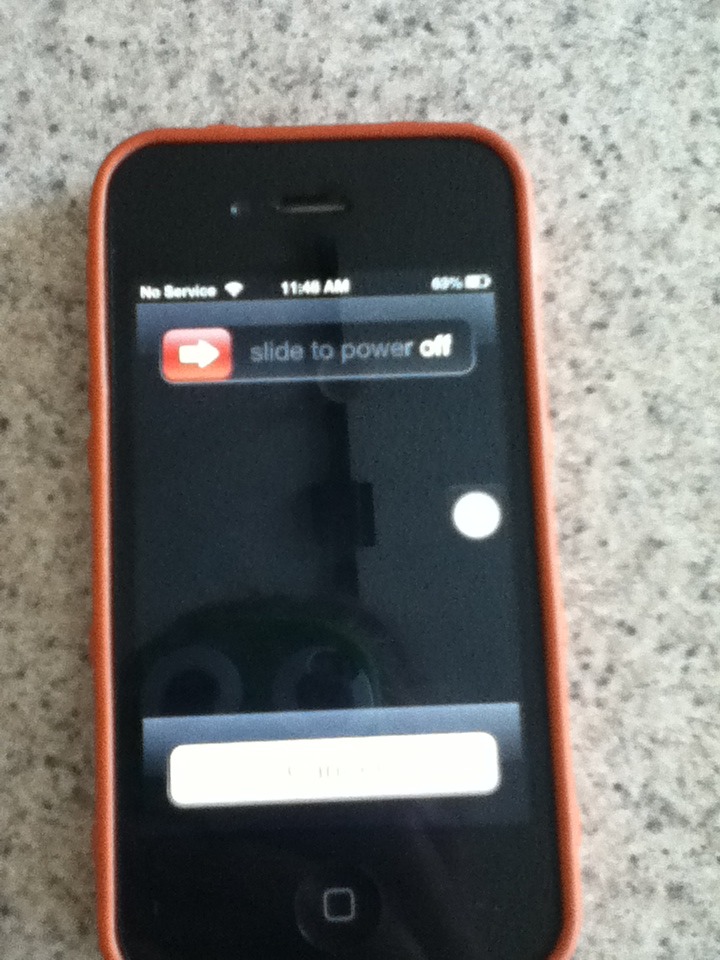
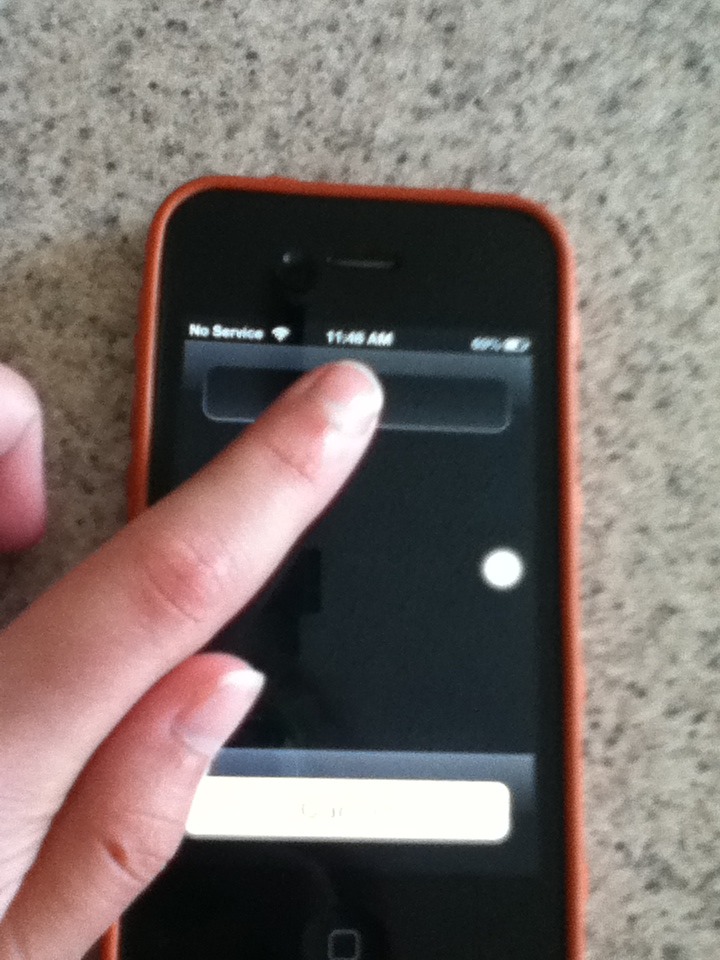
If you hold down the lock screen button and the home button at the same time for about 10 seconds, your device will refresh. Refreshing helps when your device is being slow. If you hold down just the lock screen button for 10 seconds, at the top of the screen it will say "slide to power off" slide to power off your device.
Undo Typing
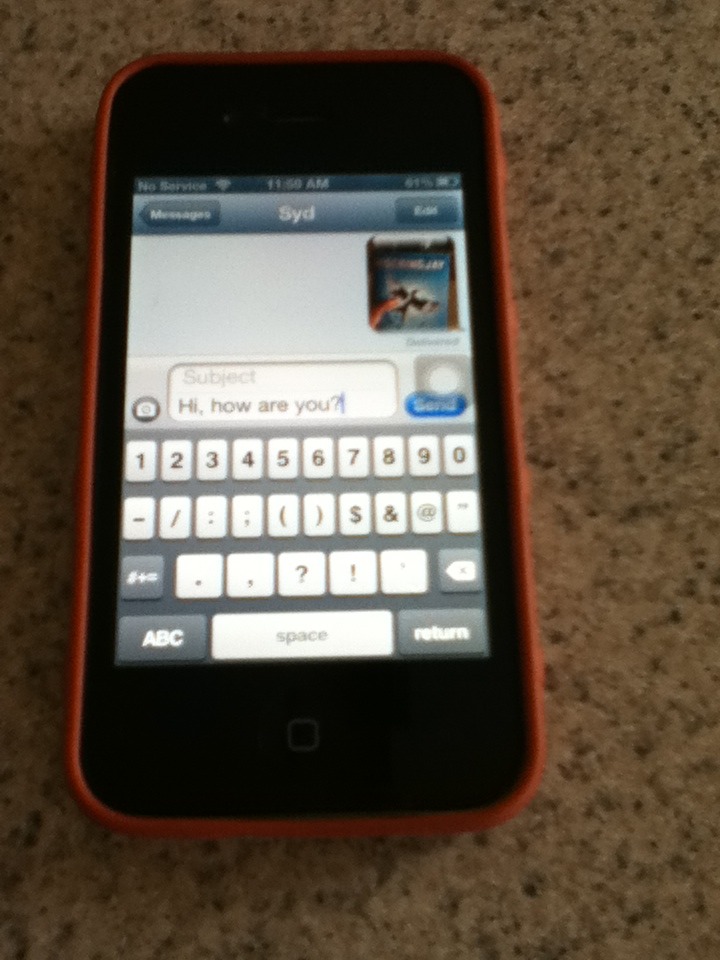
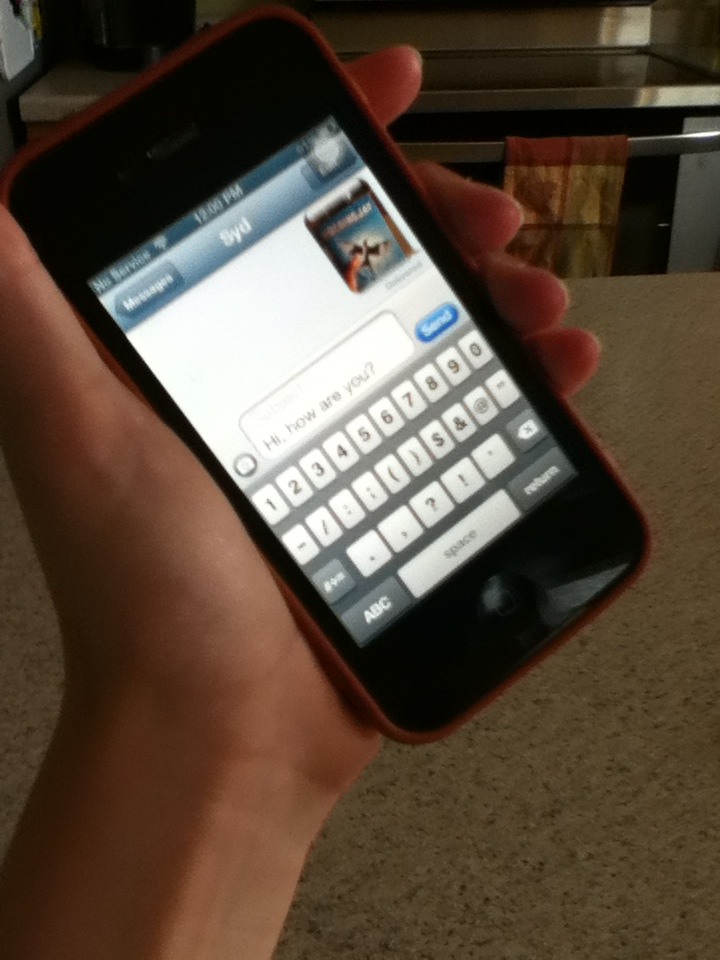
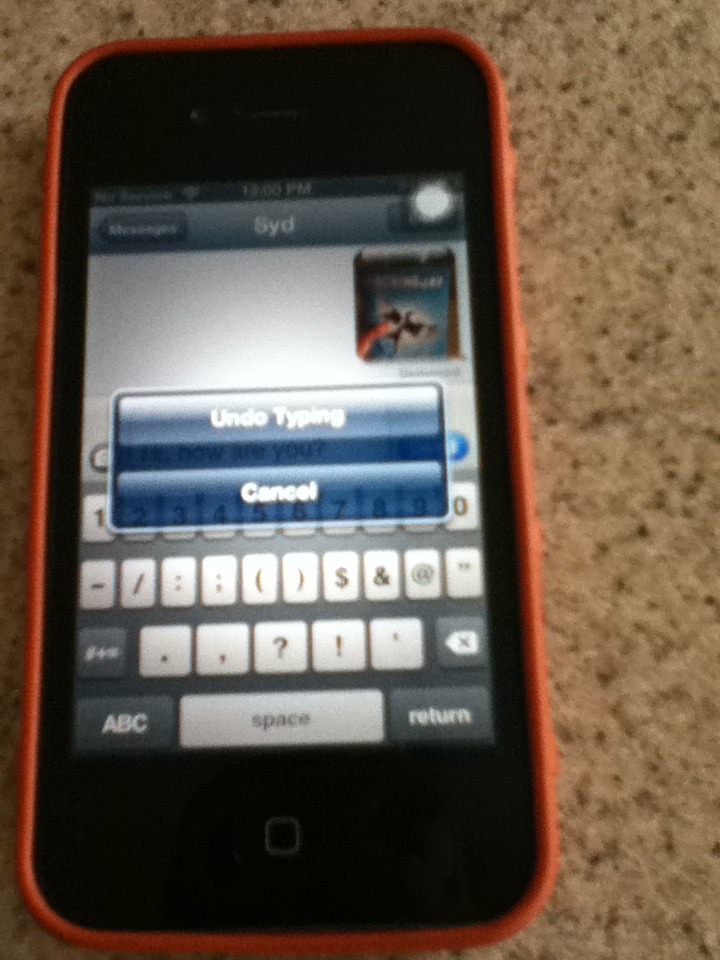
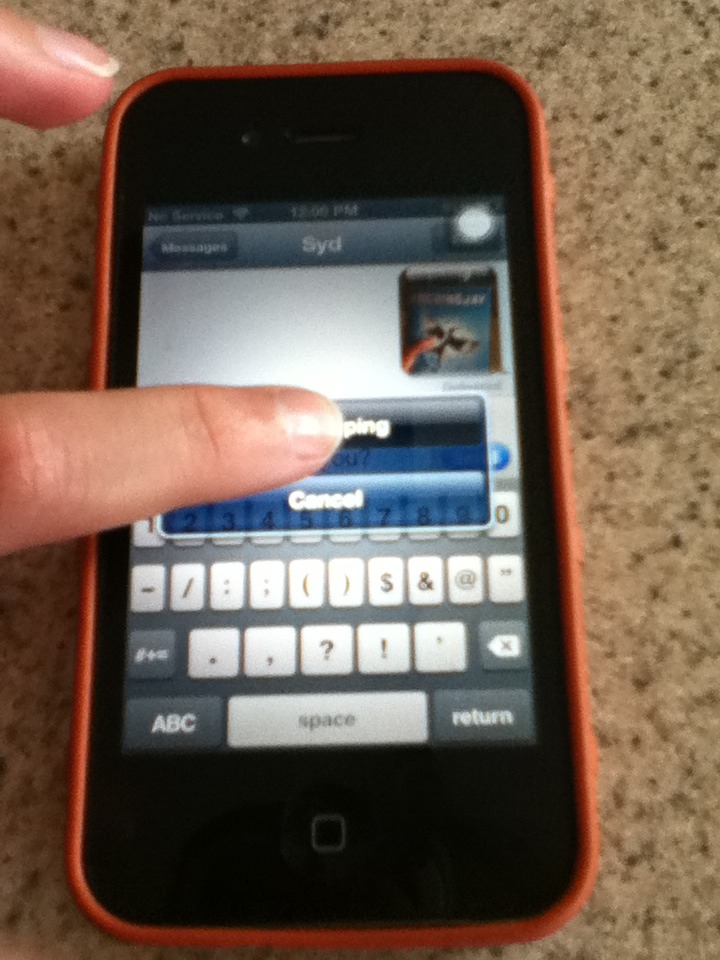
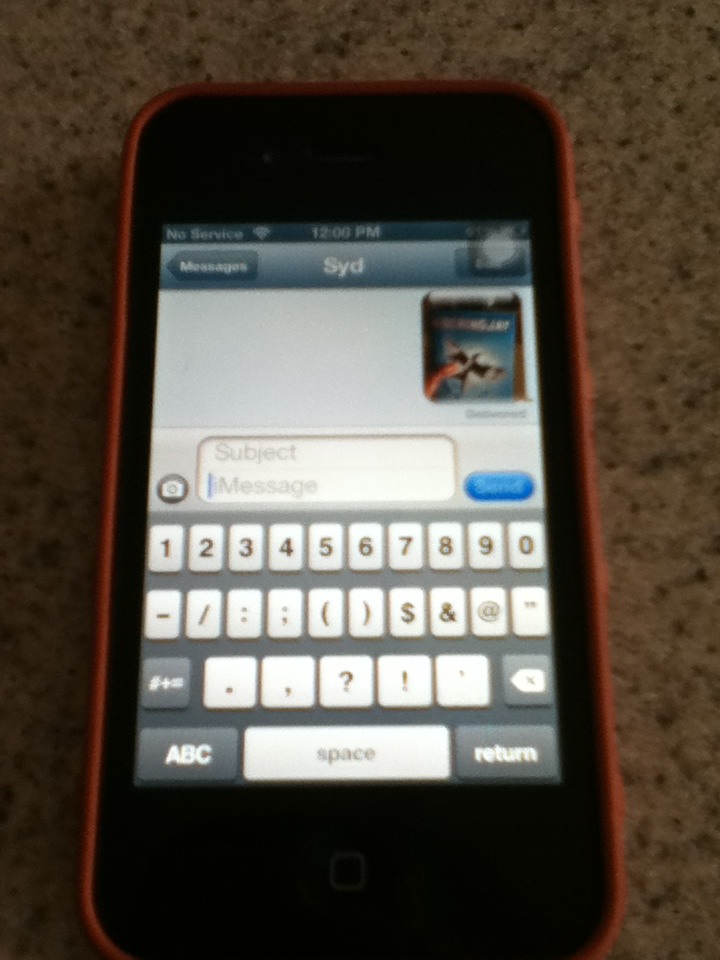
If your texting or emailing someone, shake you device and a banner will come up saying "Undo Typing" and if you press that, everything you typed will be deleted.
Clear History
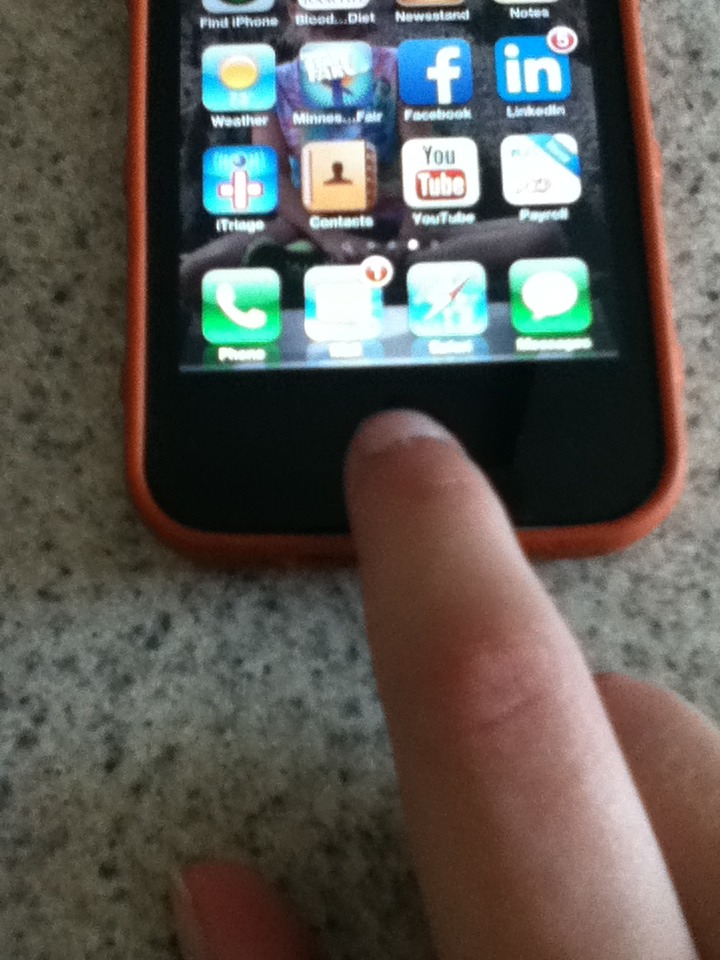
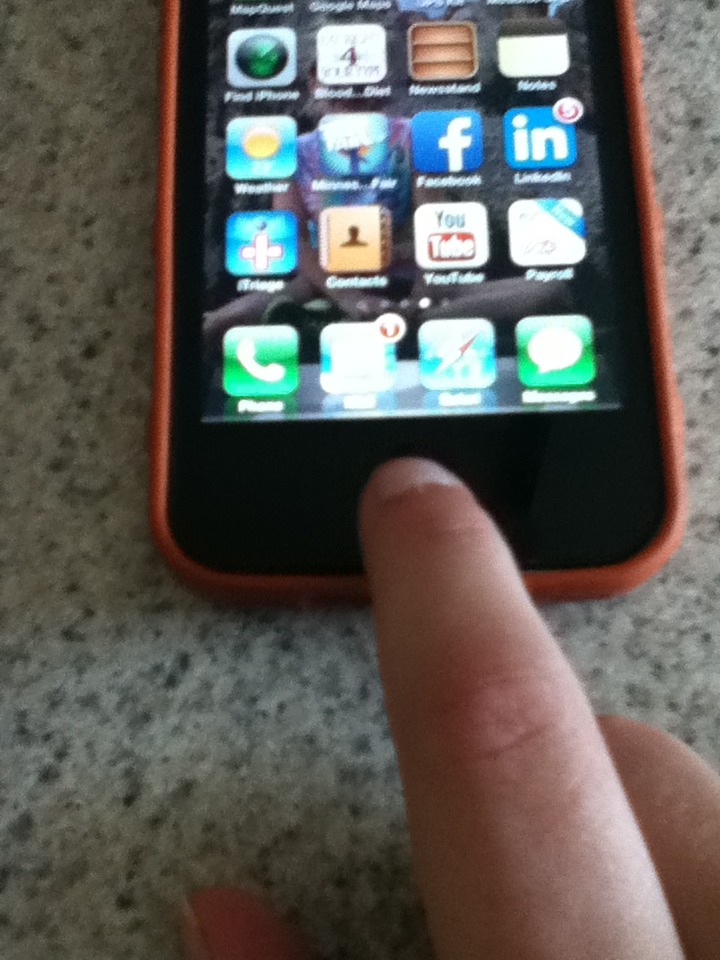
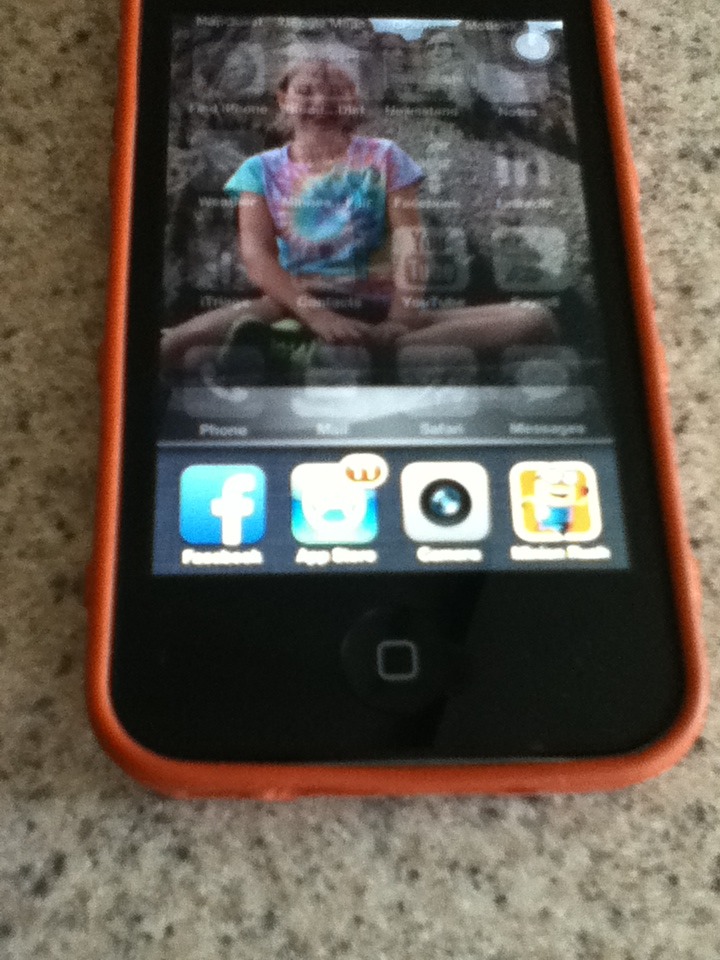
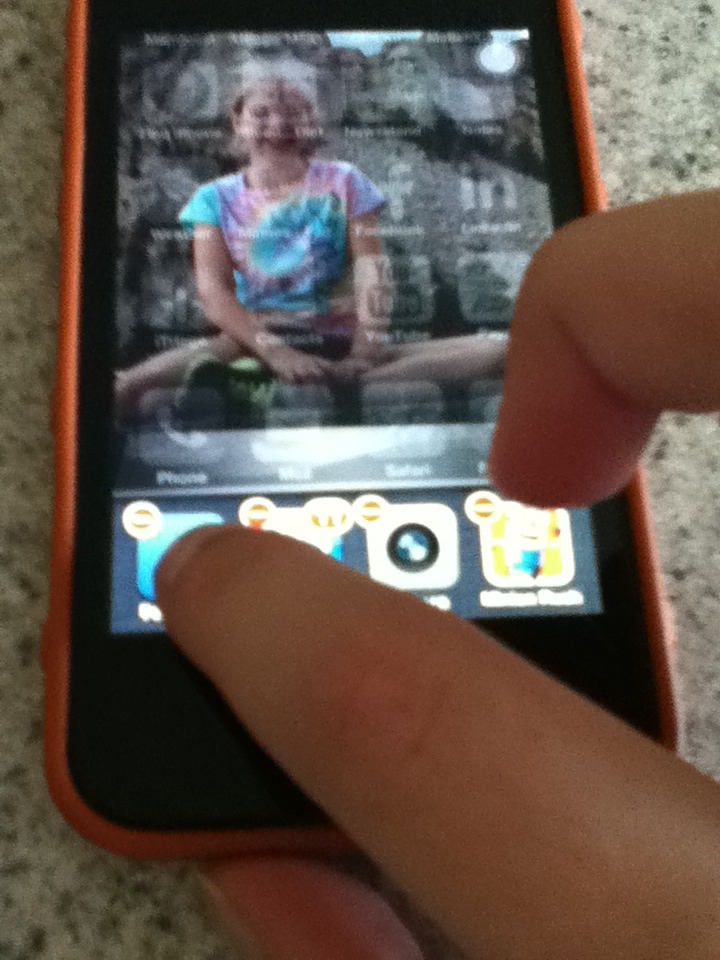
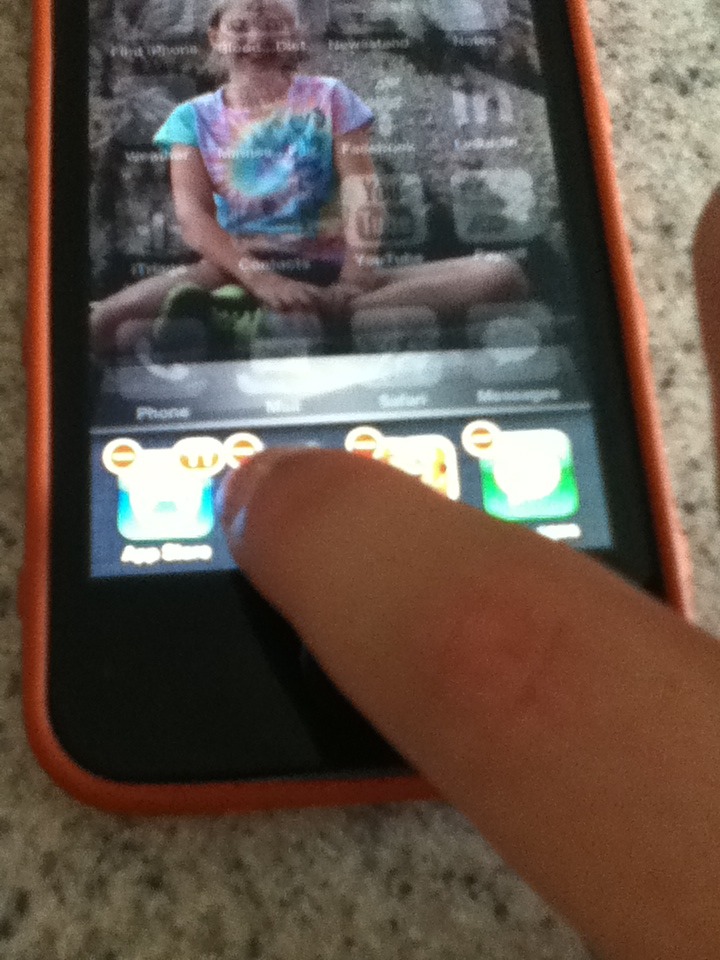
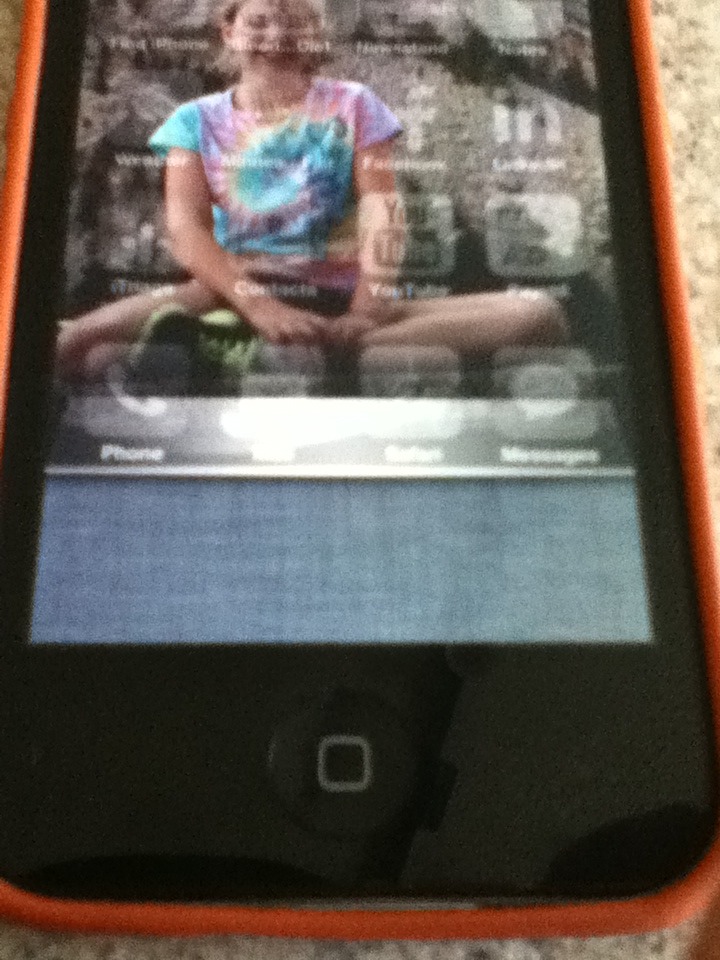
This will not delete your apps! Double click the home button twice, and at the bottom of your device the apps you used will be there. Hold one down and delete all the apps from the bottom. This make your device work better. Look at the pictures if your stuck.
Broken Home Button or Lock Button?
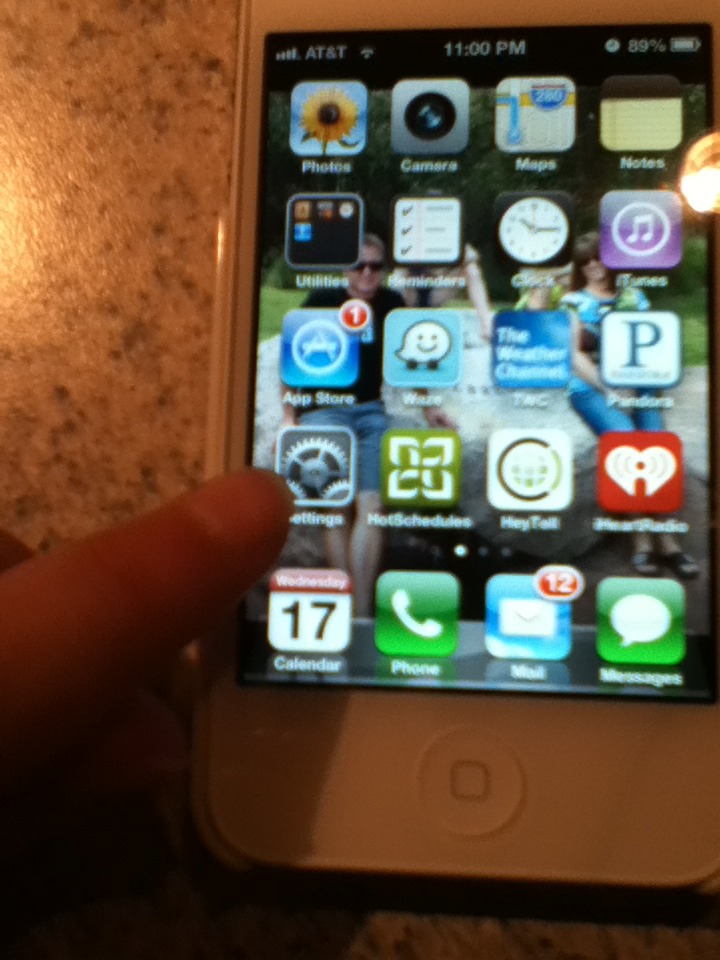
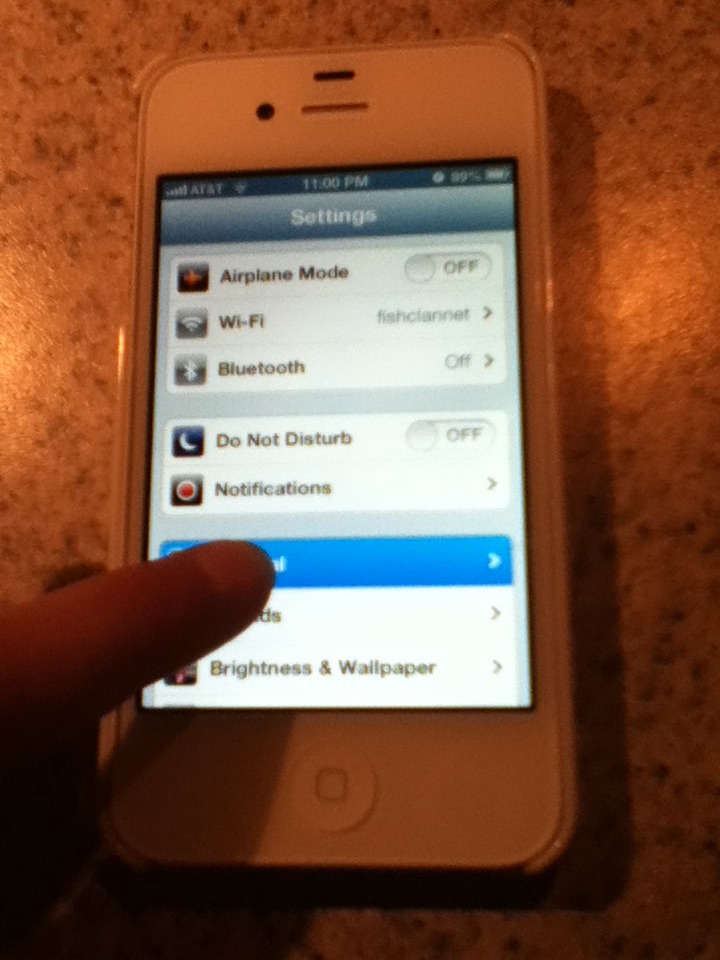
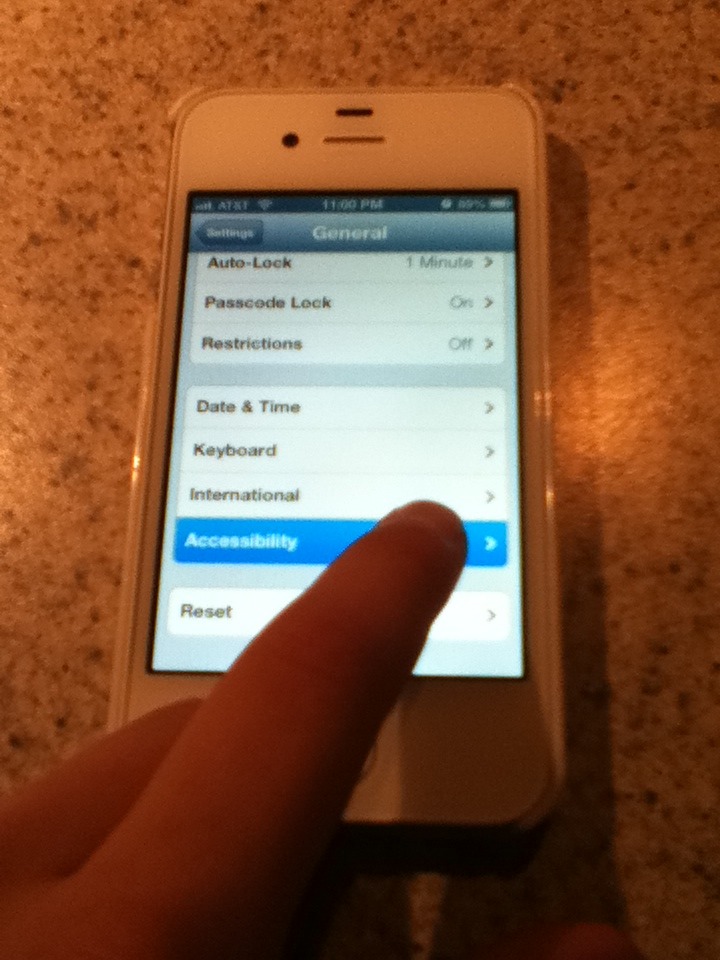
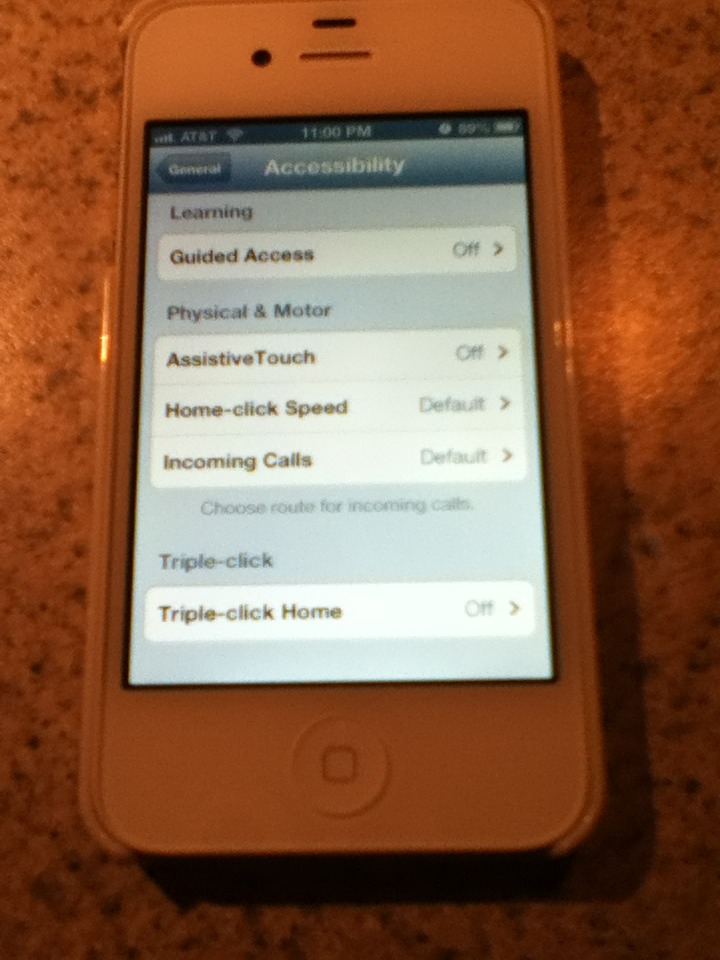
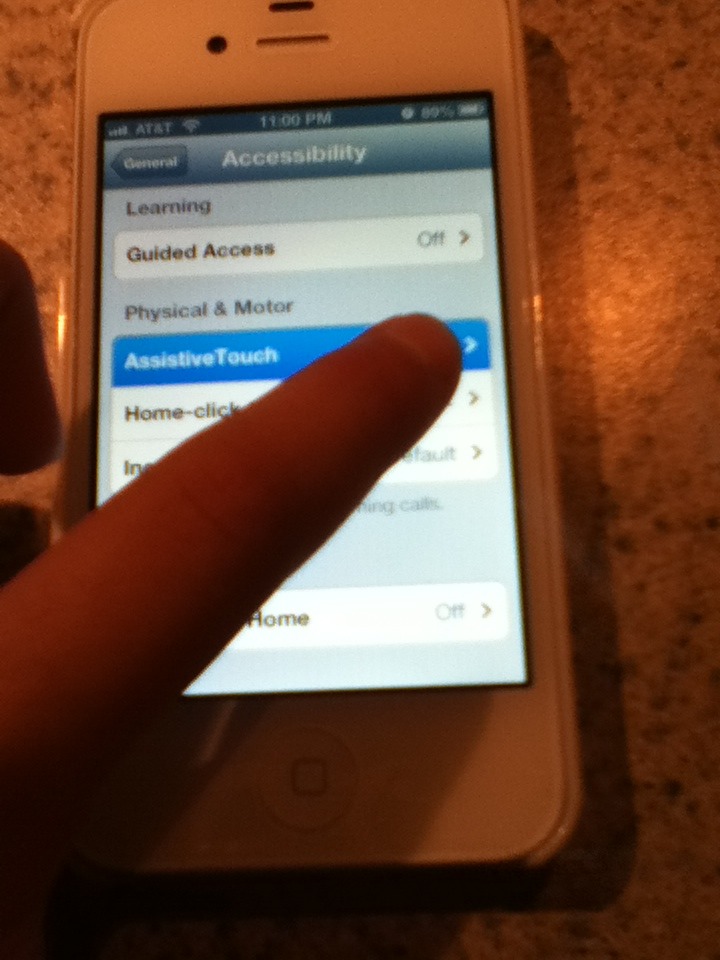
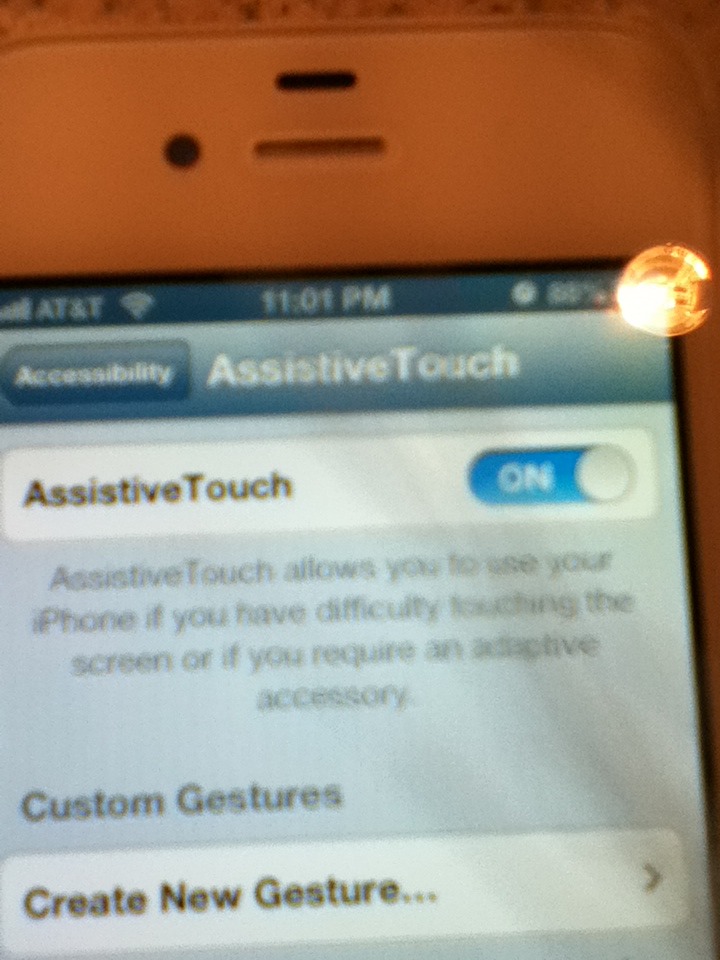
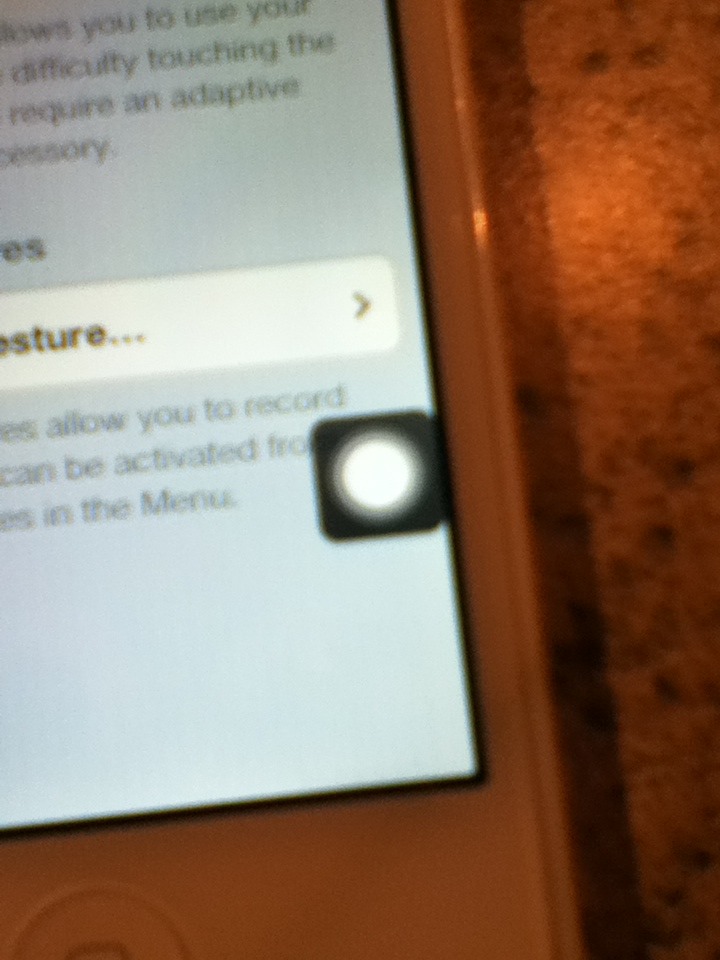
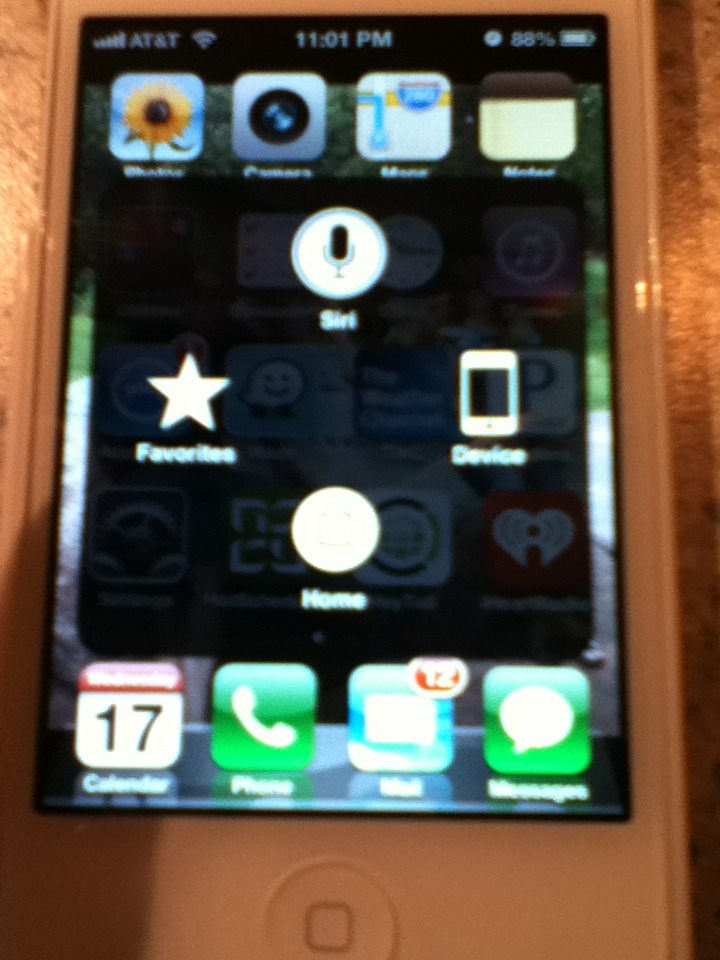

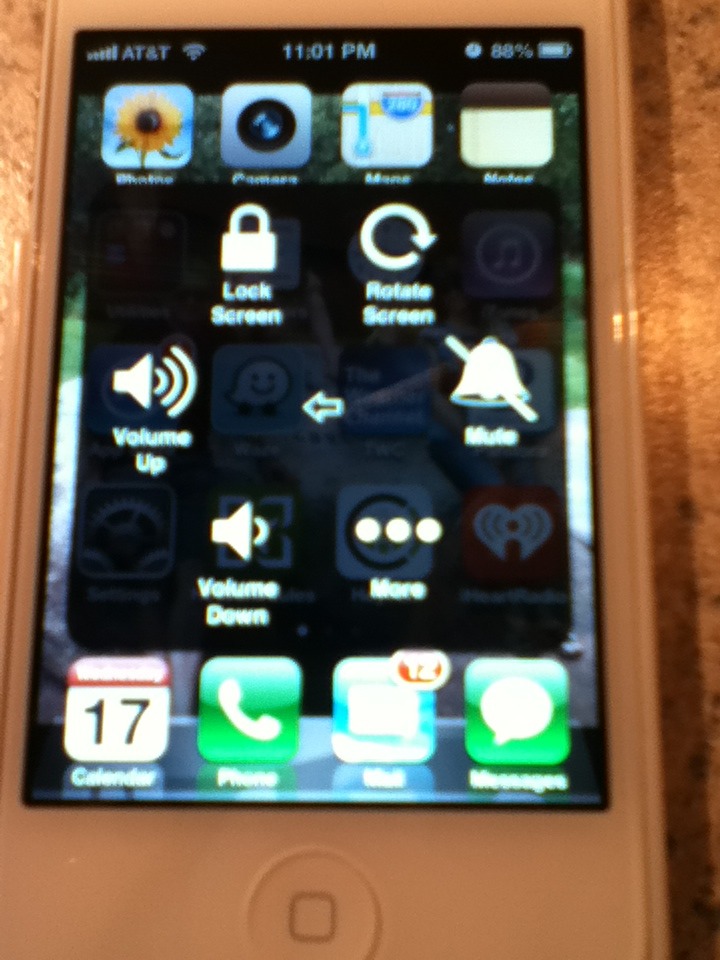
If your home button or lock screen button stopped working, this will really help you! Go to settings and press on "general" after that scroll down to the bottom and press "Accessibility." Scroll to the bottom in the Physical & Motor and press "Assistivetouch" then turn that on. Then there will be a little button that works as a lock screen/home button.
Lock Screen Camera
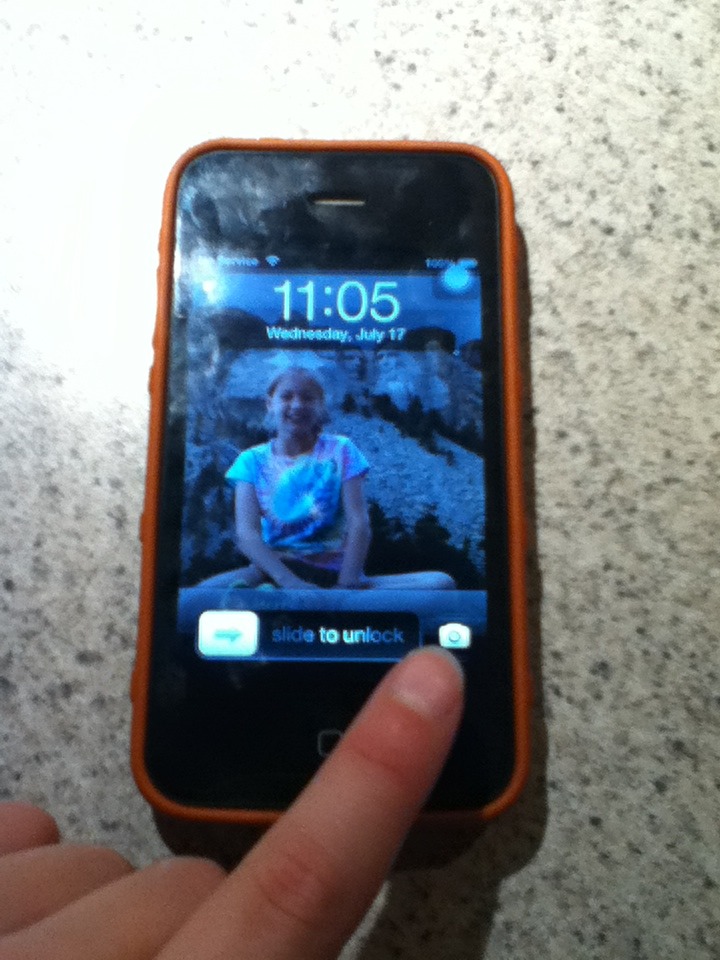
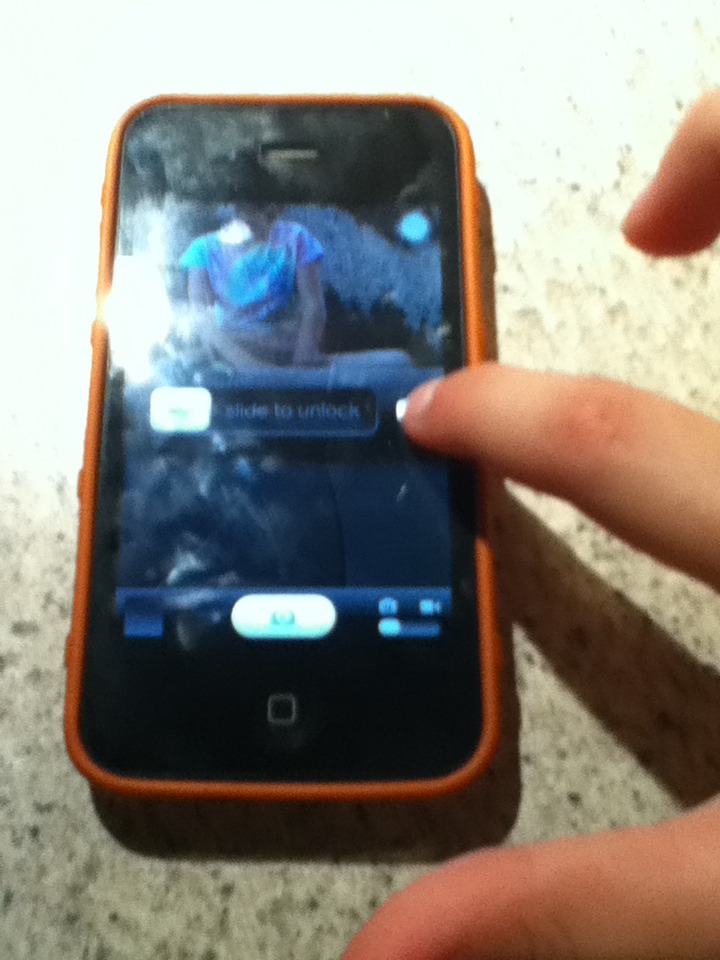
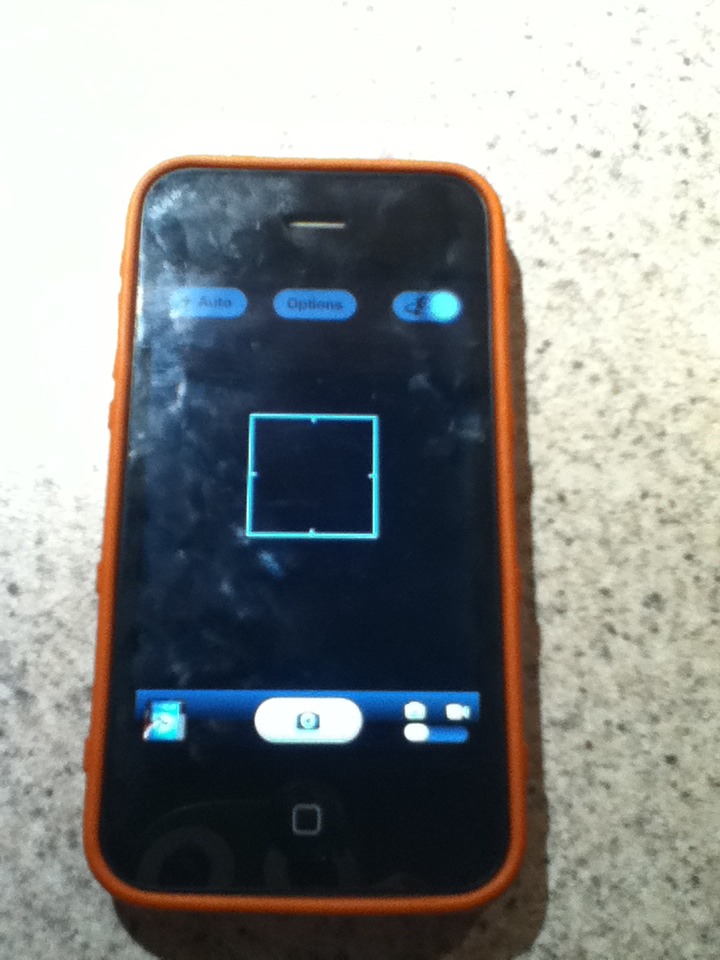
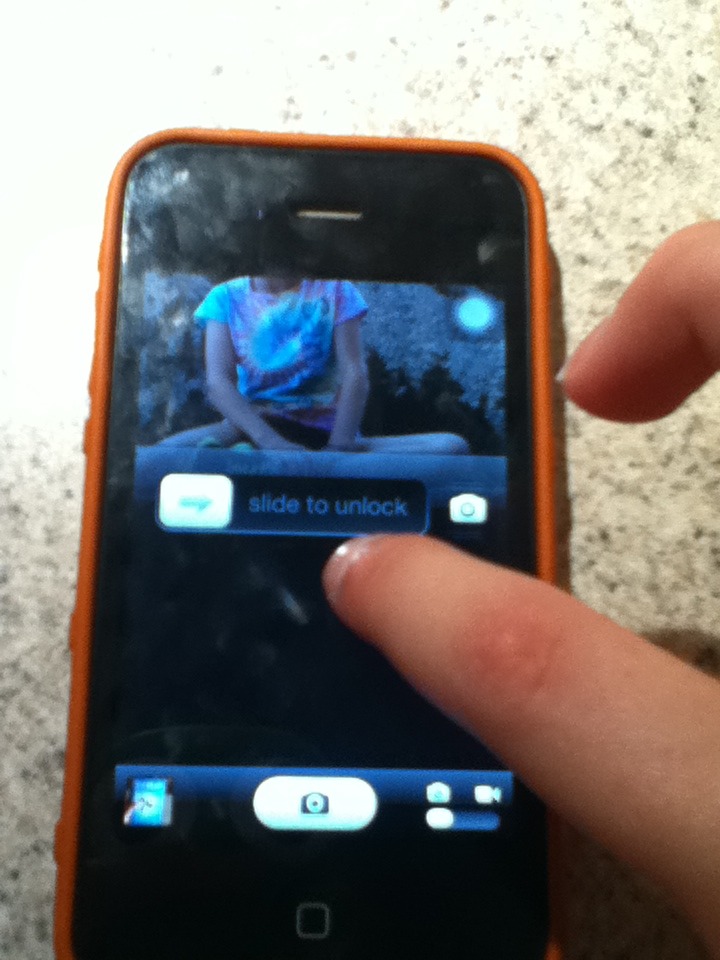
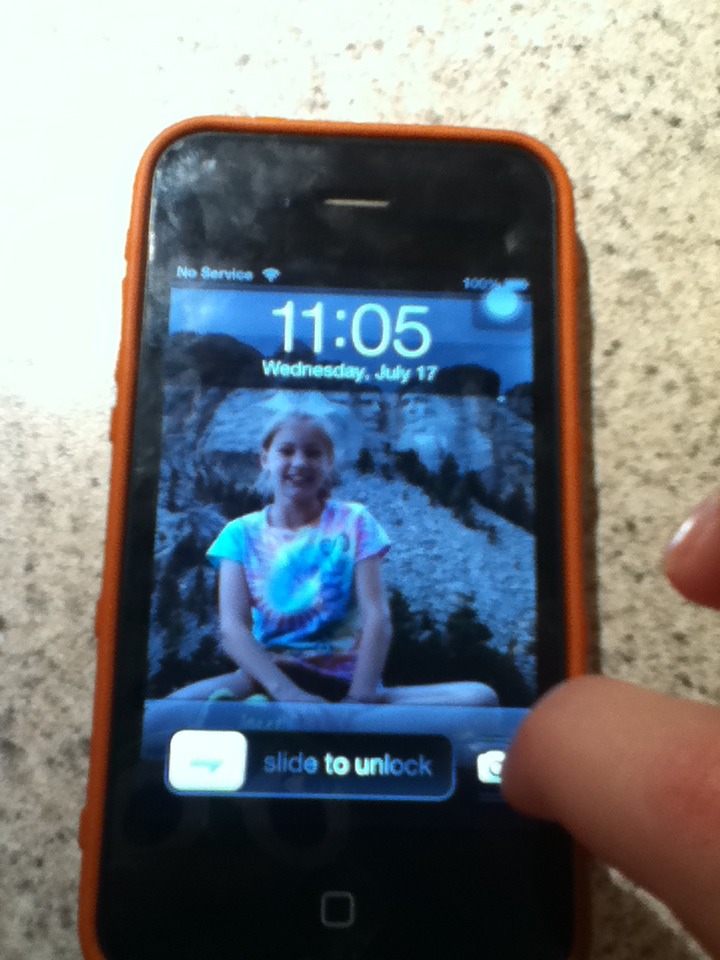
Go to your lock screen and you should see a little camera in the bottom right corner. Scroll up and you will go to camera!
Passcode
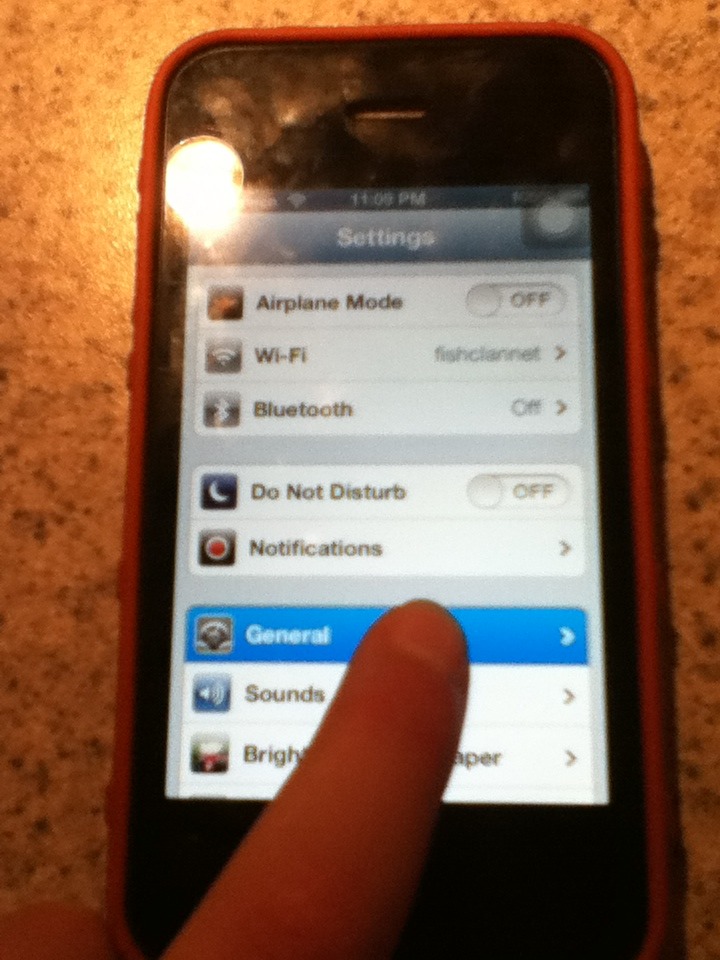
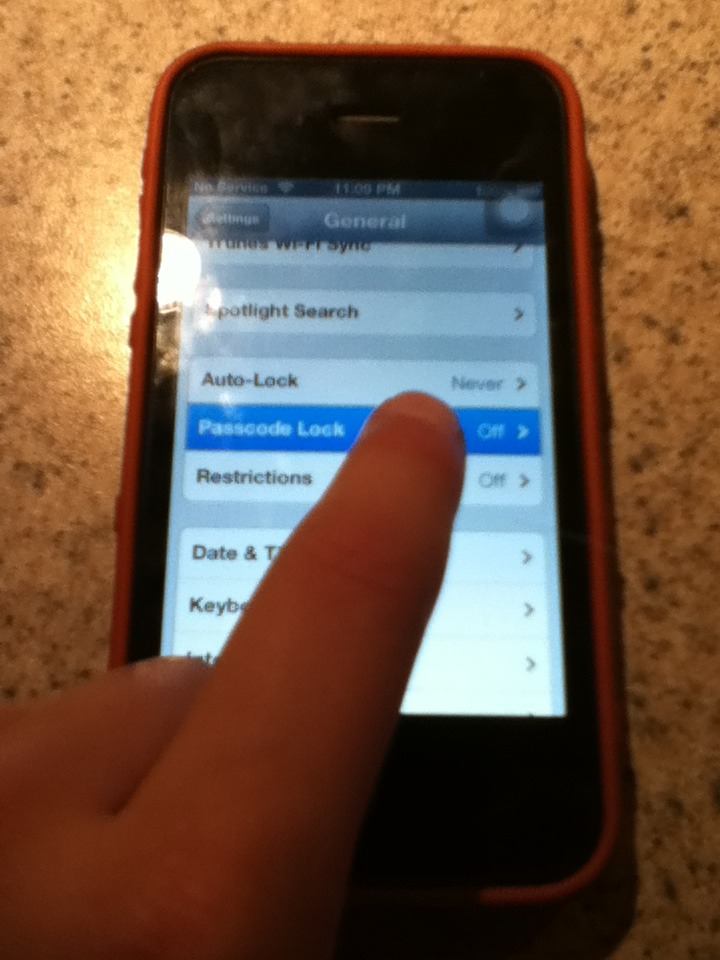
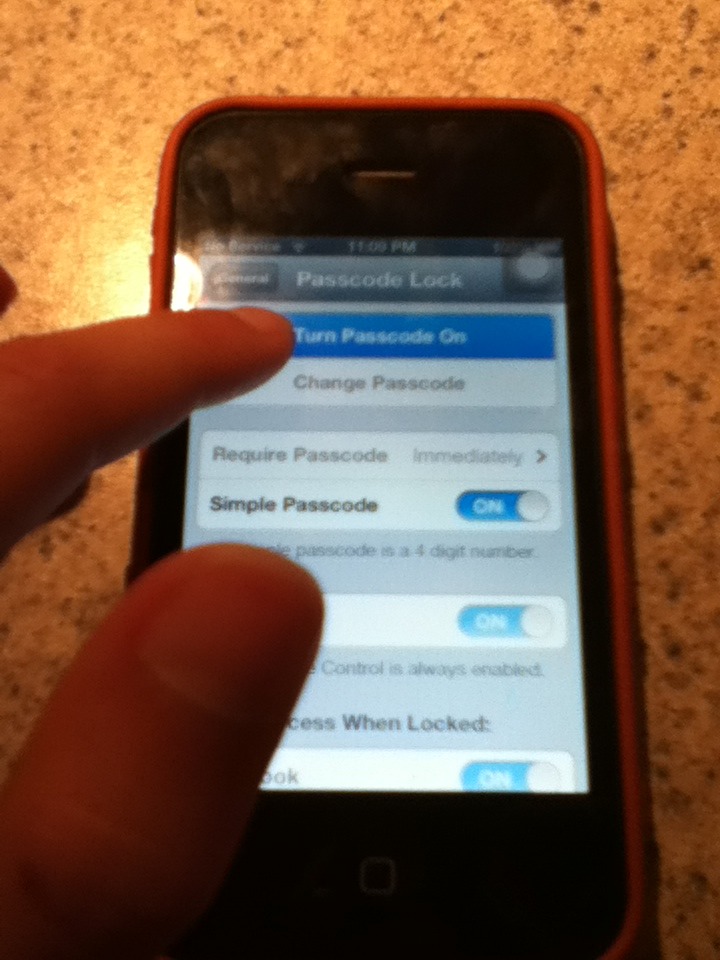
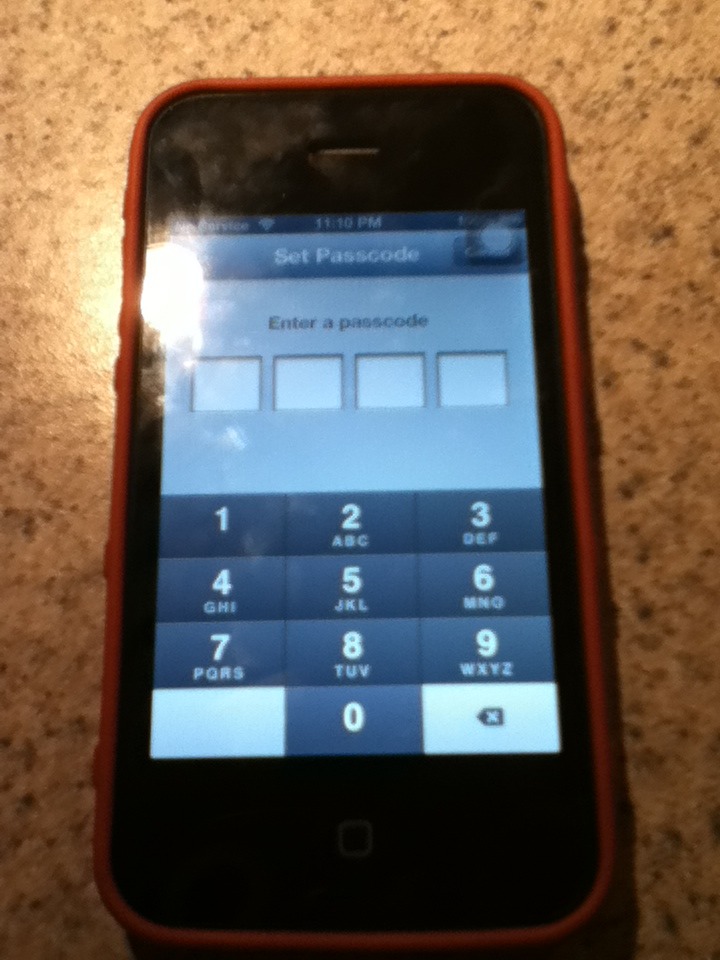
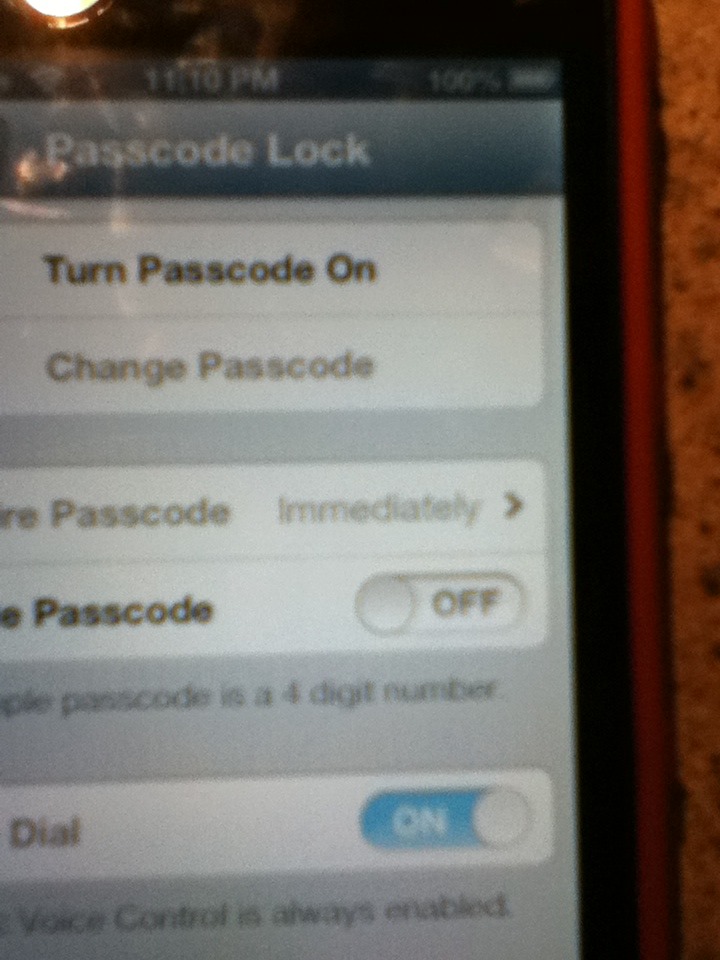
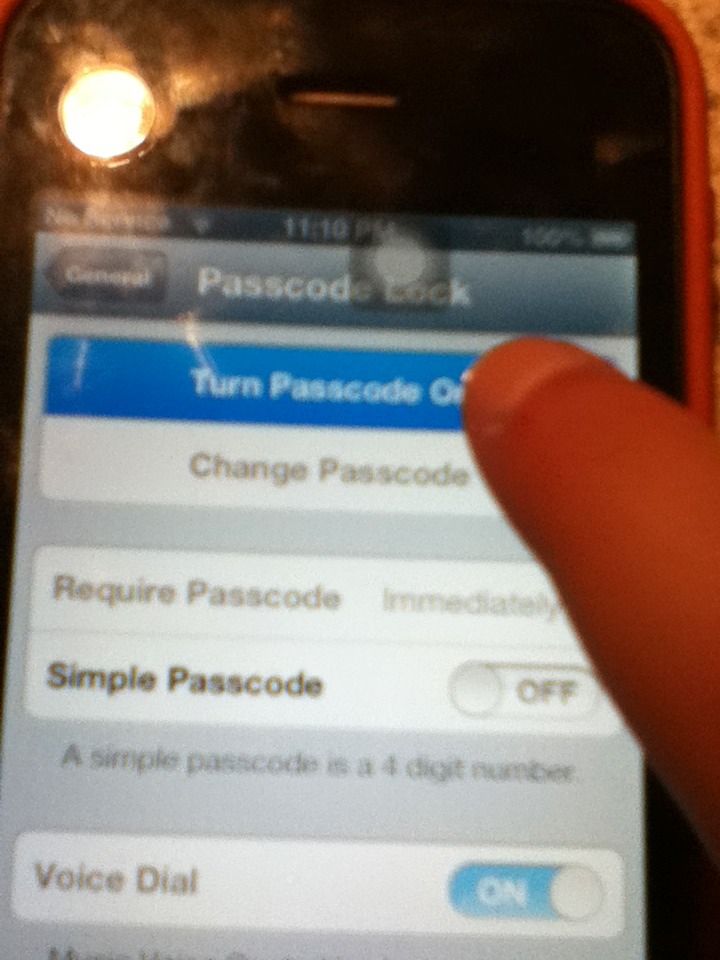
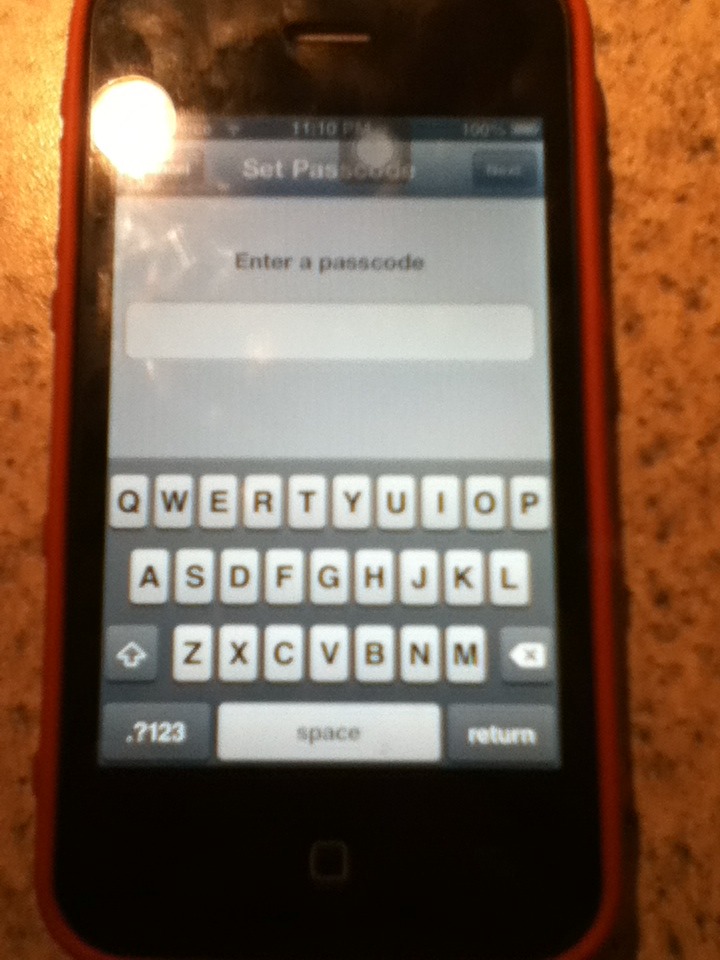
Go to settings and press "general." Scroll down until you see "Passcode Lock" press that. If you want a Passcode press the button that says "Turn Passcode On." Then enter your Passcode.
Make Your Device Talk!
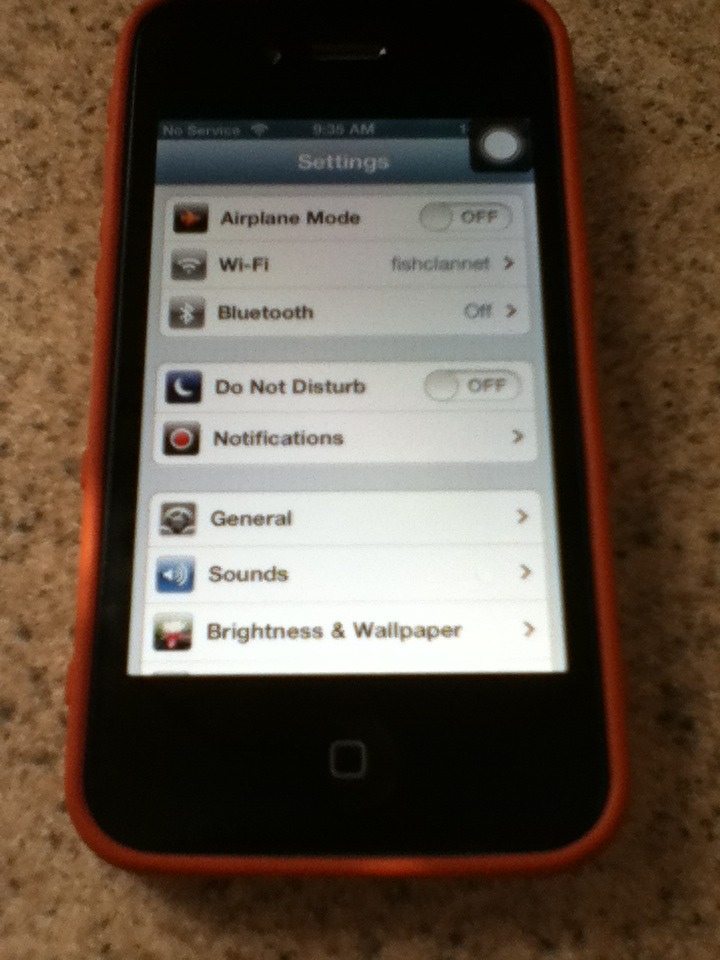
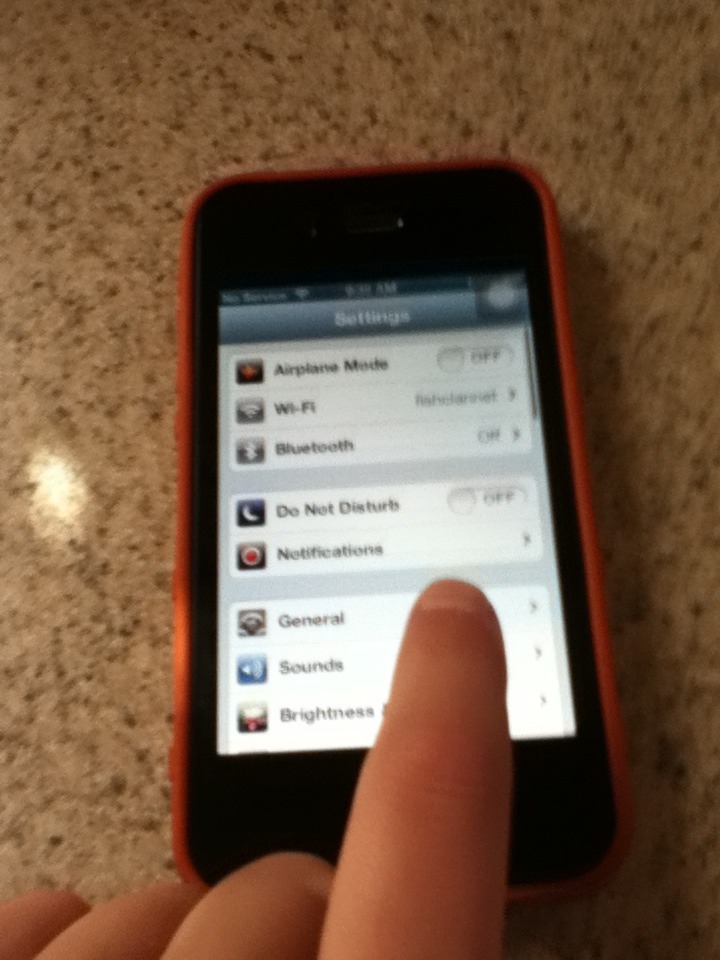
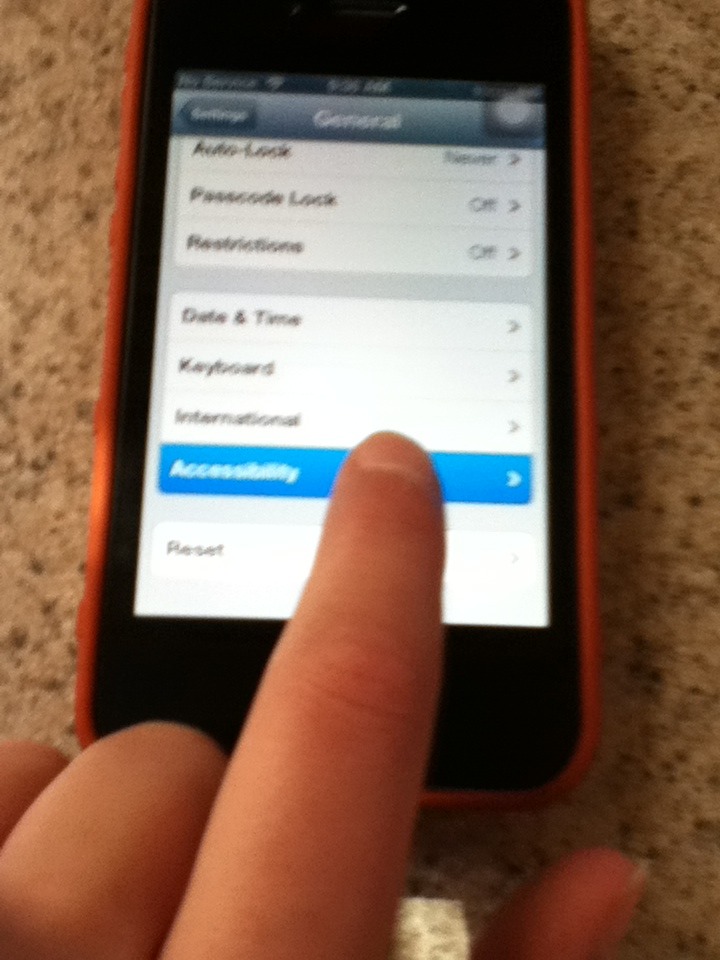
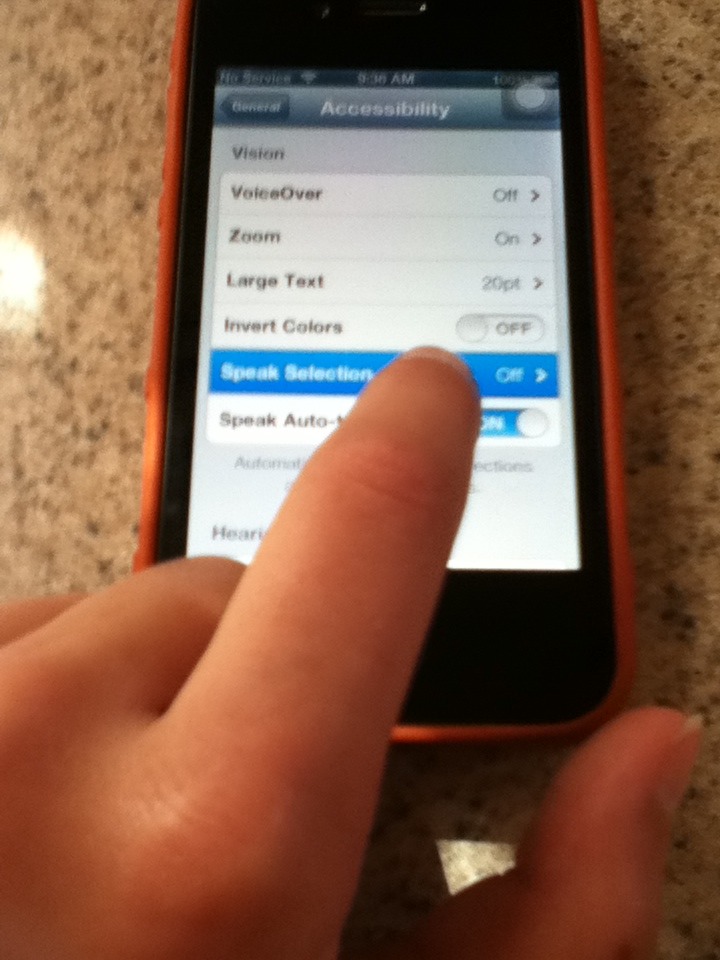
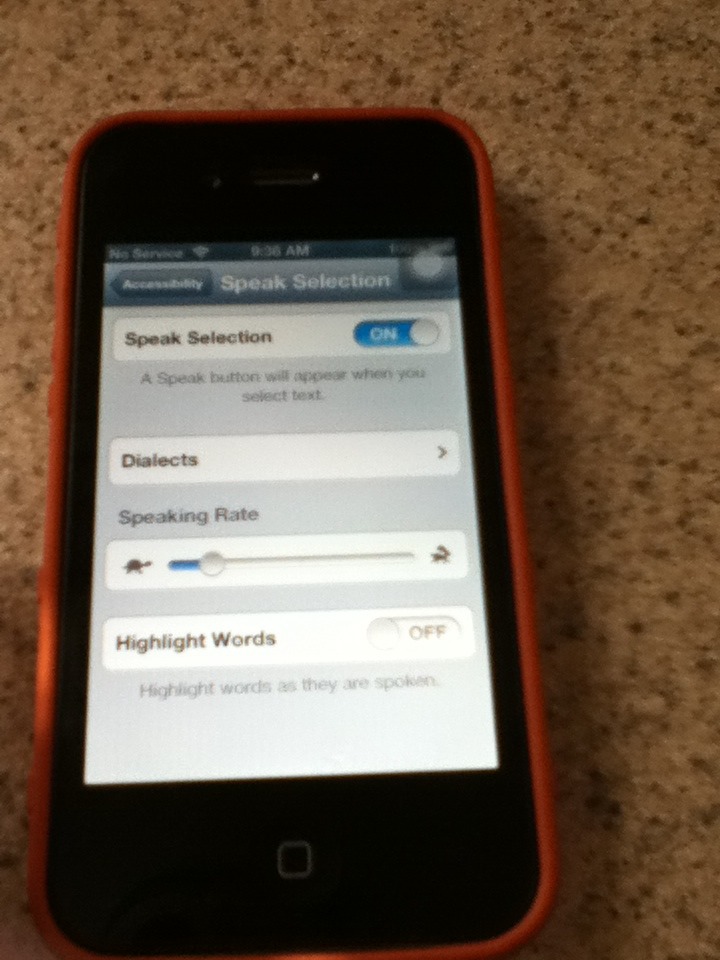
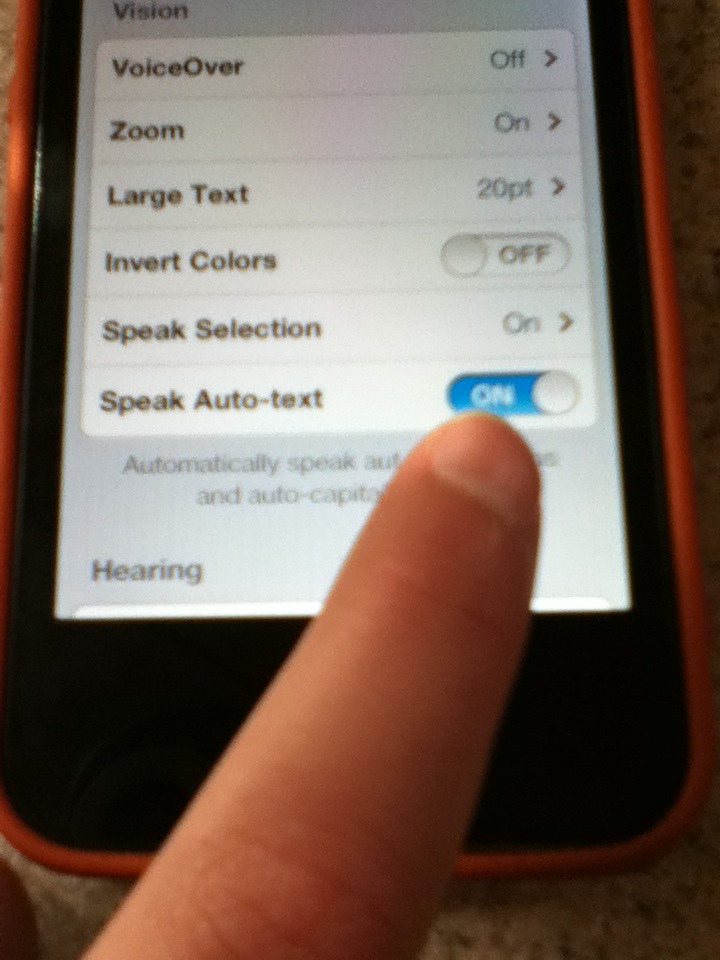
Go to settings and press "general." After that scroll all the way down and press "Accessibility." In Vision there will be a button that's says "Speak Selection" press that and turn it on. You can adjust how fast or how slow the voice is. Also, right below the "Speak Selection" button is a button that says "Speak Auto- Text" turn that on if you want your device to read your messages out loud.
White on Black
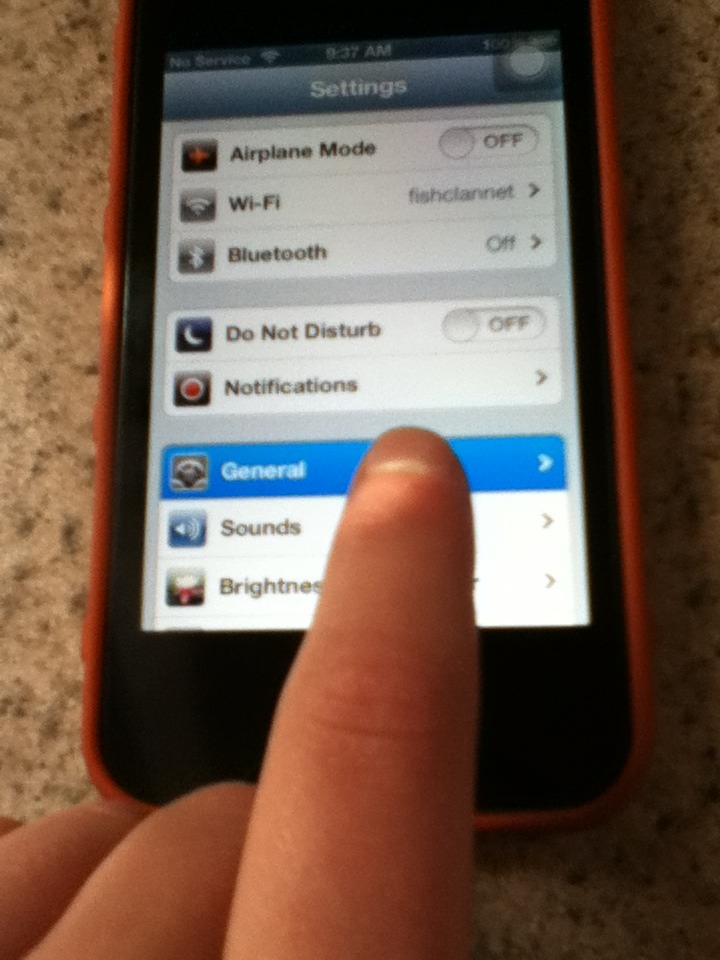
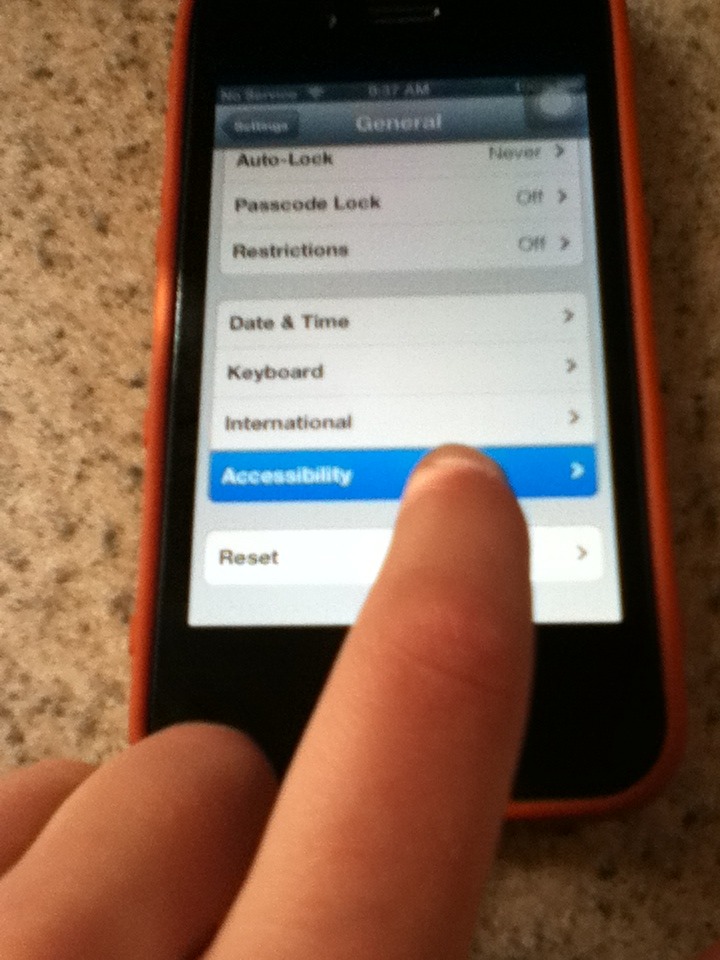
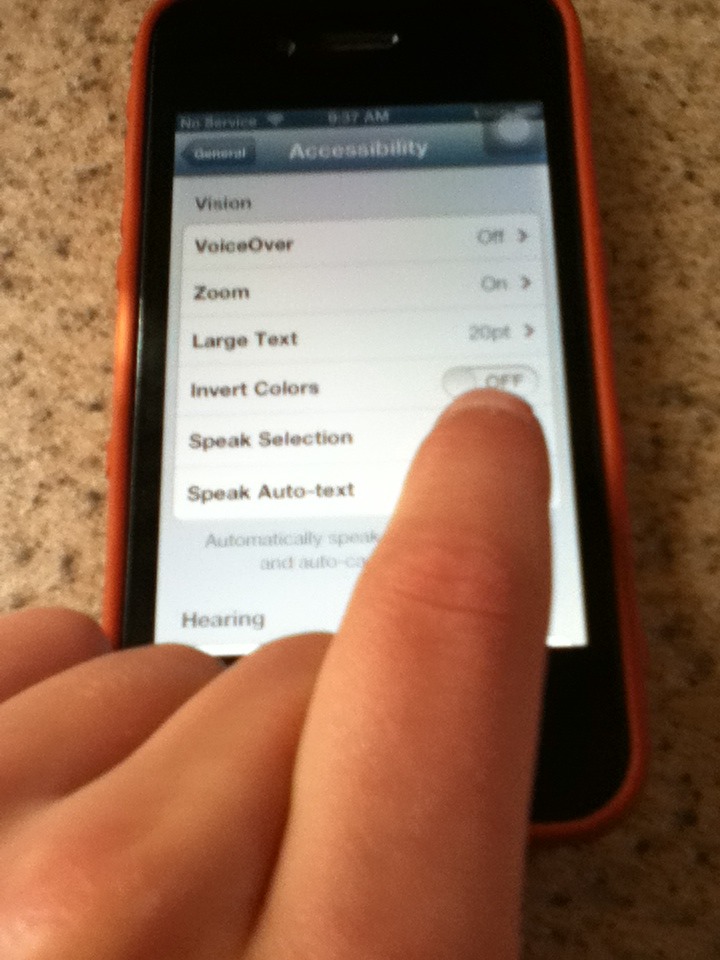
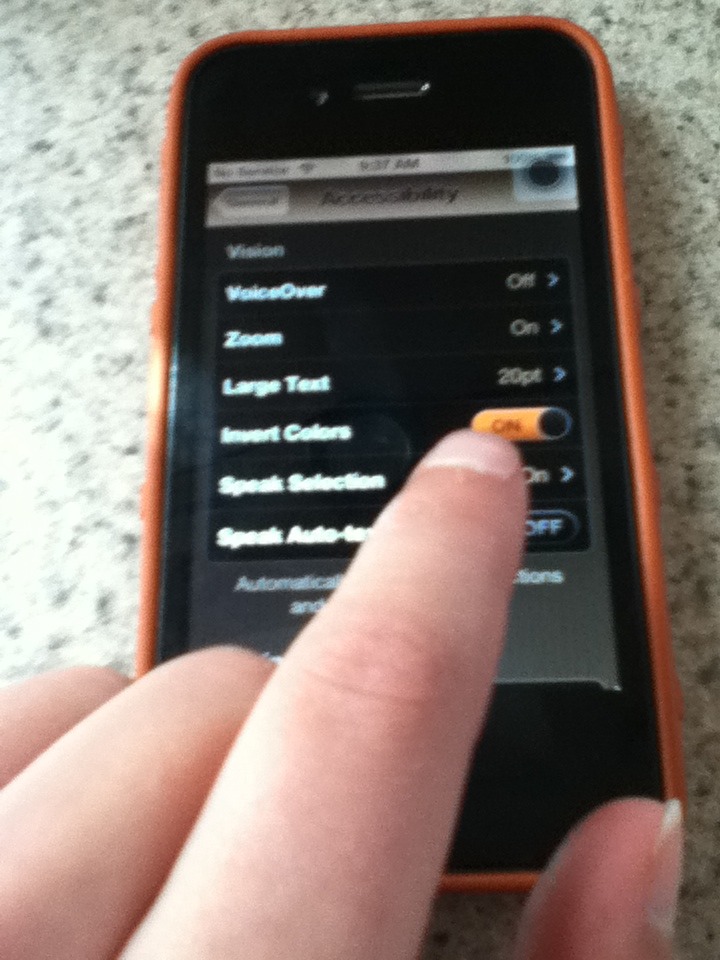
Go to settings and press "general." Then go to "Acsessibility." In the category Vision you will find a button that says "white on black" turn that on. It changes the colors on your screen!