How to Use Eagle.cad
by lookwhatjoeysmaking in Design > Software
39707 Views, 28 Favorites, 0 Comments
How to Use Eagle.cad

In this intractable I well teach you about eagle.cad. You well learn what eagle.cad is, how do you use it, you will also learn about schematics.
What is eagle.cad? Eagle.cad is a pcb design software.
What is eagle.cad? Eagle.cad is a pcb design software.
Starting New Project & Adding Components
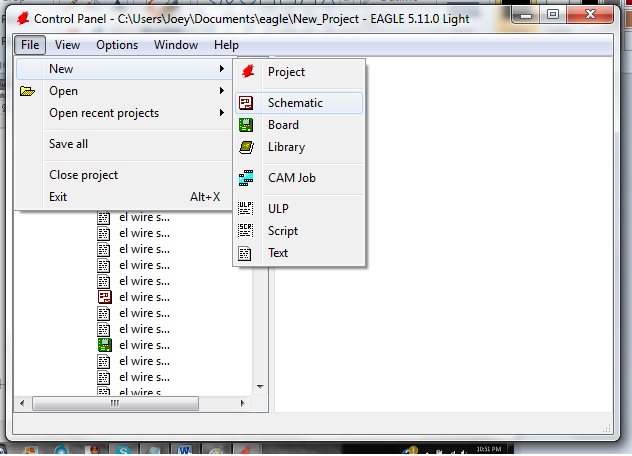
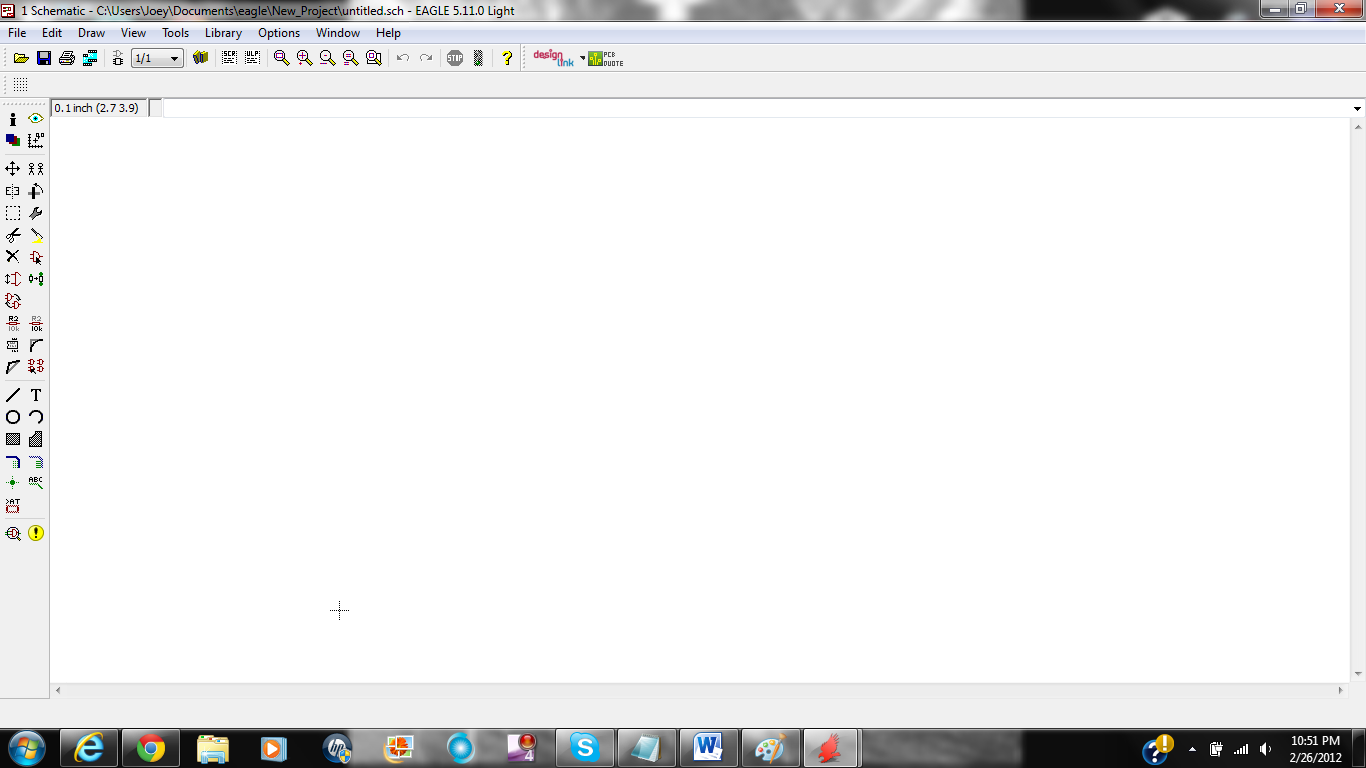


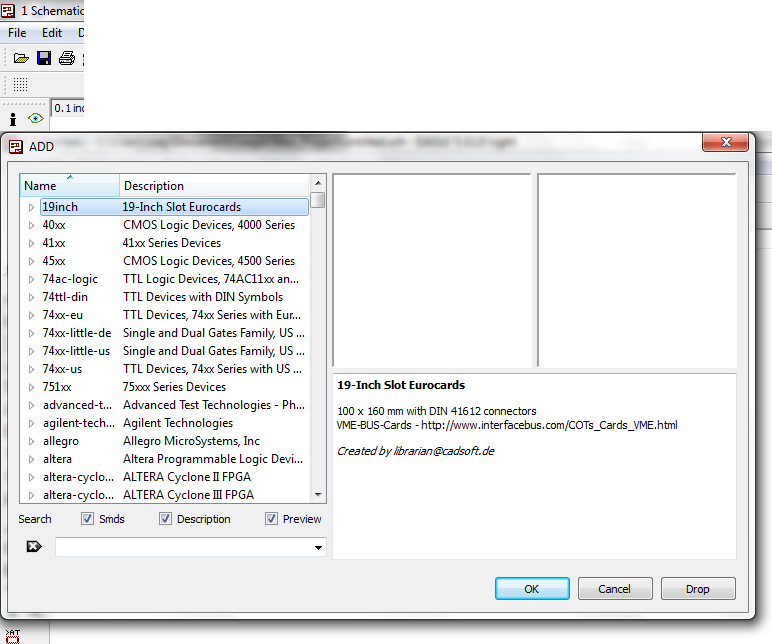
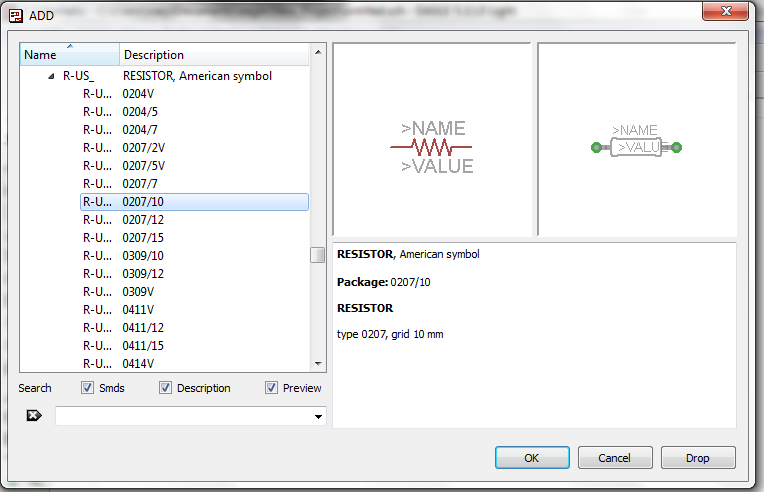

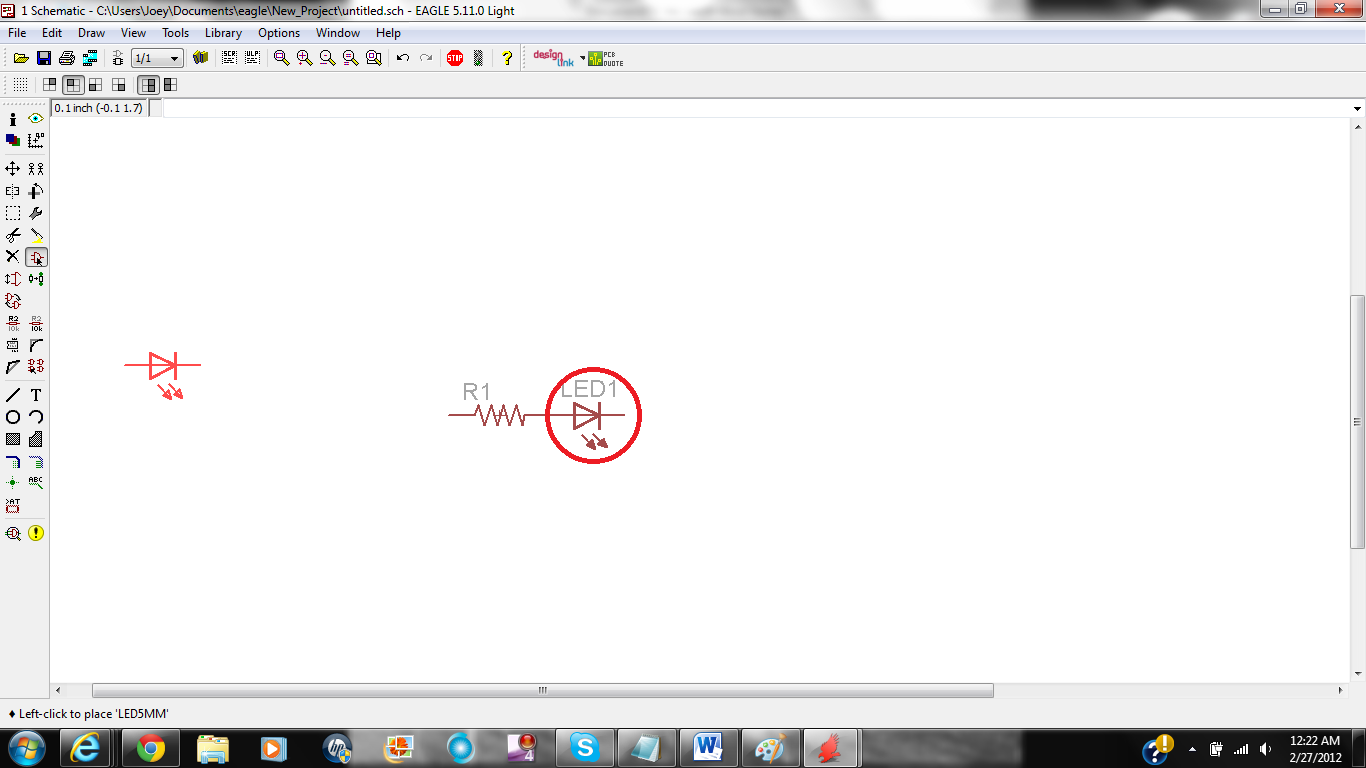
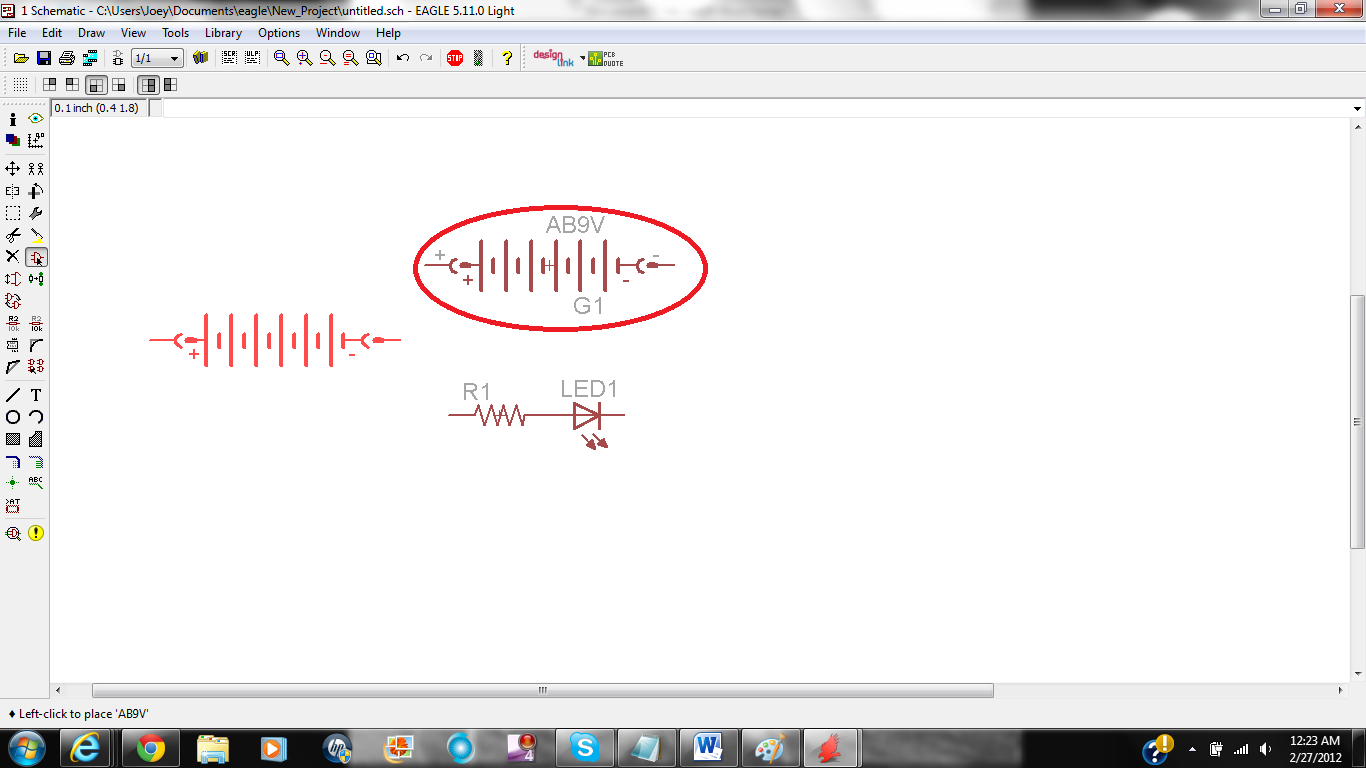
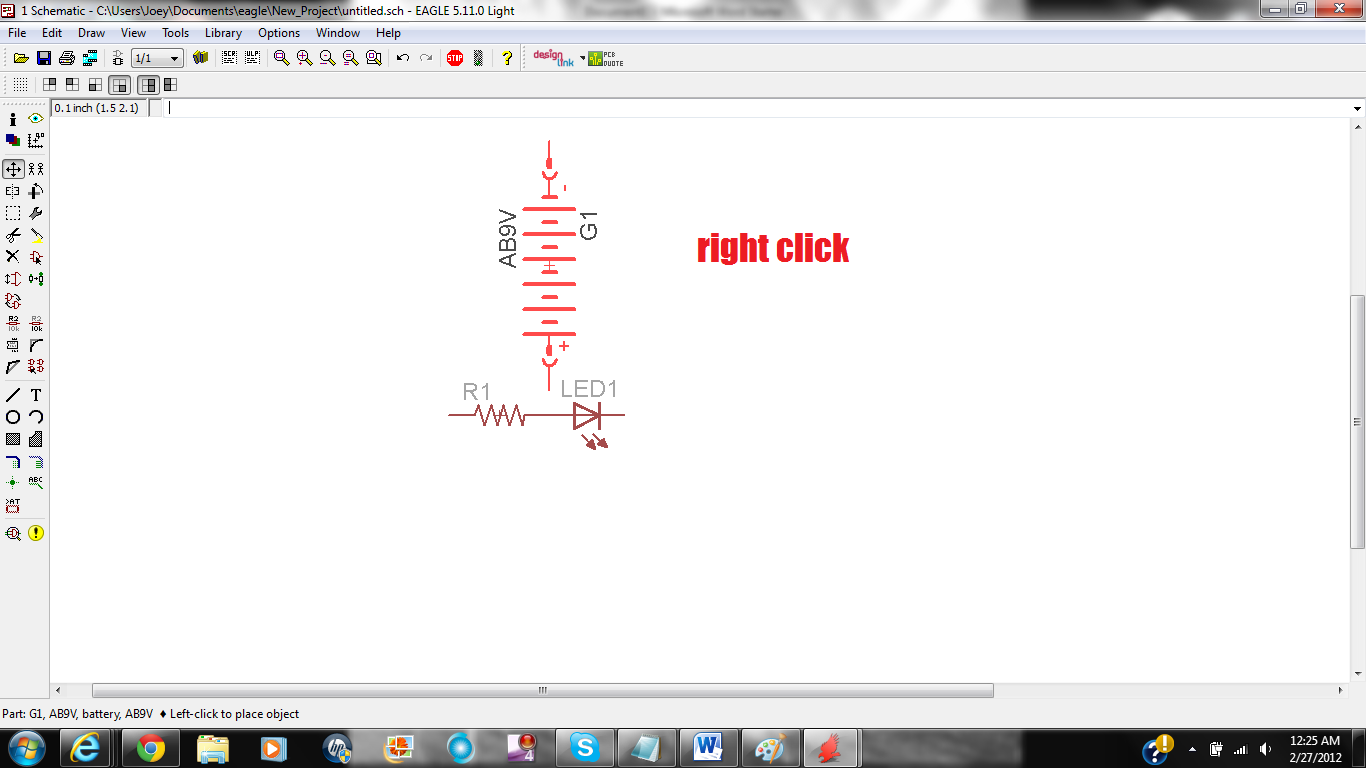
First open eagle.scad then you need to hover over FILE then NEW then click on schematic.
After that you should have a new window pop up. This is were you are going to draw your schematic.
To add a component you need to click the add button. Then find your component. Click OK and you should have the schematic sign of your component, just click and it will be added. That I show you add a part. Keep doing that Intel you have all the parts you need. To turn a component all you have to do is right click.
After that you should have a new window pop up. This is were you are going to draw your schematic.
To add a component you need to click the add button. Then find your component. Click OK and you should have the schematic sign of your component, just click and it will be added. That I show you add a part. Keep doing that Intel you have all the parts you need. To turn a component all you have to do is right click.
Connecting Components.


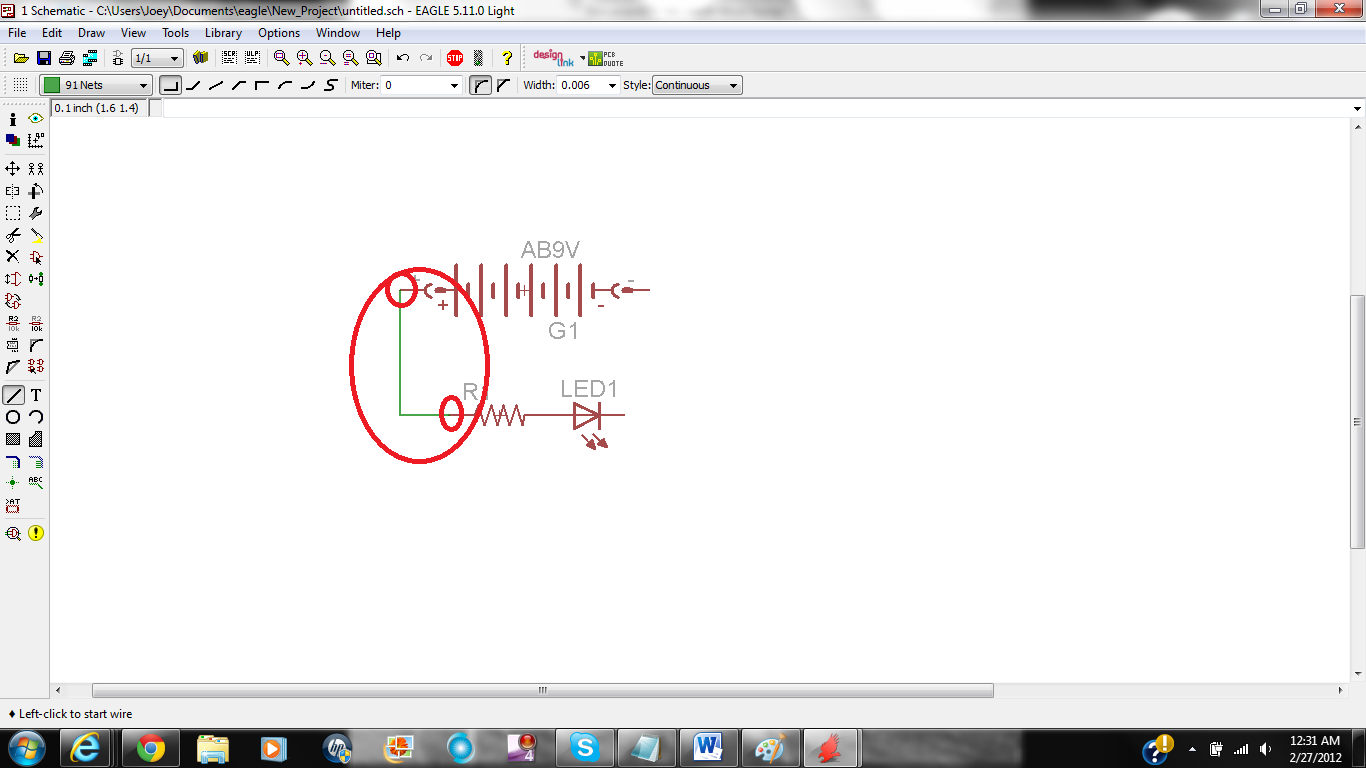
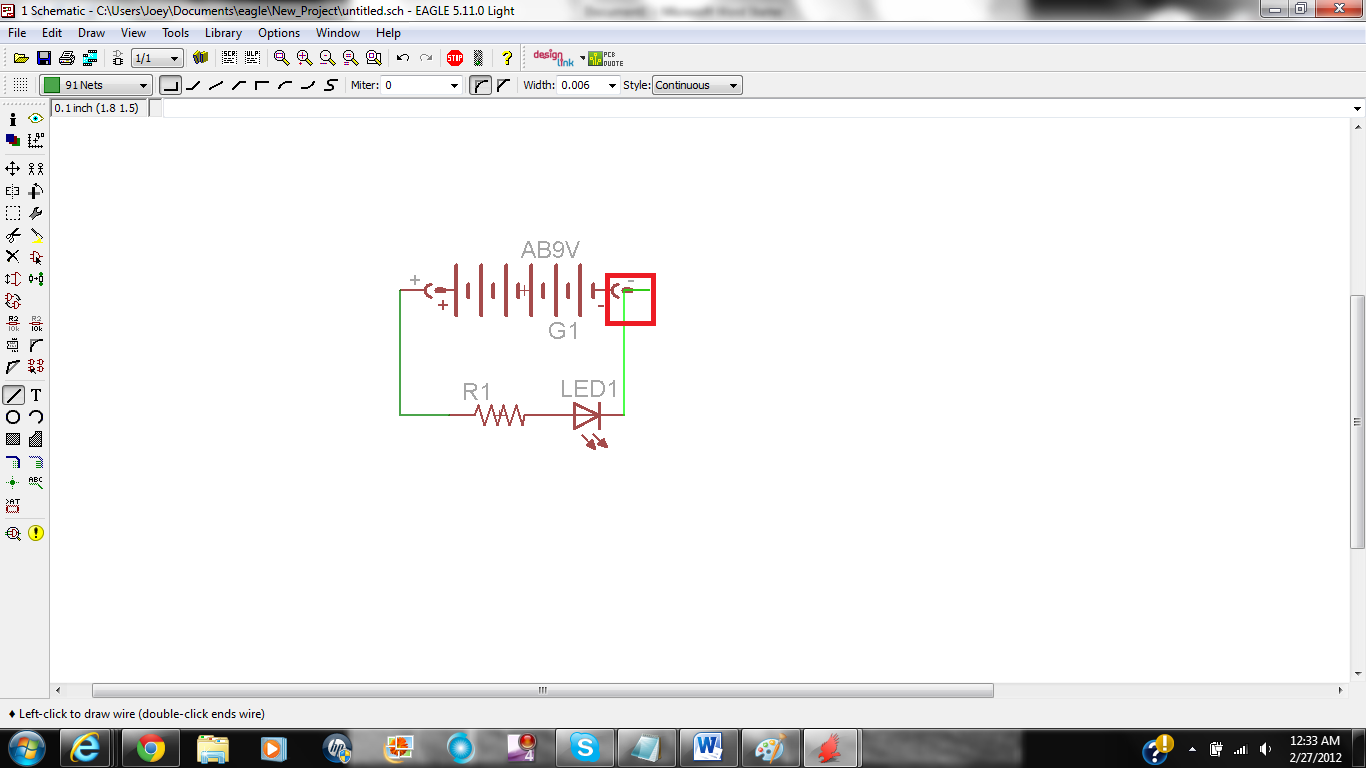
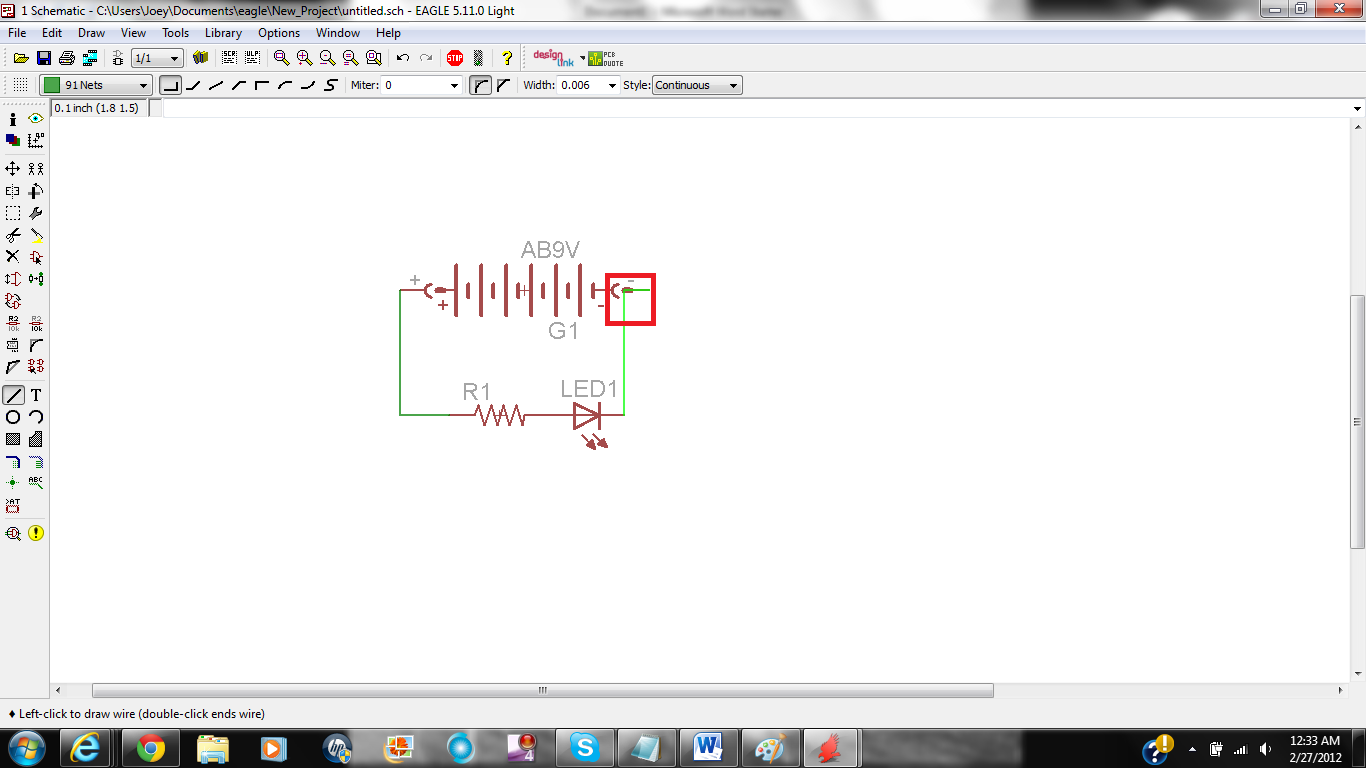
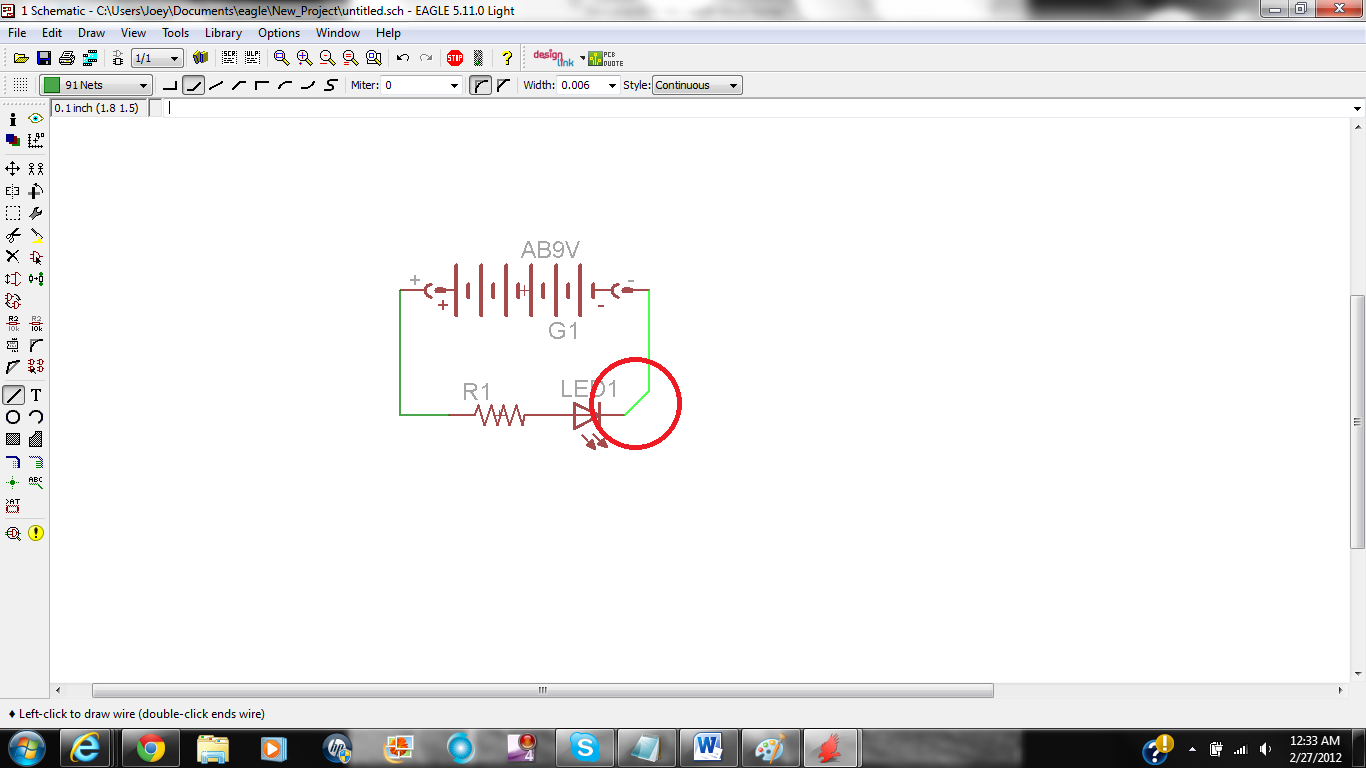
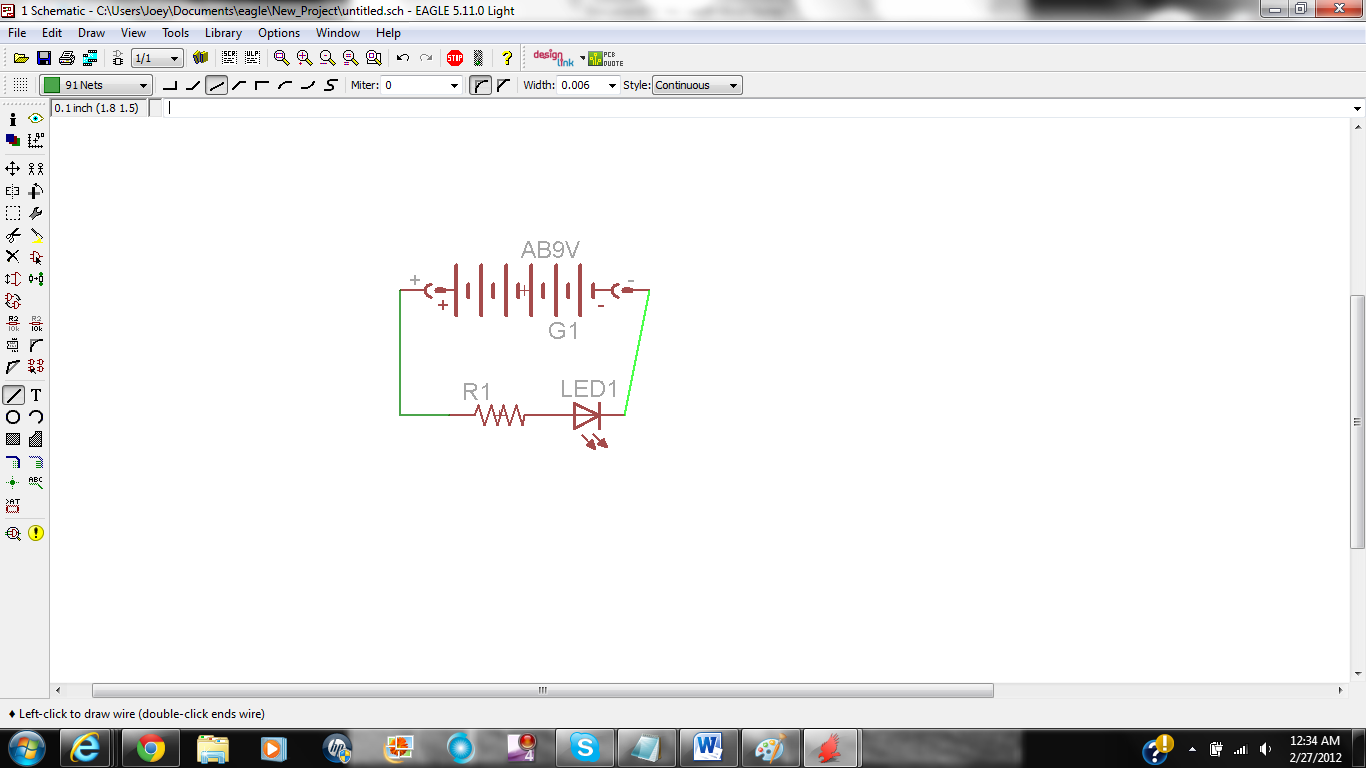

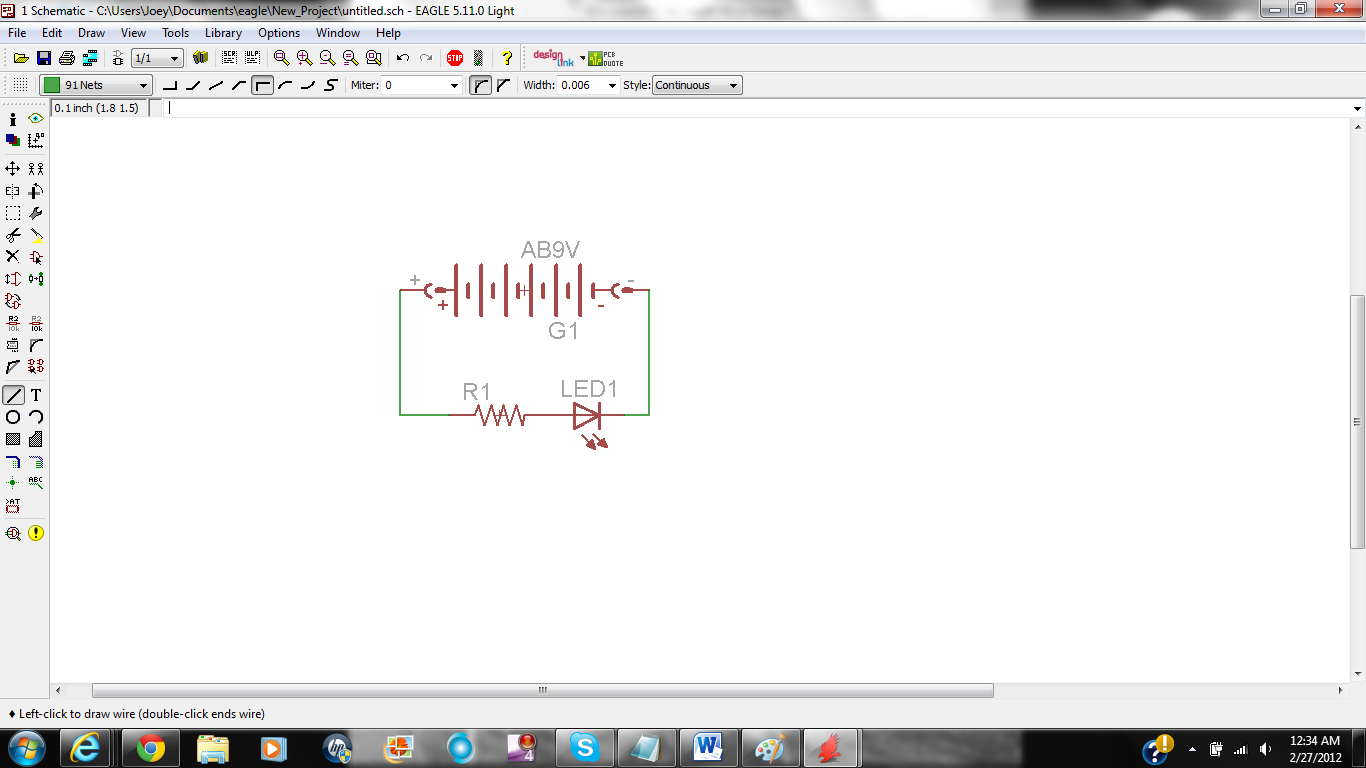
To connect your components you have to click the wire button. Then click on one part you want to connect then click the other. If you right click then the angle that the lin tirns at and direction will change.
Converting Schematics to Boards
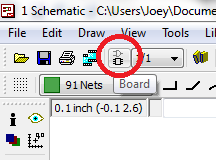
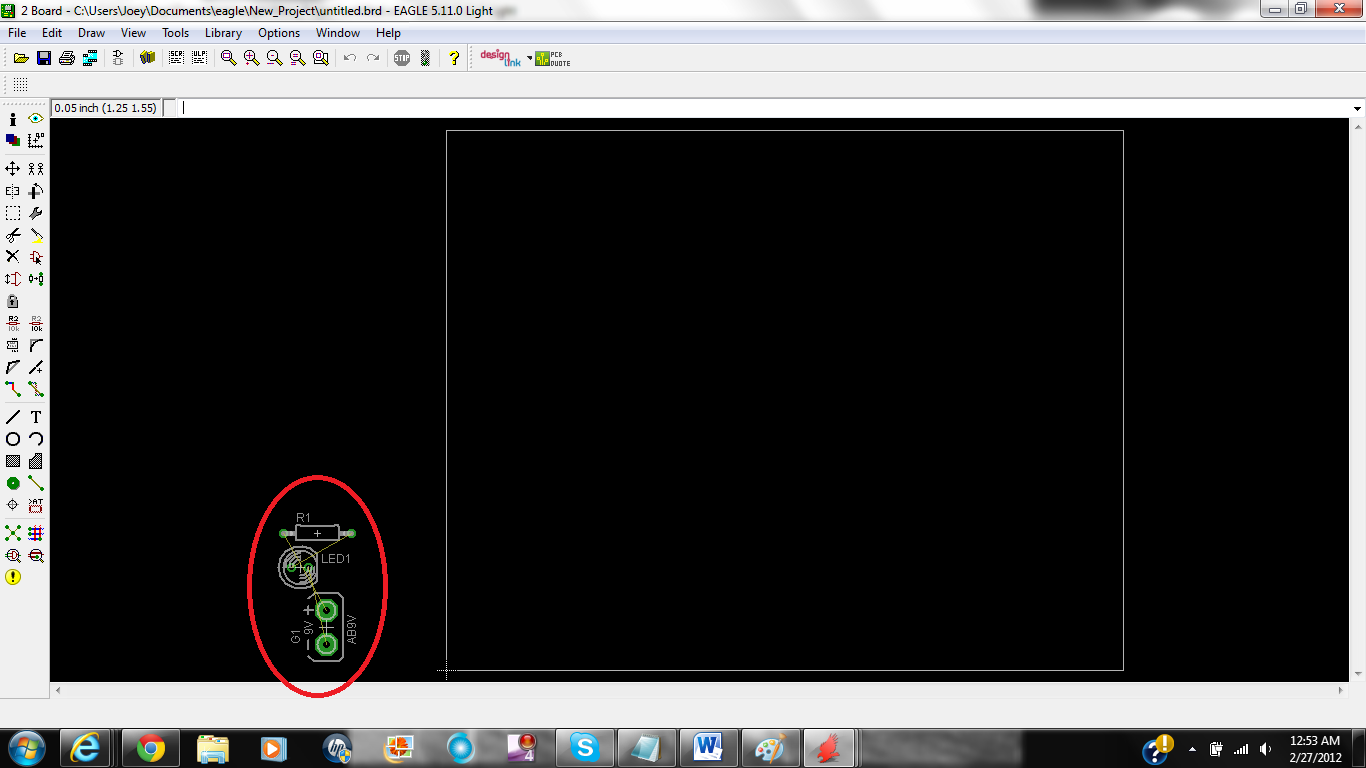

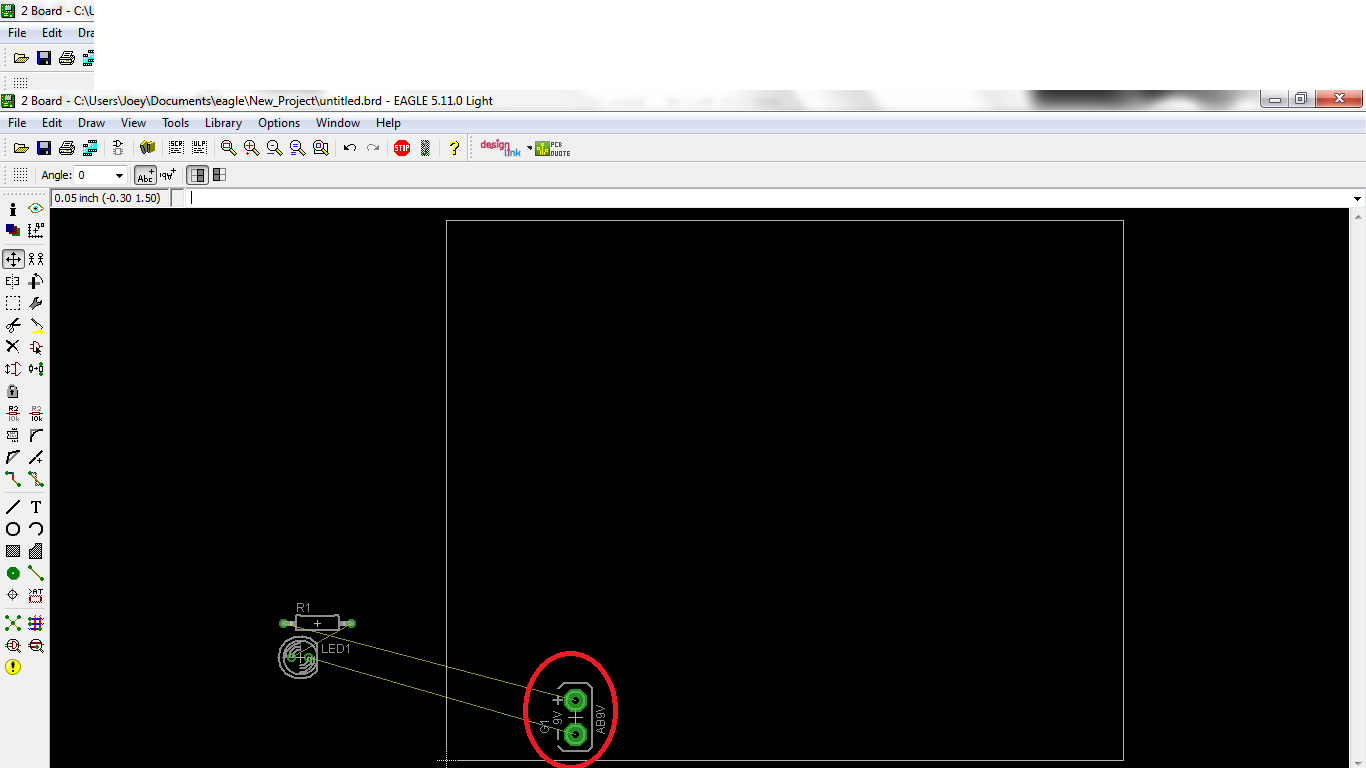


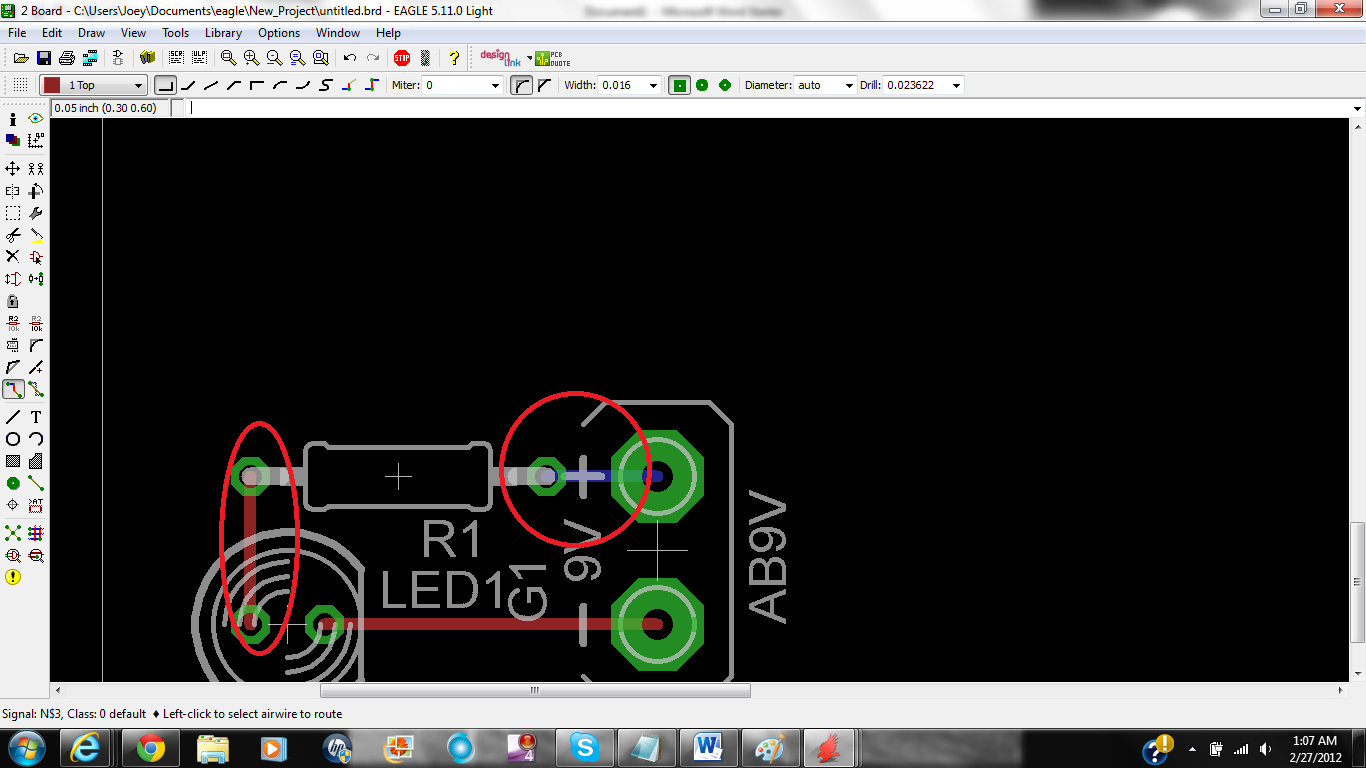

To convert your schematic to a board all you have to do is press the board button. Ones you clicked that a window should pop up and you should see your components outside of the square.to move your components click the move button. The yellow lines that you see connecting your components means that they are unrouted. There are 2 ways to rout your component.one way is by hand and the other way is using the auto route button. To rout by hand you click the rout button then click the two ends of the components. When the line that you make is red then its on the top of the board if the line is blue than it is on the bottom.to use auto route just click auto.
Other Things.
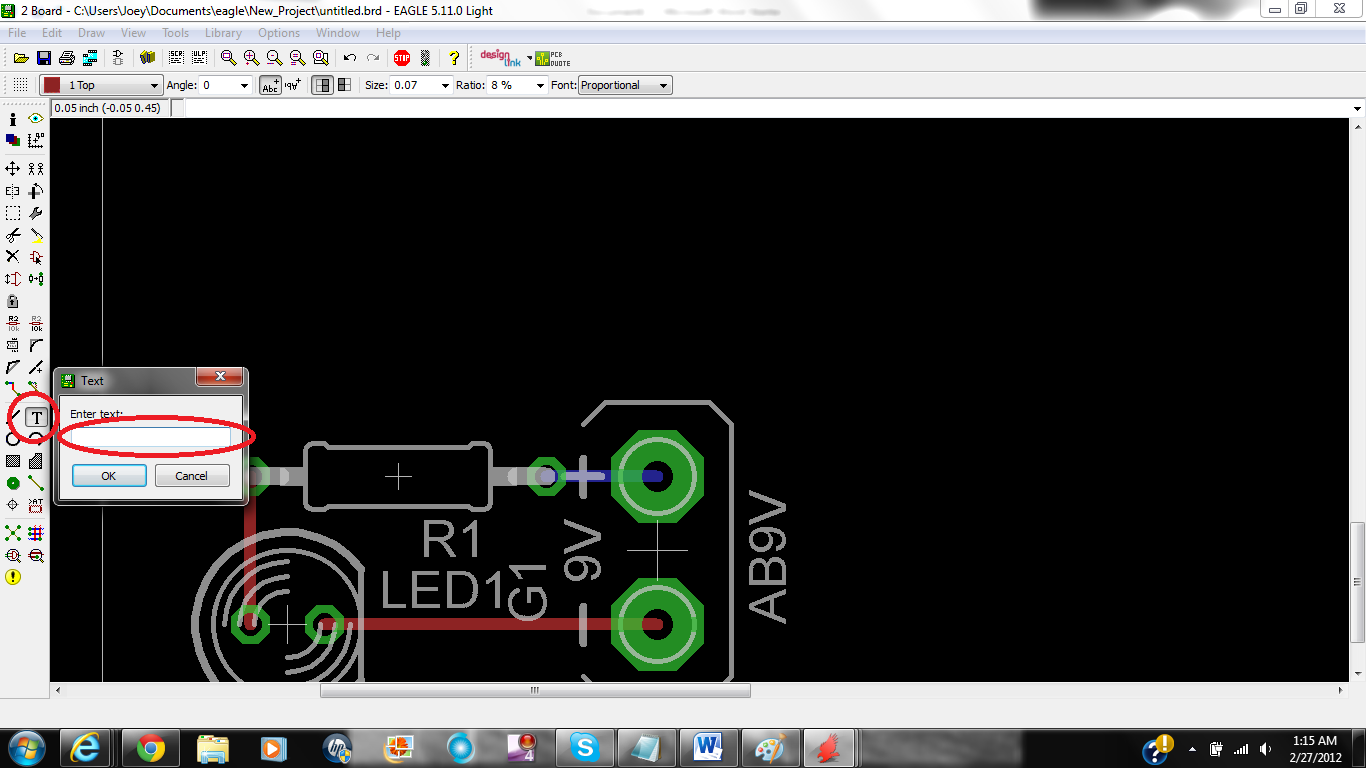
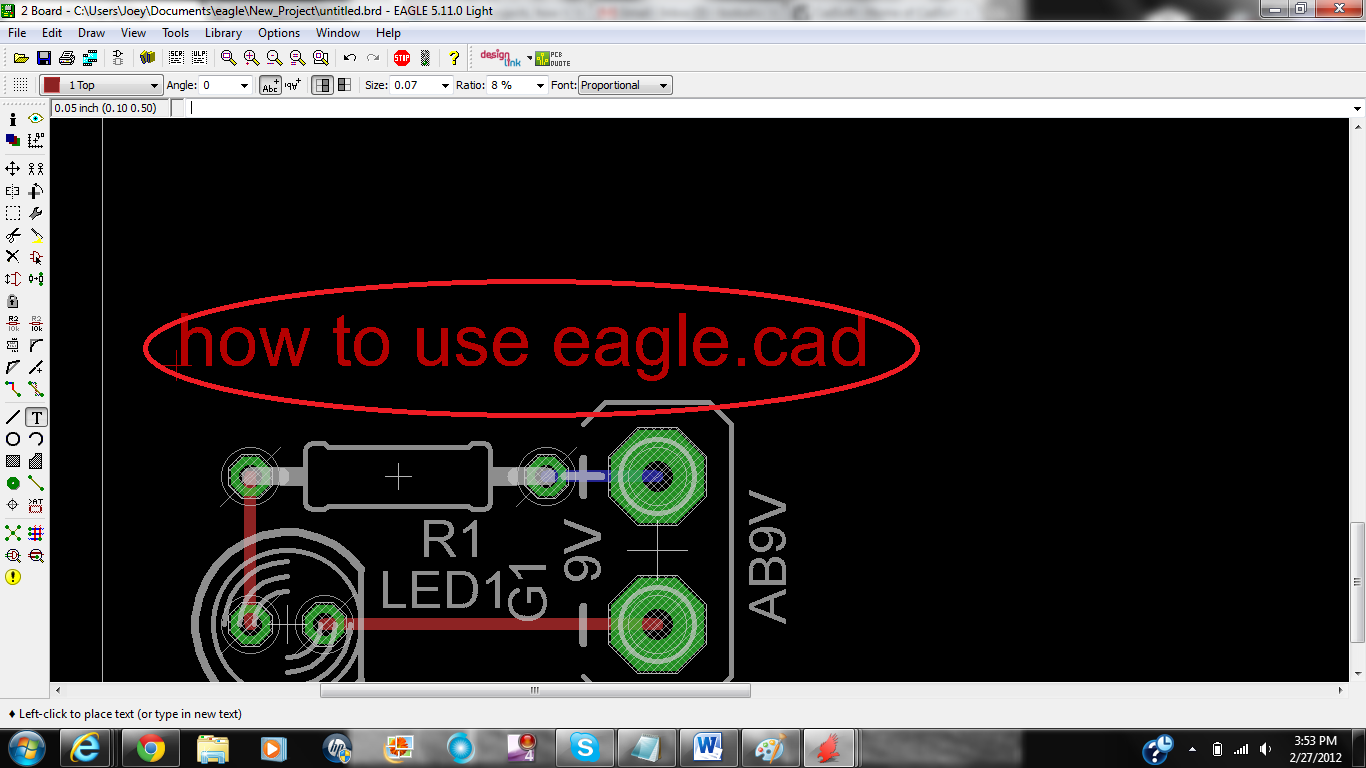
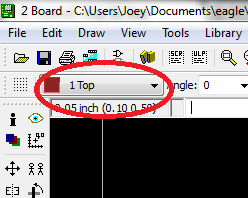
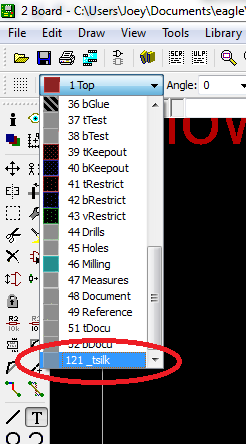
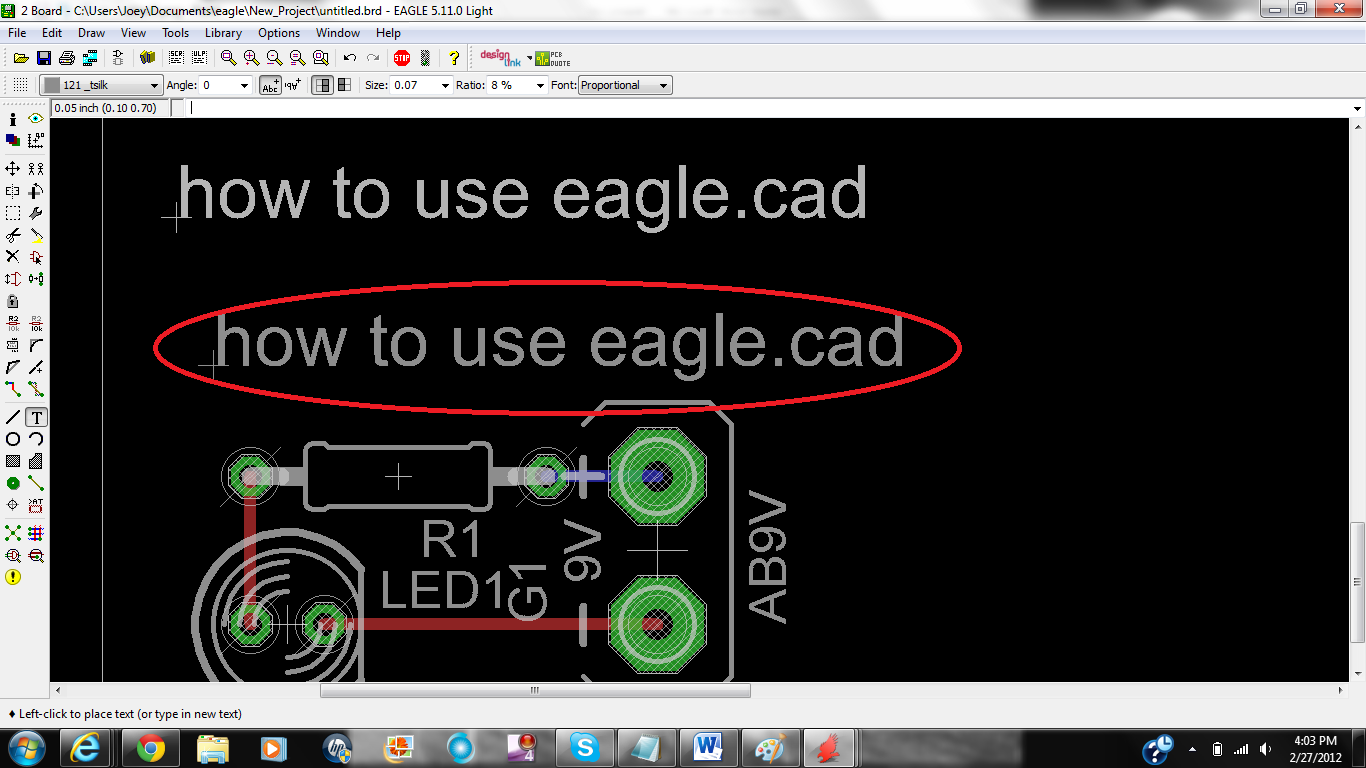
You can also add text in your board all you have to do is click the button that seas text, type what you want it to say then click ok. Your text might come up in red or blue this Is not good but it is ease to fix. All you have to do Is click select layer button then find ether Tsilk or Bsilk. Tsilk means that your text will be on the silk layer on the top of the board. Bsilk means that your text will be on the bottom of the board. Then click where you want your text to be just make sure that it is not over any holes, or pads.
Finished
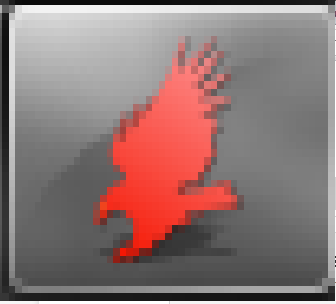
I hope you enjoy eagle.cad and you design your own kits. If you do please post a link to it. I would enjoy seeing what other people are doing. :)