How to Make a New Year E-card in Photoshop
by fascinatingdhj in Design > Digital Graphics
1890 Views, 1 Favorites, 0 Comments
How to Make a New Year E-card in Photoshop
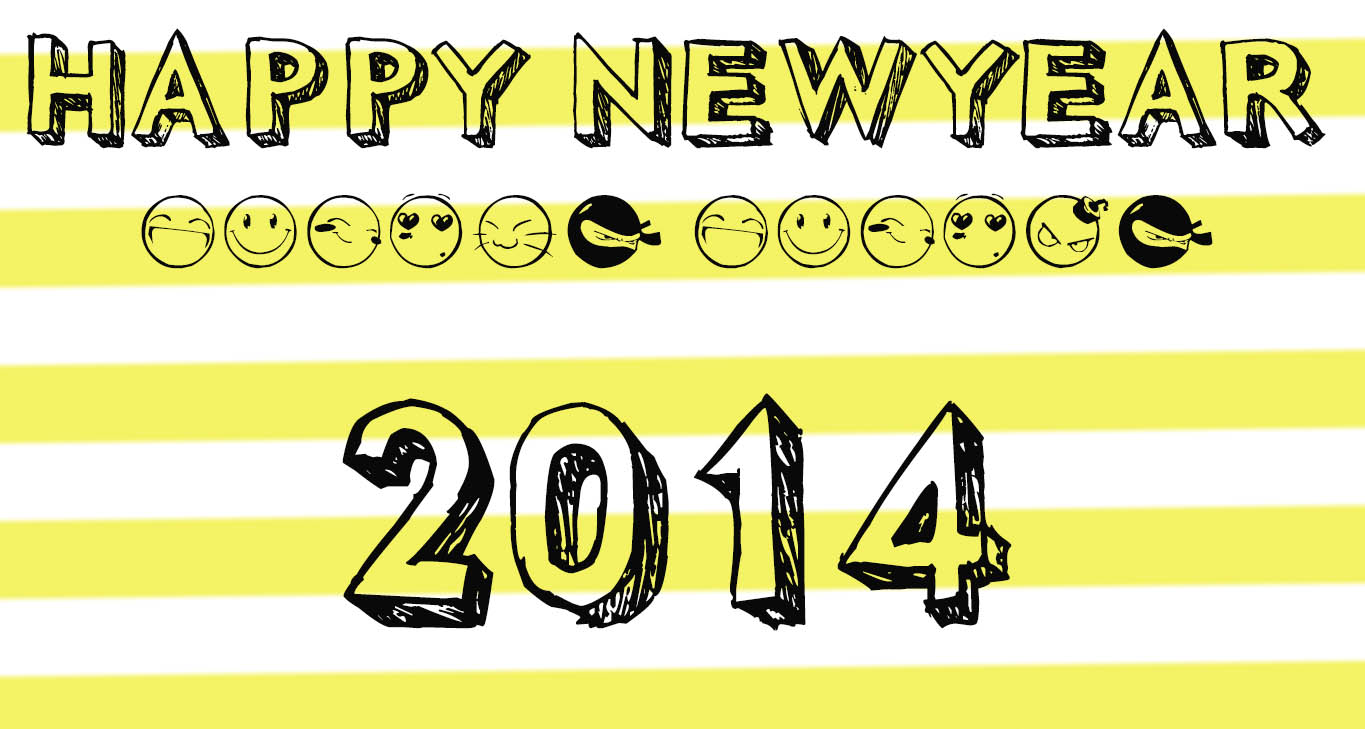
In this turorial i will teach you how to make a simple and easy e-card in photoshop
Open Photoshop
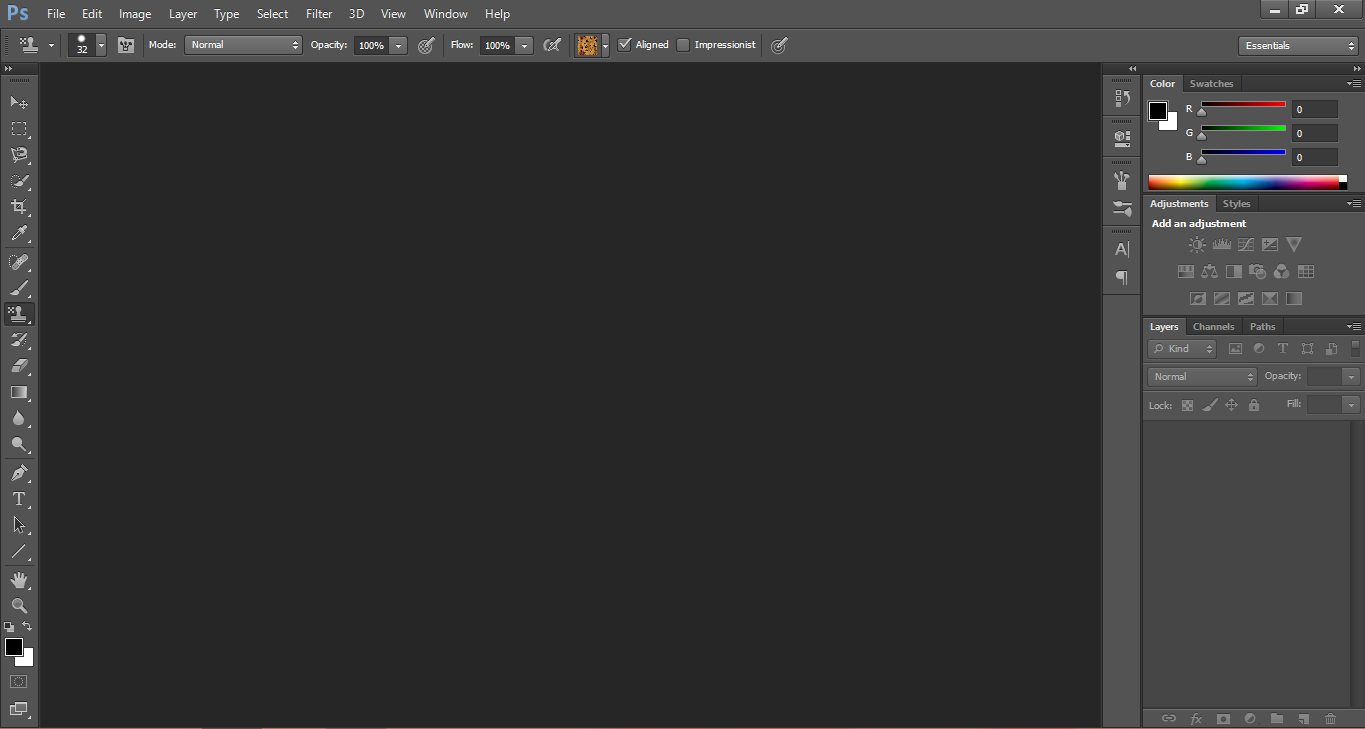
Step 1:
Firstly you need to have a software alled photoshop cs6 installed in your computer
the you need to open it and ;
Go to file
click on new
select international paper
select size a4
Firstly you need to have a software alled photoshop cs6 installed in your computer
the you need to open it and ;
Go to file
click on new
select international paper
select size a4
Edit the Image
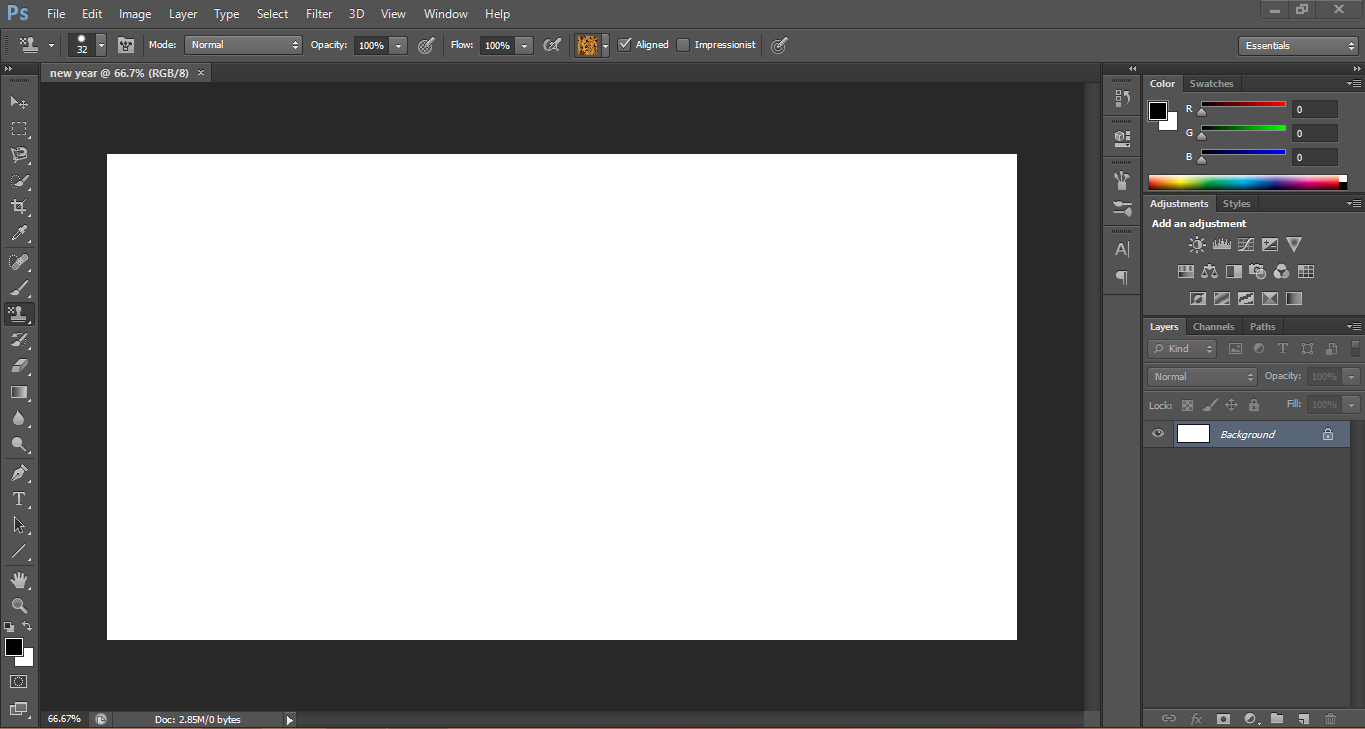
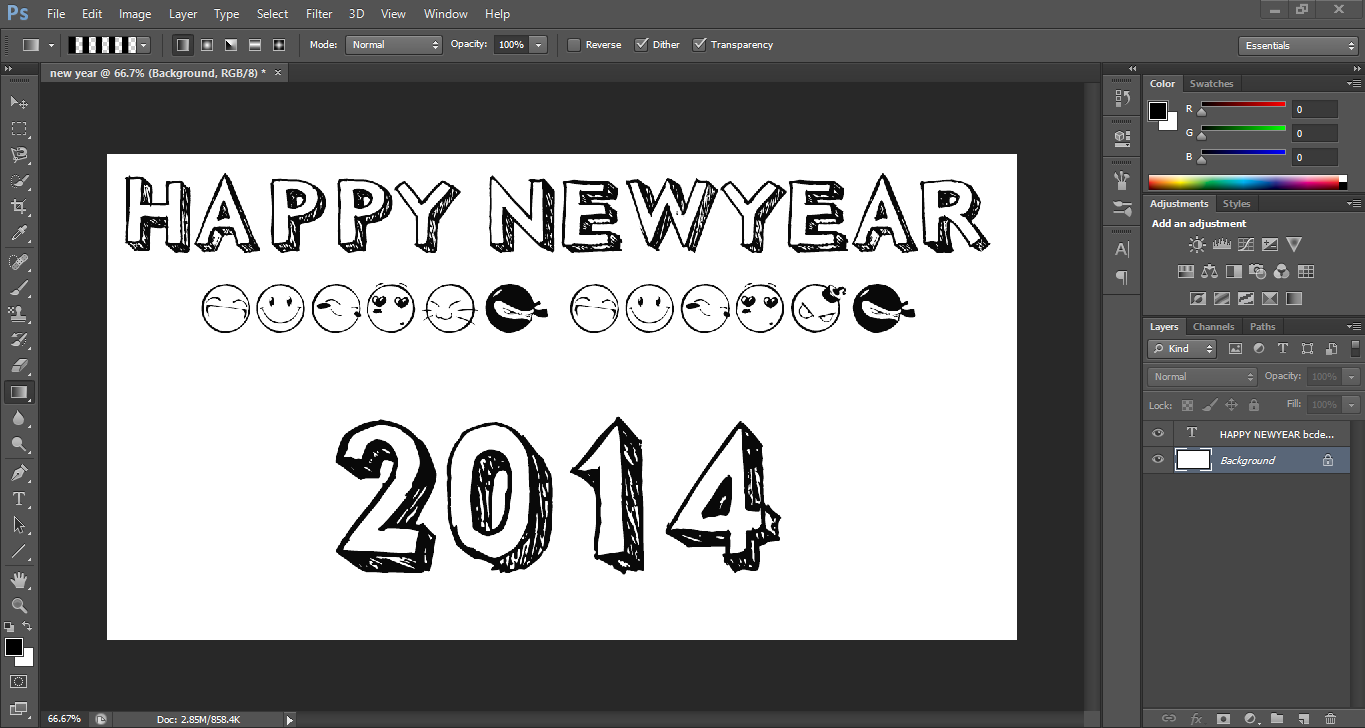
you need to edit the image
and you also need to insert a few good fonts in it
and you also need to insert a few good fonts in it
After Editing You Can Make a Simple Card
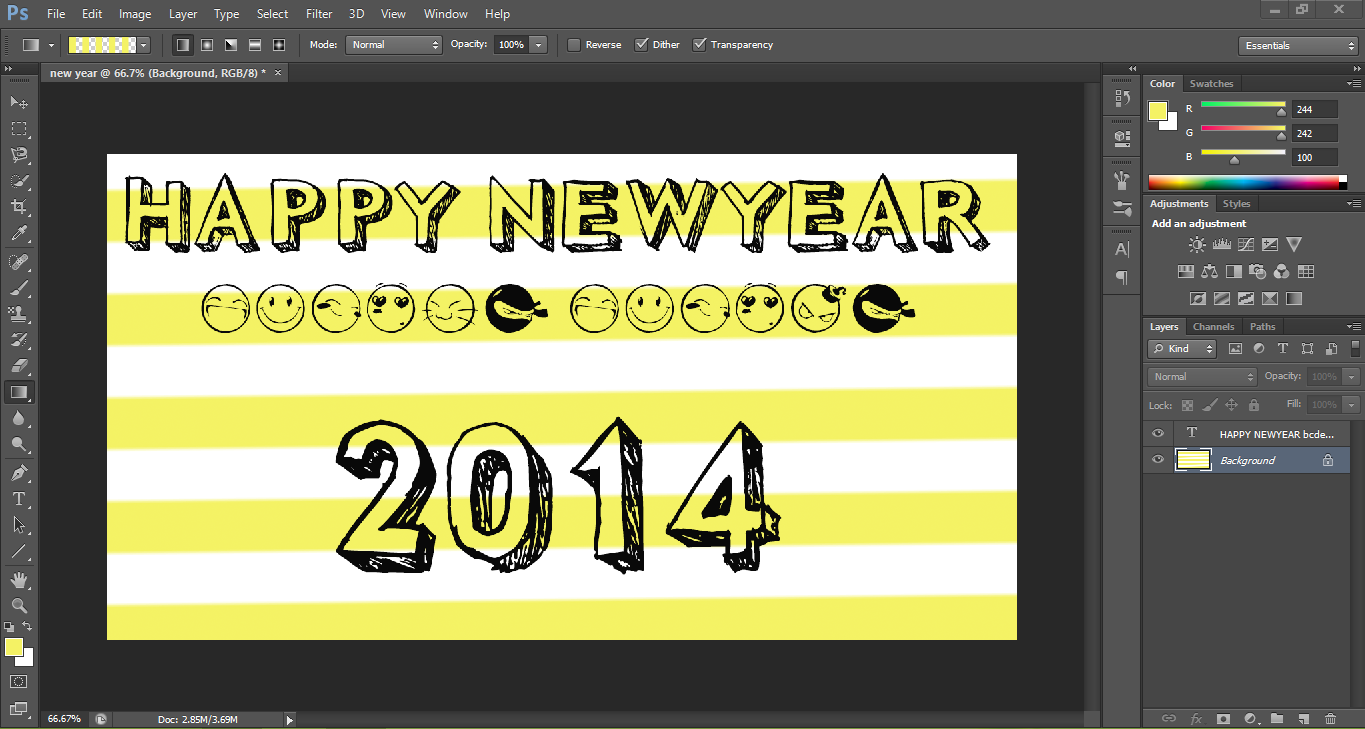
After editing you can make a simple card
after you have done all the editing you can go to file and cick on save as opt.
select jpeg format and save it
after you have done all the editing you can go to file and cick on save as opt.
select jpeg format and save it
Conclusion
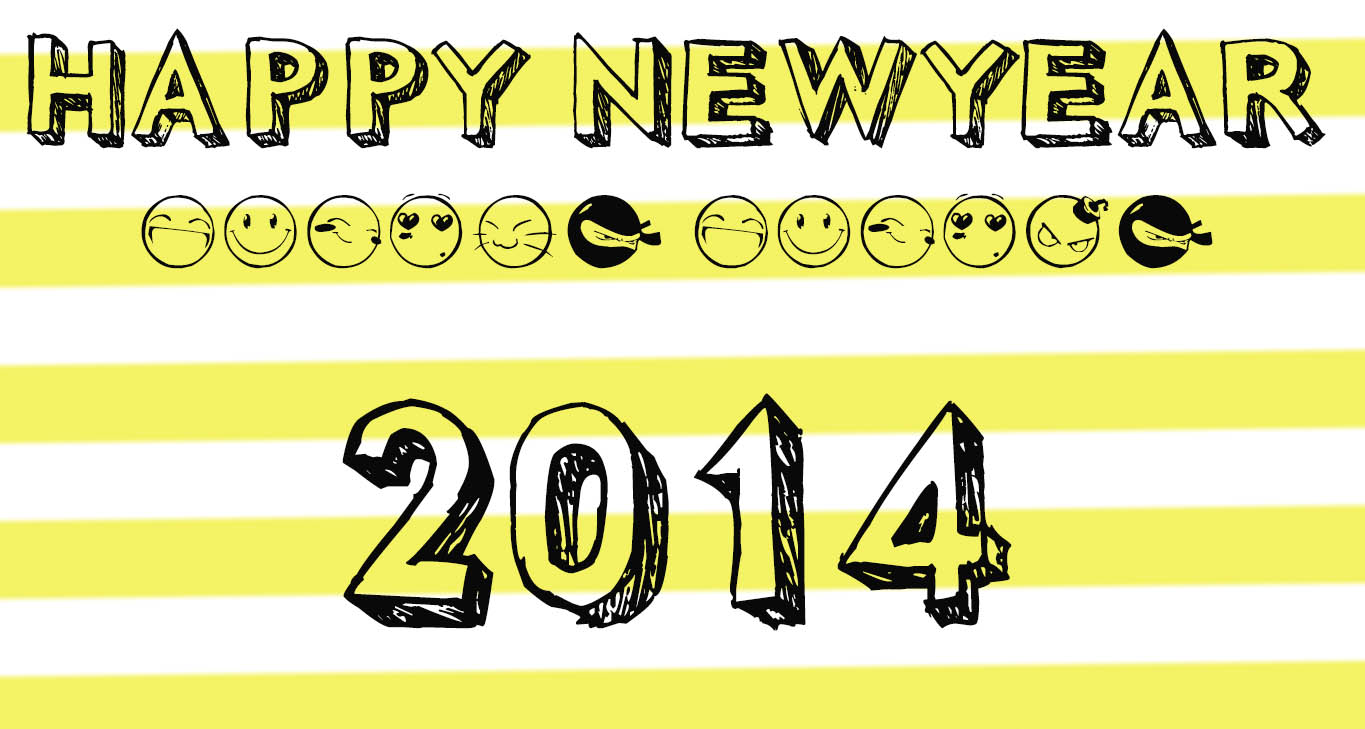
After all the efforts you have made you can get it printed
any queries then ask surely:)
any queries then ask surely:)