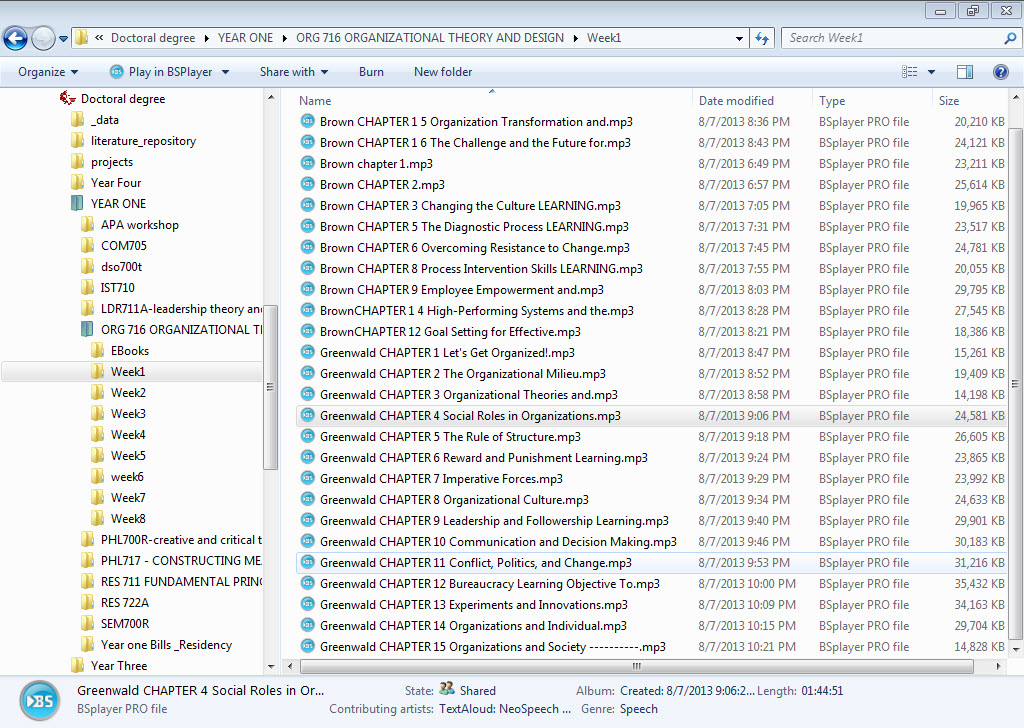How to Convert University of Phoenix Online E-Books Text to Speech
by mfrontuto in Circuits > Audio
2036 Views, 4 Favorites, 0 Comments
How to Convert University of Phoenix Online E-Books Text to Speech
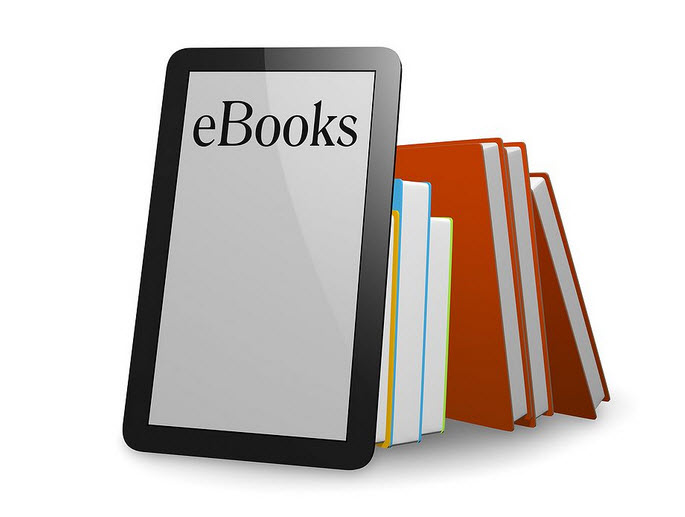
This instructable will show you how to convert the text in your university of phoenix online E-Books to speech
What you will need
Your University of Phoenix Online E-book
A PDF reading program like Adobe Acrobat
A Text to Speech program
(I did not need one but possibly a OCR program, google it)
Note: If you have a program that you paid for like me (Adobe Acrobat Pro/TextAloud) then this process will be a lot easier and you can choose the gender of voice and type of voice that the .MP3 file will speak in, if you decide to use the free programs you will basically get what they give you for a voice/PDF Reader, it might sound ok or robotic, it is up to you on which method/programs you use.
The Easy Way
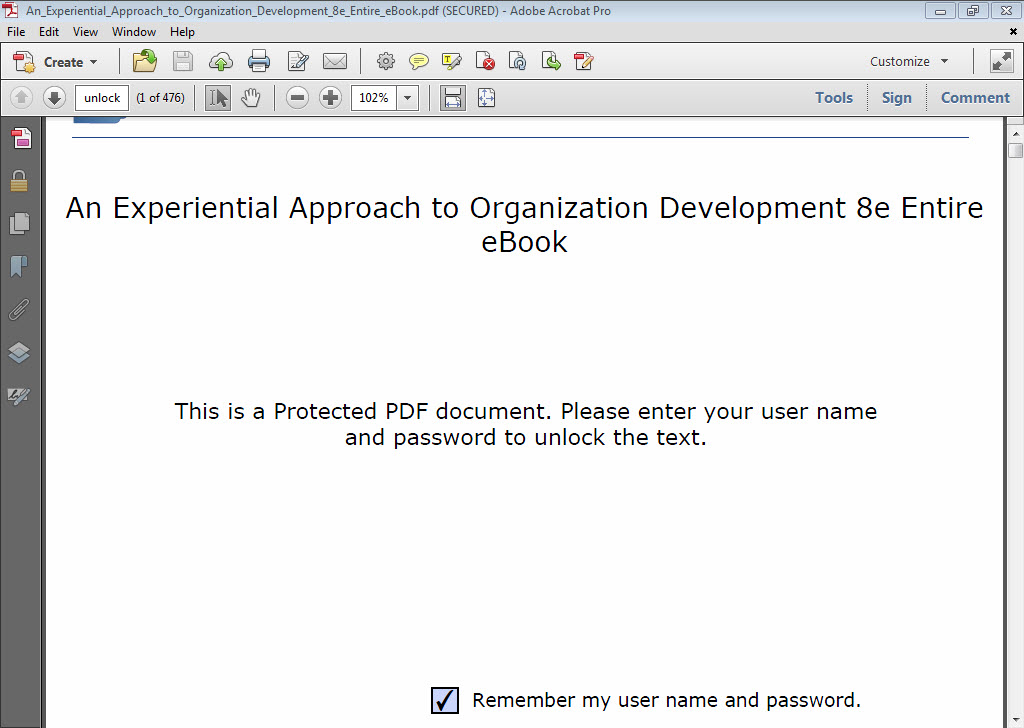
I will show you two different ways to do this, the easy way and the hard way (hard way just has more steps, this is the easy way)
open up you school E-book and Log in to the eBook with your username and password
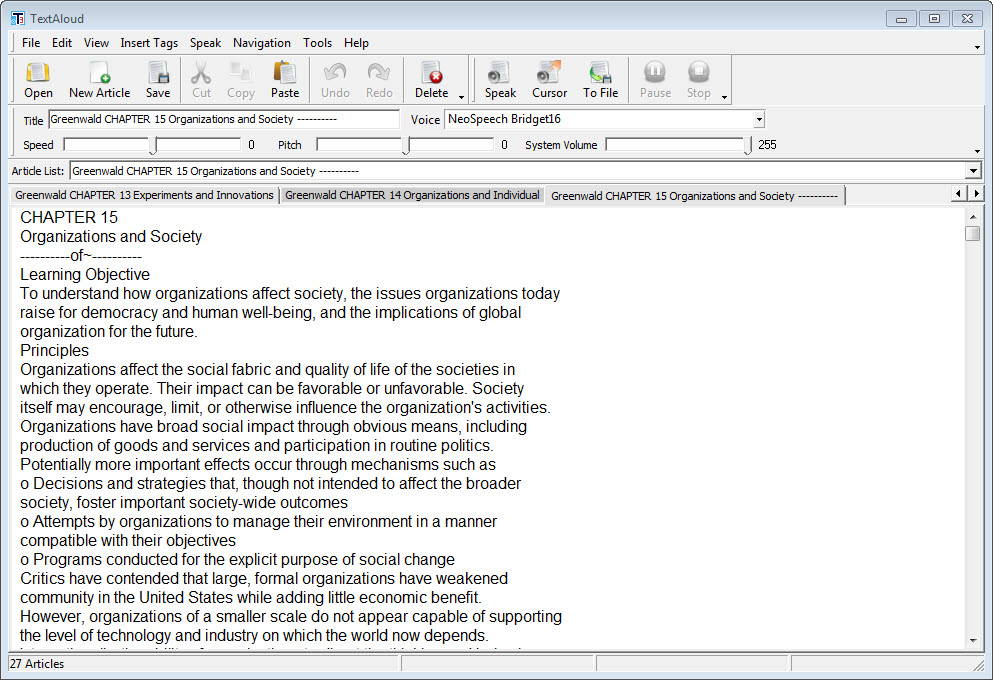
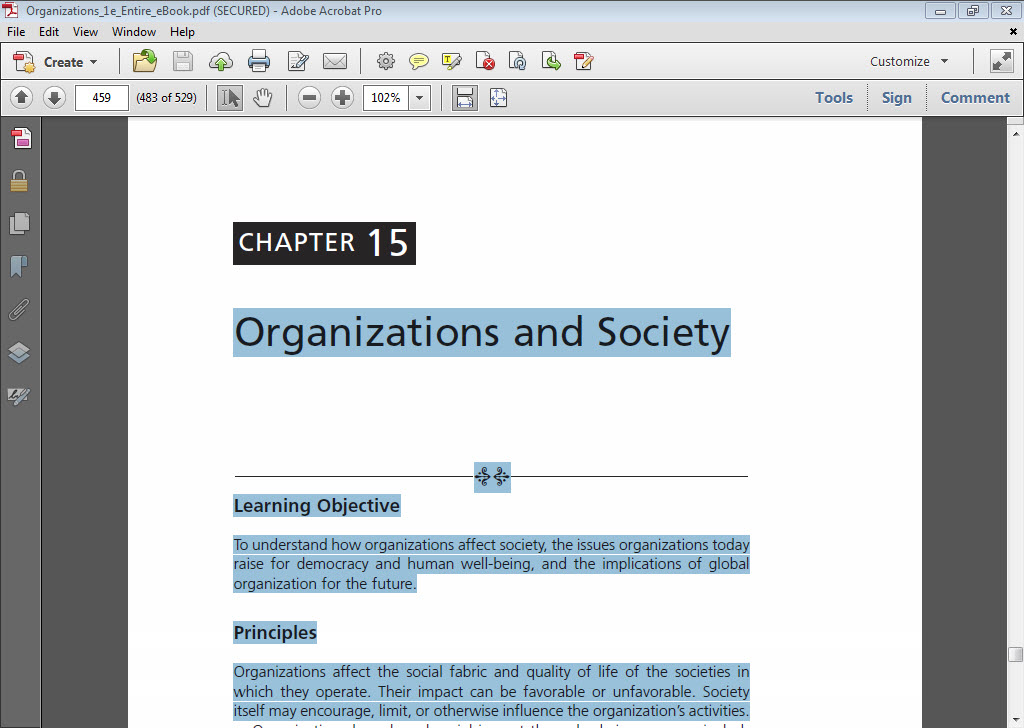
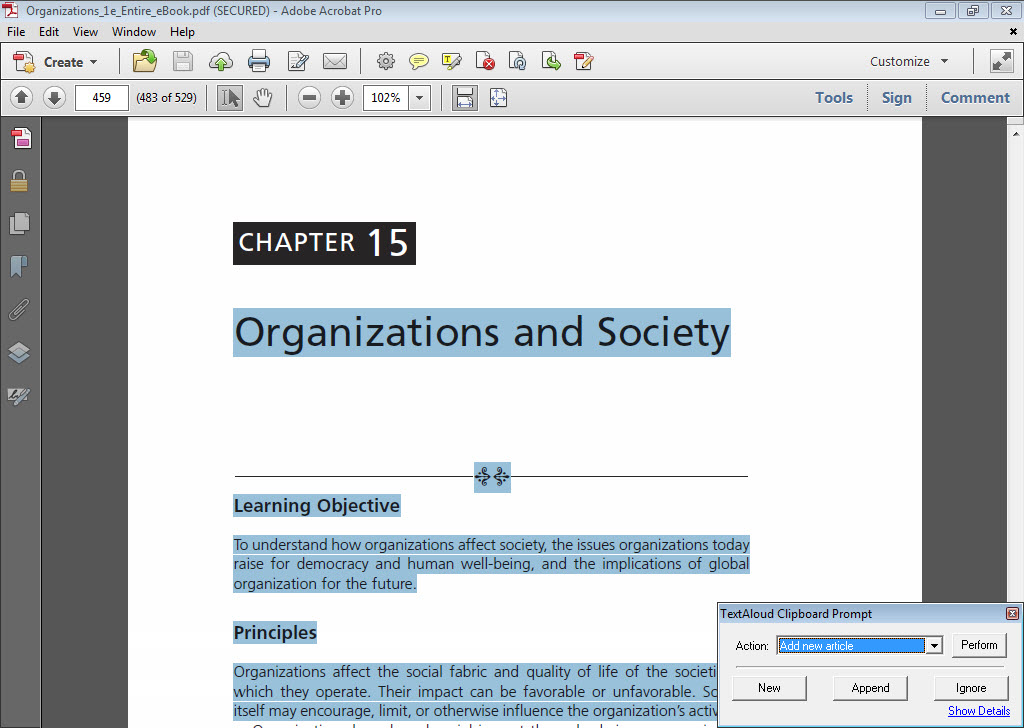
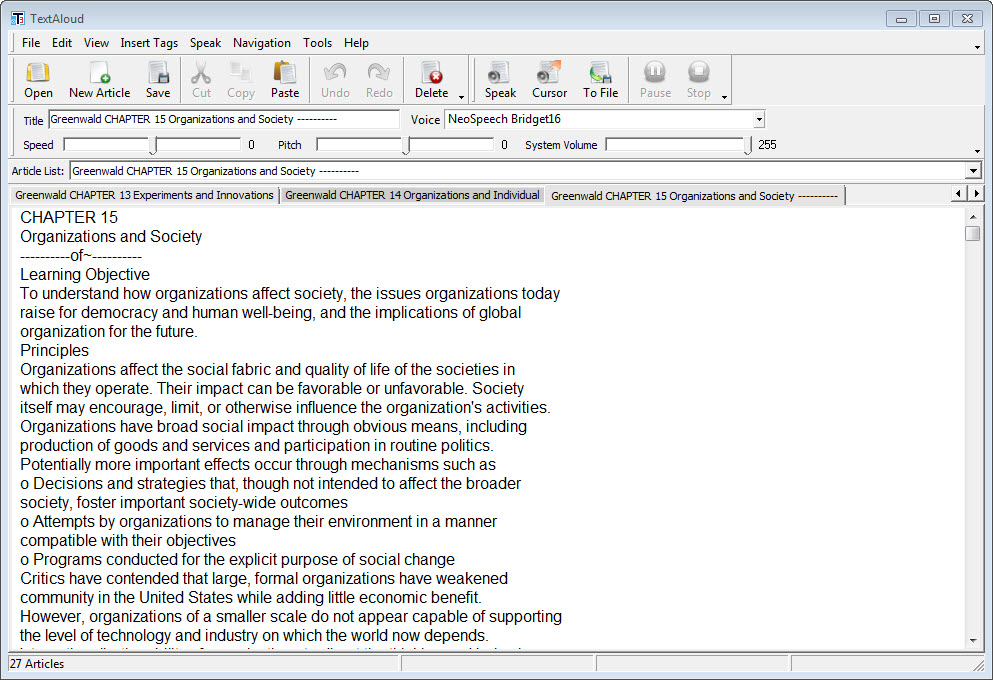
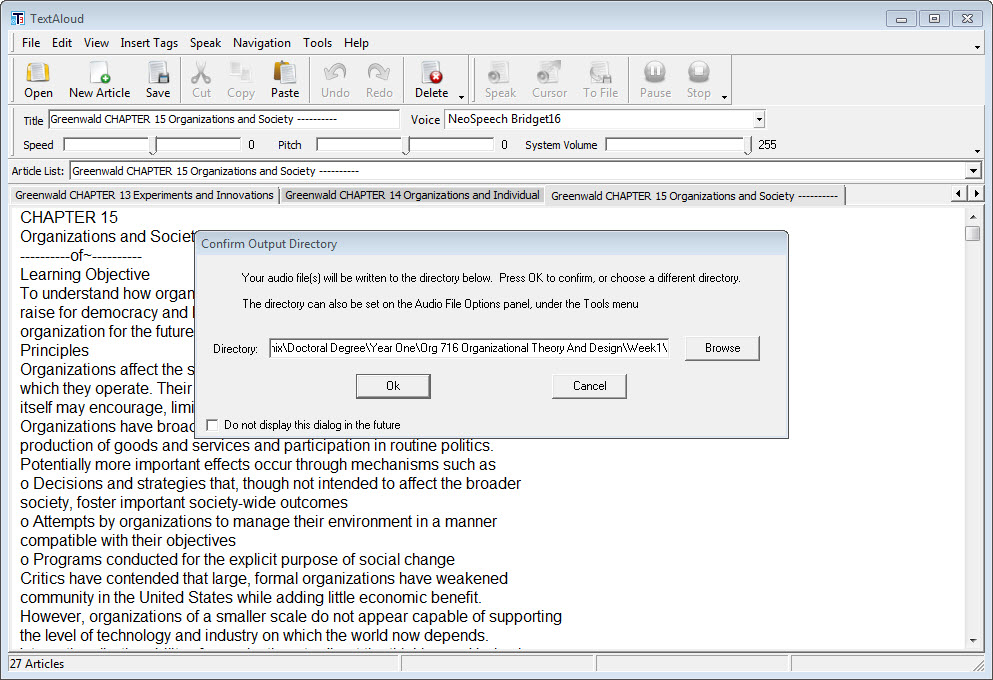
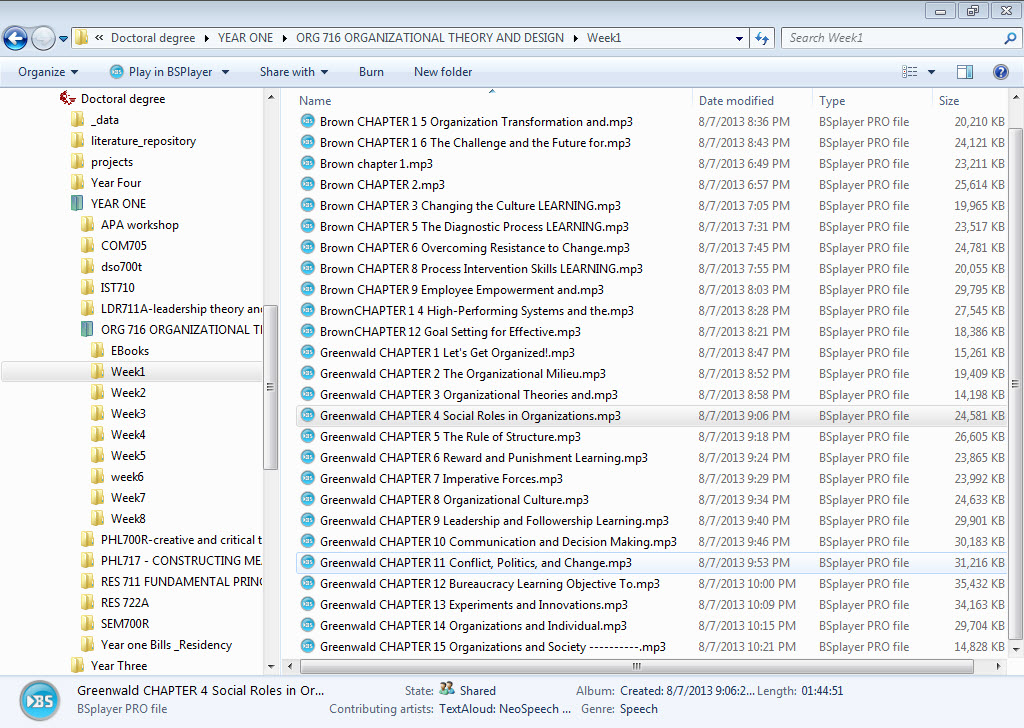
• Go to your output settings in your text to speech program
• Set the output for .MP3 or whatever audio extension you like/ your program will allow
• Select the convert button.
The Hard Way
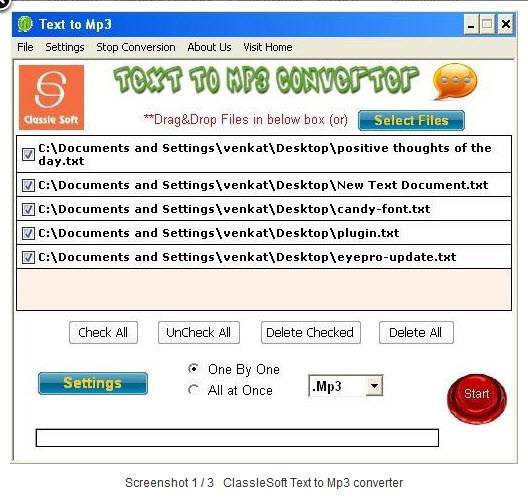
this program is free and is found here
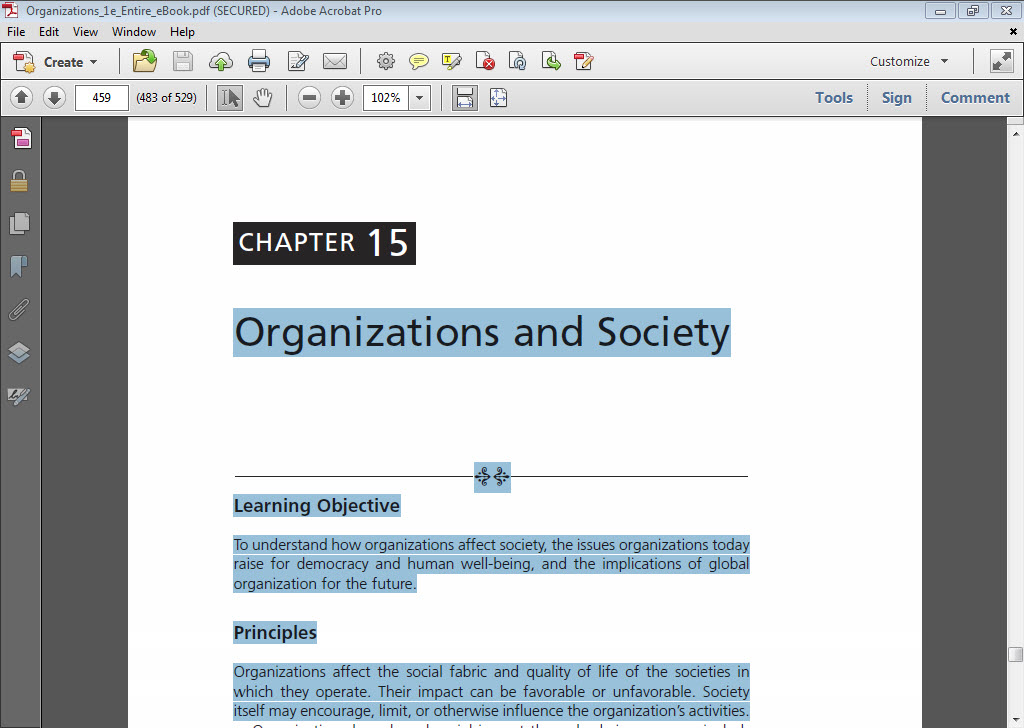
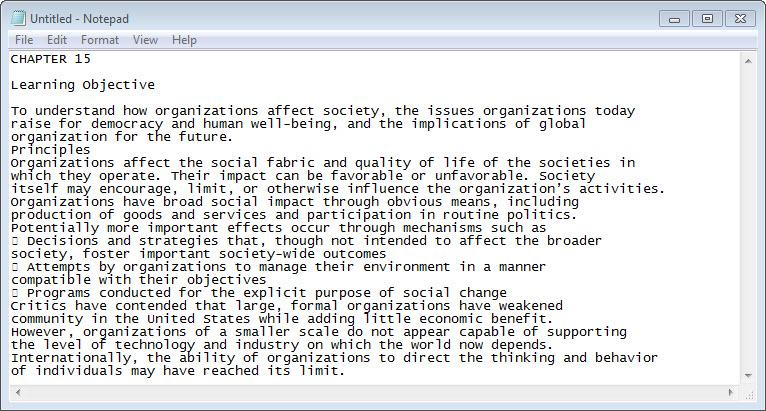
• Copy the text, the text should now appear in your text to speech program (if your program only deals with files you need to take an extra step and paste the text into a program like MS Word or Notepad and then save the file as a .Txt file or .Doc file ).
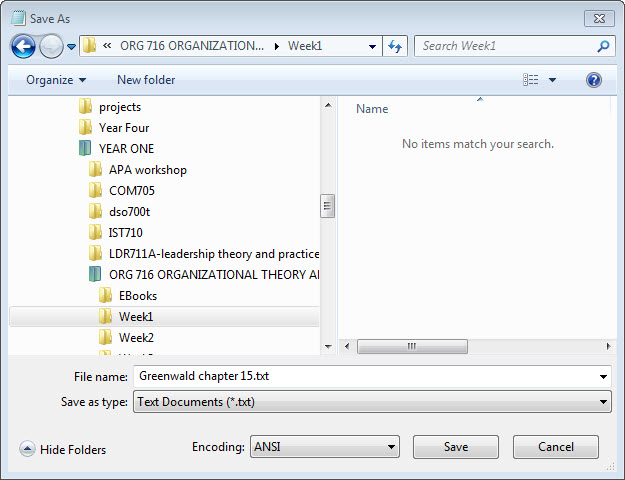
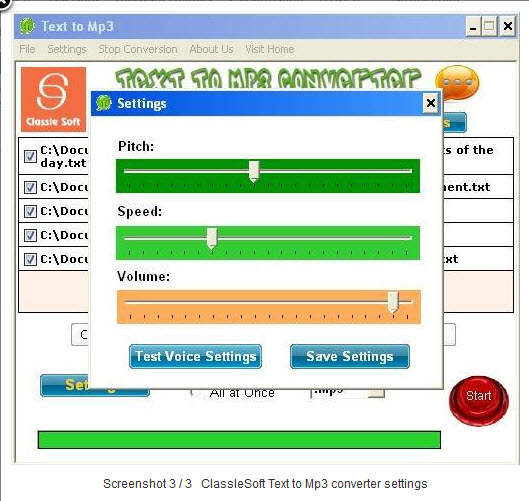
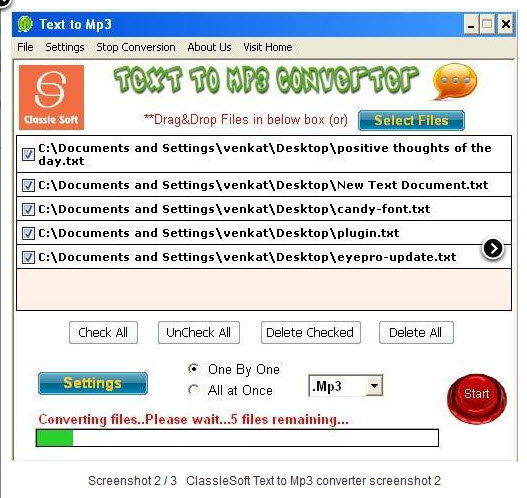
• Set the output for .MP3 or whatever audio extension you like/ your program will allow
• Select the convert button.