Edddison Interactive Presentations With a Webcam + Mirror
by edddison in Design > Digital Graphics
2159 Views, 6 Favorites, 0 Comments
Edddison Interactive Presentations With a Webcam + Mirror



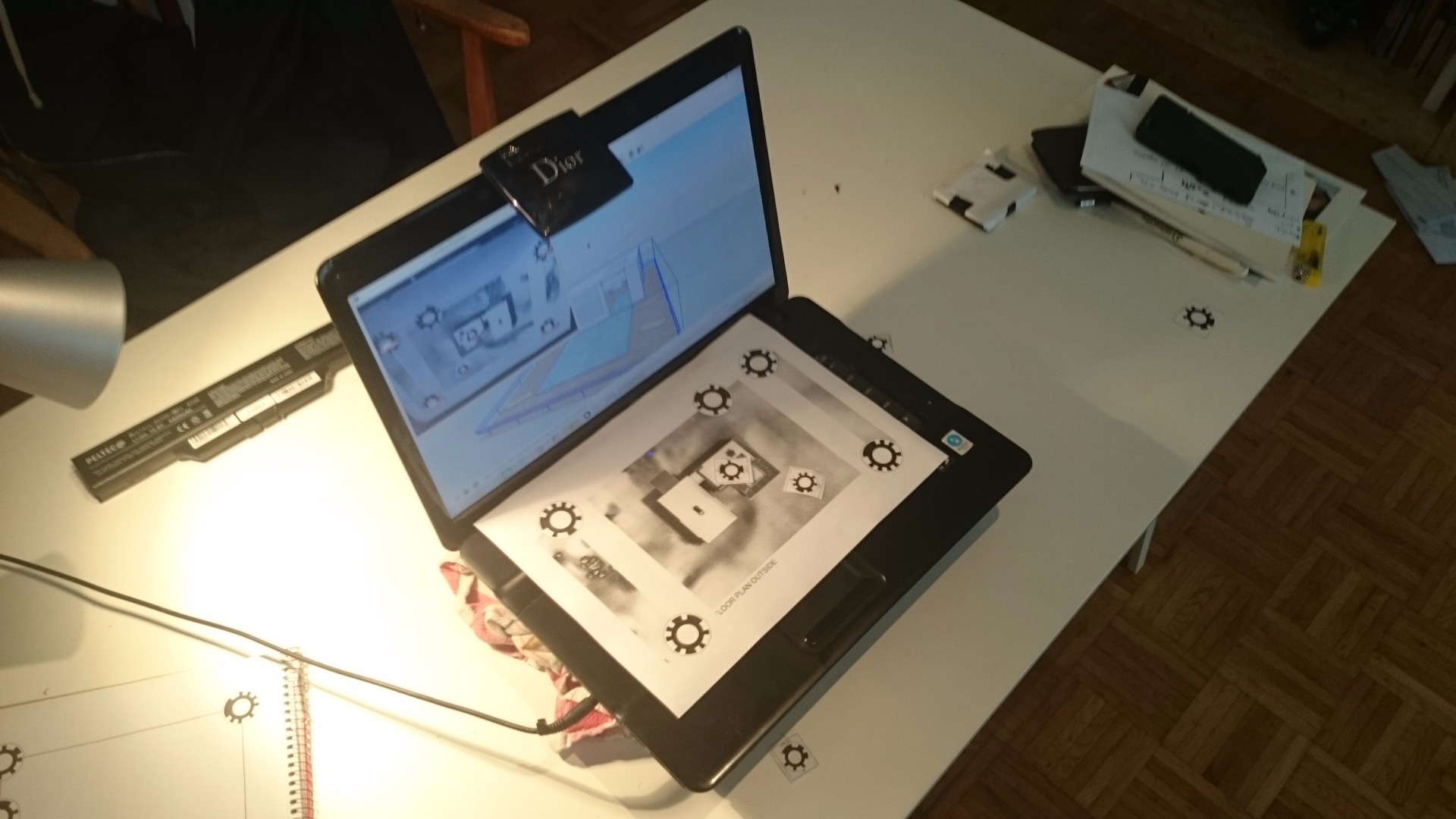
Hello All!
edddison, based in Austria provides cutting-edge products for making 3D data interactive.
Today we have our student benjamin(gilead) showing us how he did use sketchup + edddison + webcam and a mirror to make a portable edddison presentation platform.
edddison teaser:
What You Need / Hardware Setup

) A Laptop with a webcam
) A mirror of some kind, the more convex the better. In this tutorial i used a Dior makeup case of my girlfriend
) edddison software. Available as trial http://edddison.com/products/edddison-sketchup/
) edddison tracking module. Available as trial http://edddison.com/products/edddison-tracking
) Sketchup Make Free @ www.sketchup.com
) A4-Printer
) A photo picture editing software like photoshop or GIMP ( http://www.gimp.org/
) Ducktape
For your information:
The whole thing can also be done by using an external webcam or a dead-angle-mirror like this:
http://www.amazon.de/Convexer-Spiegel-R%C3%BCckspi...
But where would be the fun!
Setting Up the Mirror




The idea is to have a mirror, that trajects the webcam down to the keyboard where our edddison floorplan will be.
I took something i had at home, a Dior-makeup-case of my girlfriend. That worked out just fine!
For sure you will want to make something a little mor sophisticated if you are going to do presentations, but for the purpose of trying it worked out great.
Fix the mirror above the webcam. The calibration will be done afterwards.
Install Sketchup and Edddison
Install sketchup Make (it´s free)
You will need the edddison tracking trial and edddison for sketchup lt trial. They can be downloaded for free once you registered at http://edddison.com
(If you like the software buy it)
If you can already see the edddison plugin in sketchup when starting it you are all set up.
If not: Go to the extension warehouse (Windows->Extension Warehouse), login with your google account and install the "edddison"-plugin.
At last download the edddison demo file for sketchup: http://edddison.com/downloads-demo-2/ and open it.
then start edddison through sketchup by clicking the red button in the plugin-bar
add your trial licenses and import the project, that comes with the demo-file.
For further instructions on how to install edddison and use it in sketchup visit the tutorials section on edddison.com: http://edddison.com/downloads-tutorials/
Print the Markers and Floor Plans
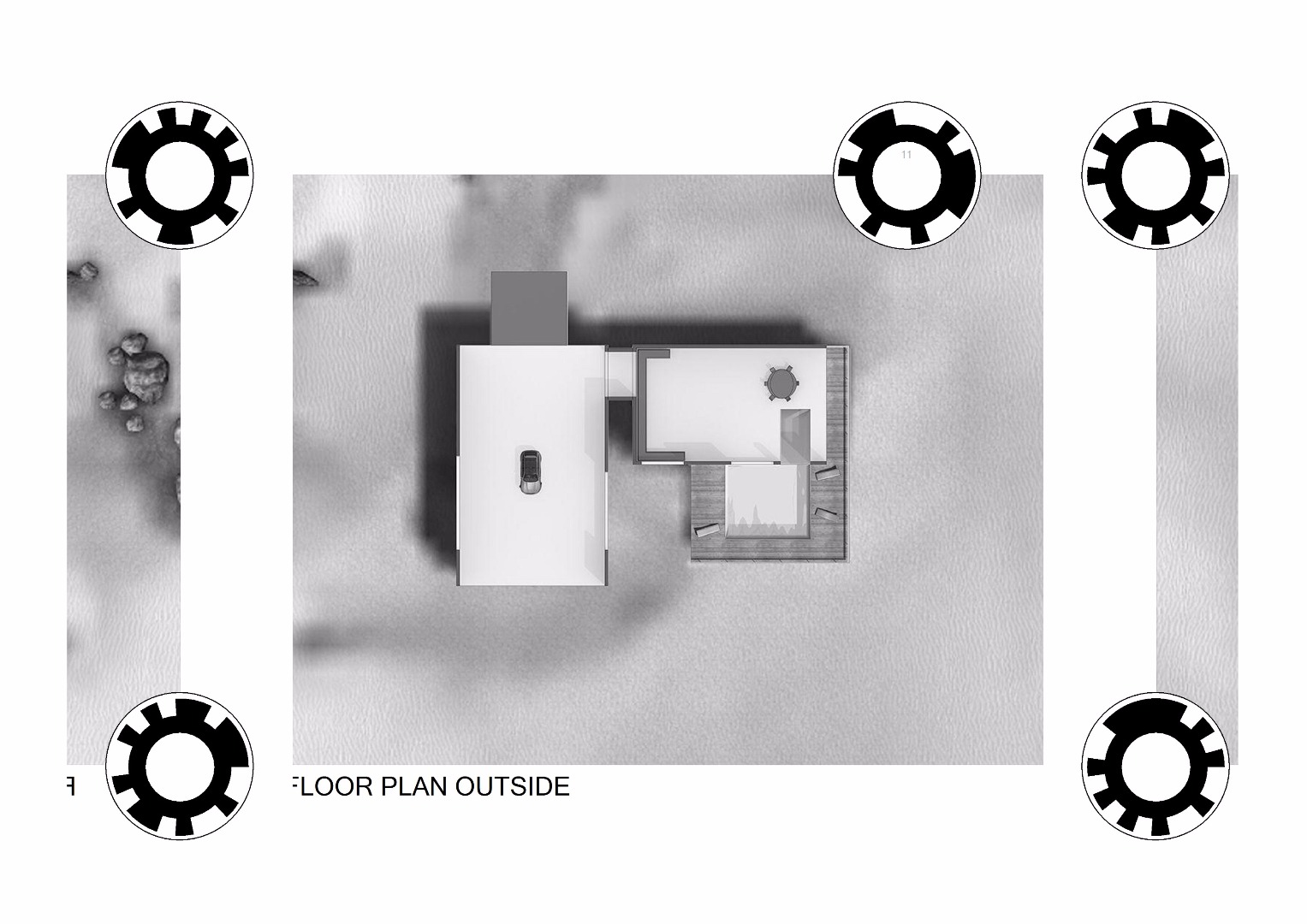
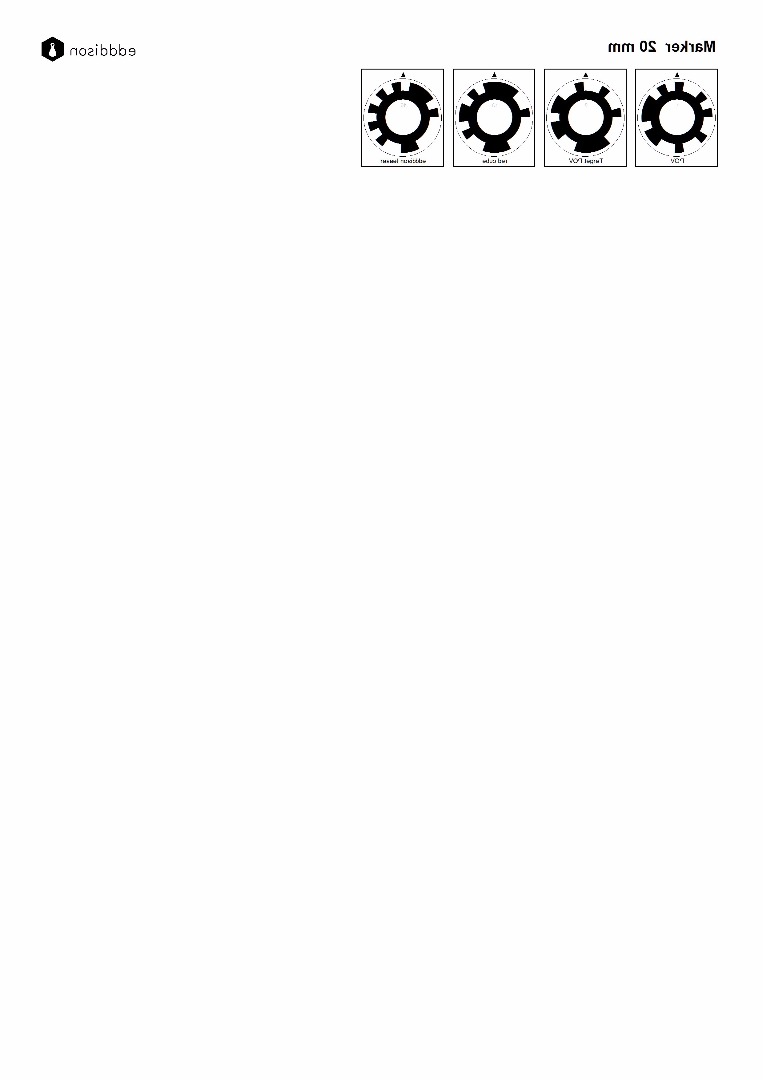
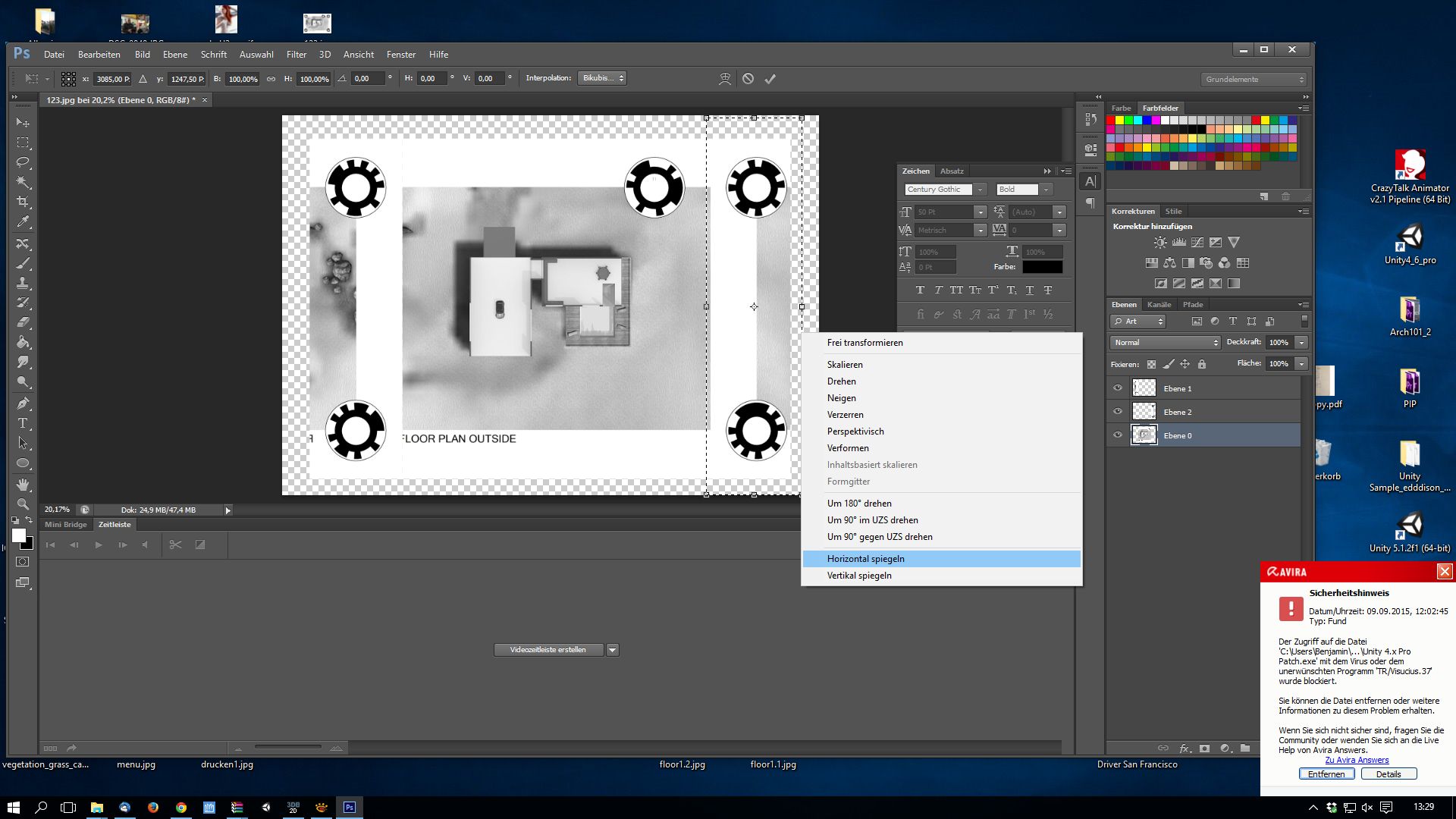
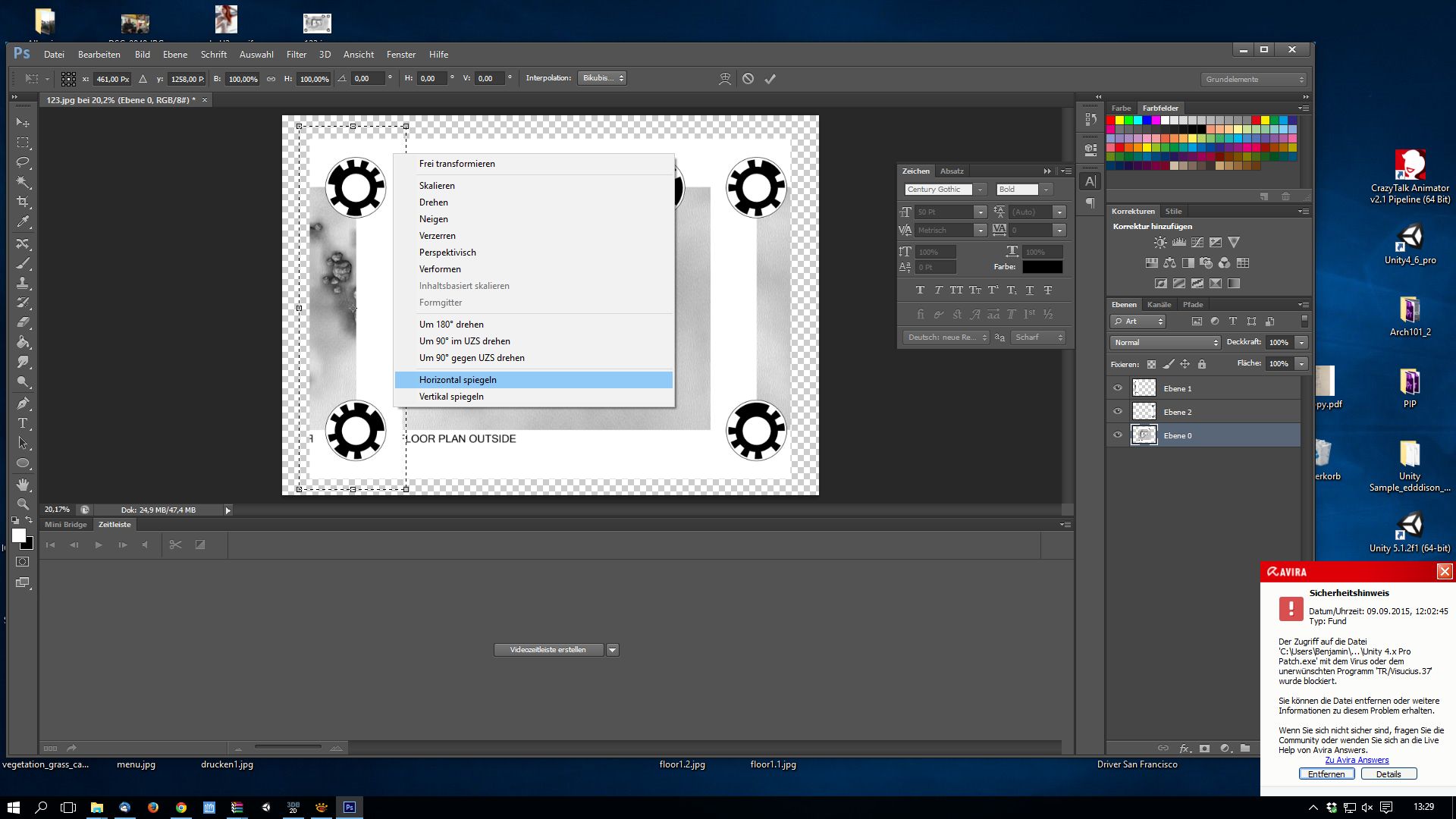
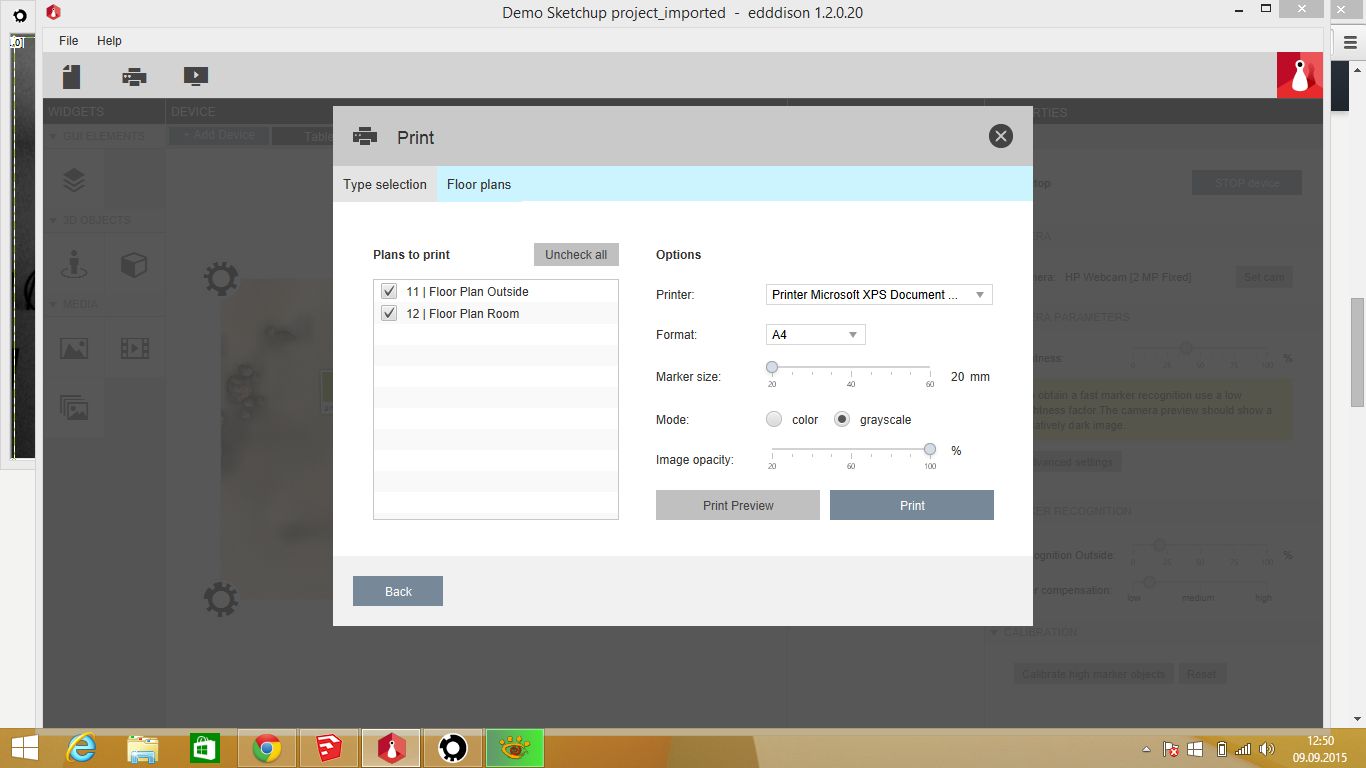
Here it get´s a little tricky since edddison hasn´t implemented the possibility to "mirror"-see the markers you will print. (Remember, we use a mirror).
But this can be fixed. Also edddison will put this function in the software in the next release.
You can either do it yourself with the instruction underneath or just print the to images attached to this step.
In edddison:
Click on "print"
(you can turn the marker sizes down to 20mm, default is 30mm, depending on the quality of your webcam, mine was 2mp)
and go to "print preview"
1) the cube floorplan
2) the created markers.
there click on "export" and save them as "jpg".
Open the two files in your favorite picture editor like photoshop or gimp
Mirror the images. (for the markers you can do it in one click, with the floor plans be sure to only mirror the markers and not the entire plan, since the left marker will be on the right and so on)
In my case i also had to make the whole floor plan a little smaller since my mirror wasn´t big enough, you have to try for your installation.
Final Steps
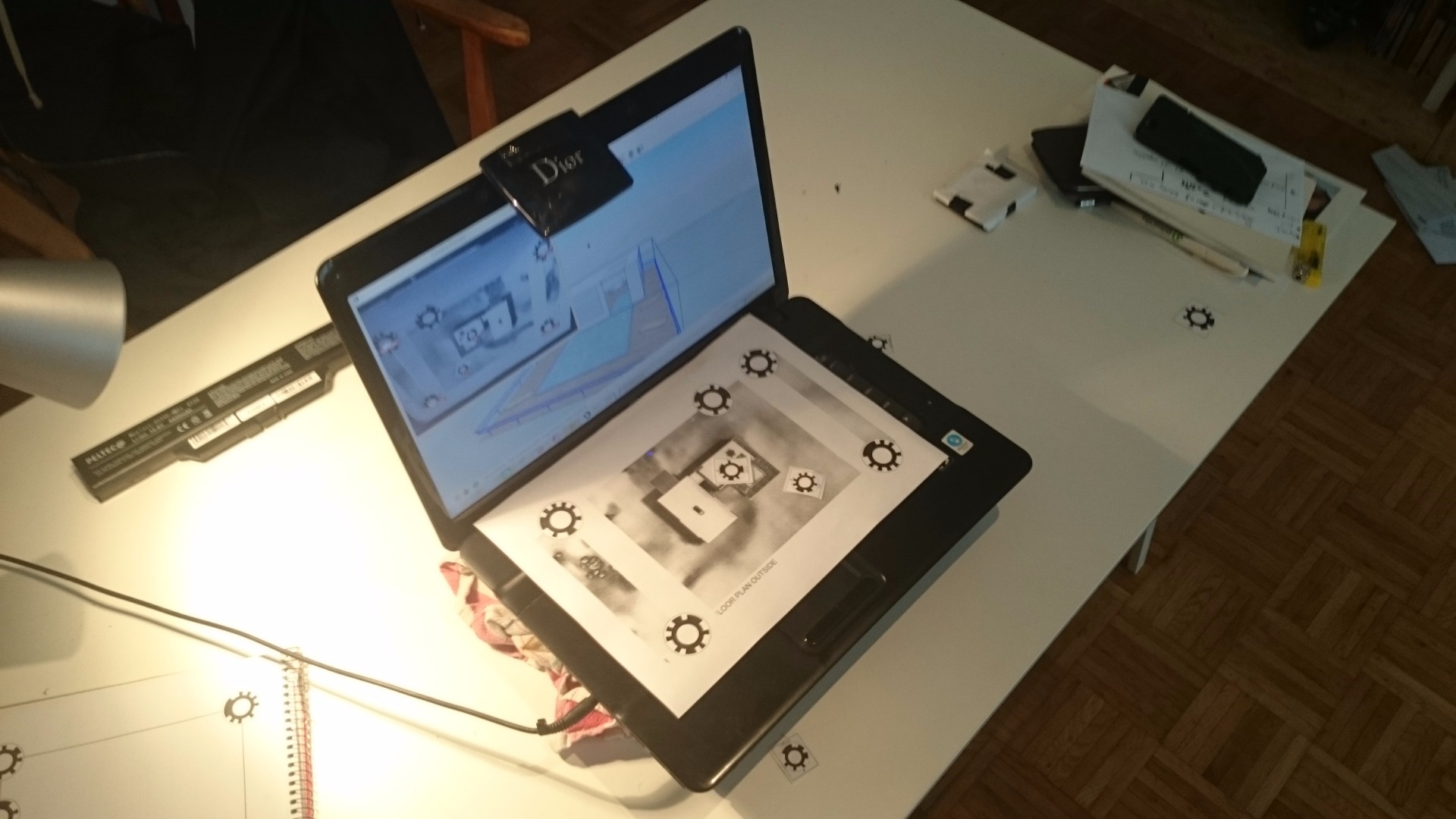

In edddison:
Add device -> tabletop
follow the instructions
you should see a little window popping up showing your webcam.
Put the floor plan on your keyboard, so the webcam can see all the markers. This is also the time to calibrate your webcam position.
Cut out the different markers and put them aside for now.
Take the "POV"-marker first and put it on the your floor plan underneath the camera.
You should be able to control the camera in sketchup.
That´s it!
For What Do I Need That?
That´s an obvious question:
Think of it as an extension to your laptop and your presentations.
If you want to show a client something or have him interact directly with the model.
Or you want to an really cool presentation of your building in front of an auditorium.
Just open up your laptop with the 3D-File and start showing them interactively.
edddison also supports to show videos and slideshows by putting markers underneath the camera, that´s pretty cool.
sure you can also use a normal external webcam installed on top of your laptop, but where would be the fun :)
Further information and more videos: