Animation With Windows Movie Maker and Paint
by seanthesheep101 in Design > Game Design
34849 Views, 6 Favorites, 0 Comments
Animation With Windows Movie Maker and Paint

do you not have all the special animation things on your computer but you have a windows computer and you want to make an animation? then this instructable is perfect for you
Step 1
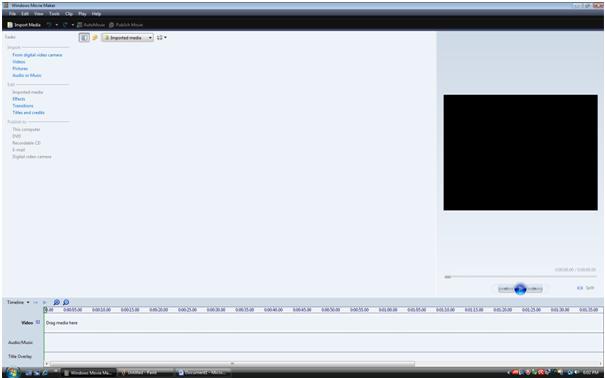

Step 2
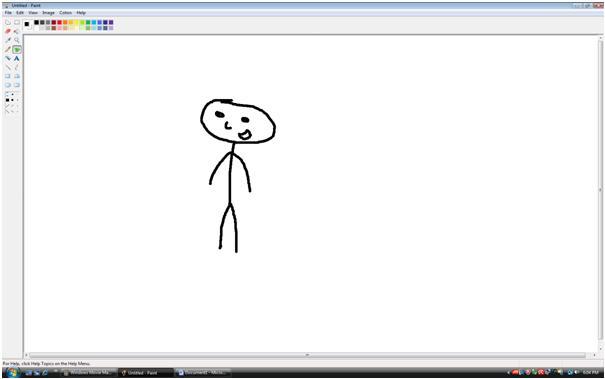
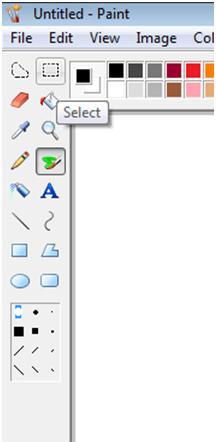
Step 3
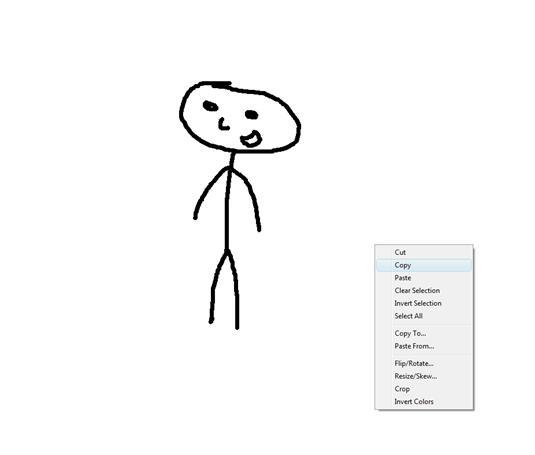
Once you have clicked select then make a rectangle around the whole picture, right click and then select copy.
Step 4
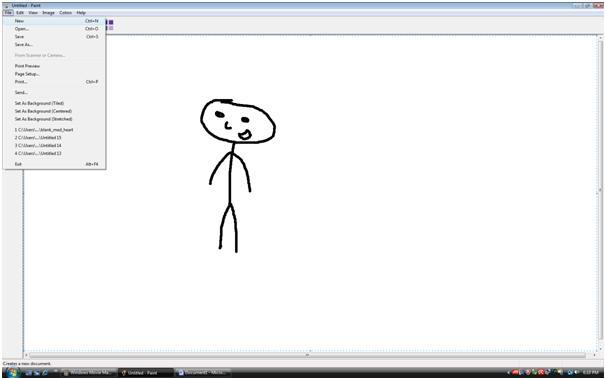
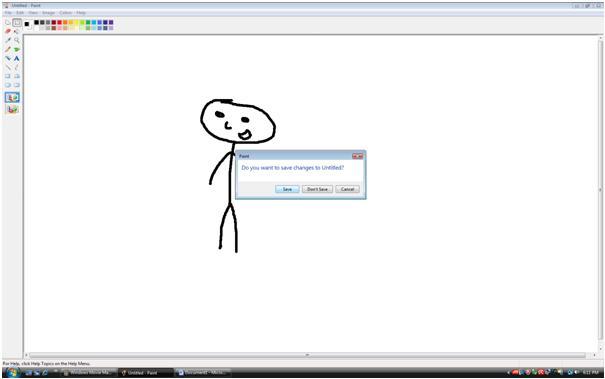
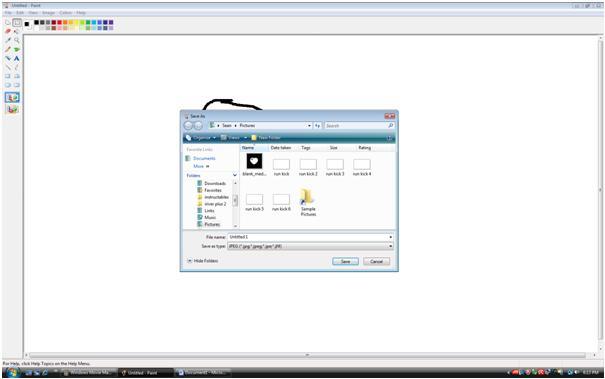
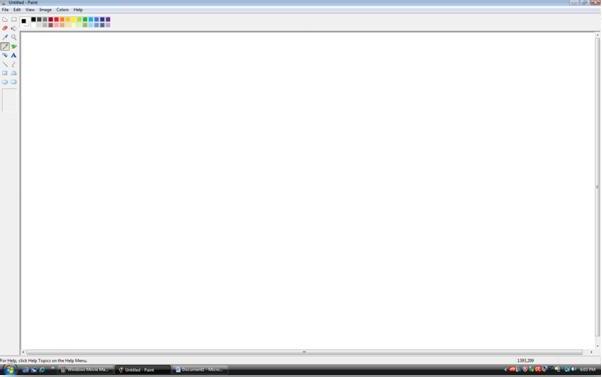
It will come up saying “do you want to save changes to Untitled?” click save and save it as whatever you want and then 1 (I chose Untitled 1) then click save and it will come up with a new paint
Step 5
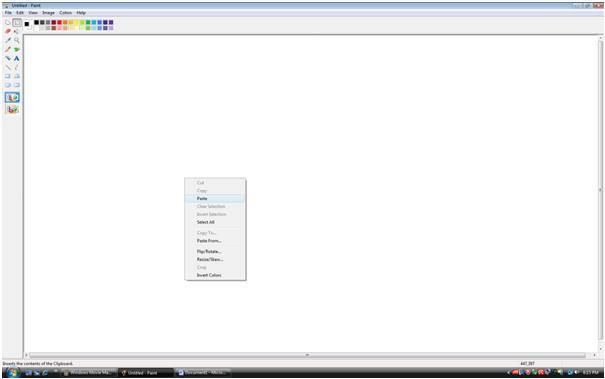
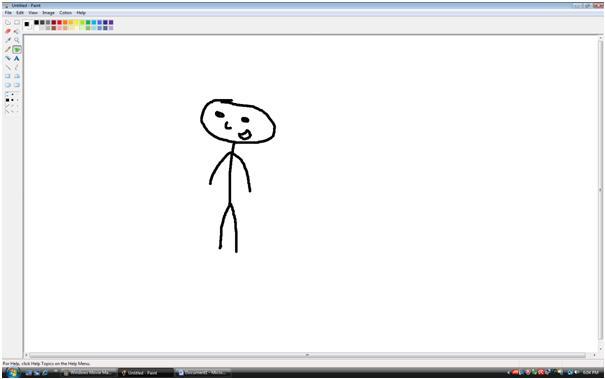
Once that is done right click anywhere in the white blank screen and click paste
It will come up like the earlier picture that you drew
Step 6
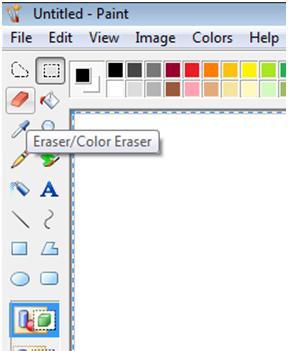
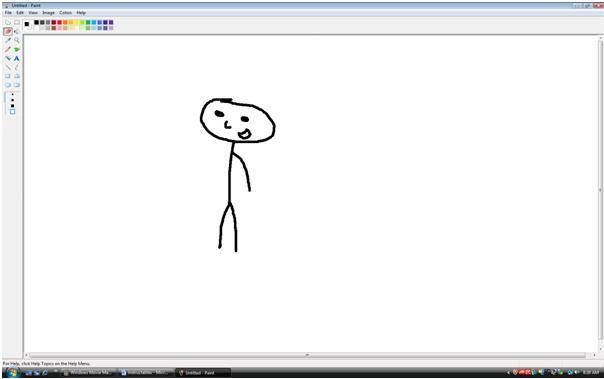
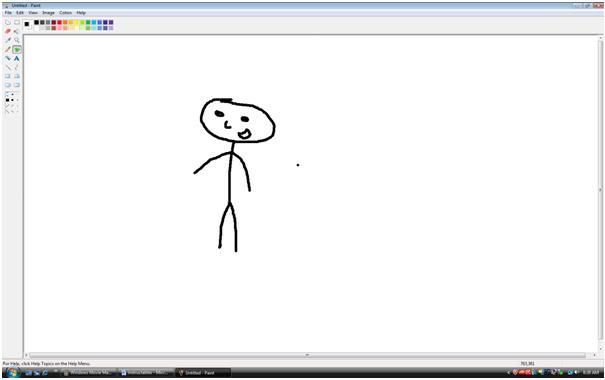
Once the picture has come up rub out something of the picture with the eraser tool and draw it back but change it a little.
Step 7
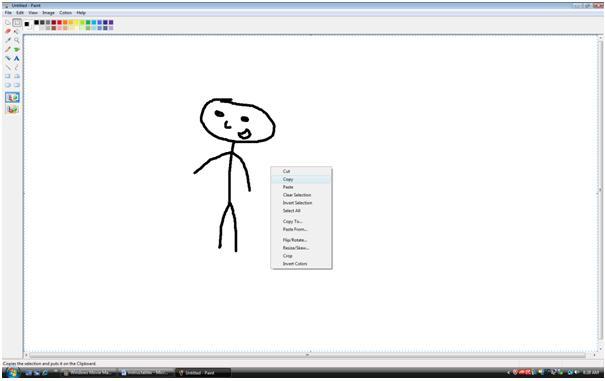
Step 8
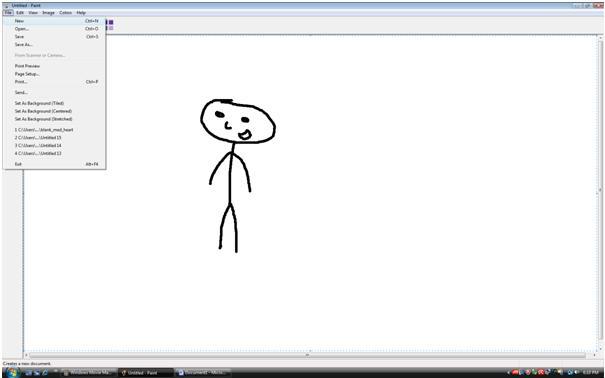
Then click file in the tool box at the top and then choose new
Step 9
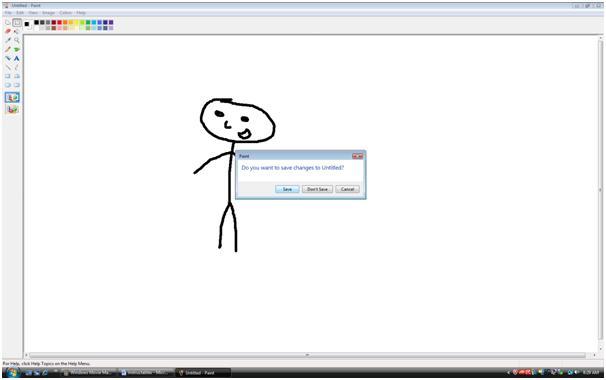
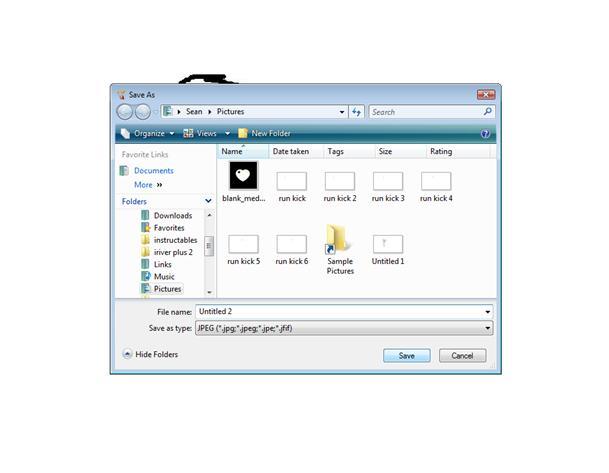
Step 10
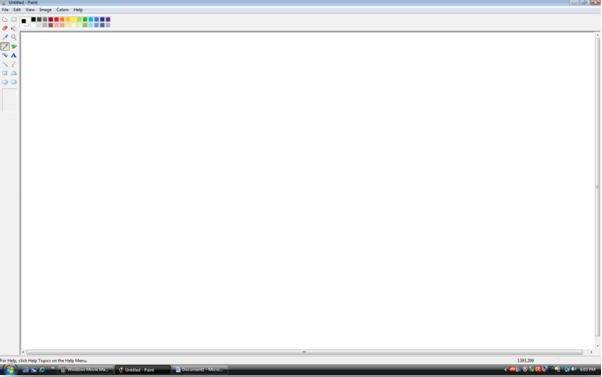
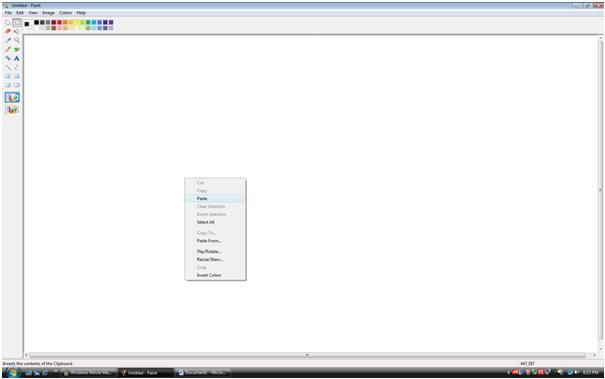
Step 11
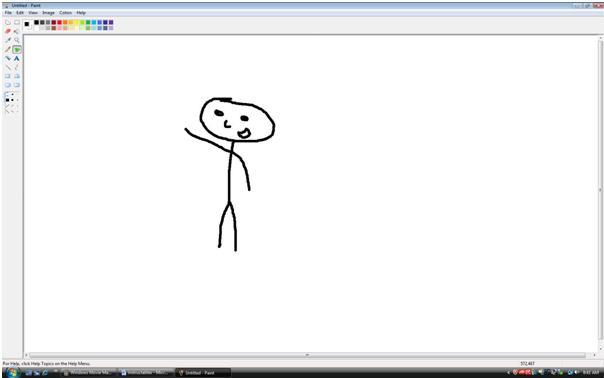
Step 12
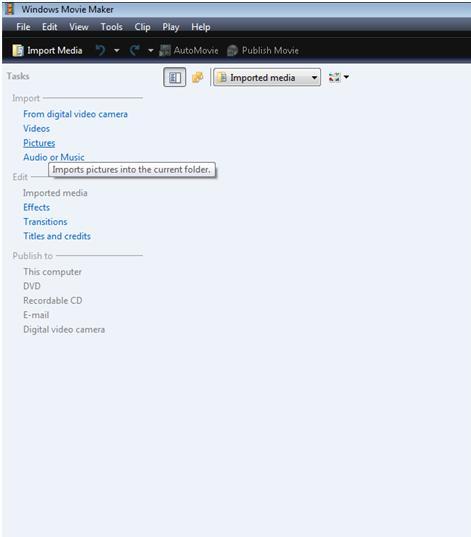
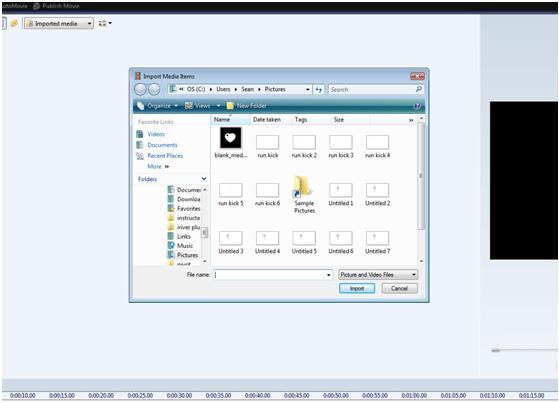
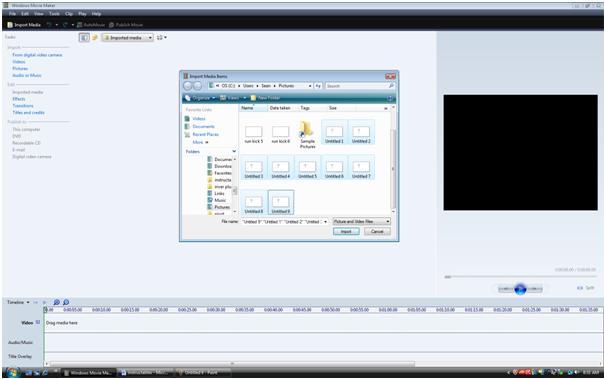
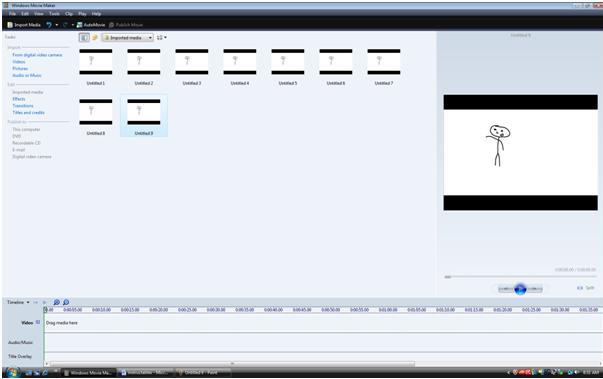
Step 13
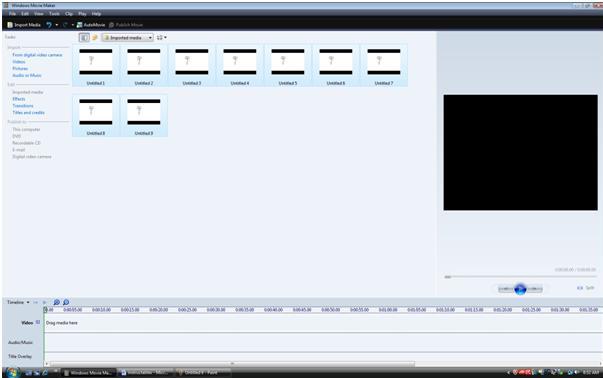

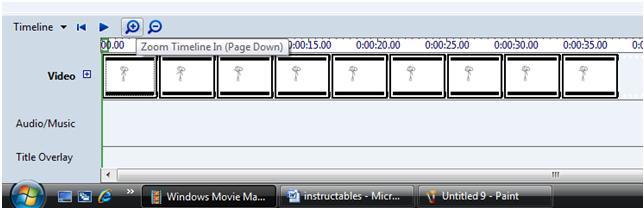
Then click on the first picture you drew hold down shift then click on the last picture you drew, click and hold on any of the small icons that are there and drag it to the time line down the bottom where it says “Drag media here” it should look like this (last picture)
Step 14
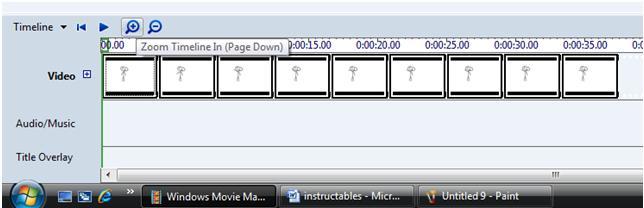
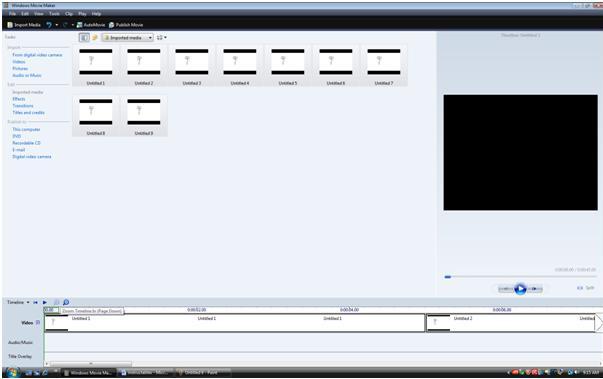
Step 15
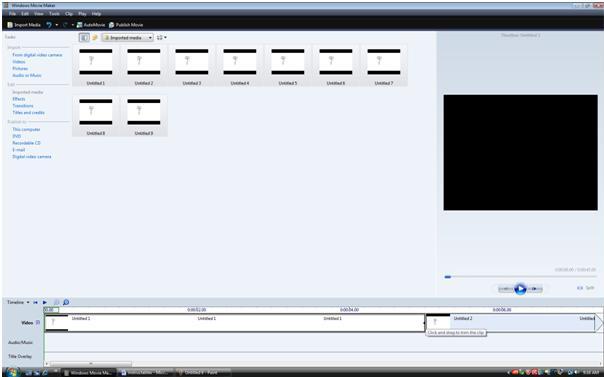
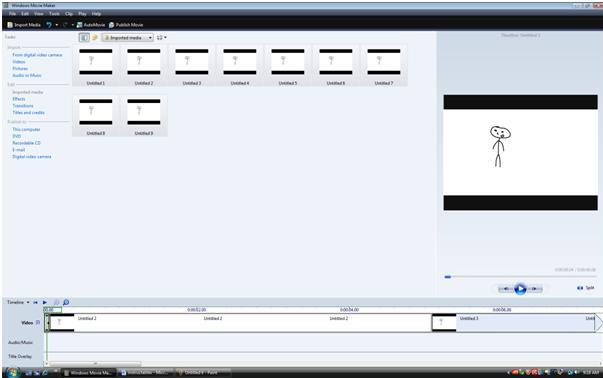
Step 16
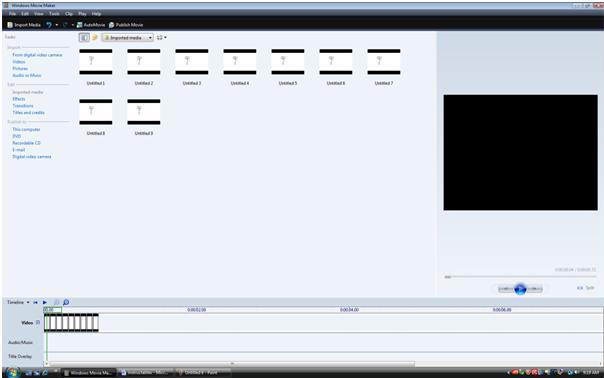
Step 17

now that you've made paint animation use the exact same places paint and windows movie maker but use the internet get a picture and change that a bit. i made one with George bush saying something because you can record yourself on a mic and put it into the audio section of the time line. okay cool beans