Laser Cutting 101

This is what you'll be doing today
Design
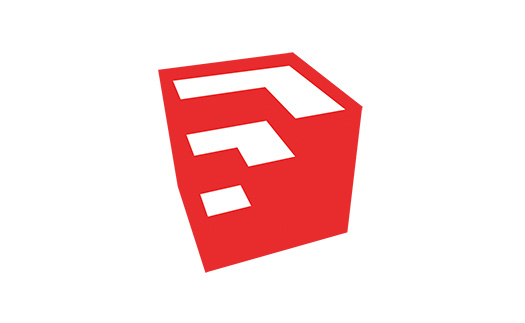
Open sketchup and I'll help you design your item. begin by testing the program. Have a little fun and start out just messing around until you have a firm grip on it.
Format
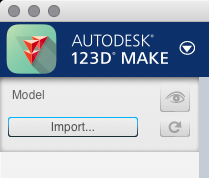
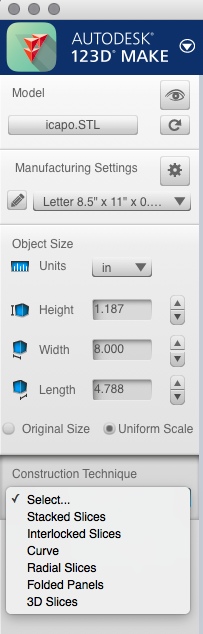
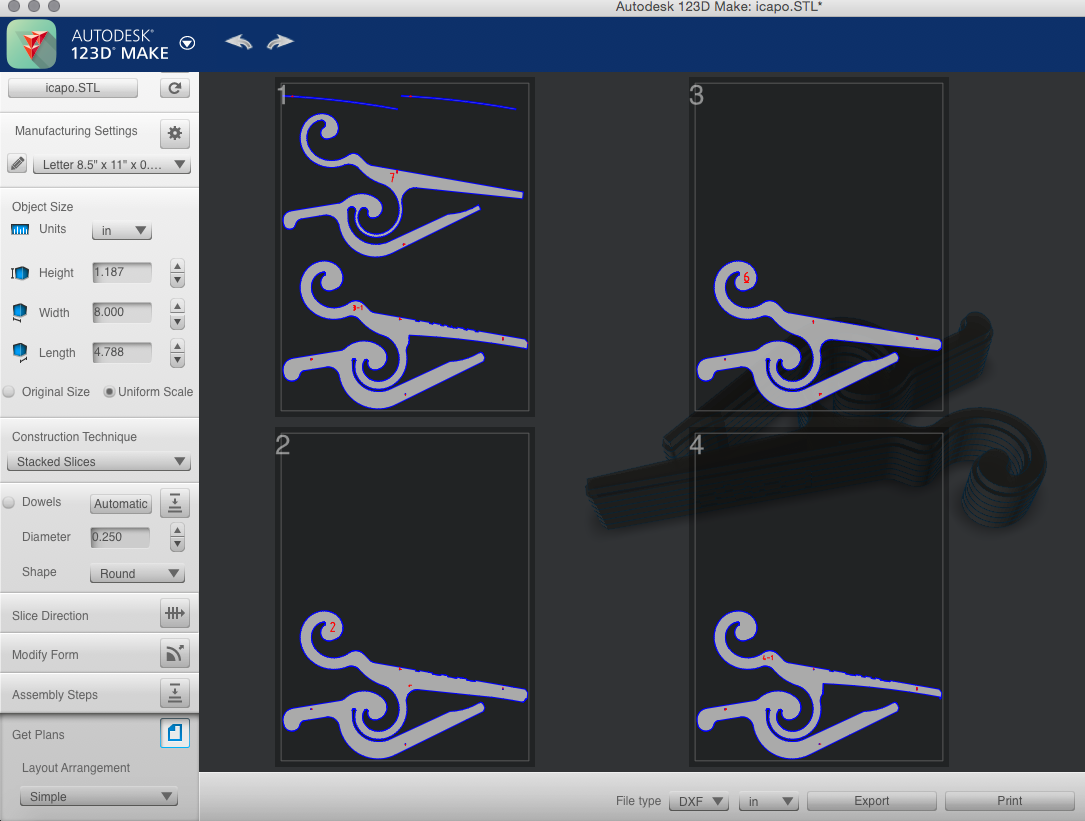
We will run your product through 123D make to change it into a format we can use. We will bring in your project, turn it into either an interlocking or stacking set of pieces of wood that fit together to make your project, and export it as a .DXF so we can use it in the laser cutter. Click import and bring in your final design. At first, click around and see what you can do. It doesn't matter if you mess it up, we won't be saving this one. Once you've tinkered with it, close the program and reopen it. Import your project and make it either an interlocking or stacking collection of cutouts. somewhere on the left side, in the tool bar, which I'm sure you played with, there is the option to change how it's put together. Next, you'll go to the bottom and click "get plans" and set it up as a .DXF file, then click export.
Getting It to the Right Place
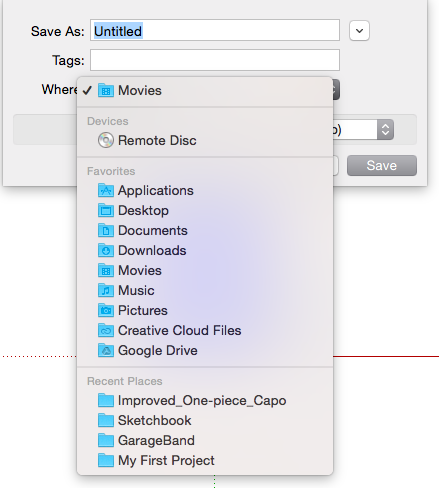
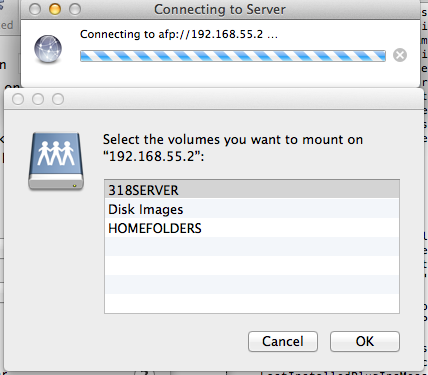
We need to save it to the right place, which is the desk top, then move it to the shared server. to connect to the shared server, go to the desktop, go to the top left, click "Go", click "connect to server", then enter "afp://10.115.0.7" as the server address, and "student" as the name, and "riverpoint" as the password.
Cut!

Access the shared server from the computer attached to the laser cutter through the program that is up on the screen. Click import in the upper left hand corner. Once you have loaded your design (it should be cutting only, so in the top right make sure it says "cut". If it does not, double click where it says "engrave" and change it to cut), make sure nothing is hanging out of the onscreen box. After, go to the right and click "download". A small box should pop up. Click "del all" and then click "download". next, click "test" on the laser printer, then if it is cutting on the wood (make sure there is wood in the machine) then click "run" and you're done!