Your Logo on Screen Status on Marlin 2.1
by haiman in Workshop > 3D Printing
3612 Views, 2 Favorites, 0 Comments
Your Logo on Screen Status on Marlin 2.1

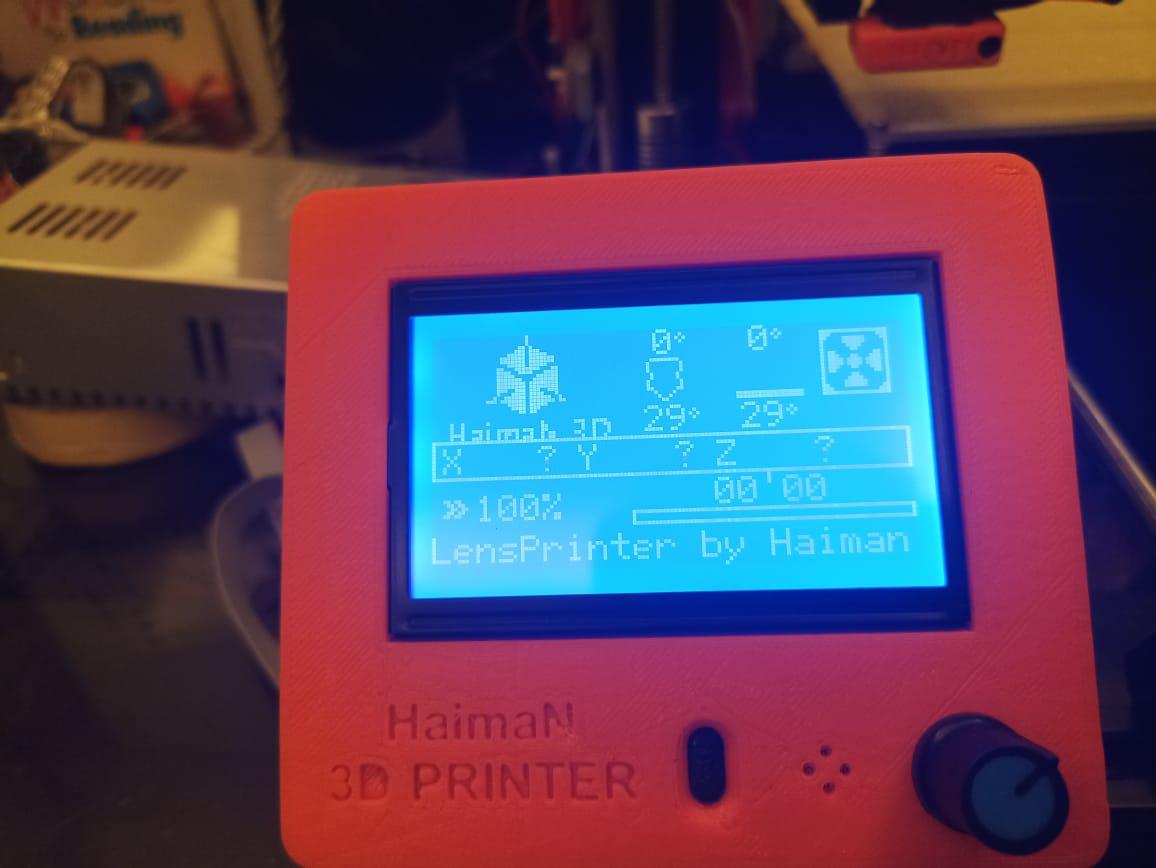

You can Add Your Logo on Screen Status on Marlin 2.1
Supplies
Programs
- IDE Arduino program
- Visual studio code or any text editor you have
- photoshop or any graphic programs
Active the Logo on Status Screen
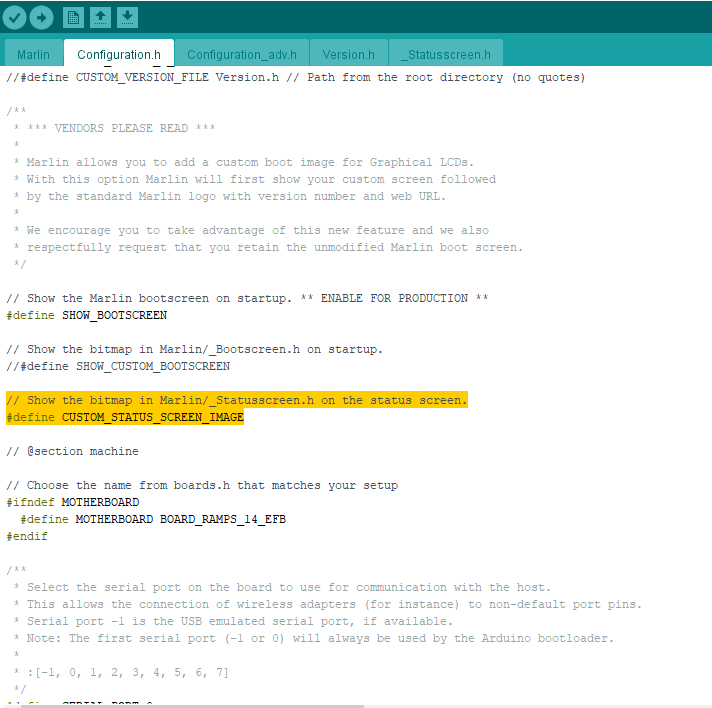
first open the main file configuration on marlin call : configuration.h with IDE program
search on file for CUSTOM_STATUS_SCREEN_IMAGE
then remove the // mark first line for active the image screen
Create New File _Statusscreen.h
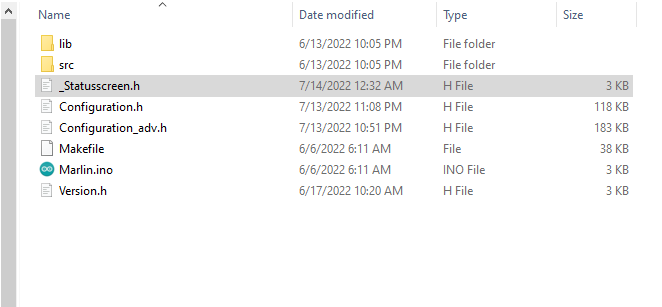
you can use any text programs for create the file
i like the visual studio code program its free and good
Downloads
Create Your Logo
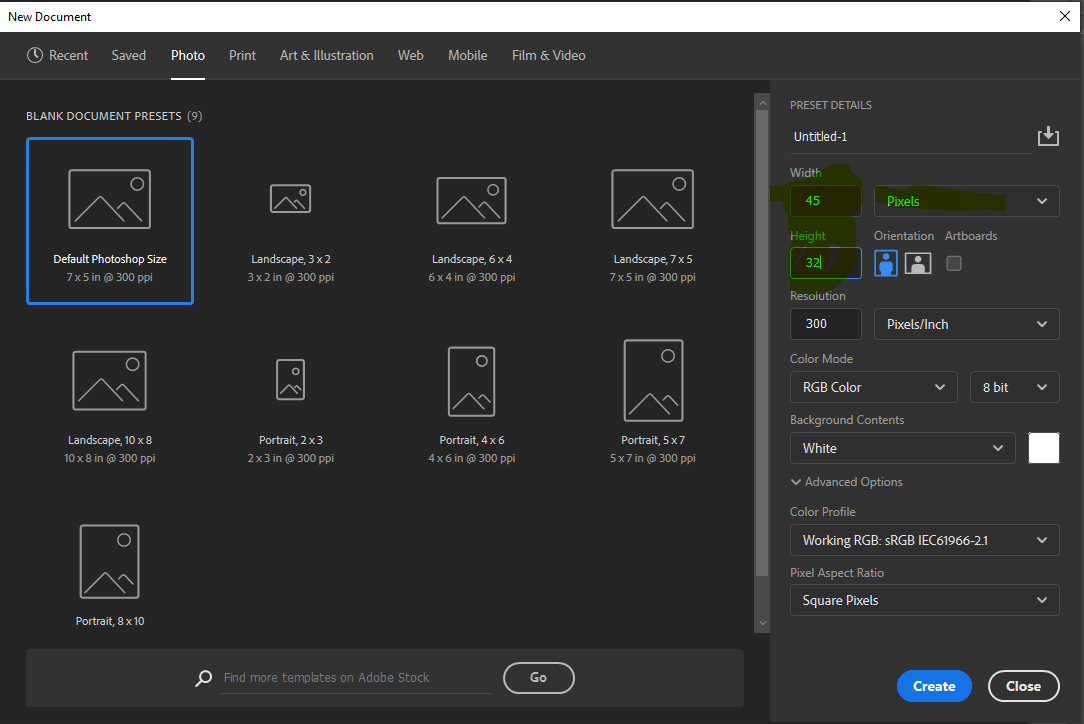
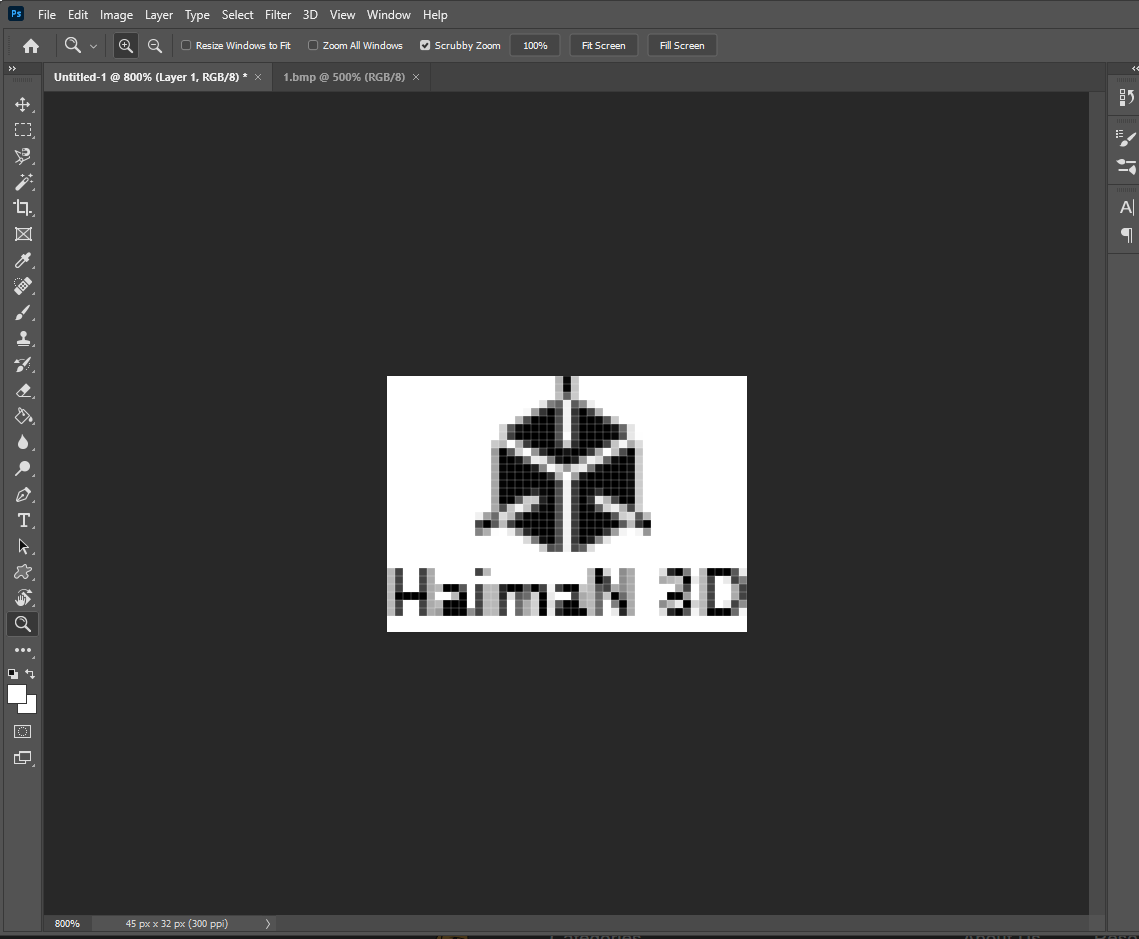
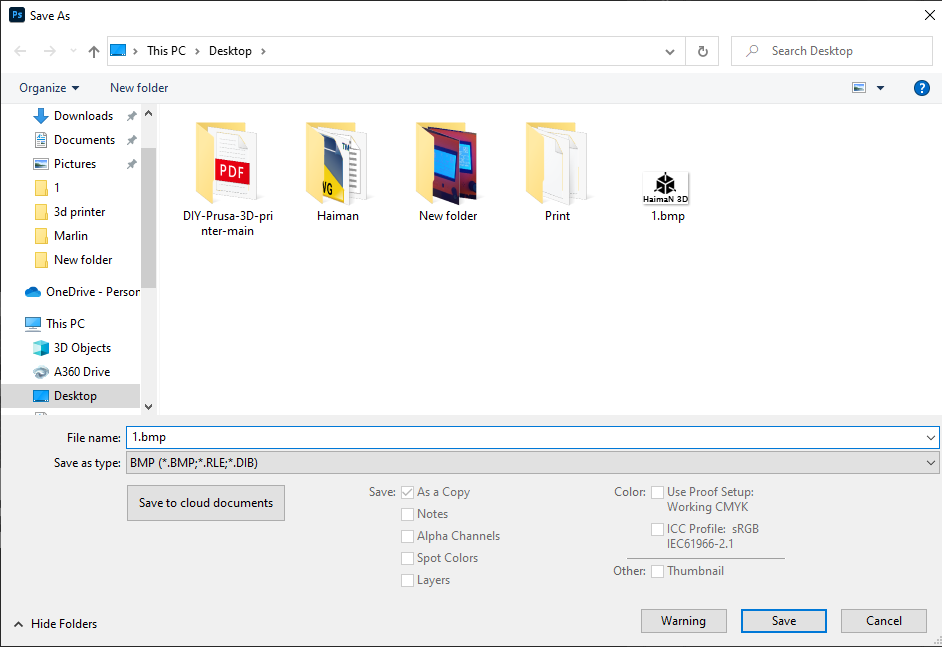
i use the photoshop for create it you can use any graphic program on line if you don't have
new file size is 45 pixel width and 32 height
and you can drawing the logo and text anything
save the file with the extinction BMP
Bitmap Converter
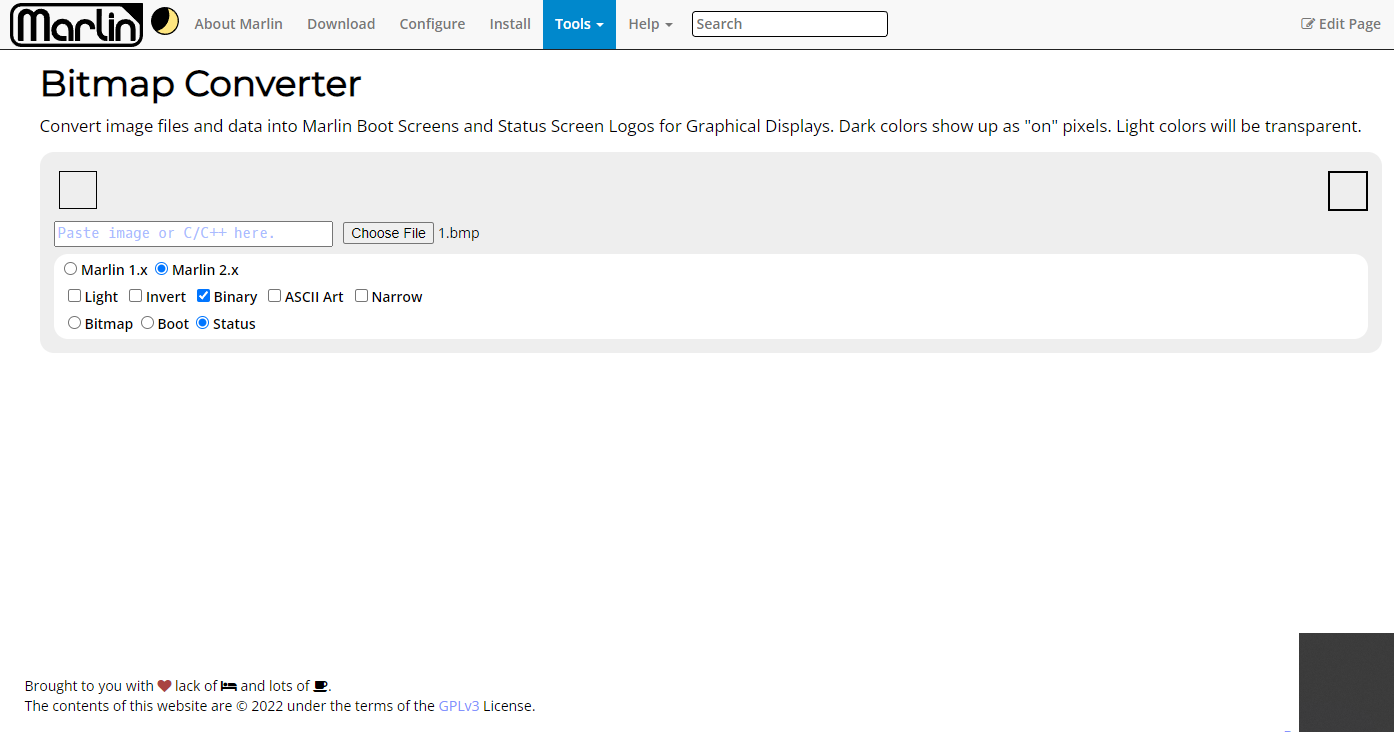
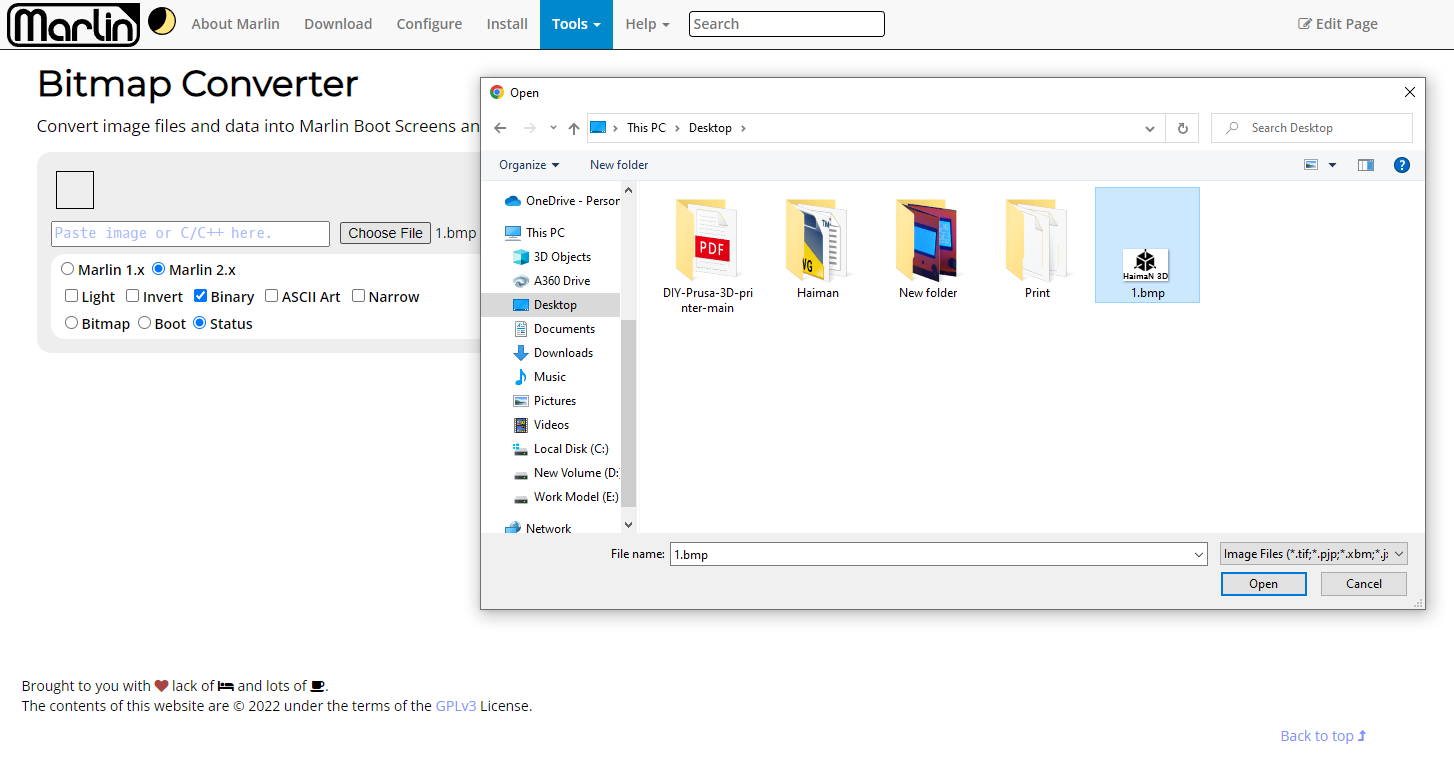
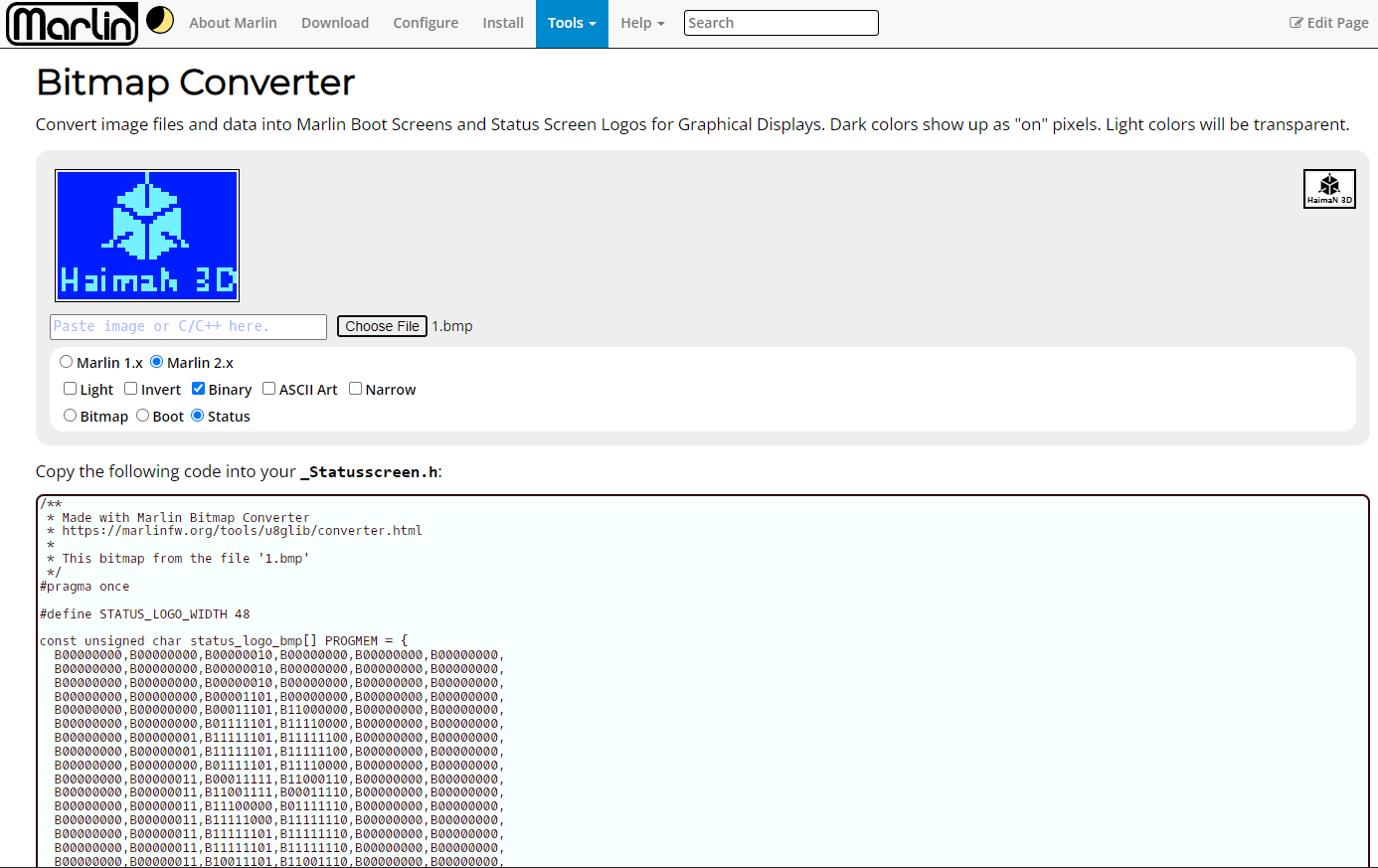
First open marlin converter site Marlin converter
browse and select your BMP logo
and select version of marlin you have
and select Binary
and select the status
Copy the following code into your _Statusscreen.h
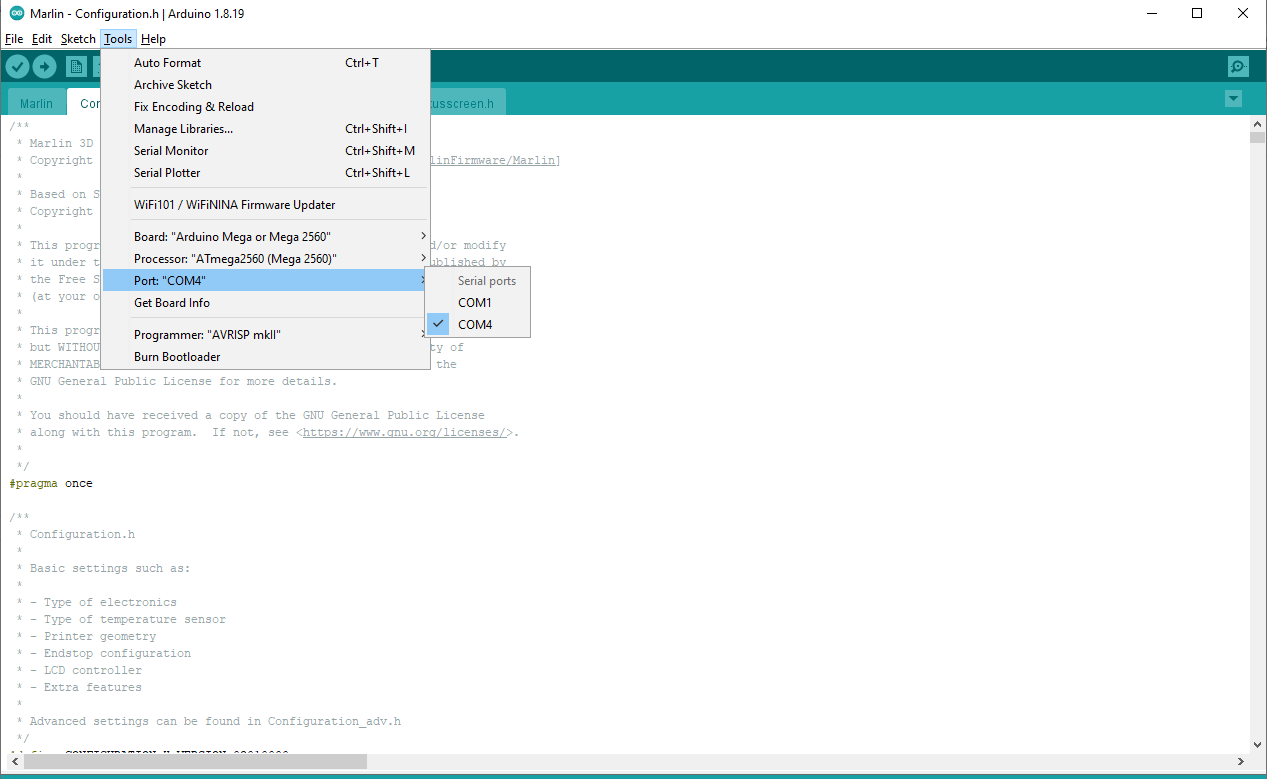
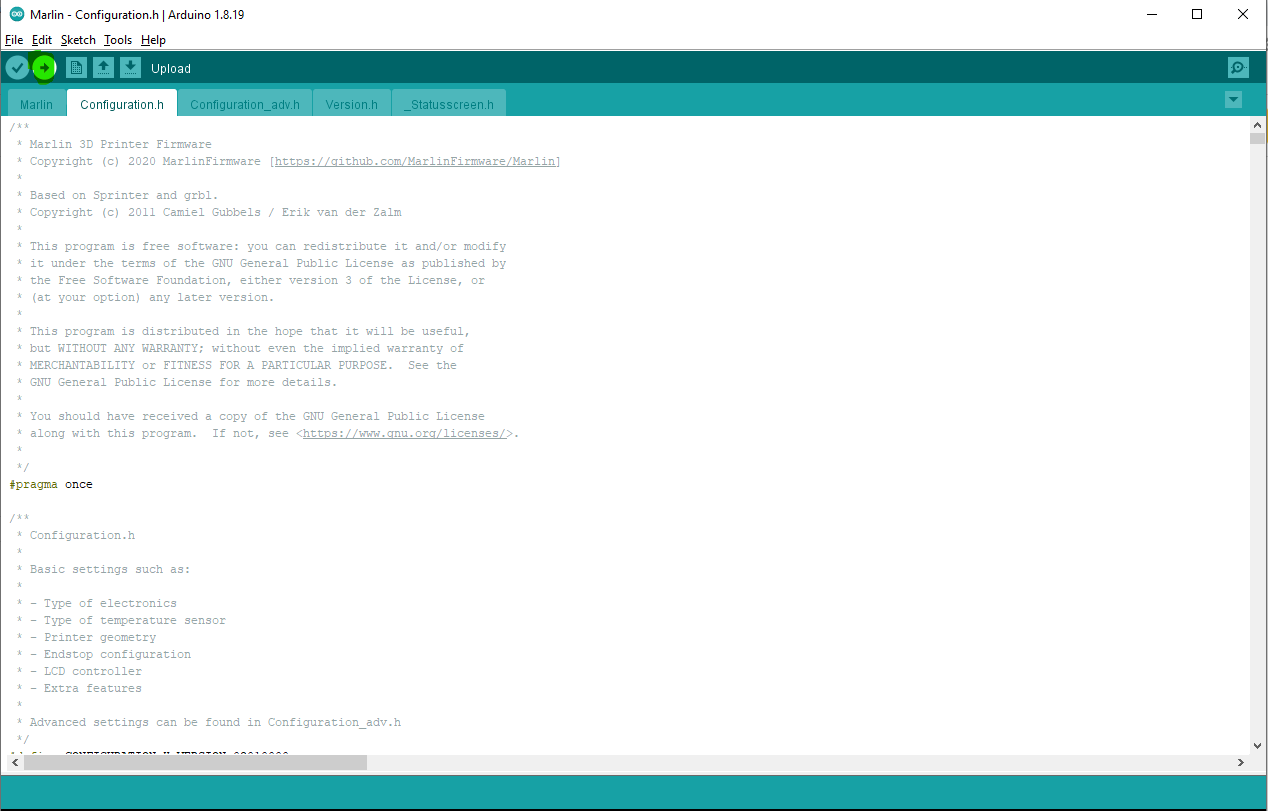
go back to IDE program and select you com for Arduino and upload your new code
Final Result
