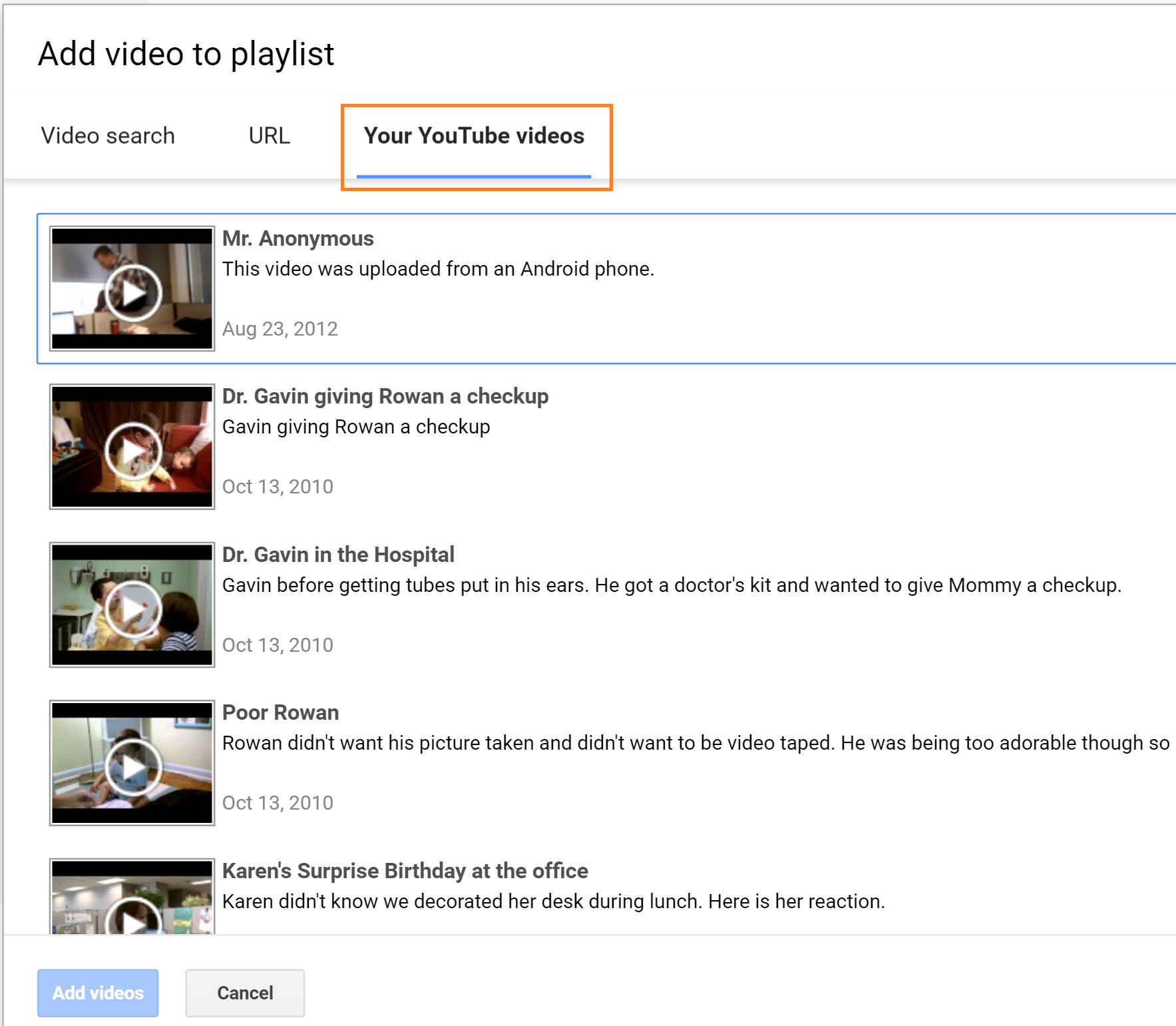YouTube Playlist
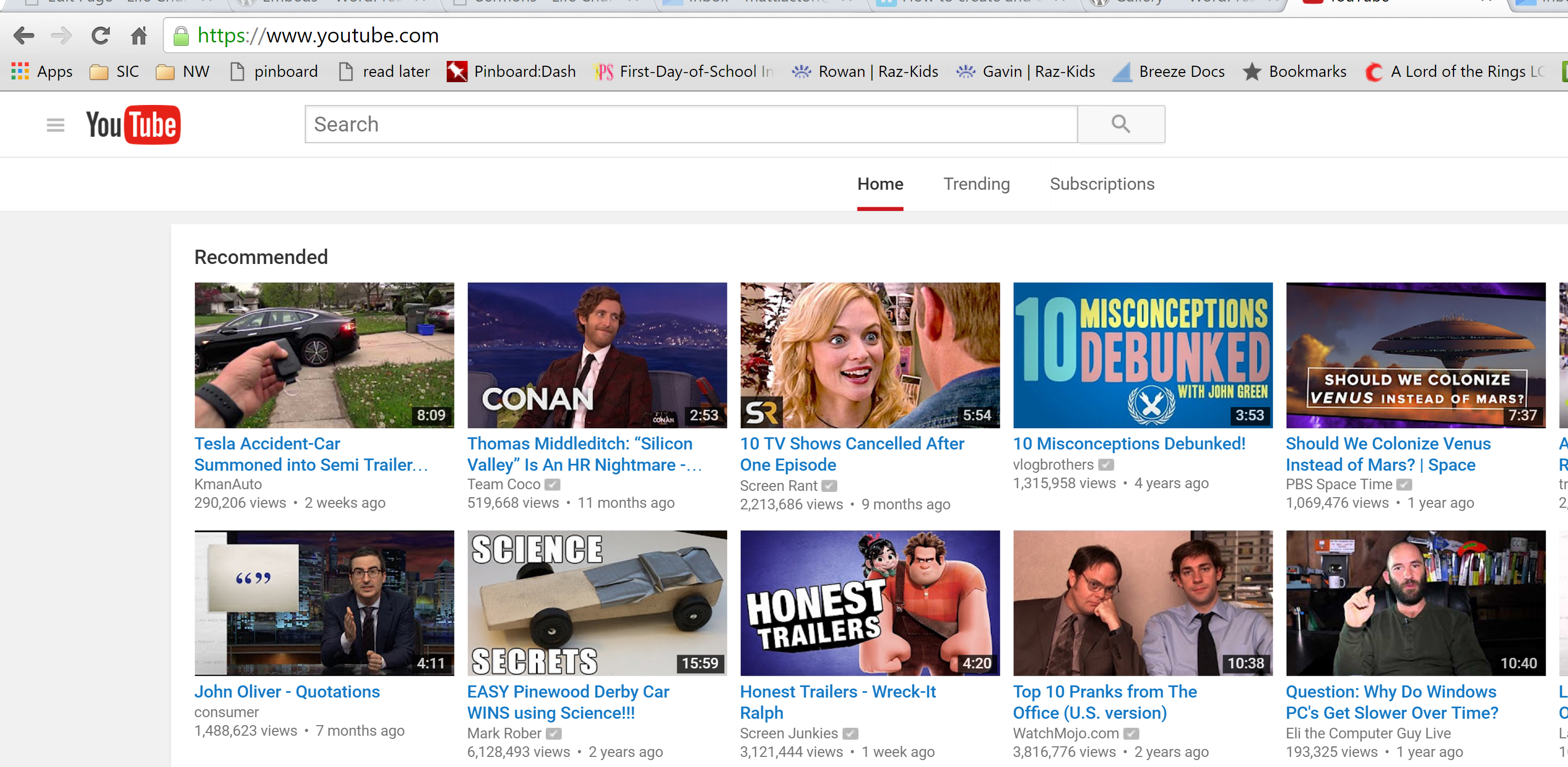
YouTube will probably look something like this when you first go to it.
Open the Side Menu and Click Library
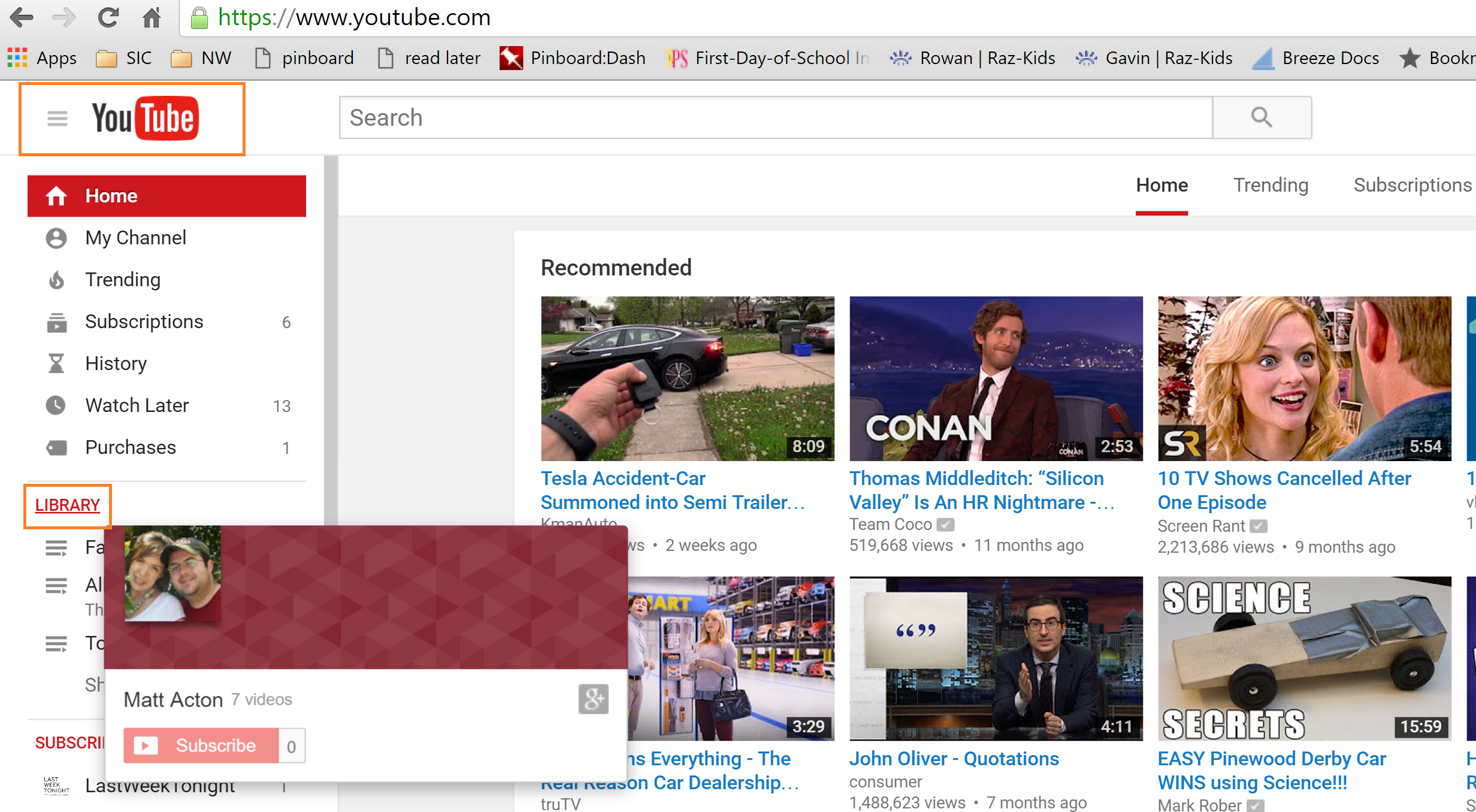
You'll possibly need to open the side menu by clicking the topmost highlighted box. Then you can click on the word Library to be taken to your playlist library
Click New Playlist
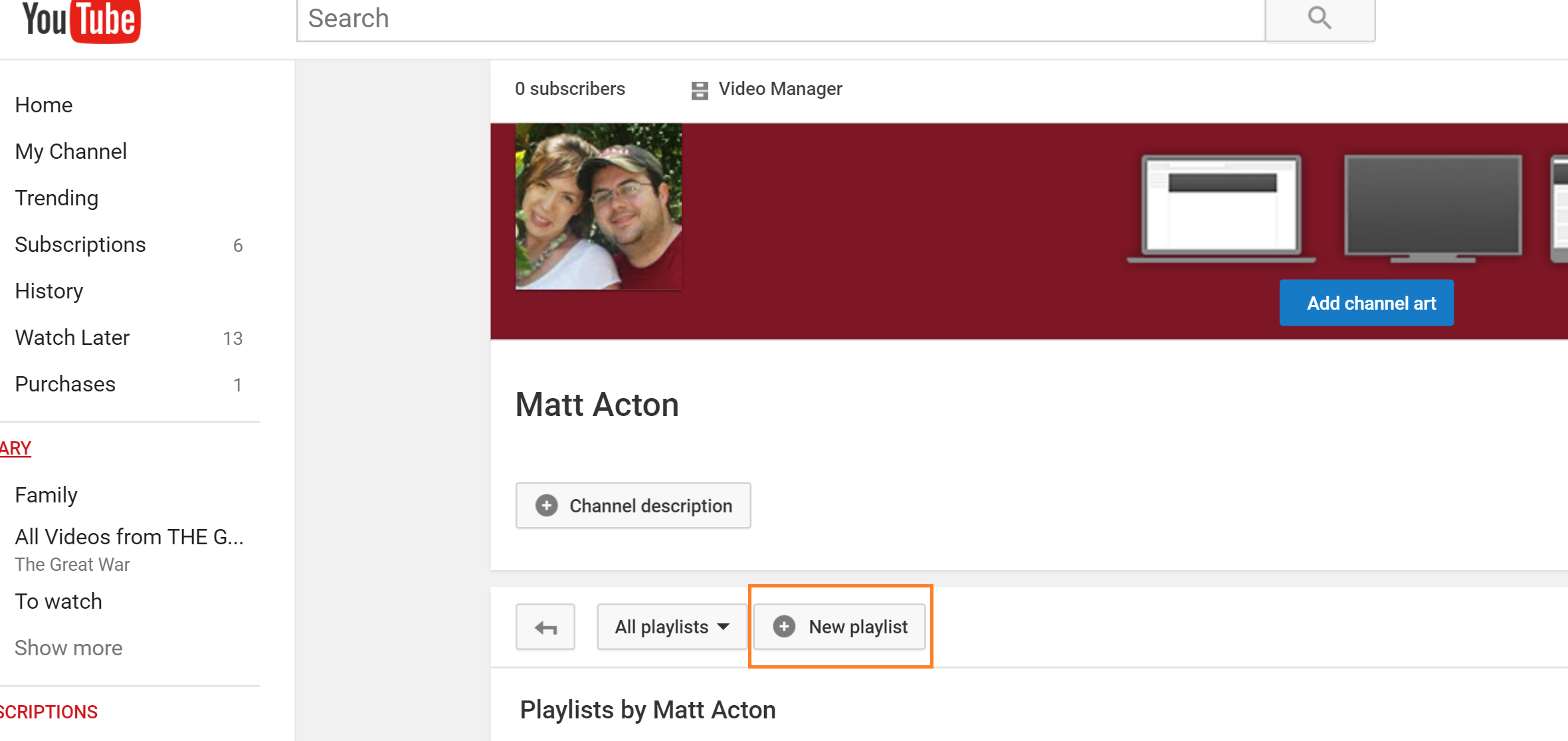
Give the Playlist a Title and Click Create
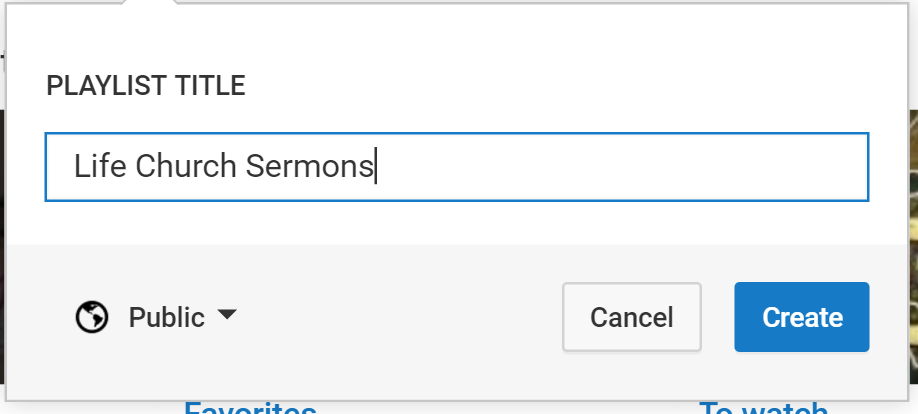
Click on Playlist Settings
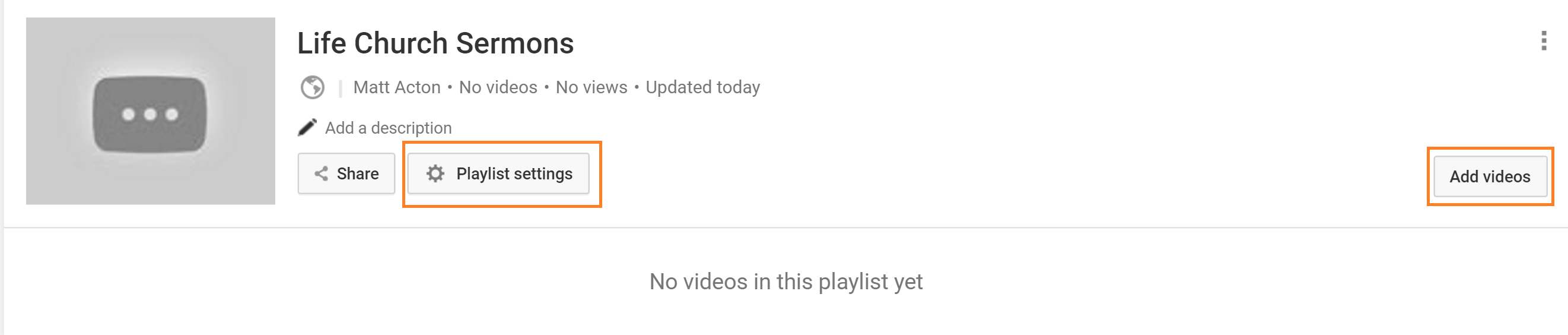
Ensure "ordering" Is Set to "Date Added Newest" Then Click Save
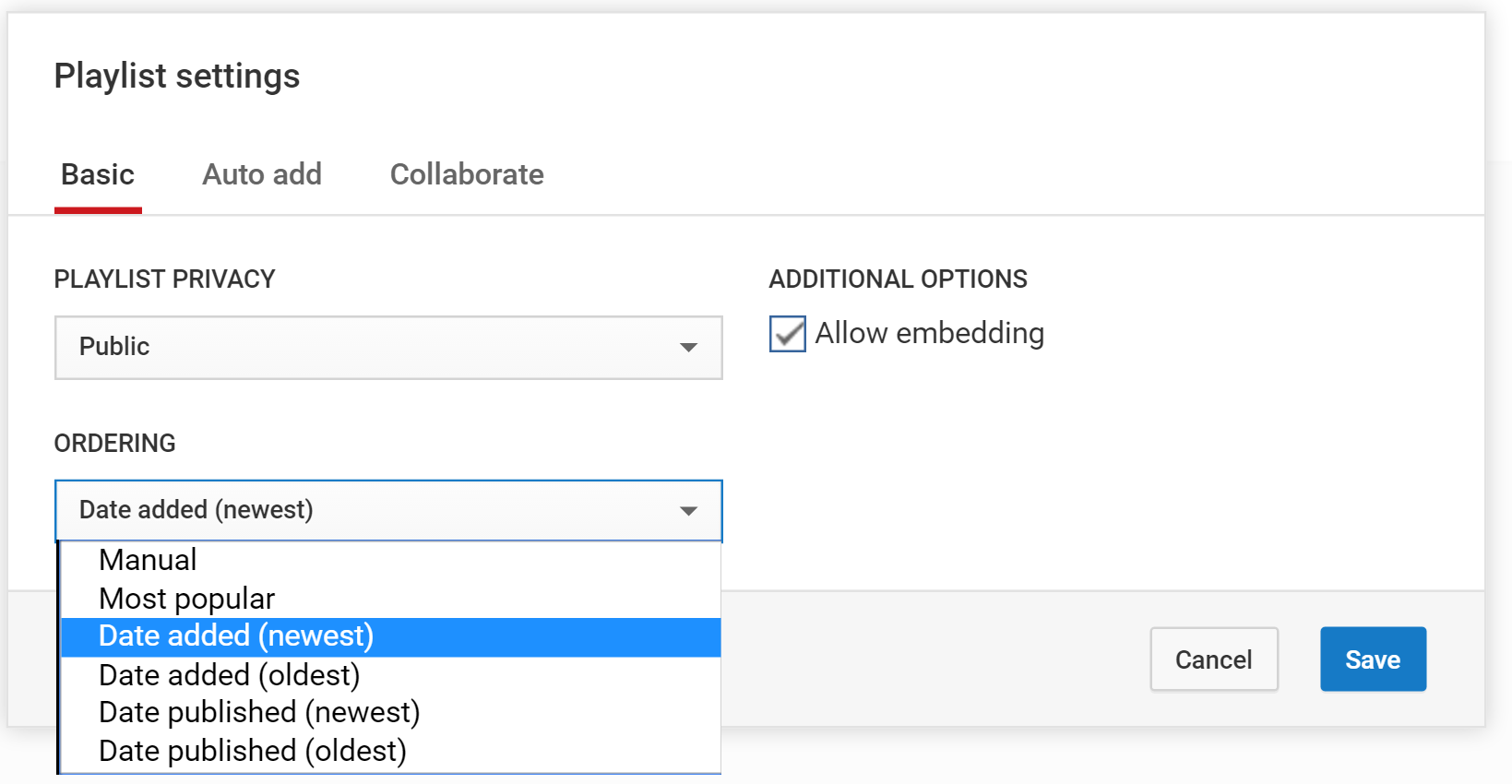
Click the Add Videos Button to Add Videos to the Playlist
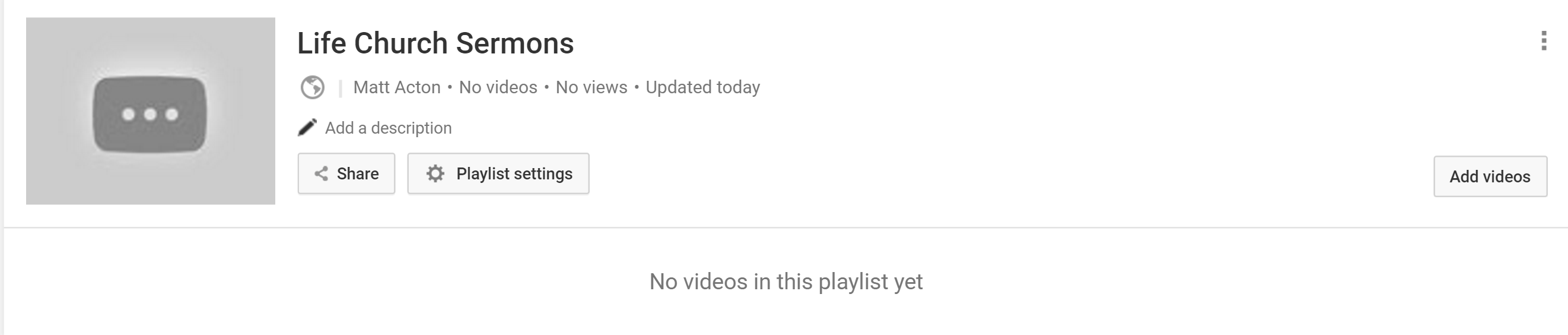
Finally Select the Tab "Your YouTube Videos", Select the Ones You Want to Add and Click "Add Videos"