Yellow Retro Handset Rotary Phone (Made in Fusion 360)
by Charles Projects in Workshop > 3D Printing
1491 Views, 6 Favorites, 0 Comments
Yellow Retro Handset Rotary Phone (Made in Fusion 360)

.jpg)



I have so many headsets in my drawer, but most are already worn out and outdated. Moreover, I am not a fan of a head set because it aches and hurts my ears and head, too. I intend to remake my headset into something that pleasures me. Most of all, it is not hurtful. Therefore, I would like to share my project in Instructables, so others do not have to waste time like I experience before. In this project, I decided to make it in Fusion 360 because it is easier and more flexible than Tinkercad in creating a design with some contours. But it requires a sacrifice of one headset, either new or old one. No more further ado, let's start!
You can find my design in Cults3d , myminifactory, or Thingiverse.
Supplies
All you need are:
1 headset
Fusion 360
3D Printer and slicer software
White and Yellow PLA filament
Hot glue
Yellow Spray paint
One Coil cord (optional)
Preparation
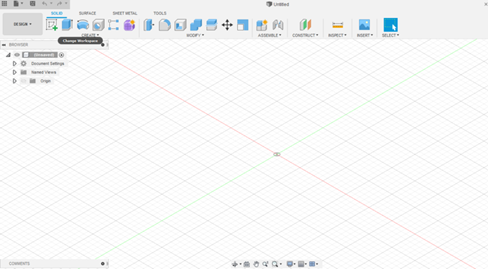
For making a 3D Model in Fusion 360, you need to open Fusion 360 software initially. If you have never work with Fusion 360 previously, click here to download it. It is a free trial for not related education or click here for education only. When you open Fusion 360, it will direct you to the blank document. Choose the location of the file and save the document.
First Body-1
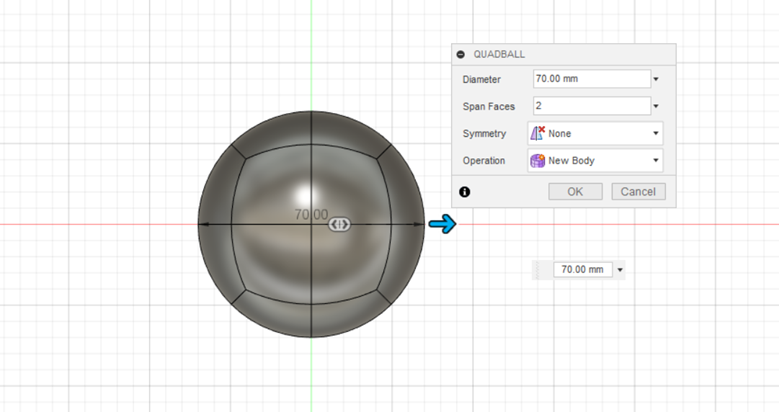
To create this handset, you need to create 2 body parts because it is too large to print in my printer at once. To do this, I used a form in Fusion 360. Choose a quadball and select the plane. Click in the space as you desire. Enter the diameter.
First Body-2
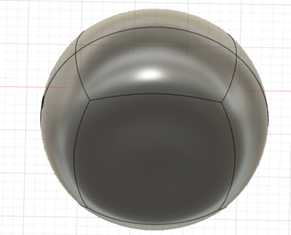
After you choose the quadball, click edit form. Play around until you get the form as a handset rotary phone that you desire to make. See the picture.
Second Body-1
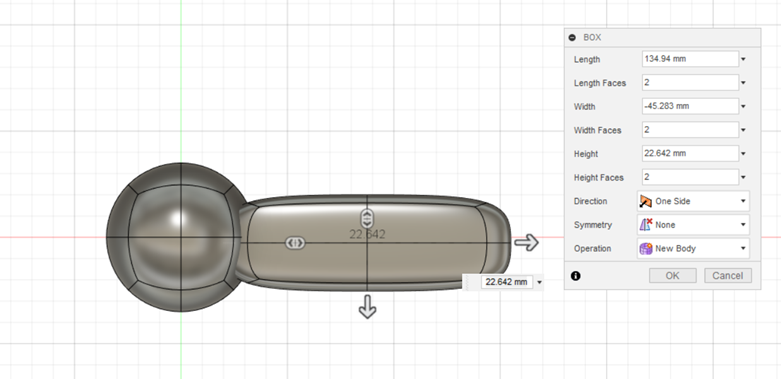
Select quadball and box for the second body. Select the plane. Enter the size and measurement. Click in the space as you desire and input the size. You can change the symmetry if you want to use symmetry for your form. Click ok.
Second Body-2
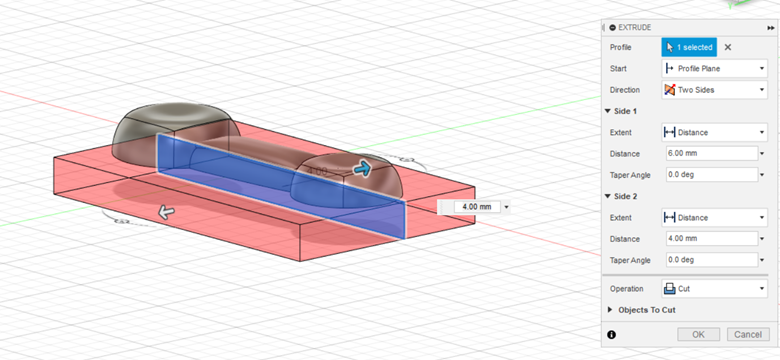
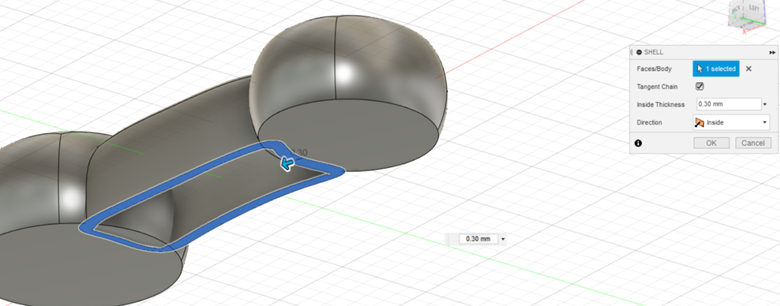
Edit your body form. Play around until you get the form as a handset rotary phone that you desire to make. Combine first and second body. Cut the handset in half horizontally. For the middle body, shell it. It will show a hollow. See the picture.
Second Body-3
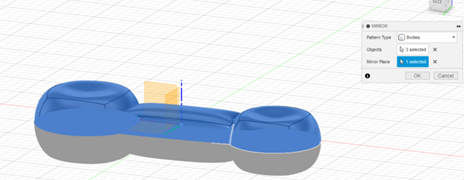

Make a Mirror for all the body. Choose the pattern type with bodies. Select the object that you want to mirror and the mirror plane. Click ok.
Holes for the Handset
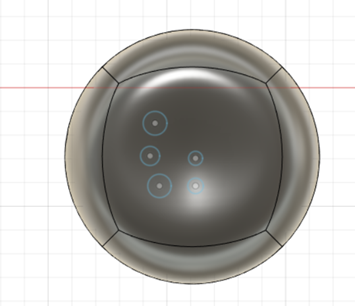
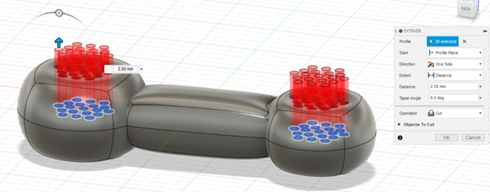

Make some details on the body. I made some holes in the body by using a center diameter circle in the sketch. Make as many as you like. Finish the sketch. Select all the holes and extrude them by using operation cut, so you make holes in the body.
Holes for Headphone Cable

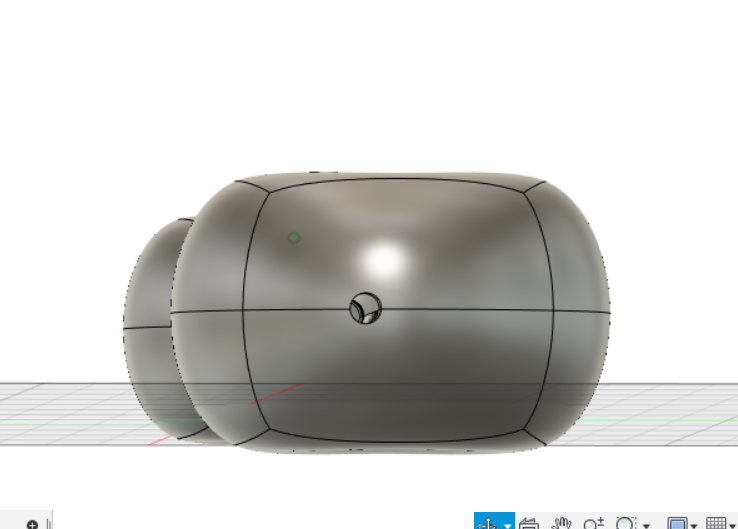
Do not forget to make some lanes for the cables' path. To do this, create a hole horizontally from one end to the other.
Details
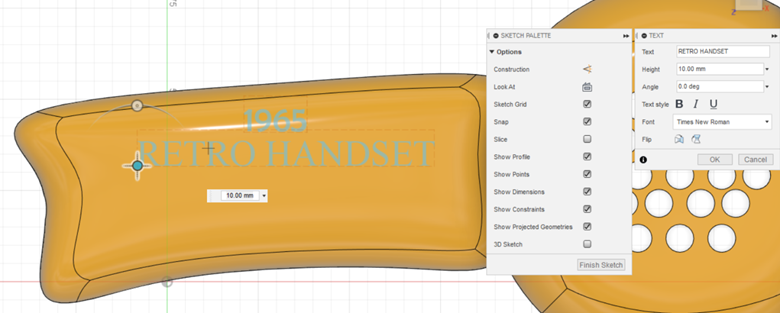
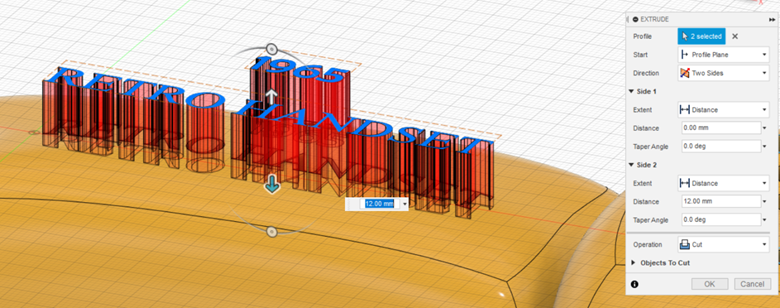
I made some words for the styling, which are "1965" and "RETRO HANDSET". In the sketch area, click text and input the text. Extrude and make the operation cut.
Rendering Body


To make the body realistic, render them using the material that you desire. It is an advantage using Fusion 360 than using Tinkercad, for Fusion 360 provides some features of materials that we can use virtually. By doing this, we can see what it looks like before printing.
Printing


Save all the body to .stl file and print them. Because I
have limited yellow PLA filament, I used white PLA also. Total printing was about 13 hours and spent 127 meters. I used 0.34 mm of layer height, with support and raft and 20% infill.
Microphone and Cable-1



Get ready the old headset. Pull apart the microphone's component one by one. The one that you will need is the main microphone and cable. Cut the microphone to make it smaller by rotary cutting tools. Trim and smooth it with rotary tool sanding. I glue the cable with hot glue, so the cable is stable and sturdy.
Microphone and Cable-2




Insert the microphone and cable. By using some double tapes, glue the microphone to the handset. I add some painter's tape to secure the microphone.
Polishing After Printing-1


Remove all the support in printing. File the edges of the printing because I have a problem with my printing, which is the bottom of the printing is not level. See picture #2.
Polishing After Printing-2



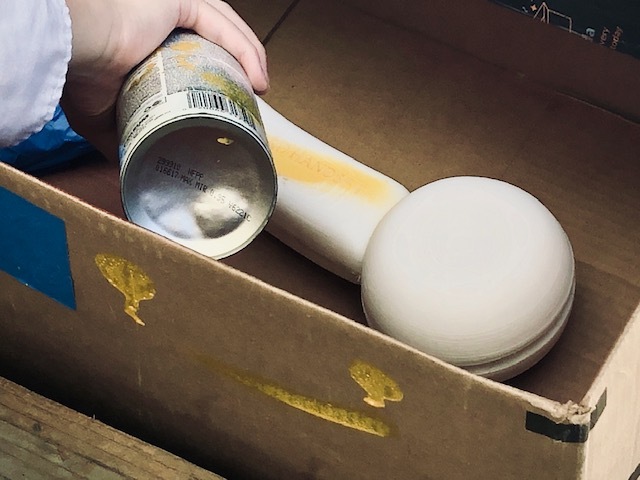


Glue the half part with hot glue. Paint the white one with yellow spray paint. Cover the cable with painter's tape before painting, so the cable does not get painted.
Assemble






Glue them together with hot glue. Make sure the cable fits in the hole.
Detail







I add detail to the cable with a coil cord by rolling the coil cord to the cable. I trim the edges and glue it with electrical tape.
Finished



Here is the result of my handset rotary phone. Have fun listening to it!
Thank you for reading my instructable.
For more project idea, visit 3D Printing Center.