Yeah Baby! Turn a Headshot Photo Into a Cardboard Portrait
by Birdz of a Feather in Design > Art
14684 Views, 147 Favorites, 0 Comments
Yeah Baby! Turn a Headshot Photo Into a Cardboard Portrait


My website, Birdz of a Feather ~ Craft Rehab, is all about crafting sustainably. I've been playing around with ideas on how to utilize pictures and decided to try a portrait cut into cardboard. What could be more sustainable than upcycling a piece of cardboard from a box? It's easy on the pocketbook too because the cardboard is free!
I found this picture of Austin Powers on the internet and sized it to print 8 1/2" x 11". However, you could utilize the same technique and use your own photograph by converting a colour picture to black and white using the threshold settings in photoshop (see Step 2 or my Pop Art I'ble on how to set the threshold to make the picture into a stencil).
The corrugation adds to the contrast, so decide whether you want the lines running vertically or horizontally (I chose vertical for mine).
I first changed the grey in the internet picture to white using photoshop because I wanted a two-tone effect.
Watch the Groovy Video!

Watch the video (and please subscribe while you're at it!) then read the I'ble to get your craft mojo on! Are you digging it?
Working With Your Own Headshot Photograph

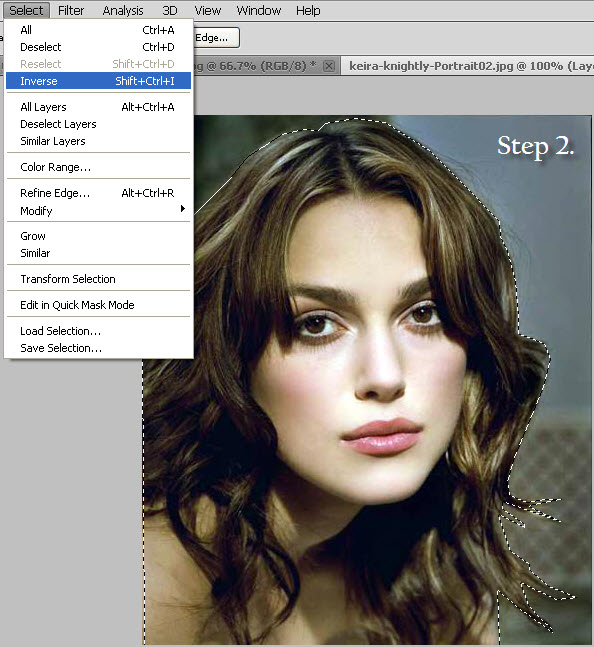

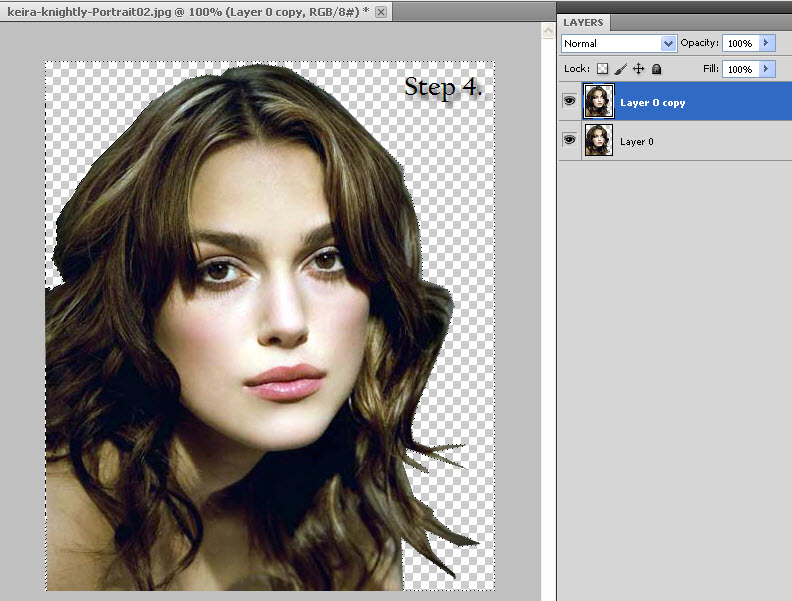
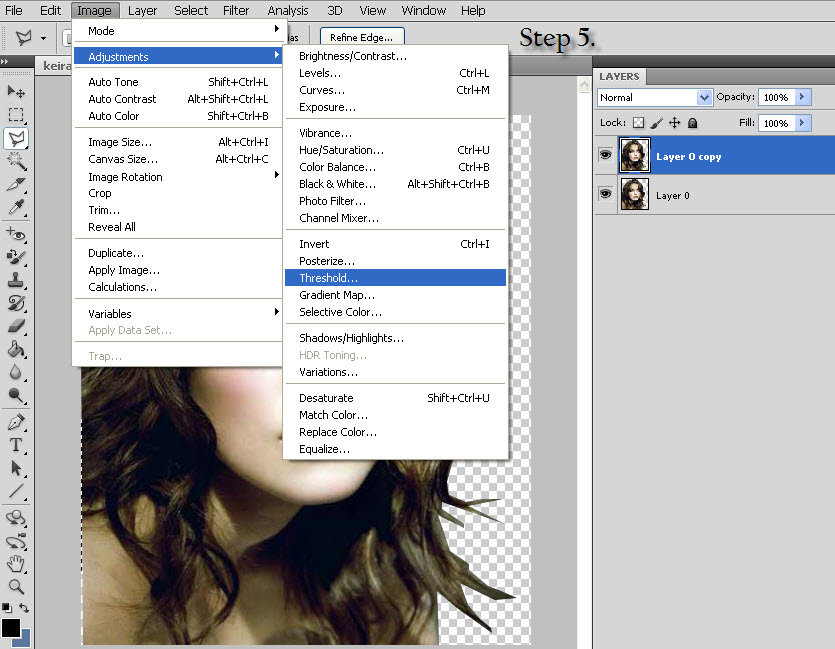
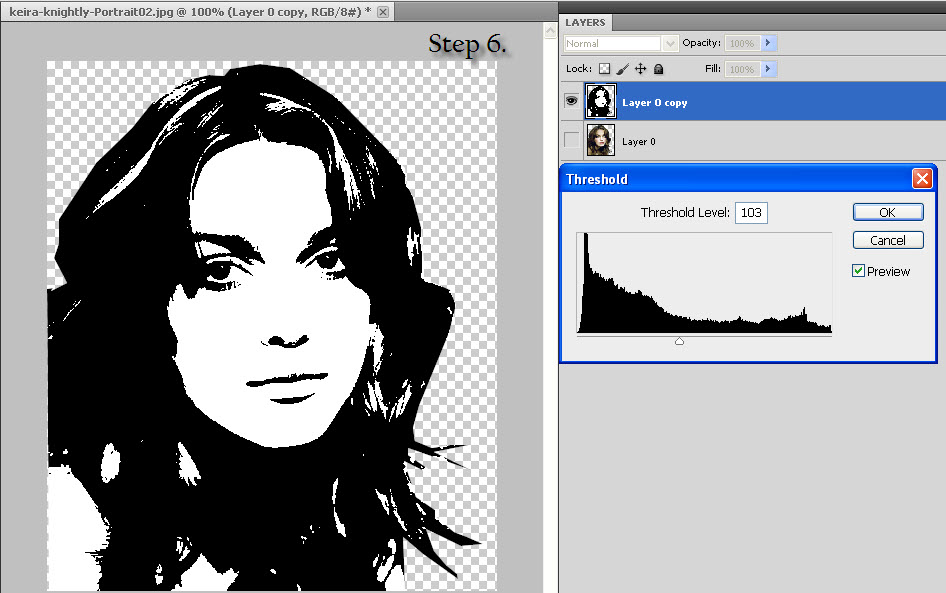
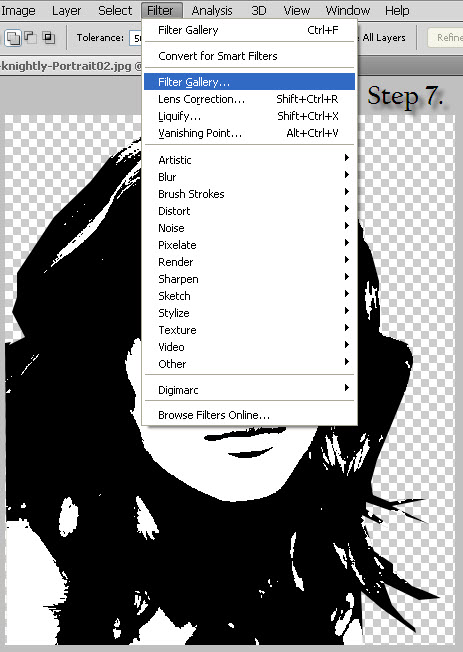
This would be a fun project to do if you have photos of family members that you want to use instead of pulling something off the internet (i.e. the kids). It's just like making a stencil!
You'll need a high res photo and graphic software program, such as Photoshop.Note that I'm using Photoshop CS5.5; the whereabouts of each feature in your version may be slightly different.
Because I couldn't find a high res shot of Austin, I'm going to demonstrate how to do this with a picture of Kiera Knightly. Here's the step-by-step (all the pictures shown above are numbered so you can follow along).
Step 1. Open your colour picture in Photoshop. Use the lasso tool (or any other tool you're comfortable with) to outline the headshot.
Step 2. Go up to the toolbar and click Select / Inverse.
Step 3. Delete the Background.
Step 4. Copy the layer ((Ctrl J on a PC or Command J on a Mac). I like to keep the original as-is just so I can always refer back to it if I have to.
Step 5. Click on Image / Adjustments / Threshold in the toolbar.
Step 6. Adjust threshold so you have a good balance of detail. Mine ended up being 103, but yours might differ.
Step 7. On the toolbar, click Filter / Filter Gallery / Cutout.
Step 8. Soften the lines in Cutout by sliding the bars for Number of Levels, Edge Simplicity and Edge Fidelity. I used 2, 0 and 1 for my settings but yours may differ.
Step 9. Finished 'stencil' is ready to print.
You Will Need...

- Corrugated cardboard
- Painters tape
- Printer
- X-acto knife
- Sculpting tool
- Pencil
- Curved scissors
Print Black and White Image

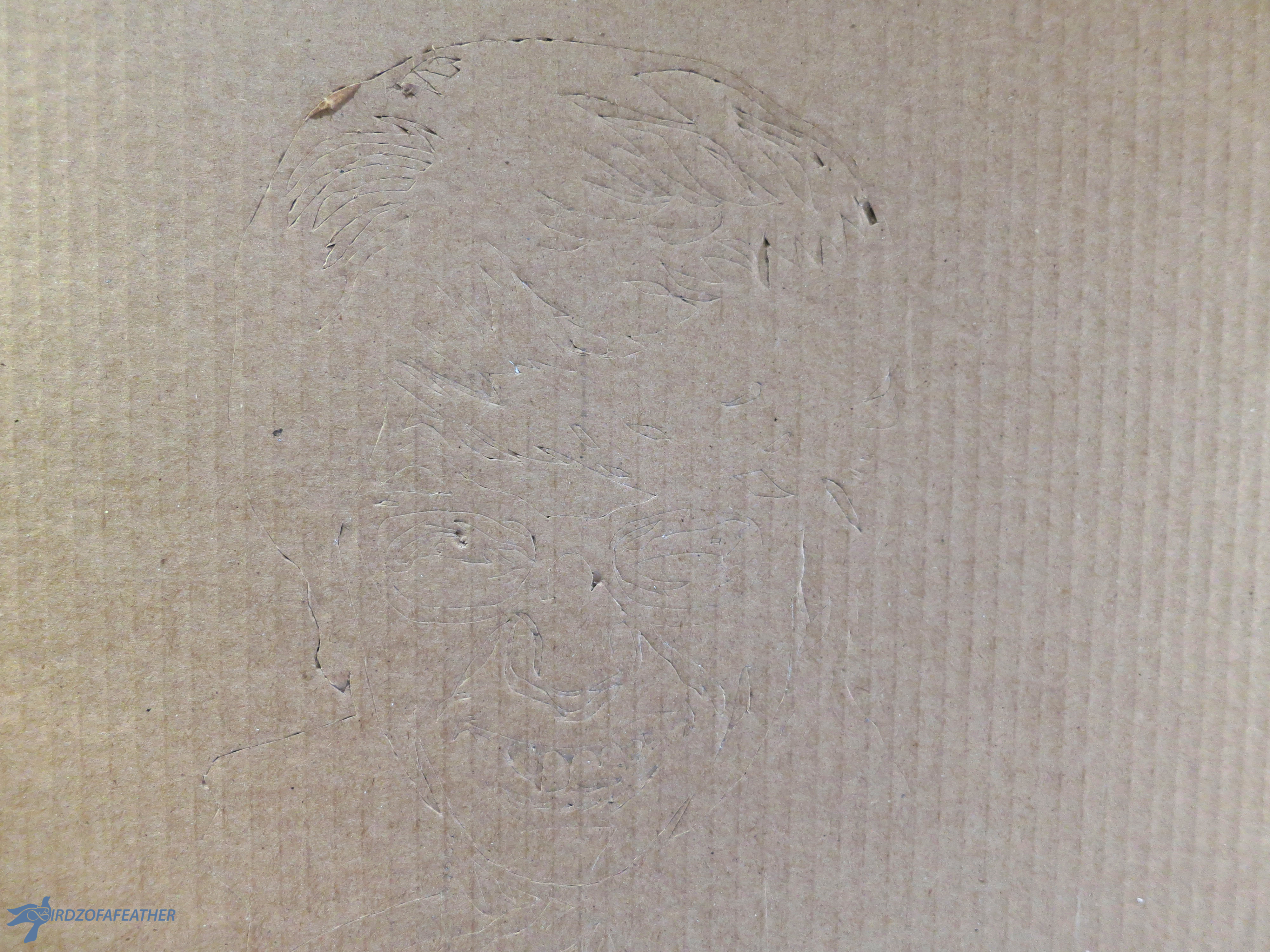
Print your picture. I mirror-imaged it first because I initially thought I could flip it upside down on the cardboard and use a pencil to trace the image onto the background. I thought the printer ink would show up if I pressed hard enough but unfortunately that didn't work out.
I thought of using carbon paper, but couldn't find it. In retrospect, I'm glad I didn't because it would inevitably show up on the finished piece if I didn't cut accurately. I even tried rubbing pencil on the back and then tracing, but the pencil just smudged everywhere!
Instead, I cut out some of the white areas with a curved pair of scissors, then taped the image to the cardboard with painters tape. I cut right around and through the paper with an X-acto knife. Even though I ended up using the mirror image of the original picture, I wasn't too fussed about it.
When you place your image on the cardboard, don't forget to position it so it lines up either horizontally or vertically with the corrugated lines. When done, remove the paper. The second picture shows the faint image you'll get after cutting. It doesn't look like much now, but it will!
Go Over Again

Ensure that all your cuts have pierced through the top layer. Go over any areas that didn't get cut through with the X-acto knife, paying particular attention to the corners and small details so you won't have any problems lifting the top layer.
Remove Top Layer of Cardboard



Start with large areas first and then do the details. Insert the sculpting tool underneath an edge and use it to help lift the top layer of cardboard, exposing the corrugation beneath.
When trying to lift around areas you want to keep, bridge across the area with the sculpting tool, as shown, and slide it along to prevent breakout.
My sculpting tool had a double end (flat and offset). The offset end shown in the 3rd picture comes in handy for running along the corrugated lines to remove the glue and help lift the top layer.
Take Your Time!



Go slow and work on each area at a time; you may need to use the X-acto knife on occasion too so keep it handy.
Add Text If Desired


A picture of Austin Powers wouldn't be complete without a catch phrase! I printed out the text on white paper, cut the letters out and arranged them. I used a pencil to lightly trace around each letter and then cut them with the X-acto knife. I used a ruler to help with the straight lines, then free-handed the rest.
Consider the font style when making your selection; a non-serif font such as Arial would probably be more legible, but I wanted to experiment.
Yeah Baby! You're Done.

Clean up any stray bits of cardboard and you're done!
If you enjoyed this project, please vote!
One More Photography I'ble

For another cool photography-based project, check out my Pop Art Inspired Serving Tray (and vote for that one too!).
If you're interested in more crafty ideas, our blog - Birdz of a Feather - has plenty of ideas under the Craft Rehab category to get your craft mojo on! You can subscribe here :) If crafts are your thing, check out our posts under the Craft Rehab category.