Writing to a OLED Display Via Bluetooth
by Aced Inventor in Circuits > Arduino
6494 Views, 11 Favorites, 0 Comments
Writing to a OLED Display Via Bluetooth
 | Arduino)
This project is inspired and a remix of Arduino LCD Display Control via Bluetooth
Introduction: In this project, we will be making a "Bluetooth OLED." What we are doing in this design is connecting an Arduino to an OLED and a Bluetooth module. We write a short program that lets us connect our Bluetooth module to our phone. Then we download the app made in MIT App Inventor. We can then connect the Bluetooth module to the app. You can now send messages from the app to the Arduino. The Arduino will display the message on the OLED.
This project can still be improved.
Supplies

The components required to make this project are:
OLED Wiring
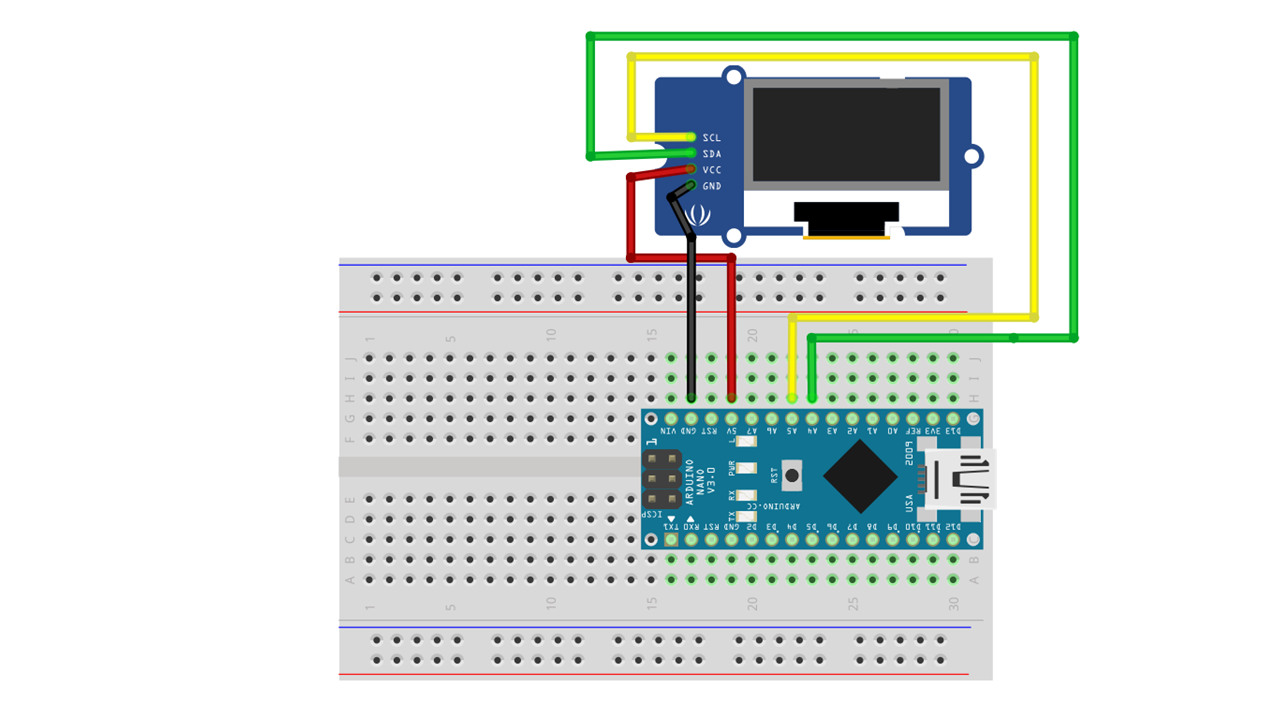
Connect the OLED as following:
Arduino >> OLED
GND >> GND
5V >> VCC
A4 >> SDA
A5 >> SCL
Bluetooth Wiring
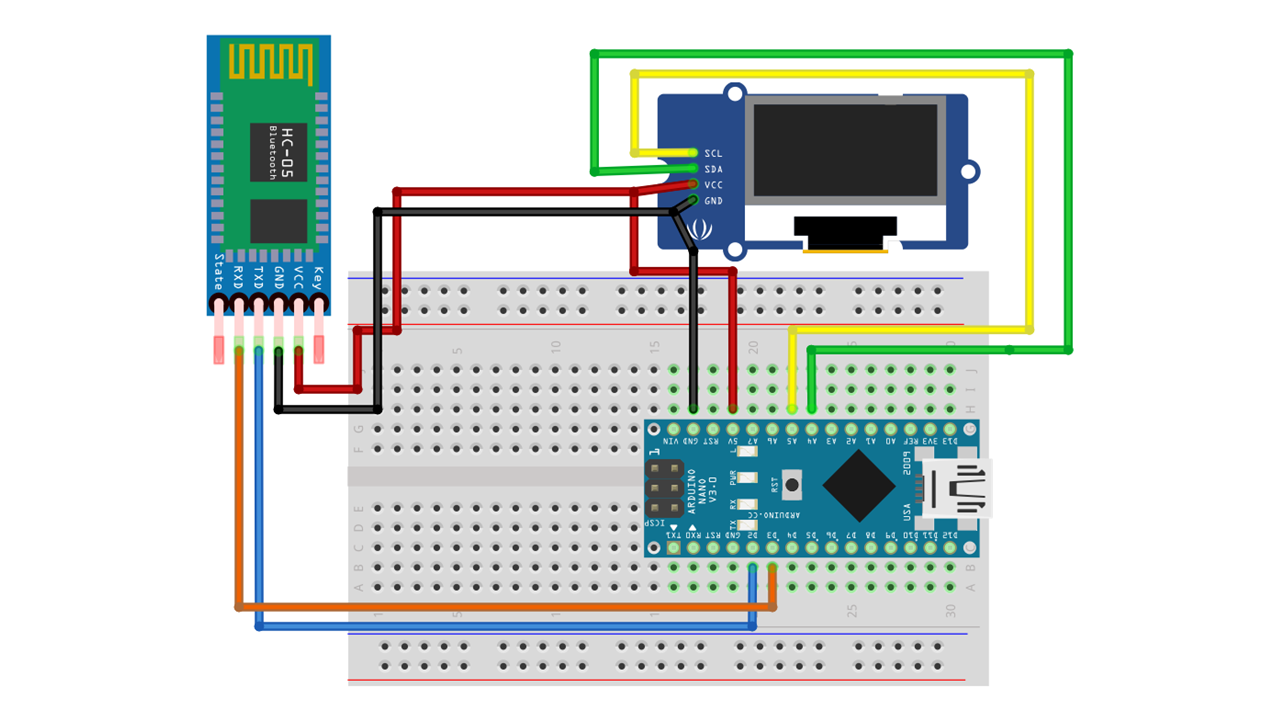
Connect the Bluetooth as following:
Arduino >> Bluetooth
GND >> GND
5V >> VCC
D3 >> RX
D2 >> TX
Uploading the Program
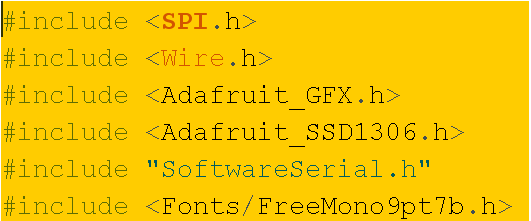
Open the program on Arduino IDE. Once it is open, compile the sketch to see if it is clear of error then you can upload it. Make sure you have all the libraries download before you upload the program. After you have uploaded the program if you see the screen turn on for one second and then turn off this indicates you have wired the OLED properly.
I am using the "FreeMonopt97b" font but you can go to Adafruit's website if you want to use a different font. You will have to make some small changes to the code after you add the new font.
For more information about this, please visit my Patreon:
https://www.patreon.com/acedinventor
Downloadig the App
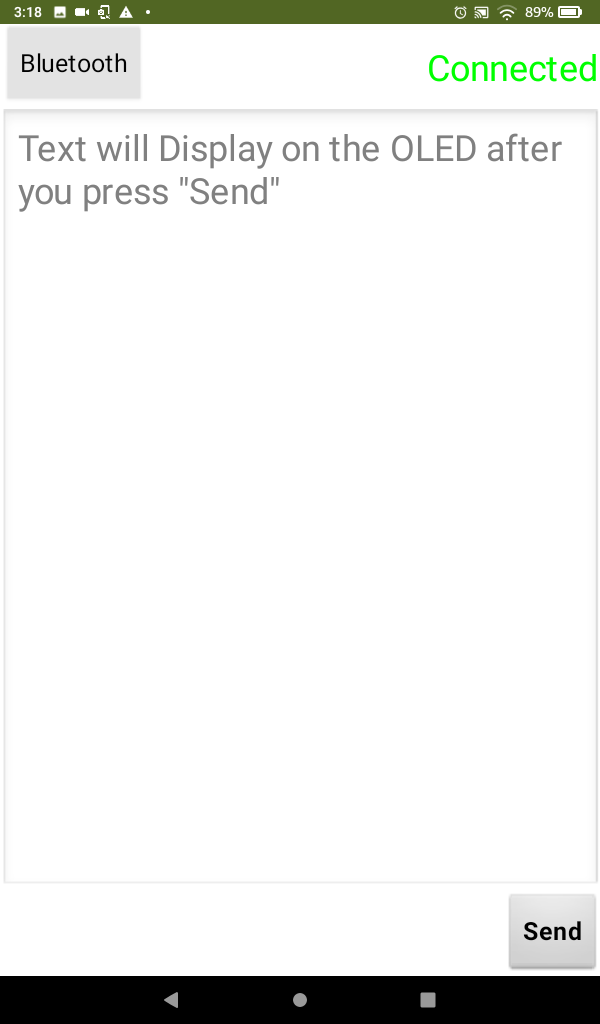
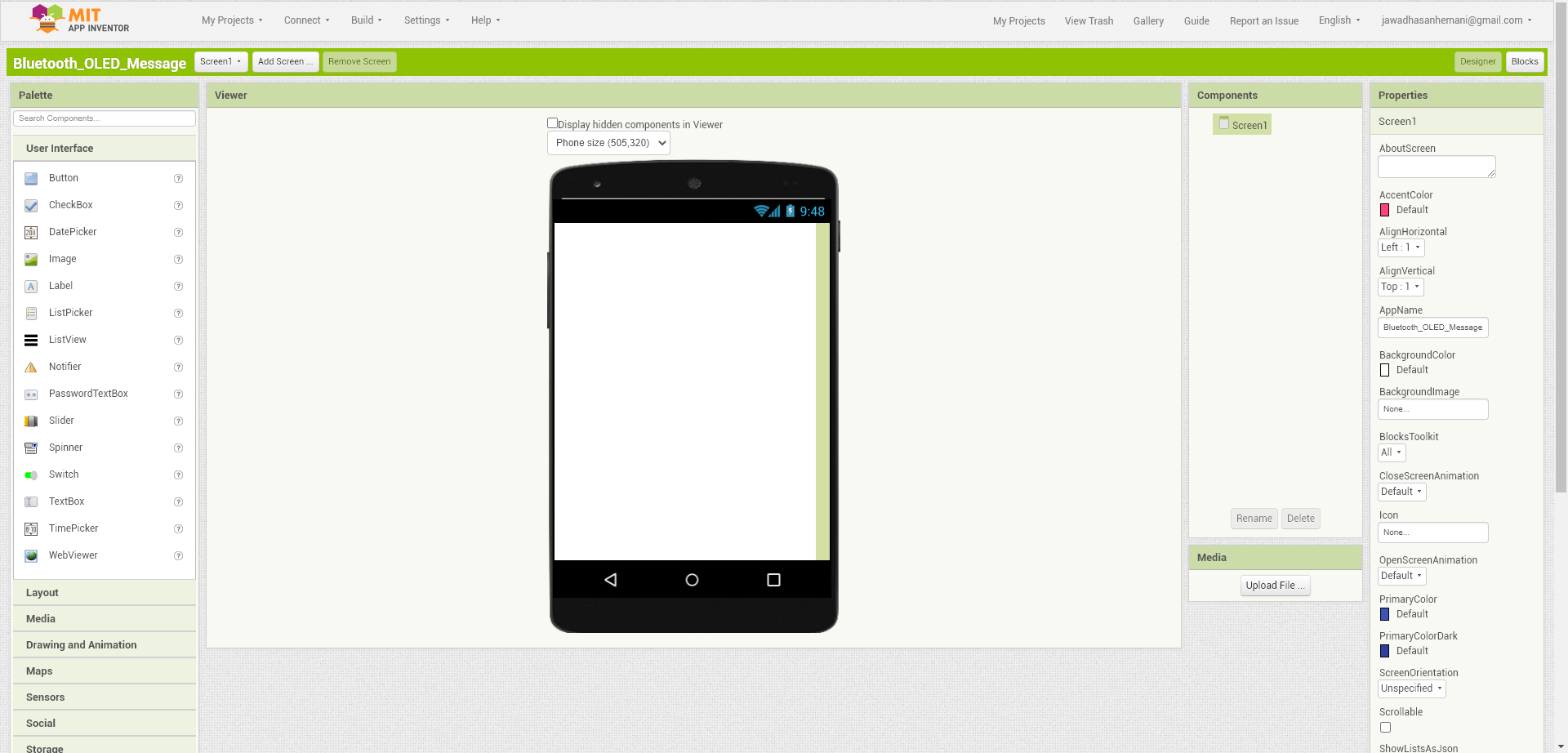
I have made the app in MIT APP INVENTOR. You don't have to make the app because I have provided the .apk file for the app. The app is called "Bluetooth-OLED.apk" and once you have downloaded it the logo should look like a picture of an OLED with a Bluetooth logo on one corner and "Bluetooth with OLED" on the other corner.
Testing the Project
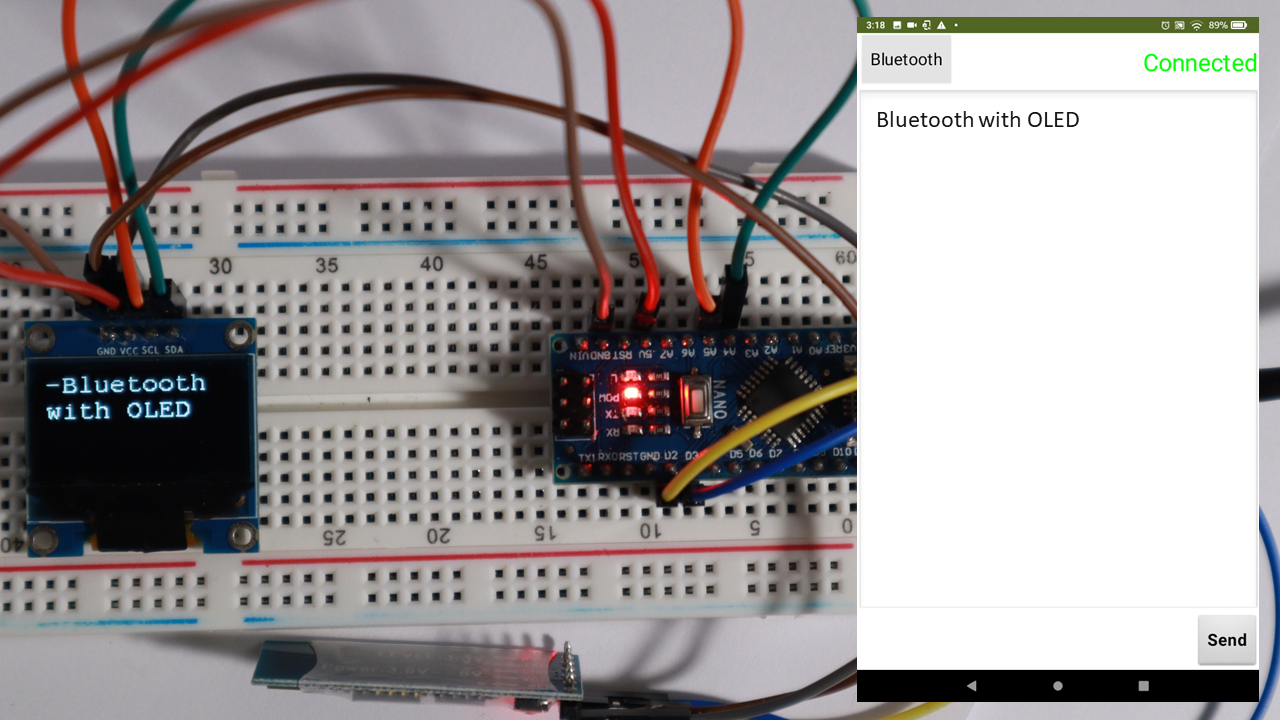
To test that the project is running open the app and connect it to your Bluetooth module. Once you have connected the app to the Bluetooth module you will see a connected message on the OLED screen. Now you can type something on the phone and when you press the send button on the bottom of the app, it sends the message you wrote to the Bluetooth module. The Arduino will then displays the message on the OLED.
If there is still something you don't understand you can comment down below.