World Champions - Football Ring




As a local San Francisco designer and a big football fan, this ring was a fun design exercise for us at Slice Lab. This Instructable will show you how we went about creating a 3D printable design of a championship ring. The majority of the modeling form was done in Fusion 360. Thanks to its T-splines based tools, we seamlessly went from concept to nearly final designs in a matter of days. (Other software packages were used to render, edit mesh, 3D print and add detail).
360 Fusion Time!
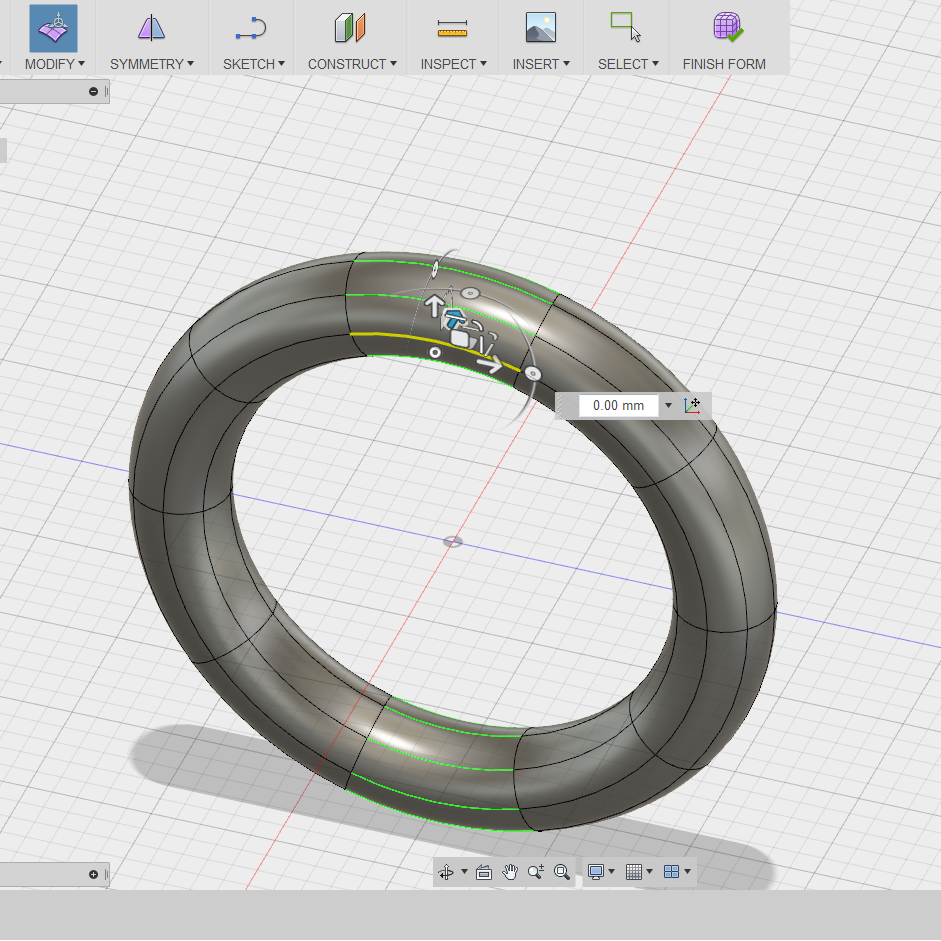
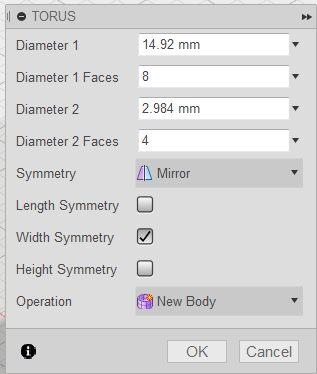
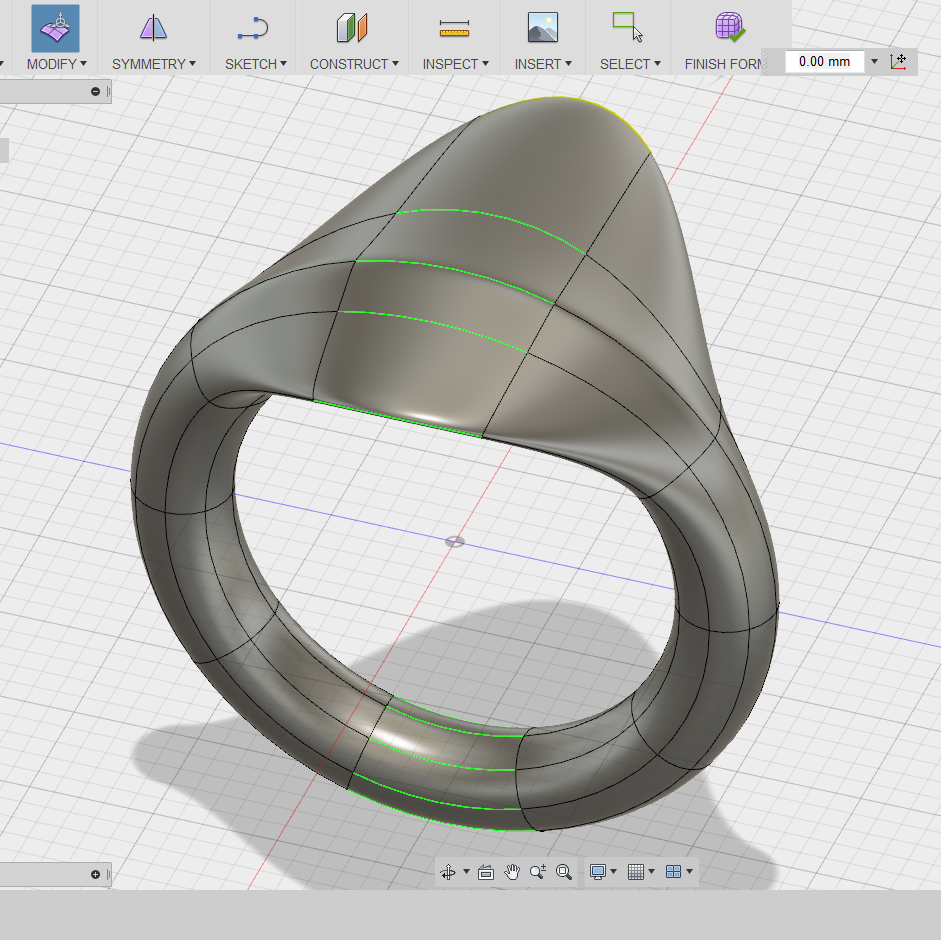
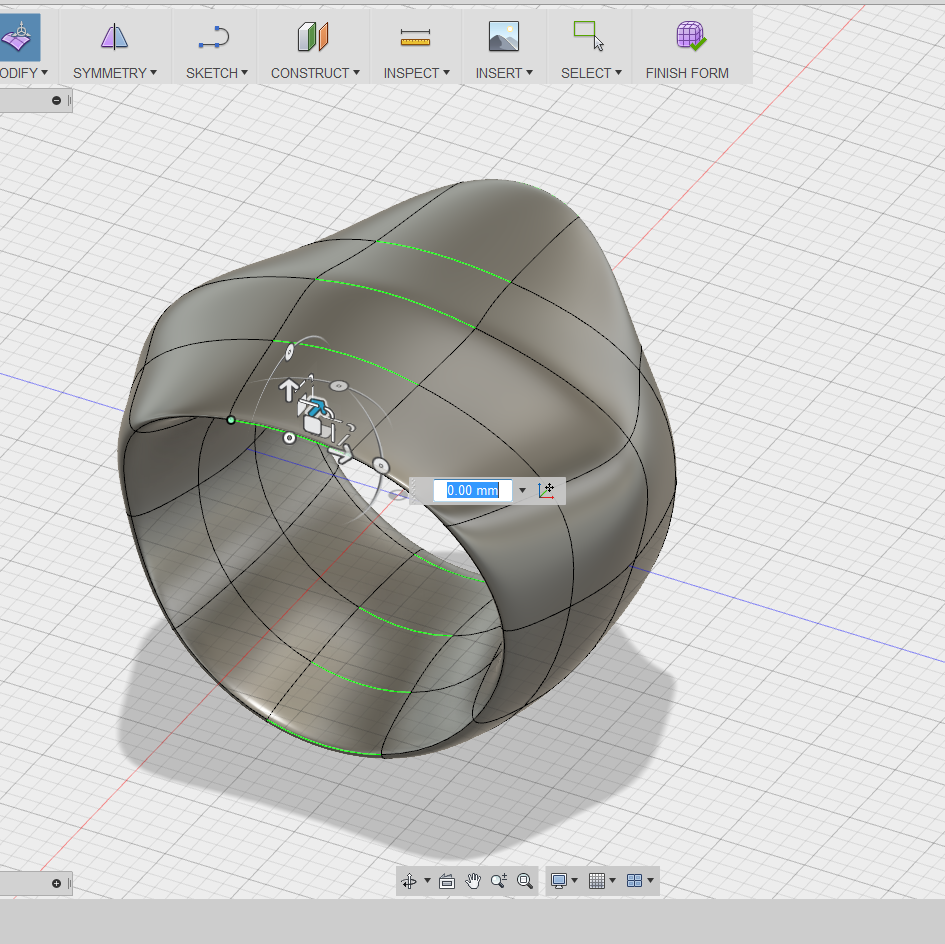
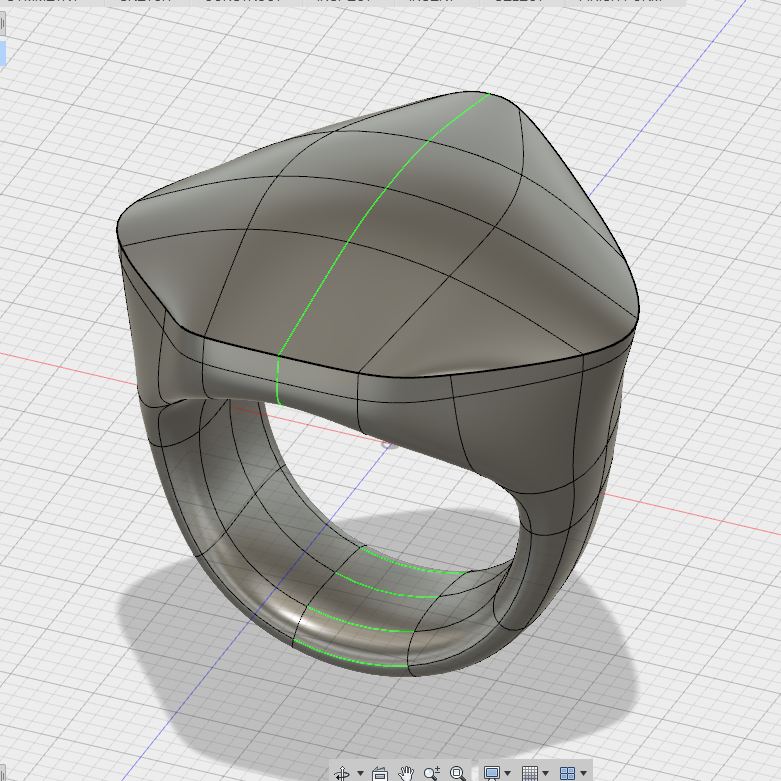
Ok, so as we all know, rings, (at least for the most part) are circular around the finger. Ok then, so assuming that is the case, I like to start with a nice and easy torus shape. Keep in mind when making this, you want to leave yourself enough 'Diameter Faces' within your object for both the U and V directions. This gives you freedom to start pushing, pulling and sculpting you little heart away. It is also good to consider if you will want symmetry early on in the process. In my case, I am making a pentagonal shaped ring so I need symmetry down the middle of the ring.
Lets Refine
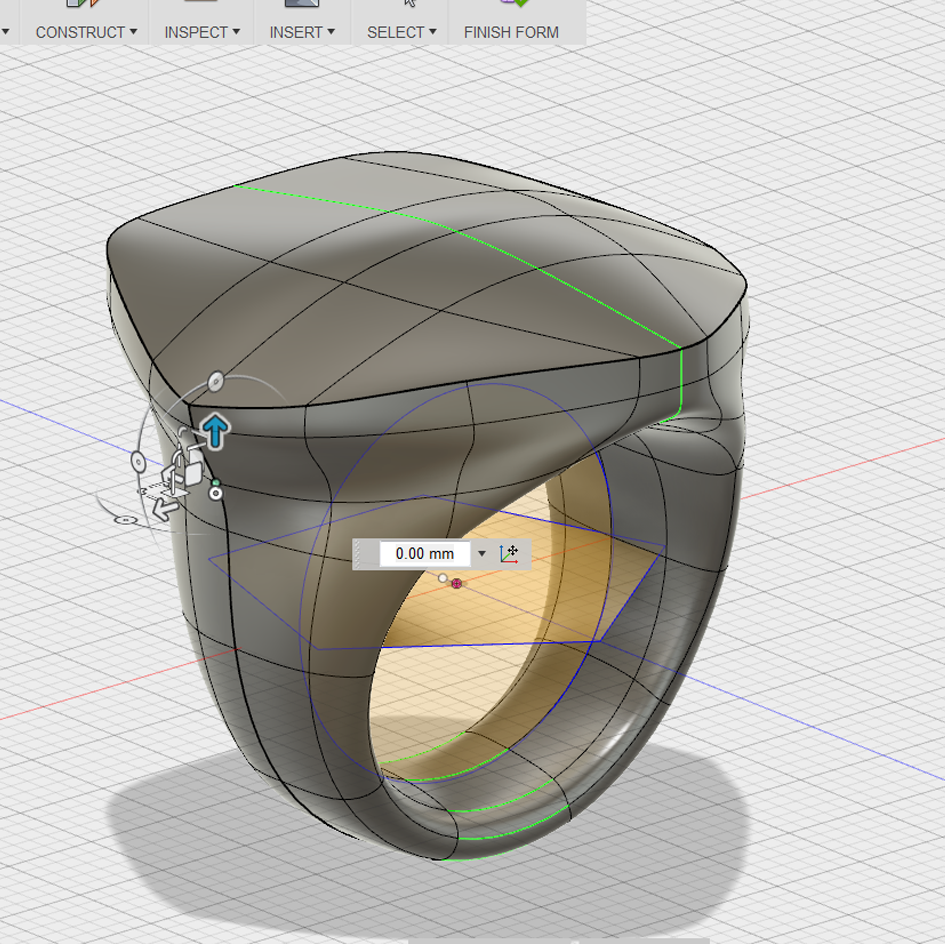
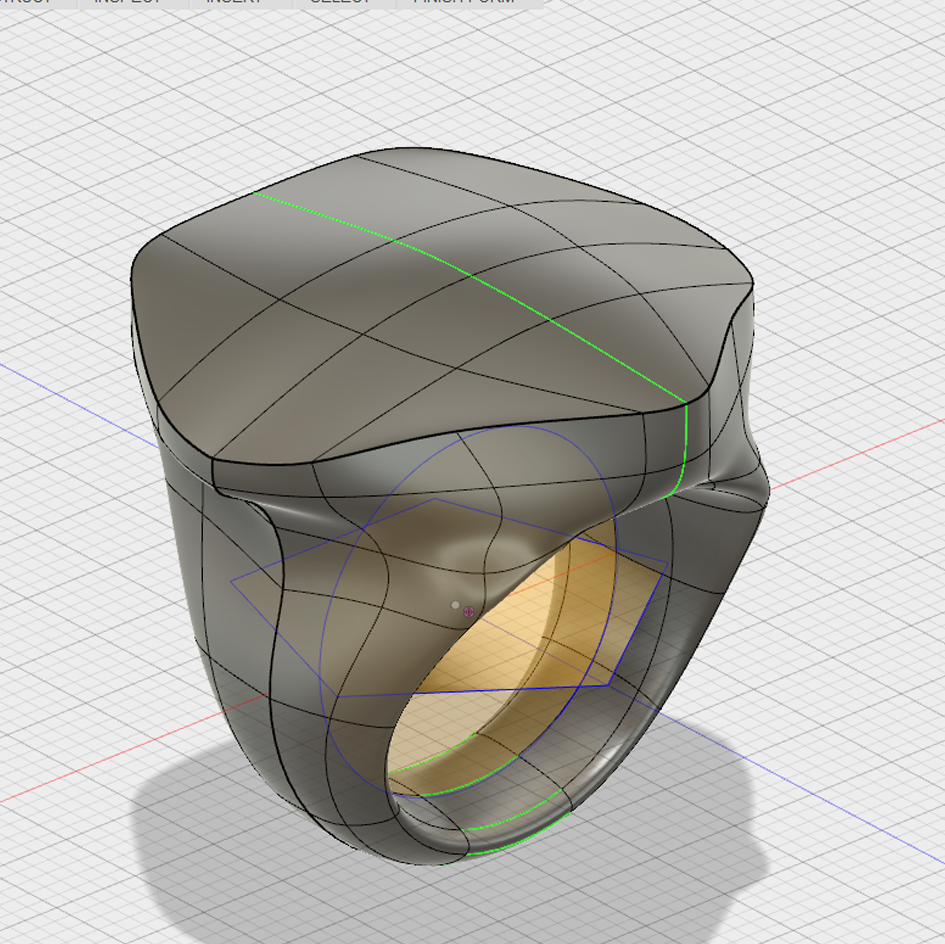
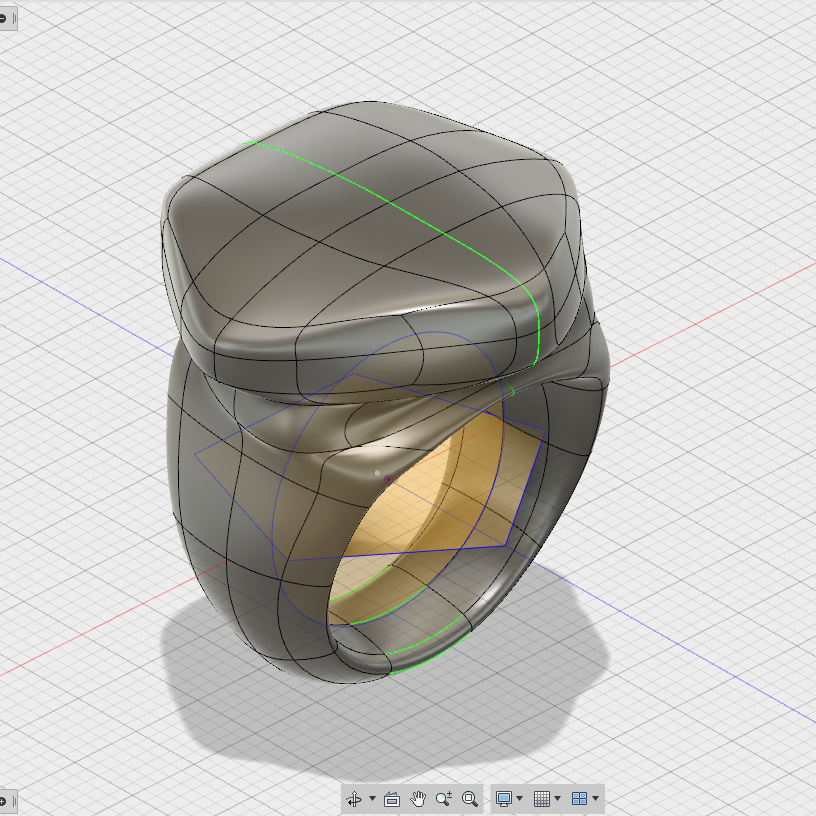
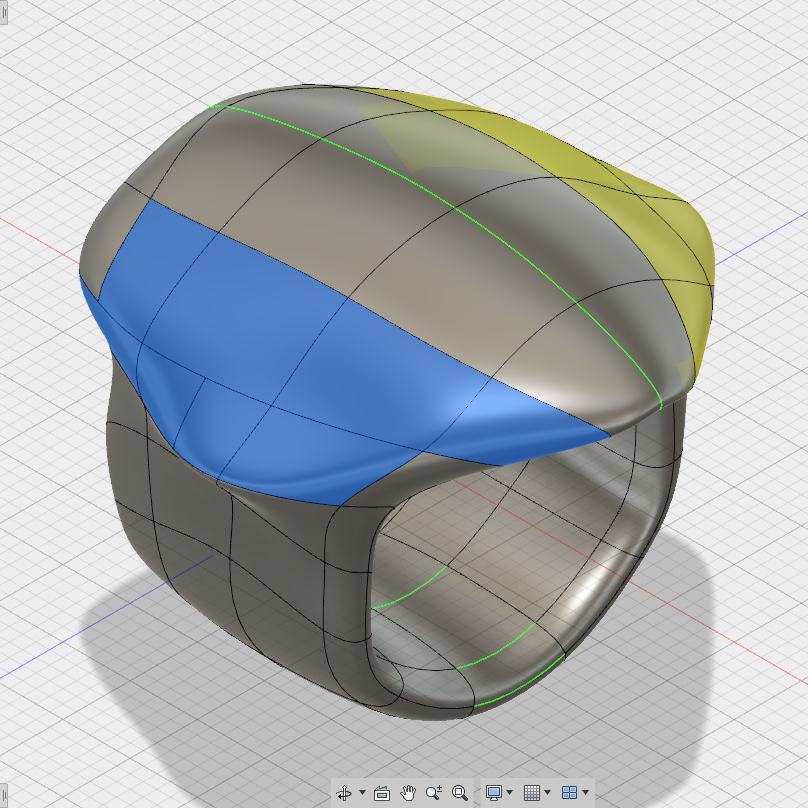
Now that I arrived at a more or less pentagonal shaped ring, it's time to refine the form. This is where I needed the most patience. This step can take a while, is frustrating and may or may not lead to hair pulling. Luckily, this process was fairly efficient while using 360. The freedom that modeling aids like T-splines with symmetry (blue/yellow) allows to have in order to move freely and quickly is great for the shaping process. I also love having the ability to save many versions of each step of my process in the cloud in case I don't like the design direction I am going in and want to revert back to a previous models. (As you might be able to see, this happens a lot)
Top View
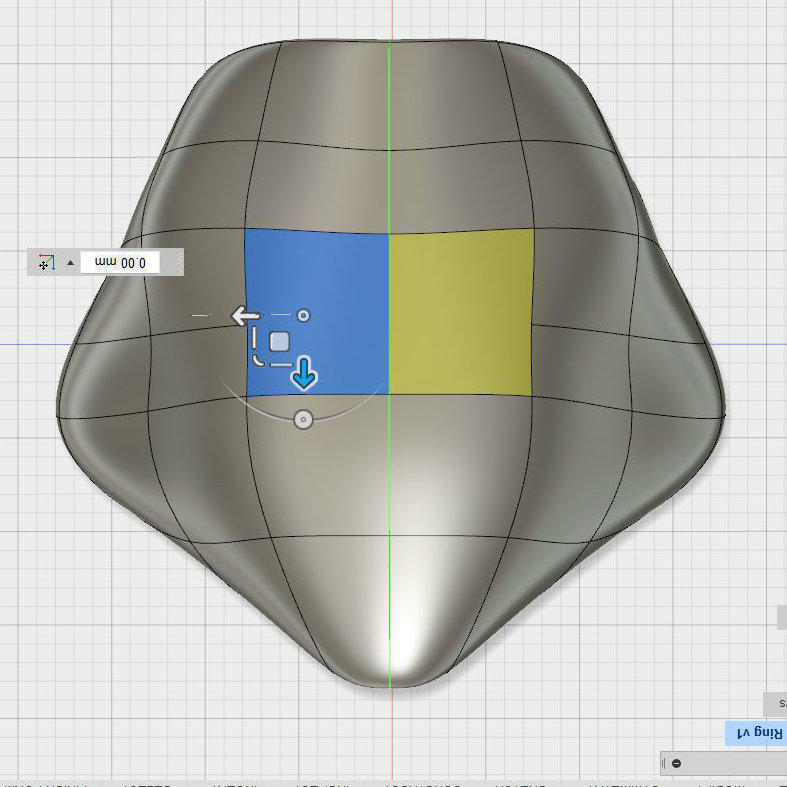
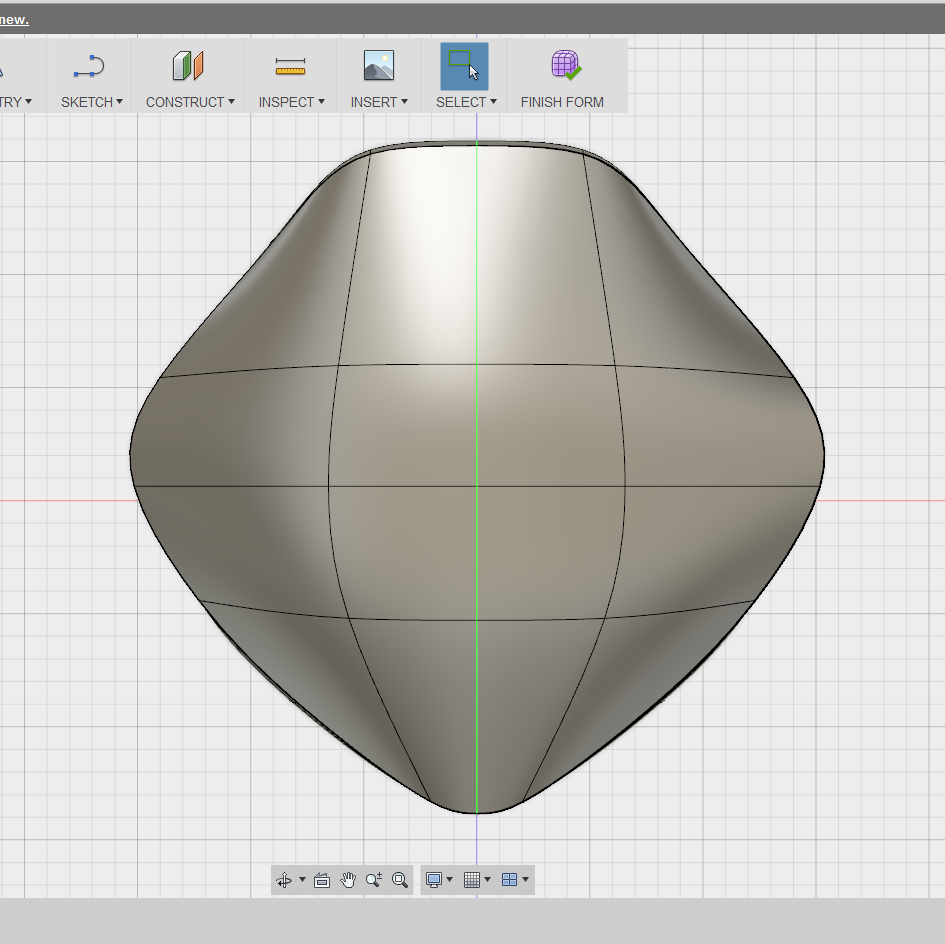
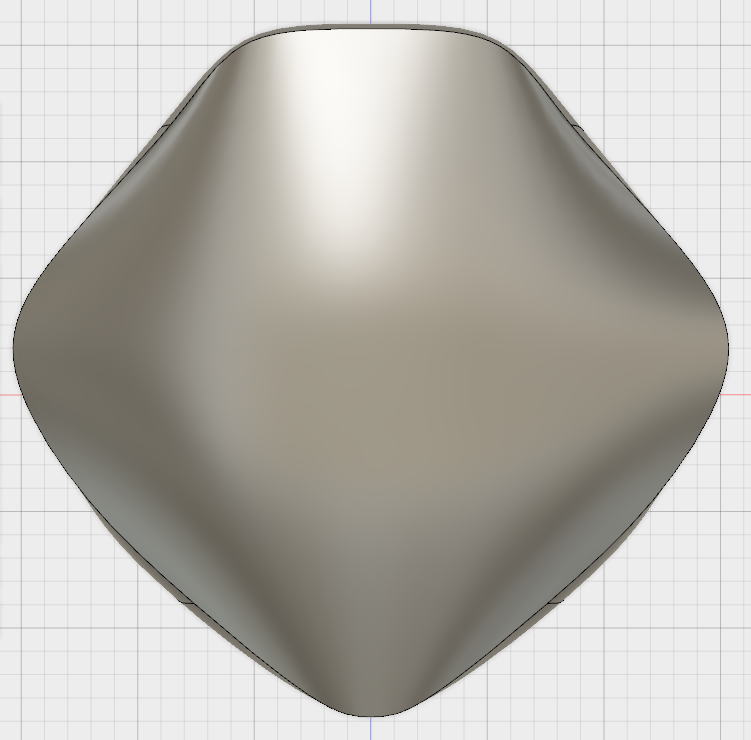
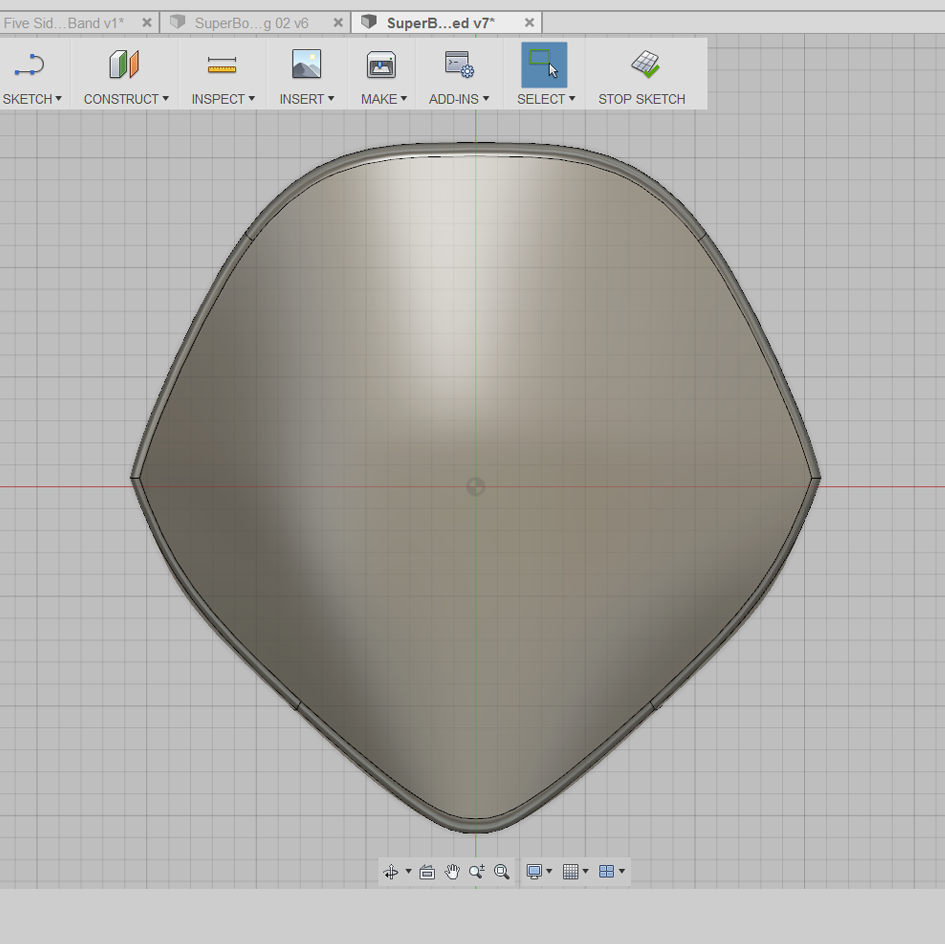
In trying to keep my pentagonal shape, I found it pretty helpful to constantly check back into the Top view and see how I was effecting the overall model while sculpting in 3D. Again, the parametric symmetry I assigned earlier went a long way for me. I like to grab either a point, an edge or face and simply nudge it around to see how the form and reflection are effected. If I find the control lines are getting too wavy, I'll select the entire ring of lines by being in Modify mode, double click until the loop is selected, then scale down the lines to straighten them all out.
Back to Shaping
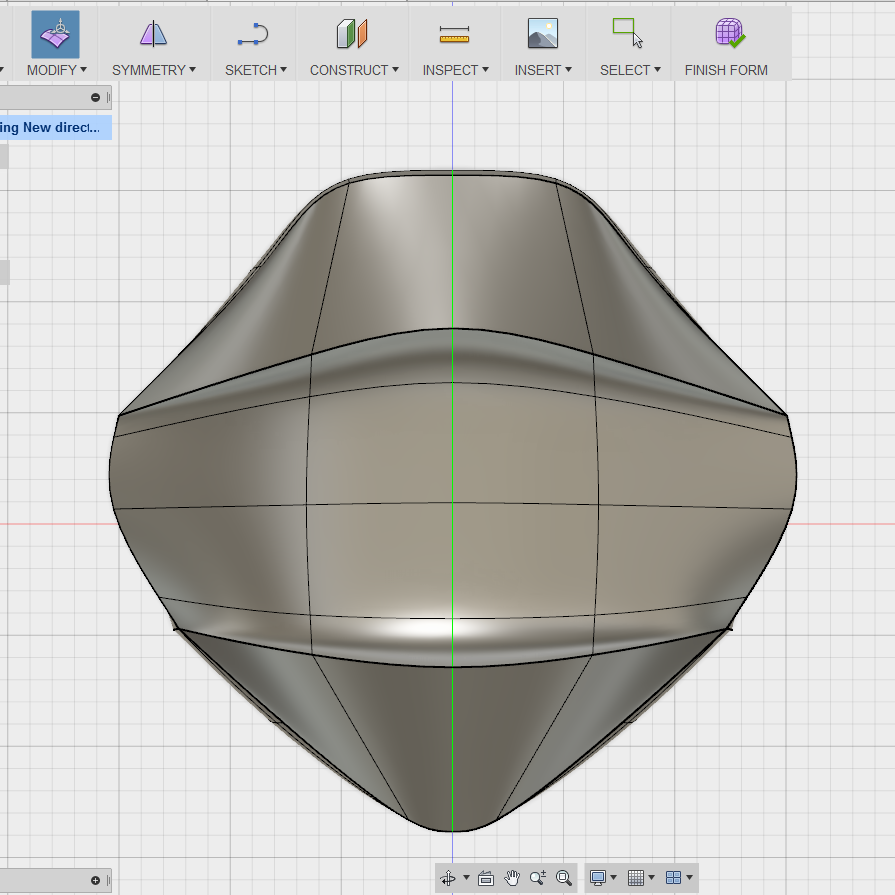
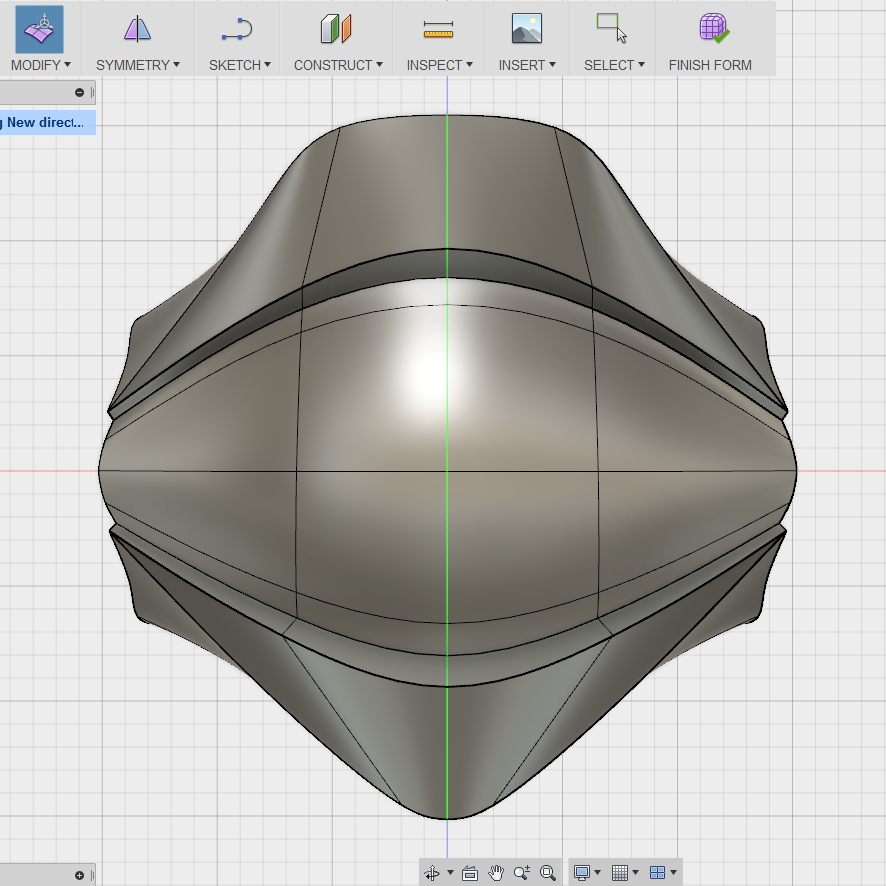

As I mentioned earlier, I would use the timeline (below) to jump back and forth between model commands or iterations. At first I was not happy with how dull the central portion of the ring looked so I decided to make it more bold by incorporating a round football shaped center. I needed to add some edge loops to achieve this so I went into the Modify drop down menu and selected 'Insert Edge.' This allowed me to make a more manageable transition from the top crease, to the valley and up and over the middle. It is important to note, the image that no longer has the sculpting lines is due to the conversion of the model to Model mode.
Less Is More
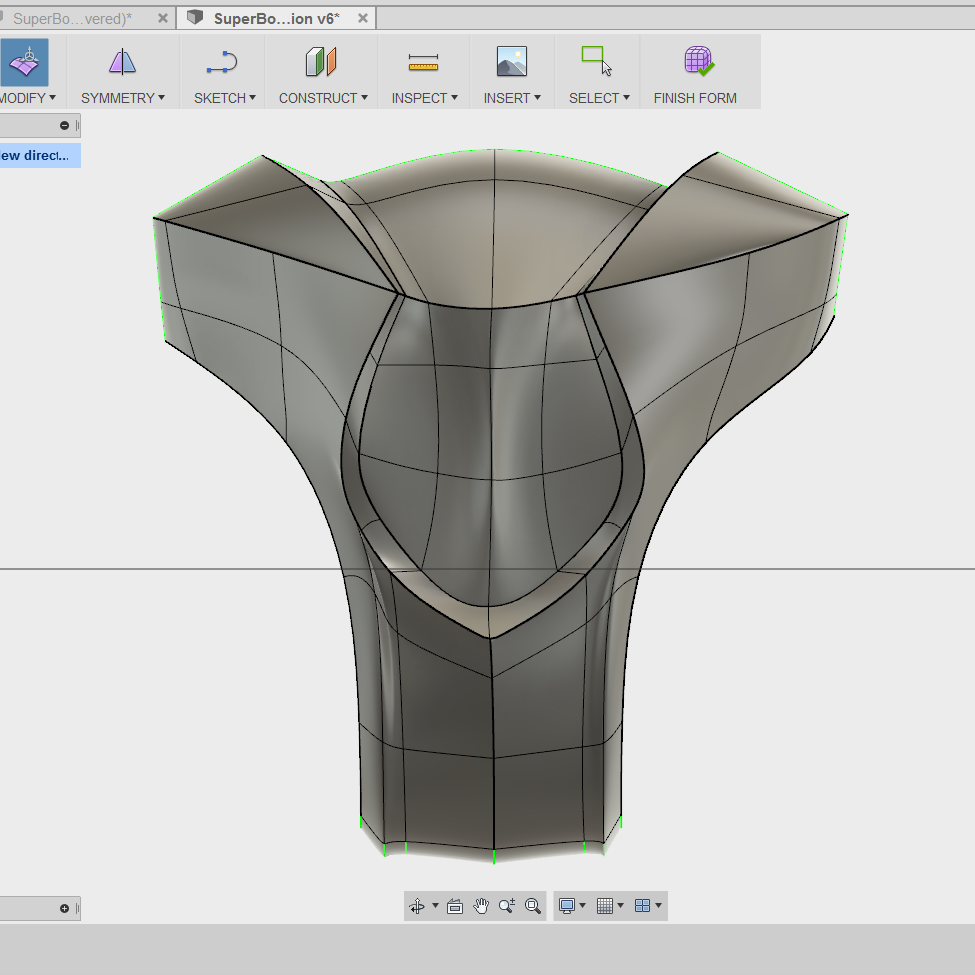
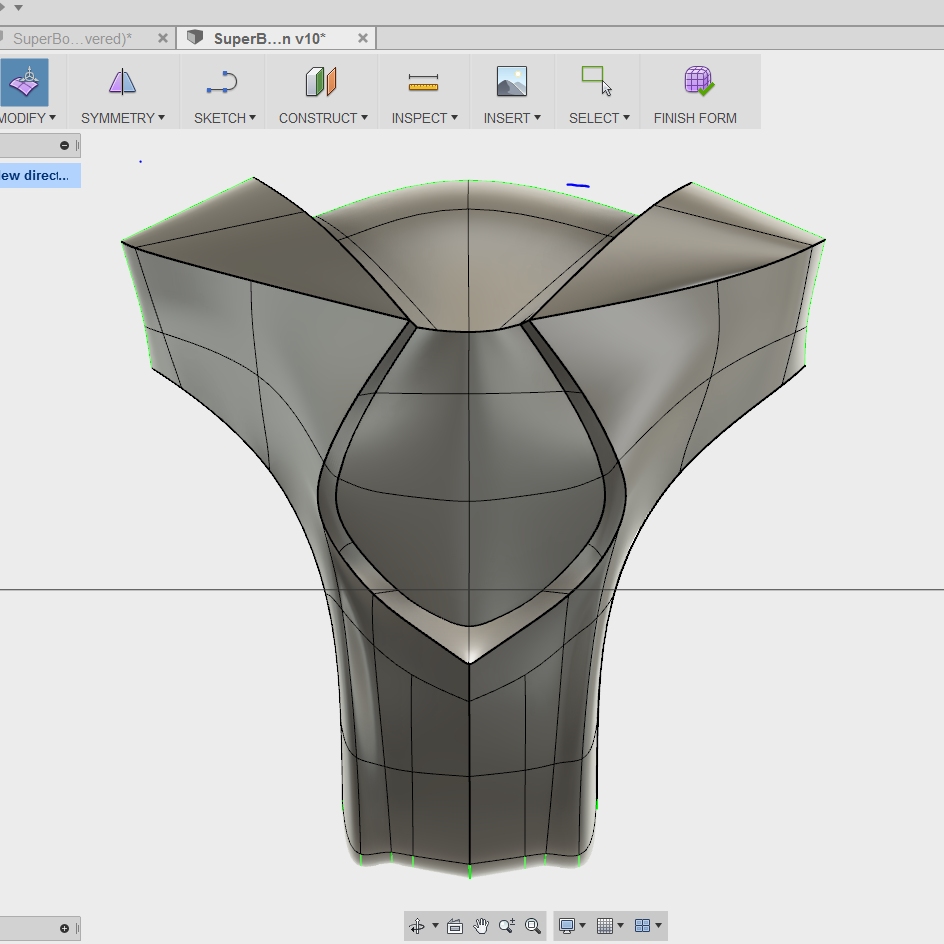
Once I was happy with my overall form, I though of pushing some faces in and out. I wanted a strong creased edge for the protruding pieces so I went to my trusted Modify menu and selected Crease. This in tern, created an aggressively sharp face in an area I wanted to be subtly round. I decided to remove some edges from certain spots in the side panel. After all this ring was intended to be comfortably warn and have some legible logos.
Zoomed Out

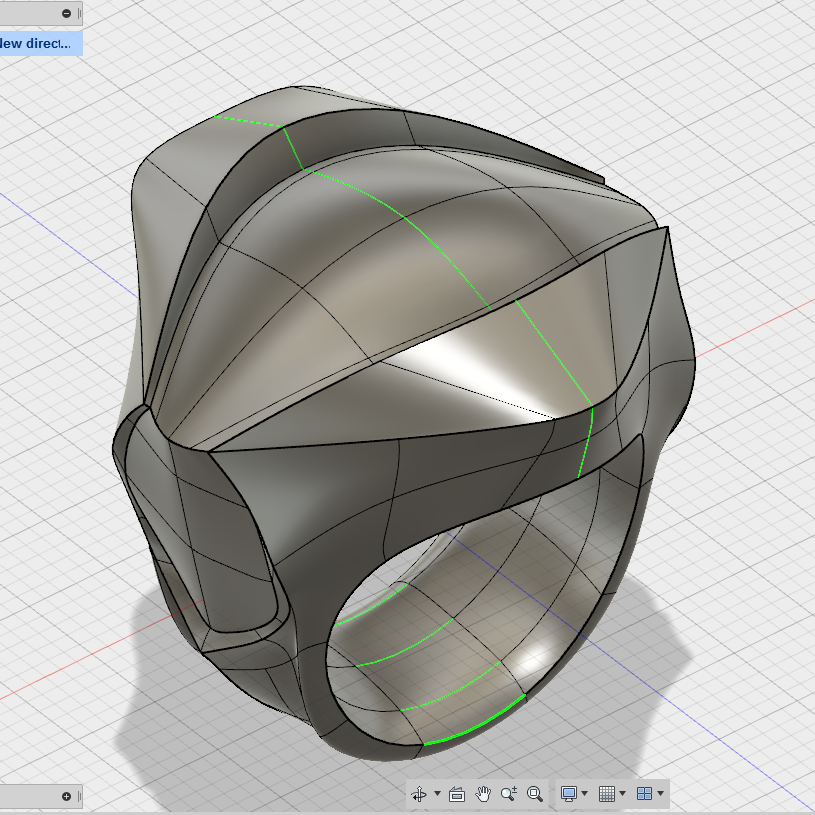
Lets Add Some Detail
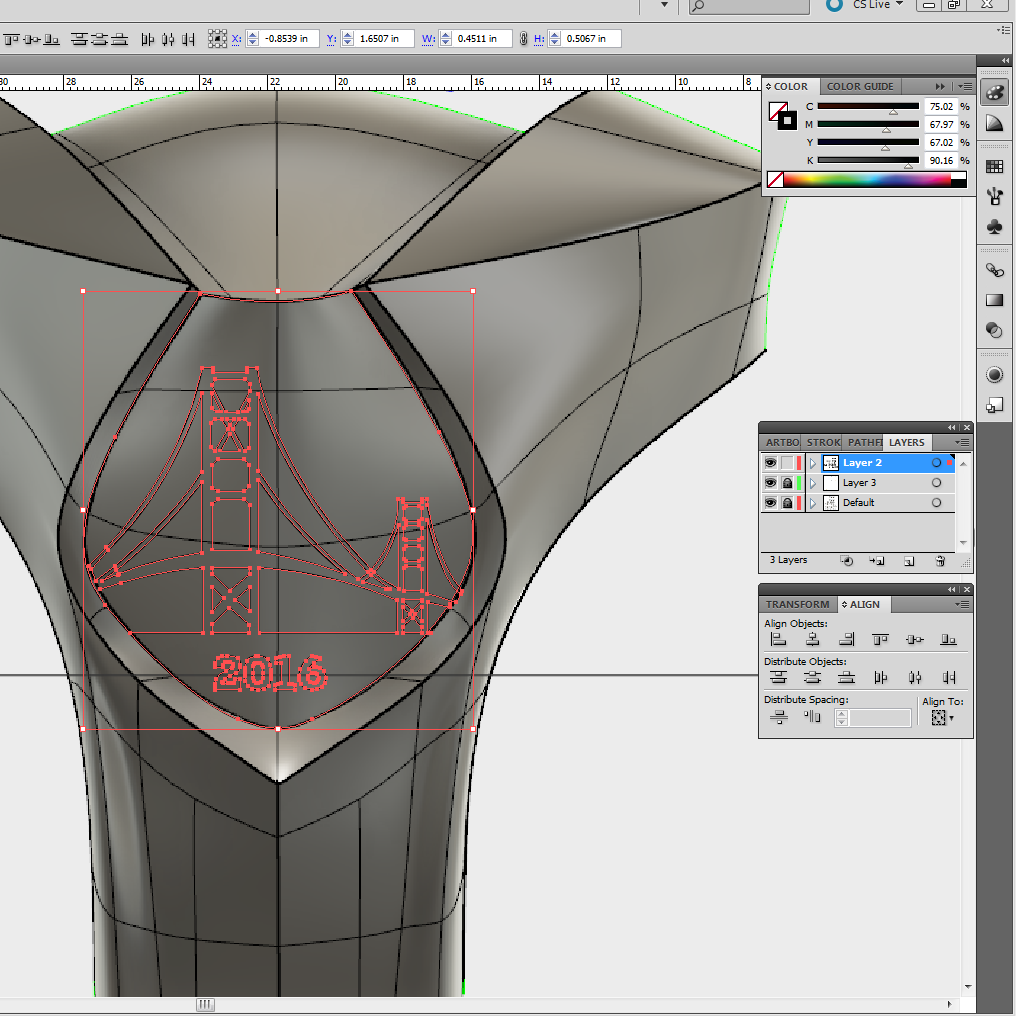
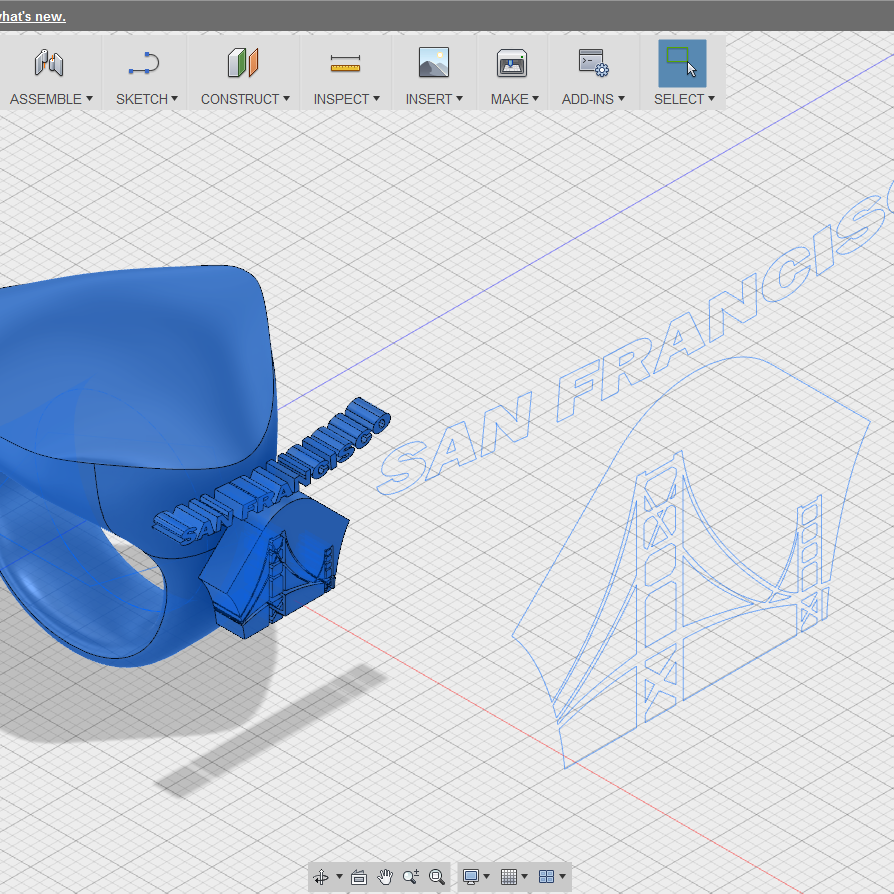
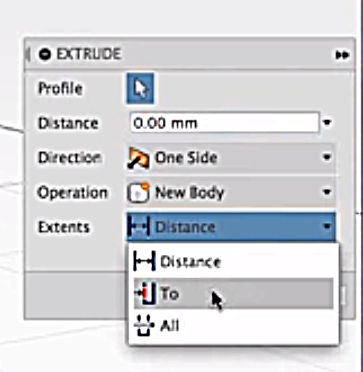
Speaking of Logos, of course no Championship ring would be complete without a couple of embedded decals. I chose to represent San Francisco here with a vector I drew using illustrator. Once I was happy with the line work I exported it as an SVG file and imported this into Fusion. The line work came in flat, in my case I selected the Right elevation. From here I went to the Create tab - and hit Extrude. Having a round surface I found it easier to select 'To' in the 'Extents' drop down menu which then prompted me to select the face I wanted it to land on.
Finishing Touches
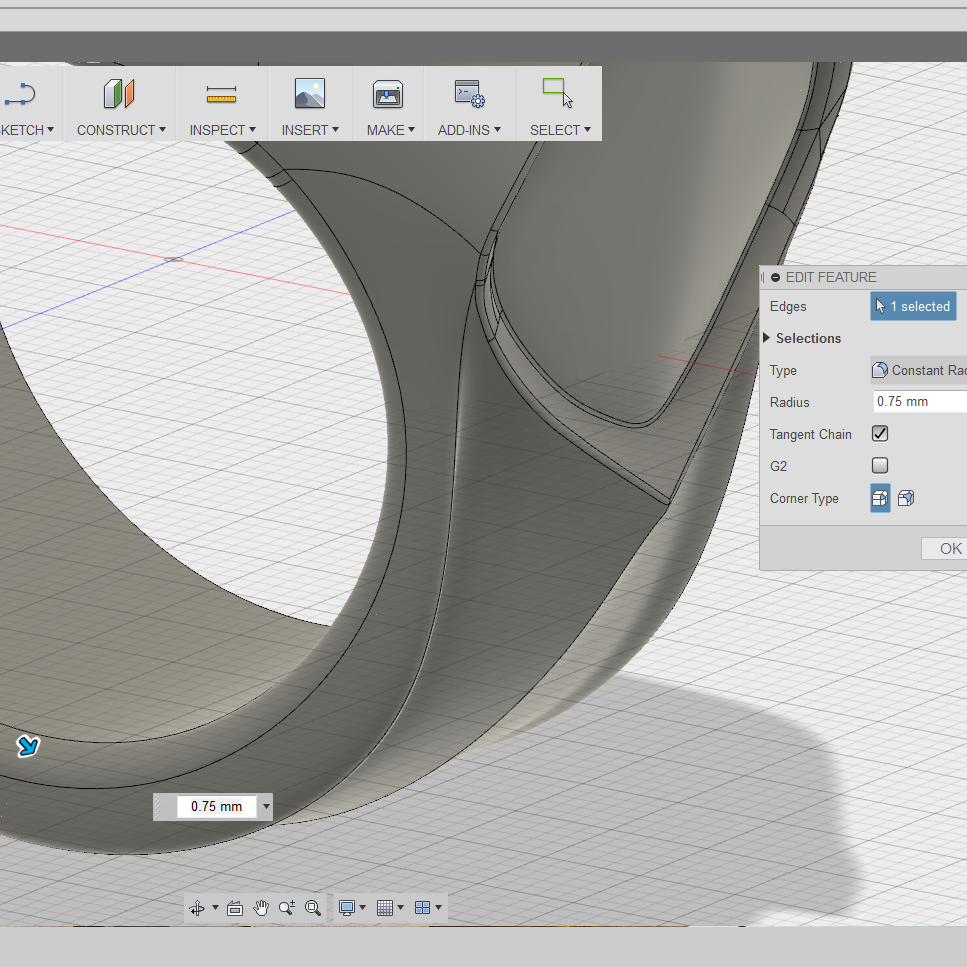
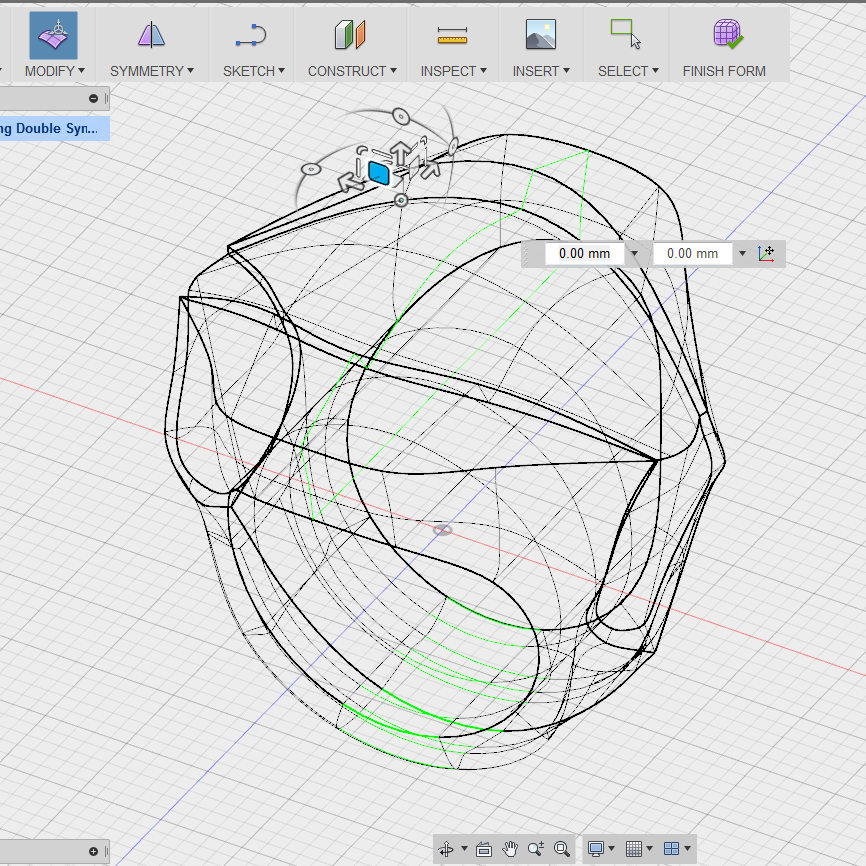
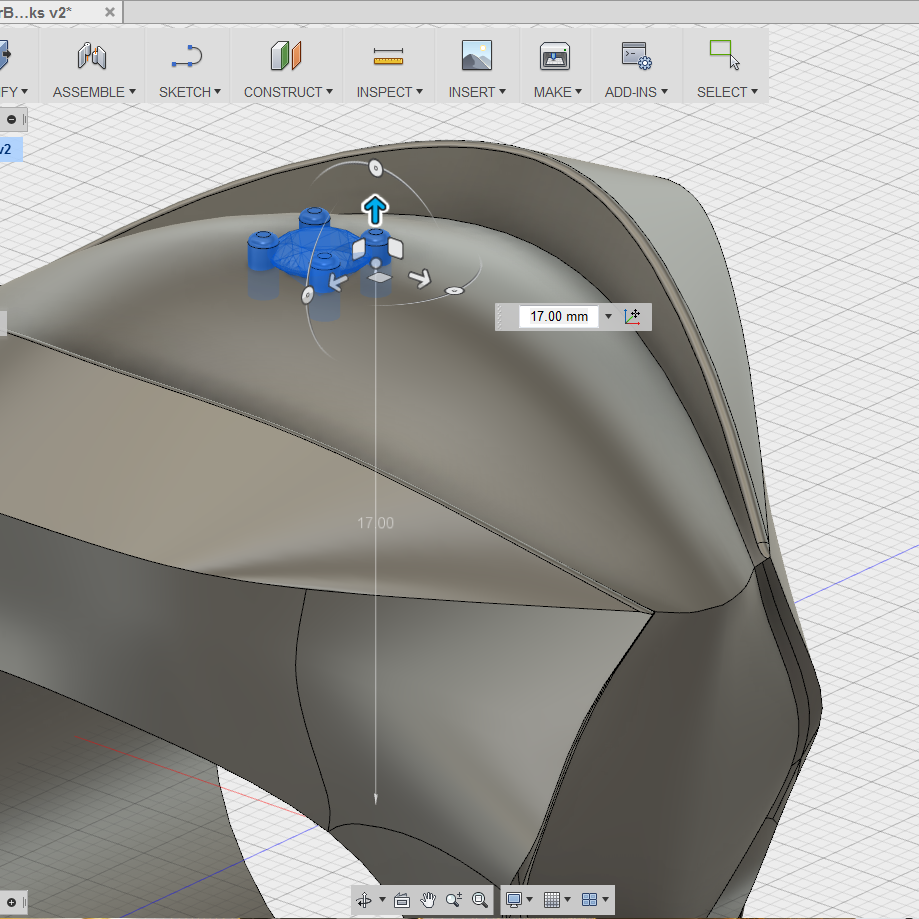
Once I finalized my form and added all my lettering I needed to do some final tweaks like added fillets and making sure all critical sizing was met. This was a crucial step for when considering to set stones to a design. I found a great diamond + settings model on 123D Gallery which I imported and later to populated around the face of the ring.



Here are the quick renderings I made using Showcase. Thanks for checking it out!
3D Prints

Here are some test prints along the way. I have also attached the STL file for anyone who is interested in printing one of their own.