Wooden Business Card Holder
by JoeGadgetry in Living > Organizing
4864 Views, 57 Favorites, 0 Comments
Wooden Business Card Holder

I tend to leave my box of business cards bouncing around in a drawer somewhere, and thought it would be nice to keep them a little more accessible. However, I didn't want to leave them sprawling out on my desk so I made this simple laser cut/engraved business card holder to keep them handy.
I made this at TechShop www.techshop.ws
Materials and Equipment
Laser Cutter (my TechShop has a Trotec Speedy 300)
3/32" thick 3"x18" Basswood (or other species)
Wood glue
This instructable assumes some basic familiarity with CorelDraw and a laser cutter.
Design the Decorative Top
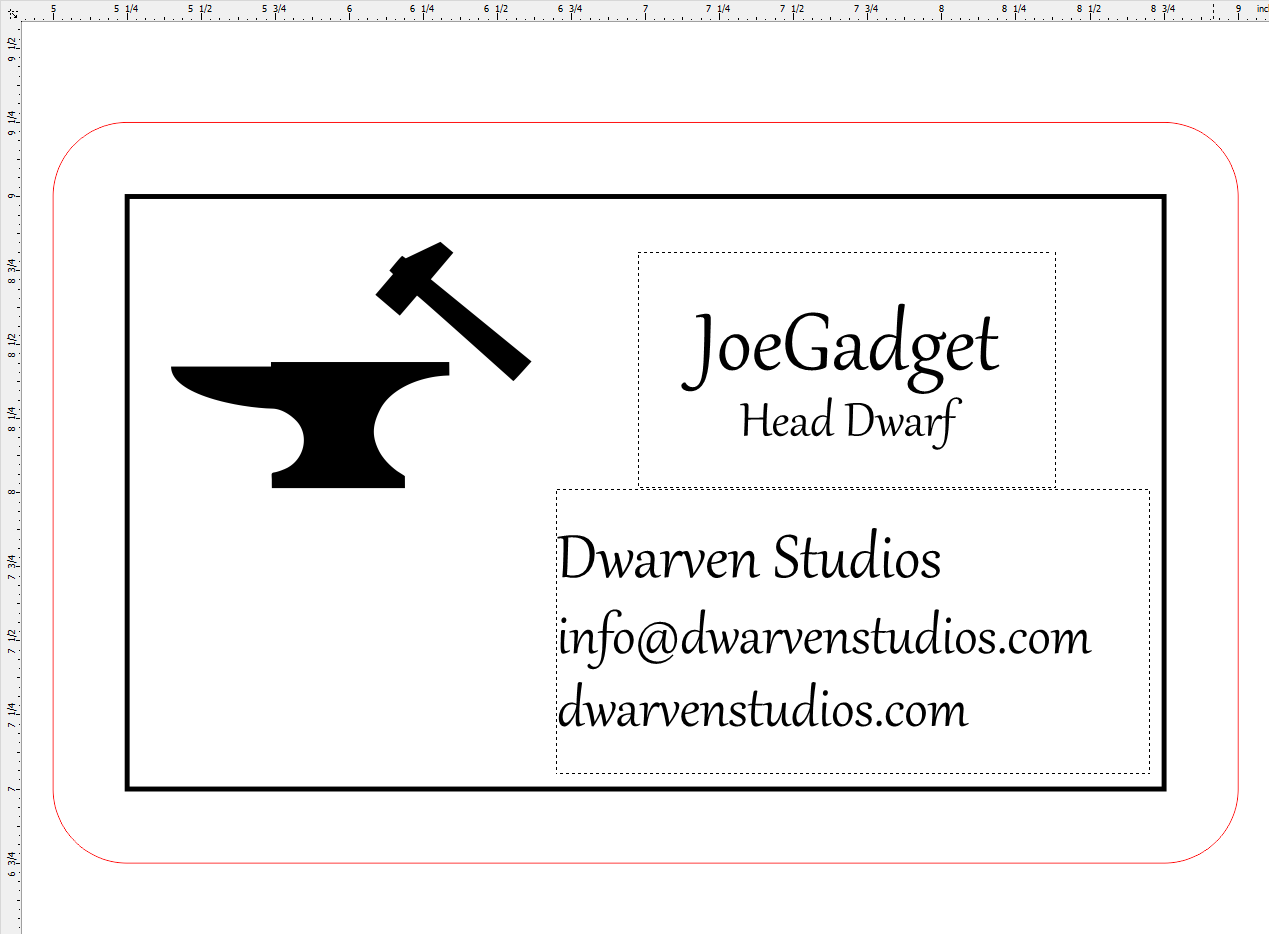
Next I would have scanned in my business card and pasted the image into the black rectangle, but I decided to make a mock one for this instructable. A little bit of text and clip art later and I get to be the Head Dwarf.
Design the Spacer
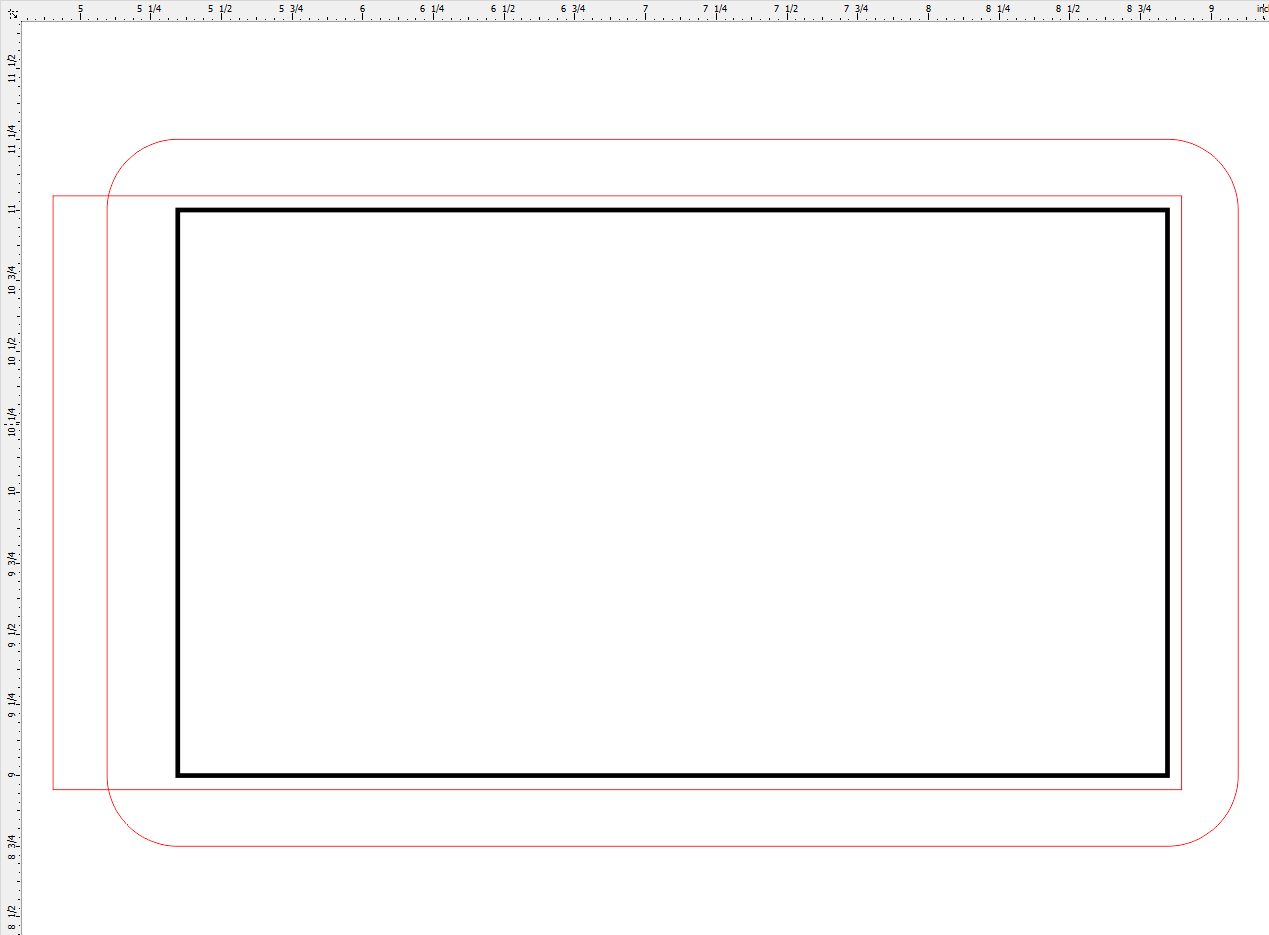
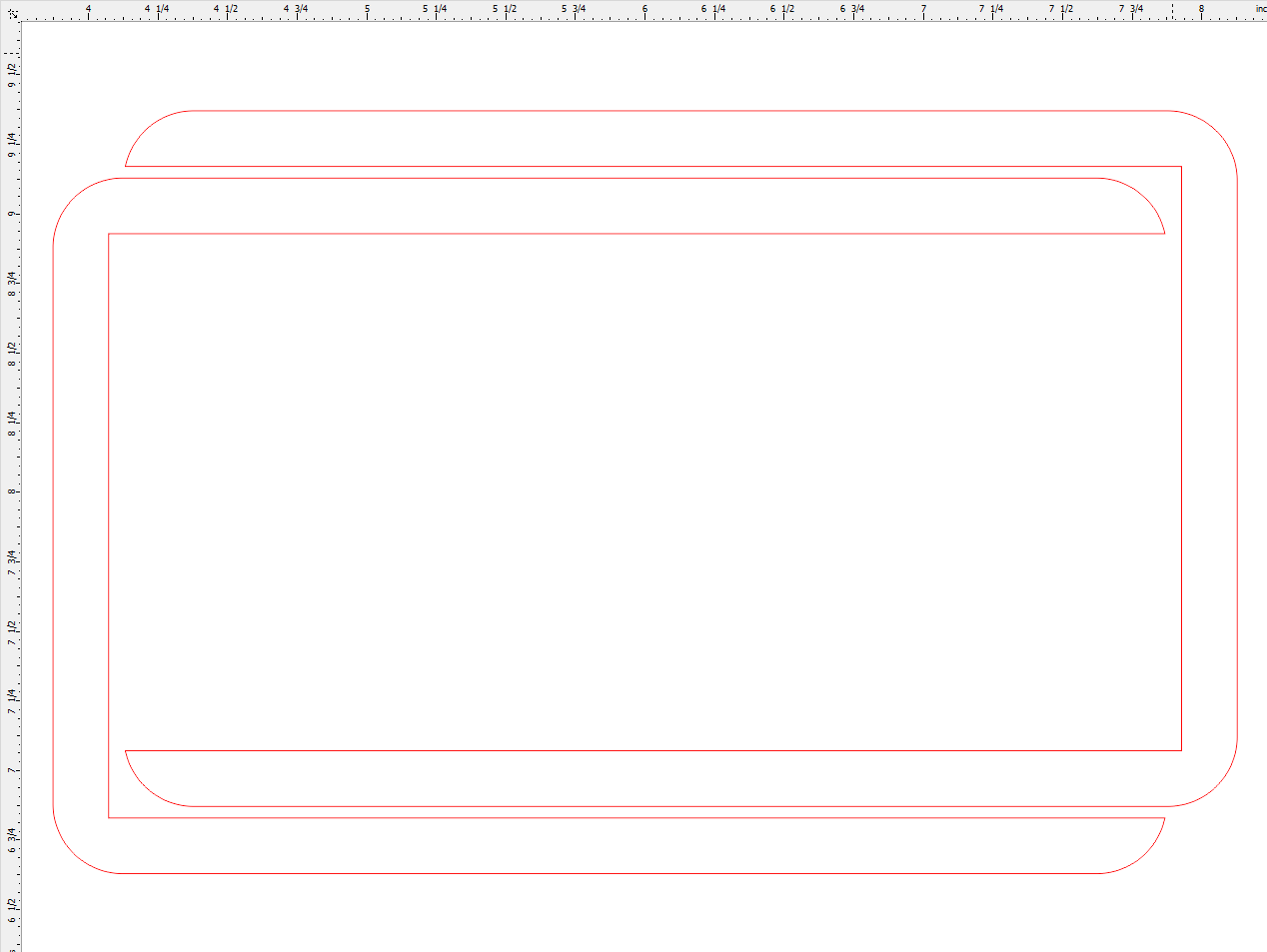
Design the Back
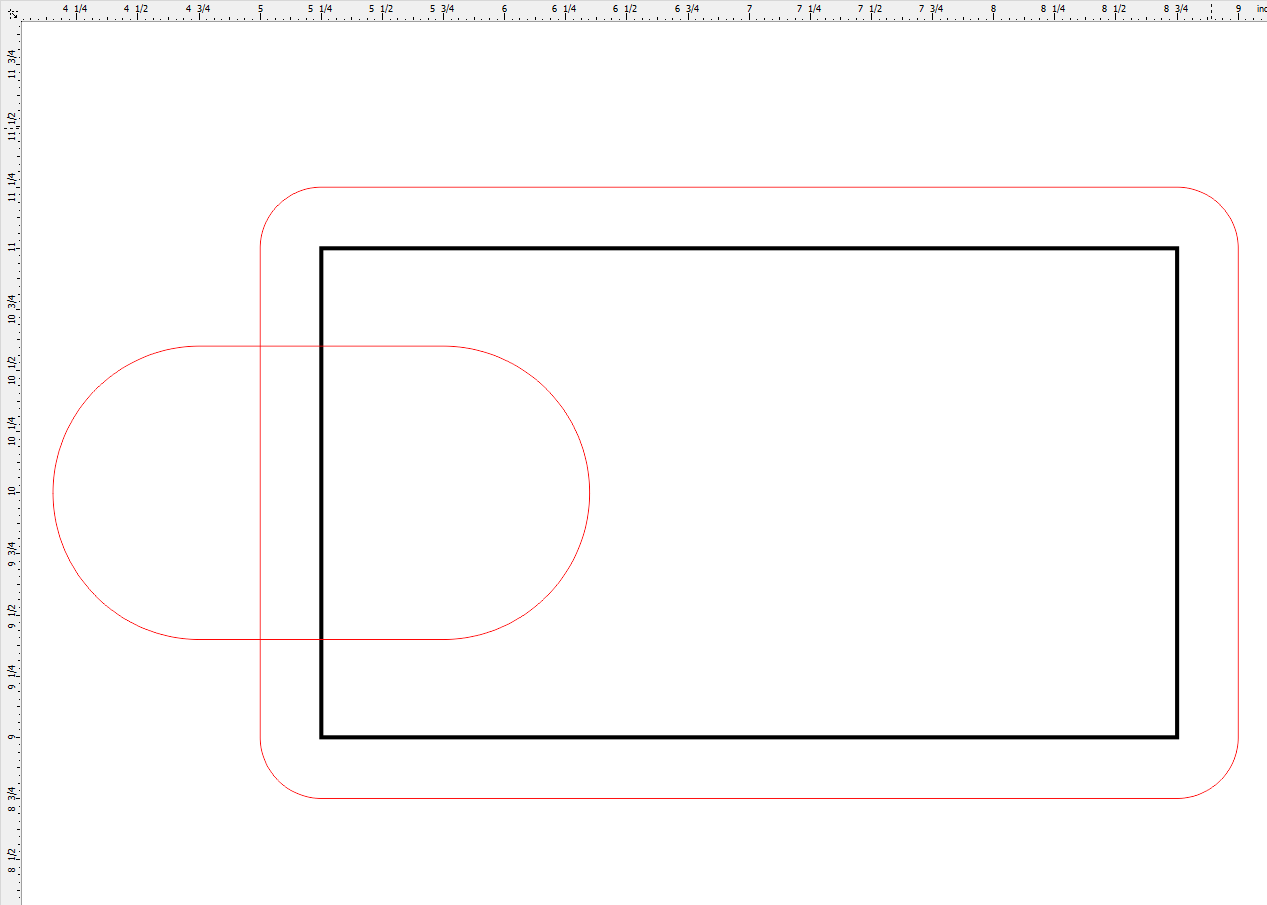
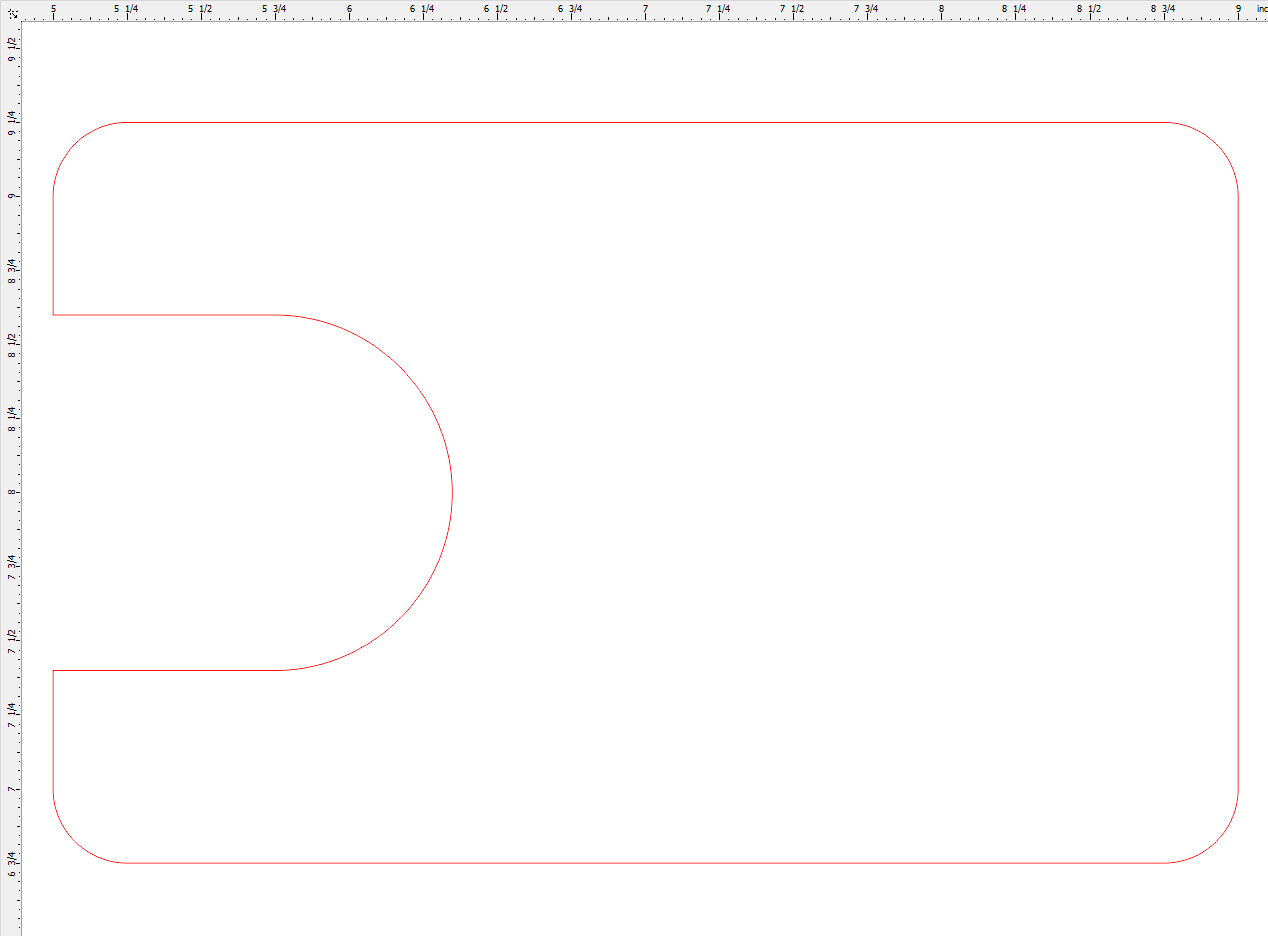
Laser Cut the Pieces



Glue the Pieces Together


Start by spreading a thin layer of glue along the top edges of the back piece. Carefully place and hold the first spacer for a few minutes allowing the glue to become sufficiently tacky to keep the spacer in place. Next spread a thin layer of glue on top of the spacer, and add the second spacer. Finally, do the same to glue the top to the rest of the assembly. Place something heavy (like a book) on top of the card holder and let it dry overnight.
Put It to Use!

I left the wood bare so that it could age naturally. This does run the risk of getting stained or oddly discolored, and if that concerns you spray or brush on a few coats of polyurethane to protect it.
Fill it with cards and put your project on display!