Wireless Lockout Game Show Circuit
by djsfantasi in Circuits > Electronics
2021 Views, 14 Favorites, 0 Comments
Wireless Lockout Game Show Circuit




This is a game show circuit, similar to the buttons on the TV game show Jeopardy. The first player to buzz in is displayed on a 1” 7 segment display and all other contestants are “locked out” until the host presses a reset button.
This project was first described in my Instructable “Game Show Circuit". It used four pushbuttons on a tether to a central unit. Additionally, it lit a single LED to indicate the winning player.
This version has two major enhancements. One, is the buttons are no longer tethered to the central unit.; they are small wireless RF transmitters, with a reasonable range of approximately 10 feet.
The second enhancement is the use of a large display. Four separate seven segment displays are hardwired to light the digits 1, 2, 3 & 4 respectively. They are driven hard so their display is bright.
Parts



Parts count is minimal, because we are using a prebuilt module (Lockout II) and a prebuilt RF module.
The Game Show Circuit previously published can be found here! This instructable will provide some additional construction details as well
The RF module can be found in many places; it is a popular module. Here is one source for it. Or here. If you have trouble finding it, you can search Google for "4 Channel Wireless RF Remote Control Transmitter Receiver Module". Later in the instructable, there are some cautions regarding the selection of the RF module.
Note that unless you can find a source for the transmitters individually (they appear and disappear regularly), you will need four sets. Since then, they have been available at under $2.00 apiece, I don’t think this is a showstopper. But my particular module is no longer available.
You will need
Qty - Description (Source,Part#)
1 - (5 conductors) 6" M-F Jumpers (Adafruit, 826)
1 - (4 conductors) 3" F-F Jumpers (Adafruit, 1951)
4 - 1" 7-segment Displays (Mouser, 604-SA10-21SRWA)
3-4* - Misc. Servo cables (Various-see below)
3 - Main Logic PCB (OshPark min. qty.,Lockout_II.zip)
3 - Display PCB (OshPark min. qty.,LOD_v26.zip)
1 - 6 pin Female Headers (Mouser, 474-PRT-09280 or similar)
* need one pair of pins to convert female to male
I include links to ordering the PCBs from OSH Park, but that should not be an impediment to you ordering or making them yourselves. Especially since the Gerber files are attached as well.
Downloads
Caution

*** Update in Progress ***
It has come to my attention that there are 4-channel RF modules which will not work. There is one problem which manifests itself in two different ways. One is they respond unreliably. And the other is that they do not recognize a signal quick enough when there are two button presses..
I tried running on 12VDC, which the RF module is rated for, however it made the problem worse,.
The attached schematic uses some of the parts for the full project, to breadboard a test circuit for you to test the particular module you can get. I strongly recommend you construct this first, to avoid expenses now and disappointment later. It is a simple 2 button version of the main logic circuit, with a simple LED display.
The warning is that "not all RF modules are created equal." So, before embarking on the full project, make sure you can obtain a module that works
Main Logic Overview





The core of Lockout III is Lockout II. Check out the previous instructable for its construction. Additionally, I have shared the printed circuit board on OshPark, as well as attached the Gerber files for you to make your own PCB.
Note that this is the second version of the PCB. It uses a 4k7 SIP resistor, rather than individual pull down resistors on the input. More importantly, for this incarnation, the RF module does not like the pull down resistors and hence they are NOT used in the base unit.
The project is designed to run on 9VDC. A battery pack or wall wart can be used for power. I used the latter as I had one in my junk box. The RF module is rated for 12VDC, but works at the lower voltage. If you wish to run at the higher voltage, all the resistor values should be recalculated..
Downloads
Main Logic – Modify Existing

If you have an existing main logic unit and are planning on running everything on 9VDC, the modifications are simple.
Look the picture attached. The location of the pull down resistors or the SIP resistor is marked, Note there are no components in that area of the board. That is the first modification.
The second modification is in the area of the Display output jumpers, There is a part labelled "Rp", which in the previous version was a 390 ohm resistor. Replace it with a piece of plain wire as a jumper. The snipped off leads of the other resistors make a good jumper.
Main Logic - Construction


The PCB board can be ordered from OshPark. Just follow this link for "Wireless Lockout III" in the parts list.
The PCB was developed with the free version of DipTrace, which exported the design to Gerber files for OSH Park. The Gerber files are attached in an archive to this step
The remainder of the construction follows that of the original Instructable “Game Show Circuit”. The parts are all the same, except for no longer requiring the 4k7 pull down resistors or the 4k7 SIP resistor network and replacing the part labelled "Rp" with a wire jumper.
Note: I will mention that this can also run on 12VDC – if, and a big if it is, if all resistor values are recalculated.
Downloads
Display


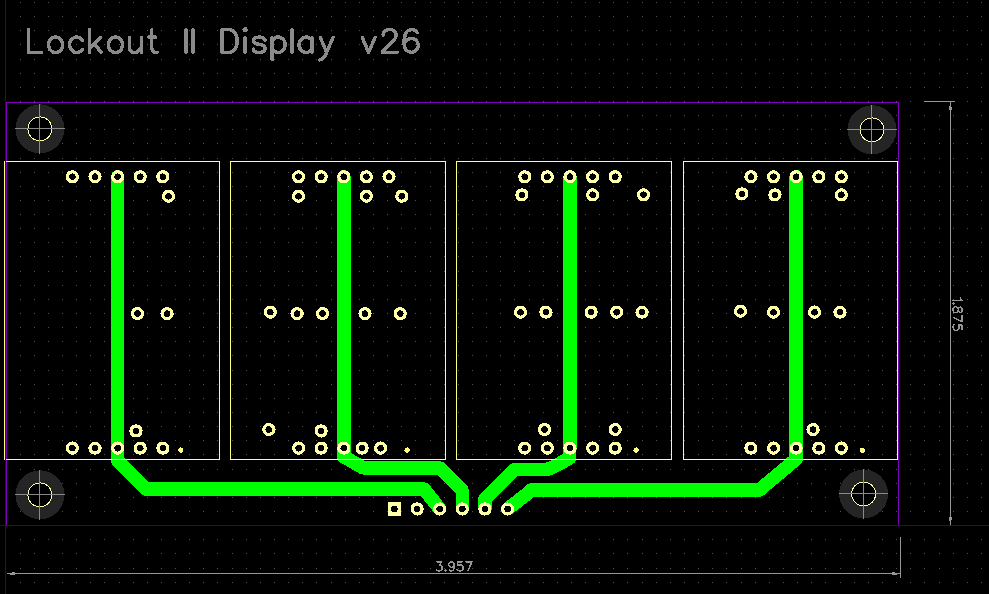



The PCB for the display board was also developed with the free version of DipTrace, which exported the design to Gerber files for OSH Park. The Gerber files are attached in an archive to this step. The PCB board can be ordered from OSH Park. Just follow the link provided in the parts list.The Gerber files are attached.
Assemble the Display Board. Note, that it is designed so the resistors MUST be soldered onto the board first, as their connections will be covered by the 7-segment displays next.
Next, solder on the 7-segment displays. This is all very straightforward, as the silk screen indicates where each component goes. BUT, there is one “gotcha”. Do not solder them on upside down. This is a critical step. Don’t ask me how I know. The decimal points will all be on the same side of the PCB.
And lastly, solder on the 6 pin Female Headers. Note that this is flexible. If it is easier for you to find 6 pin male headers, then you will need different jumpers. No worries, search on the Adafruit site for 6” F-F Jumpers (Product ID: 266)
At this point, it is possible to connect the jumpers that will eventually connect the display to the main logic board.
Downloads
RF Module


The RF Module was listed in the Parts section. Its use is very straightforward. Power from the power harness (it’s coming up soon in the ‘Ins'able!) must be connected and a short (3”) jumper from each of its outputs to the inputs of the Main Logic board is all that is needed.
In a recent online search, I could not find the same remote as I used. This may be good, because my remote has all four inputs active. I would have liked to have been able to remove three of the four buttons on each remote, so they could only activate for one teams response. However, the remotes in the links that I have included look as if they may be able to be modified. In the interim, I am looking for plastic stick on legs at my logic craft store, Michael’s, to glue onto one button per remote.
Wiring
If you are modifying an older unit, remove the pull down resistors in the input.
You will use the F-F jumpers to connect the RF module.
The jumpers come in sets of 20-40 jumpers. To connect the RF module to the logic module, pull off four conductors from the header bunch. Connect them in order between the two circuits.
The Display wiring is a very similar to the process. Except here we need five conductors - the four displays plus a power connection. I try to get a red conductor in the bunch to connect the two voltage pins (marked ‘+’ or “Vcc’). Then once again, connect the remaining pins in order. Trying to keep the same physical order between headers is critical. Otherwise, every time team 1 clicks in, team 3 may be awarded the question. Oops!
Power Harness

The power harness needs to be modified slightly from the original unit. It was not described in detail in the original article, so here is a picture.
The original Lockout circuit was powered by a 9V battery which was wired to a 3 pin female jack(salvaged from a servo cable). One pin is not used and it's wire is cut off to provide a dummy plug to protection against connecting power to the circuit board backwards. It's not foolproof, but if you've gotten this far, you're not a fool.
The harness simply had a toggle switch inline to control the power. With the addition of the RF module and powering from a wall wart, some modifications were necessary.
The first modification was to add a second female header jackin parallel with the first, to provide power to the RF module. As the module just had two pins for power, I was unable to polarize the connection to protect against reversing power and ground. These two sub-assemblies were wired in parallel and connected to the power harness. Again, with the power switch inline.
Finally, instead of soldering the harness to the 9v battery holder, a pair of salvaged header jacks were connected, with some miscellaneous pins serving as a F-M adapter.
The final picture is attached.
Other Components

In addition to what has been described, there are a couple of other sub-assemblies in the base station. Both are built on a modified servo cable or salvaged, from a PC, 2 pin female headers.
The first is the power on indicator. It’s simply an LED in a housing which is lit when the board’s power switch is on. The current limiting resistor and a 2 pin male header are already mounted on the main logic board. Be careful after soldering the pins to the wire. The spot where the pin enters the LED body is a weak point. I had my first one snap off one if its connections, so used concentric heat shrink tubing to strengthen the second one I made. Just remember! YOu have to put the heat shrink tubing loosely on the wires before soldering, otherwise you may find yourself in a pickle and your desoldering skills get a chance for some practice. Ask me how I know this! I know, I've said it before - but really, these projects are a learning experience.
The second is the Reset switch. It’s a NO pushbutton at the end of a short cable like the one used for the power indicator. There is a 2 pin male header on the main logic board to which it connects. I didn't, but you may want to, strengthen the wire joints with heat shrink tubing.
I used this technique, of header pins and modified servo cables, because I like my designs modular. The individual components often need to be removed for assembly or testing. This technique also makes future design changes easier. Replacing a set of pushbuttons with the remote control was much easier because of this modular approach. And I learned the hard way that anything mounted externally on the case needs to be removeable. Or it will become removeable regardless of its design.
Assembly

The assembly of the various components have been described in their respective steps. Final assembly is in a plastic 4”x7” project box. The main logic board is mounted on aluminum standoffs. The RF Module is attached to one side of the box with self-stick Velcro tape.
The unit will stand on lying on one long side. Hence, the display will be mounted in a cutout on the cover. The power indicator light will also mount on the cover, in the upper left corner. Yes, don’t ask me why, but do not mount it in a lower corner, too close to the support plastic. And it must be on the left side.
Looking at the front, the power jack and power switch will be mounted vertically on the left side, with the power jack in the lower position.
And finally, the Reset switch. It will find a home on the top side, in the center of the right hand edge,
Unless of course, your salvaged cables are too short, then it’s all up to you.All the subassemblies will fit, but there are a few places that they may run into each other. That's why the display is so low. It's connection to the main board could get in the way of the... main board!
Operation

- Plug the unit into its wall wart.
- And turn the power switch on.
- Double check to see that the power indicator illuminates.
- The next item to check is the display. Do NOT become alarmed if all digits are illuminated. Do NOT panic. Do NOT run about and scream. This is perfectly normal.
- Hit the Reset button.
- Each contestant/team will have their own remote control. You can reassure them by going round and having each press their button in turn. Reset between. Some cheeky chap may try to press his button after someone else has already. This is fine. Nothing will happen.
- Then, LET THE GAMES BEGIN!
(Tease: Final construction pics are in the last step)
Summary


As I mentioned in the earlier ‘tible, mry sister and wife are in education, and the students play a "Jeopardy" like game in the classroom. I wanted to make a circuit for them to use. My first attempt was ok, but the long tethered pushbuttons were annoying.
This circuit is for four players. Four is such a wonderful number, as a number of remote control modules can control four things. And logic gates come packaged four to an IC (oh, once in awhile they come packaged in twos, but then you just double up on the IC, don't you?)
Once anyone presses his/her button, their team number will illuminate and the circuit will lockout from anyone else being able to activate their display.
This is a simple digital circuit for a game show. It can be used for a party trivia game or in the classroom for some entertaining learning. This is but one of many solutions to this application which can be found online.