Windows XP Tips & Tricks
by ELECTROfun in Circuits > Microsoft
30689 Views, 21 Favorites, 0 Comments
Windows XP Tips & Tricks
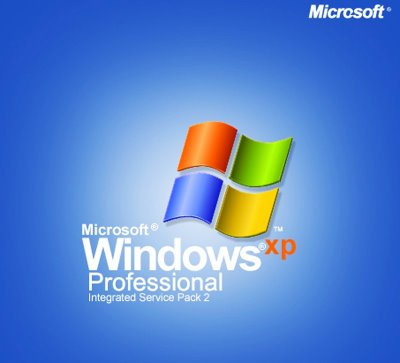
Here are some Tips & Tricks For Windows Xp That will help you and Make your computer better.
*Note:Only works on Windows XP
*Note:Only works on Windows XP
Trick # 1:how to Make an Invisible Folder
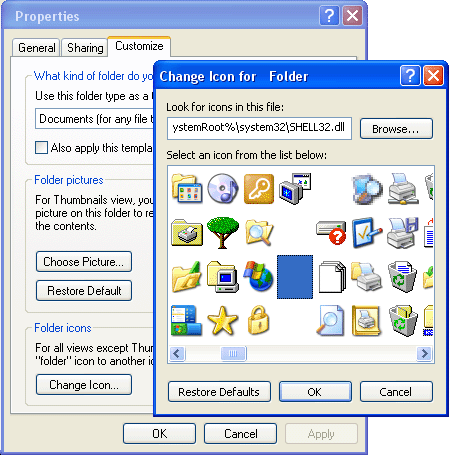
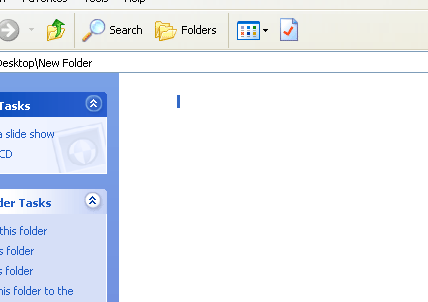
Step #1:Rename The Folder
When you want to name the folder click ALT + 0160 .if you do that the name of the folder will be invisible.
Step #2:Change The Icon
Right click on the folder > properties > Change Icon .go through the list of icons and then you'll see an invisible icon choose it and then click OK.
When you do that the folder will be invisible and cannot be seen only if it was selected .
*note:click CTRL + A to select everything you will see a selected space this is your invisible folder
When you want to name the folder click ALT + 0160 .if you do that the name of the folder will be invisible.
Step #2:Change The Icon
Right click on the folder > properties > Change Icon .go through the list of icons and then you'll see an invisible icon choose it and then click OK.
When you do that the folder will be invisible and cannot be seen only if it was selected .
*note:click CTRL + A to select everything you will see a selected space this is your invisible folder
Trick #2:Hibernation
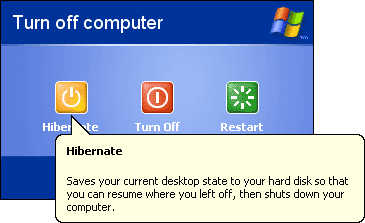
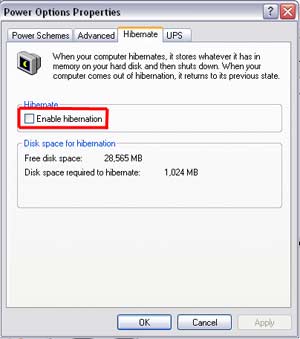
Hibernation is a cool Feature in Windows XP that is hidden in the Turn Off Box
How to enable Hibernation in Your Computer
Step#1:click Start > Control Panel > Performence and maintence > Power Options
Step#2:Click the Hibernate tab > enable hibernate support checkbox
*Note : if the hibernate tab is not available means your hardware does not support this feature
Step#3 click OK
How to enable Hibernation in Your Computer
Step#1:click Start > Control Panel > Performence and maintence > Power Options
Step#2:Click the Hibernate tab > enable hibernate support checkbox
*Note : if the hibernate tab is not available means your hardware does not support this feature
Step#3 click OK
Trick #3:transparent Desktop Icons
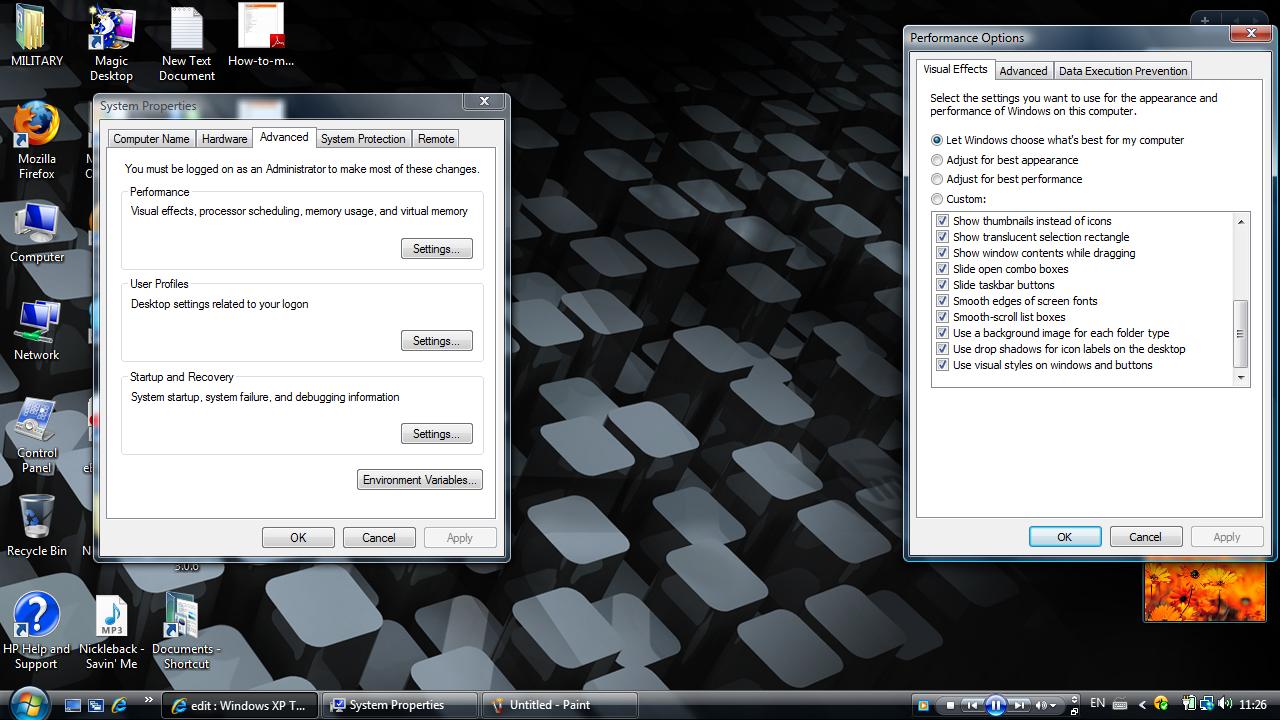
Go to control panel > System > Advanced > Pereformence Area > Settings button Visual effects Tab"use drop shadows for icon labels on the Desktop"
Done.
*note: this trick also works on windows Vista too.
Note: maybe you can't see the diffrence in the picture but if you do it in your computer you'll see the diffrence
Done.
*note: this trick also works on windows Vista too.
Note: maybe you can't see the diffrence in the picture but if you do it in your computer you'll see the diffrence
Trick #4:Hide,rename or Remove the Recycle Bin
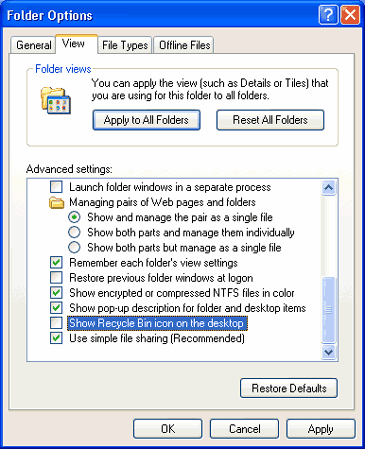
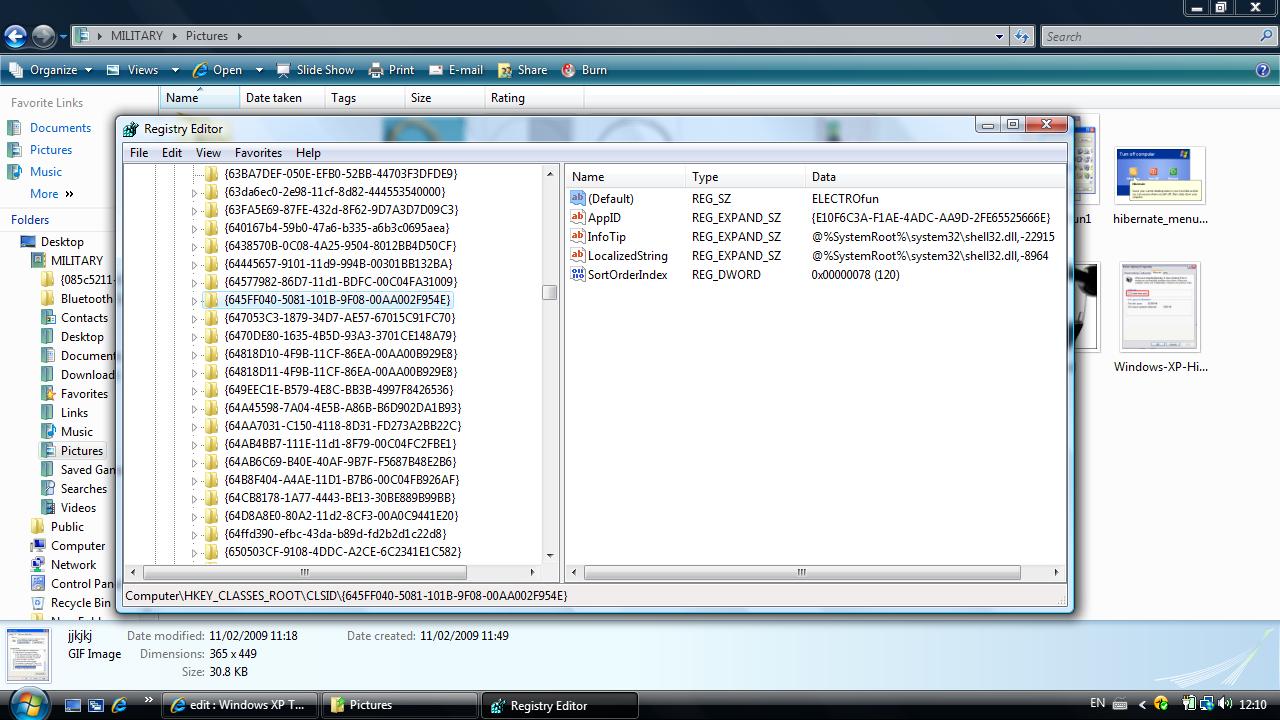
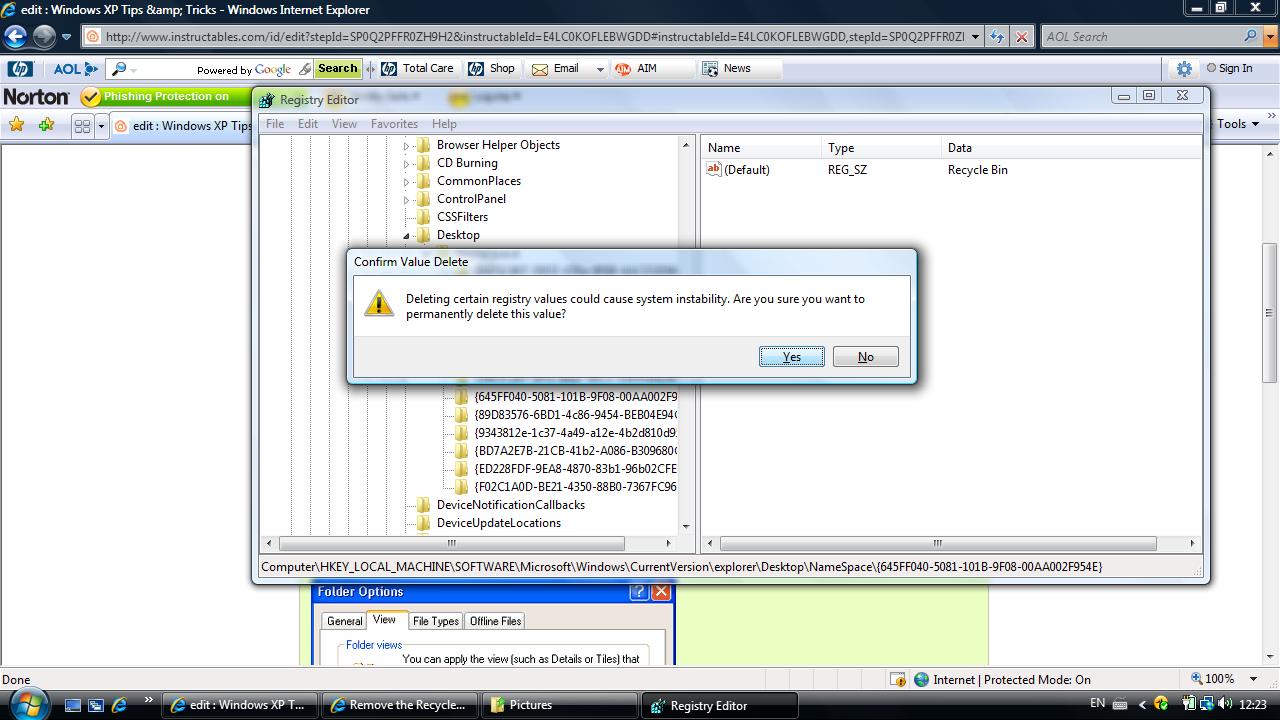
Hide it:open any folder > tools > folder option > view .unselect the box that says show Recycle bin on the desktop
Rename it:go to start > Run ,type in regedit > HKEY_CLASSES_ROOT/CLSID/{645FF040-5081-101B-9F08-00AA002F954E} ,change the name "Recycle bin" to anything you want.
Remove it:Click Start > run > regedit > HKEY_LOCAL_MACHINE/SOFTWARE/Microsoft/Windows/CurrentVersion/explorer/Desktop/NameSpace > HKEY_CLASSES_ROOT/CLSID/{645FF040-5081-101B-9F08-00AA002F954E}
Click on the "Recycle Bin" string in the right hand pane. Hit Del, click OK.
Rename it:go to start > Run ,type in regedit > HKEY_CLASSES_ROOT/CLSID/{645FF040-5081-101B-9F08-00AA002F954E} ,change the name "Recycle bin" to anything you want.
Remove it:Click Start > run > regedit > HKEY_LOCAL_MACHINE/SOFTWARE/Microsoft/Windows/CurrentVersion/explorer/Desktop/NameSpace > HKEY_CLASSES_ROOT/CLSID/{645FF040-5081-101B-9F08-00AA002F954E}
Click on the "Recycle Bin" string in the right hand pane. Hit Del, click OK.
Trick #5:password Reset Disk
this is a way to change your password if you ever forgot it.
STEPS:
1.Click Start, click Control Panel, and then click User Accounts.
2.Click your account name.
3.Under Related Tasks, click Prevent a forgotten password.
4.Follow the directions in the Forgotten Password Wizard to create a password reset disk.
5.Store the disk in a secure location, because anyone using it can access your local user account.
*works on vista
Done
STEPS:
1.Click Start, click Control Panel, and then click User Accounts.
2.Click your account name.
3.Under Related Tasks, click Prevent a forgotten password.
4.Follow the directions in the Forgotten Password Wizard to create a password reset disk.
5.Store the disk in a secure location, because anyone using it can access your local user account.
*works on vista
Done