Windows Tutorials Episode 1 - Emulate Windows Aero Window Boarders
by Master Of Hacks in Circuits > Microsoft
2456 Views, 5 Favorites, 0 Comments
Windows Tutorials Episode 1 - Emulate Windows Aero Window Boarders

Last updated on December, 17, 2009
This Windows Tutorial will give you step by step guidance on how to emulate Windows Aero Window Boarders on Windows OS's lower then Vista OR you can use this guide to emulate Windows Aero on machines that have incompatible graphics card (for machines that can only run Windows Basic theme).
News:
*This tutorial will be done in a video form if it gets popular
*You can apply this tutorial on WINDOWS XP Also
Tut V1.
This Windows Tutorial will give you step by step guidance on how to emulate Windows Aero Window Boarders on Windows OS's lower then Vista OR you can use this guide to emulate Windows Aero on machines that have incompatible graphics card (for machines that can only run Windows Basic theme).
News:
*This tutorial will be done in a video form if it gets popular
*You can apply this tutorial on WINDOWS XP Also
Tut V1.
Step 1A
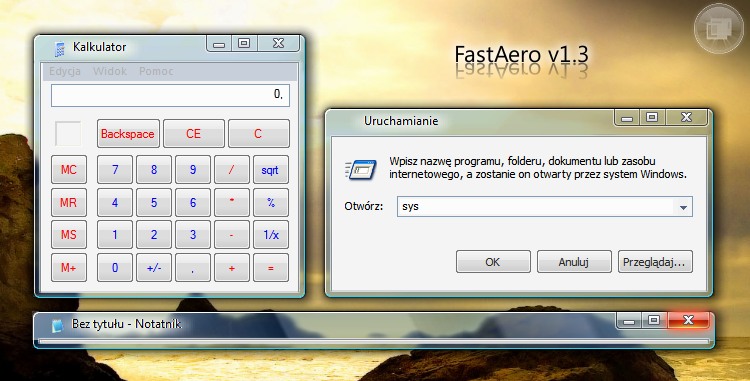
STEP 1A:Click HERE to download FastAero 1.4. FastAero will change your window borders to Aero-Styled boarders. Look below for a sample picture.
Step 2A
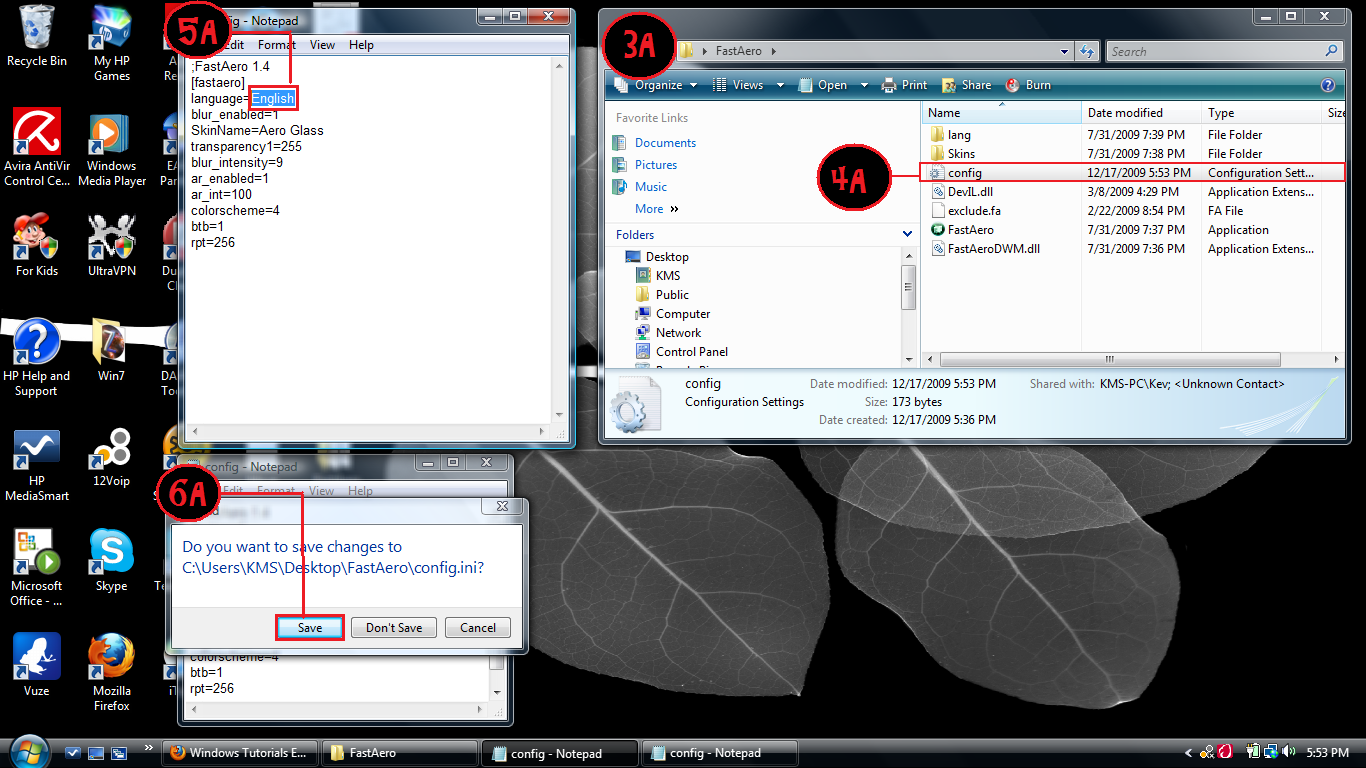
STEP 2A:You'll need to have installed a rar extracting program such as WinRAR or WinZIP to use FastAero.
The program comes default in Polski. To change that to English, follow these steps, or look at the picture below;
Open the folder where you saved FastAero.
You should see some files in there. Double click the one that says config.
Somewhere in the text it will say language=Polski. Just change Polski to English.
When Notepad (Notepad is default) prompts you; would you like to save the changes?, click yes.
The program comes default in Polski. To change that to English, follow these steps, or look at the picture below;
Open the folder where you saved FastAero.
You should see some files in there. Double click the one that says config.
Somewhere in the text it will say language=Polski. Just change Polski to English.
When Notepad (Notepad is default) prompts you; would you like to save the changes?, click yes.
Step 3A - Final Step!
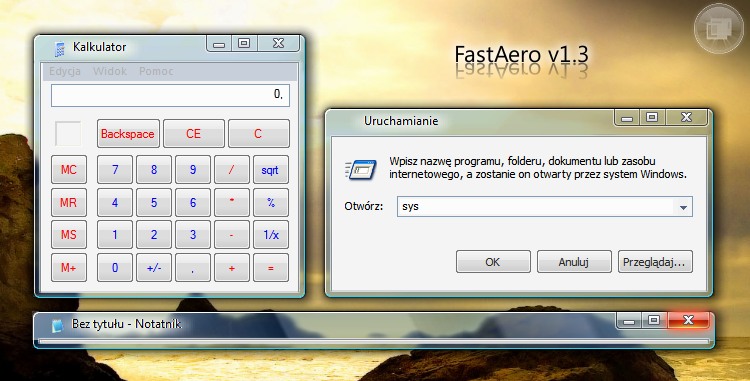
Run FastAero each time you wish to emulate Aero!
EXTRAS:
If you want FastAero to run at startup automatically, (recommended), follow these steps
1E. Go inside your FastAero folder again, copy the FastAero application.
2E. Go to Start > All Programs > Startup.
3E. In the Startup folder, right click, and select PASTE SHORTCUT. If you click just paste IT WILL NOT WORK!
Thanks for reading this tut!
I will make a new tut that teaches you how to apply custom themes soon.
EXTRAS:
If you want FastAero to run at startup automatically, (recommended), follow these steps
1E. Go inside your FastAero folder again, copy the FastAero application.
2E. Go to Start > All Programs > Startup.
3E. In the Startup folder, right click, and select PASTE SHORTCUT. If you click just paste IT WILL NOT WORK!
Thanks for reading this tut!
I will make a new tut that teaches you how to apply custom themes soon.