White Fox Production Logo.
by BrittneyWhiting in Circuits > Computers
1503 Views, 4 Favorites, 0 Comments
White Fox Production Logo.
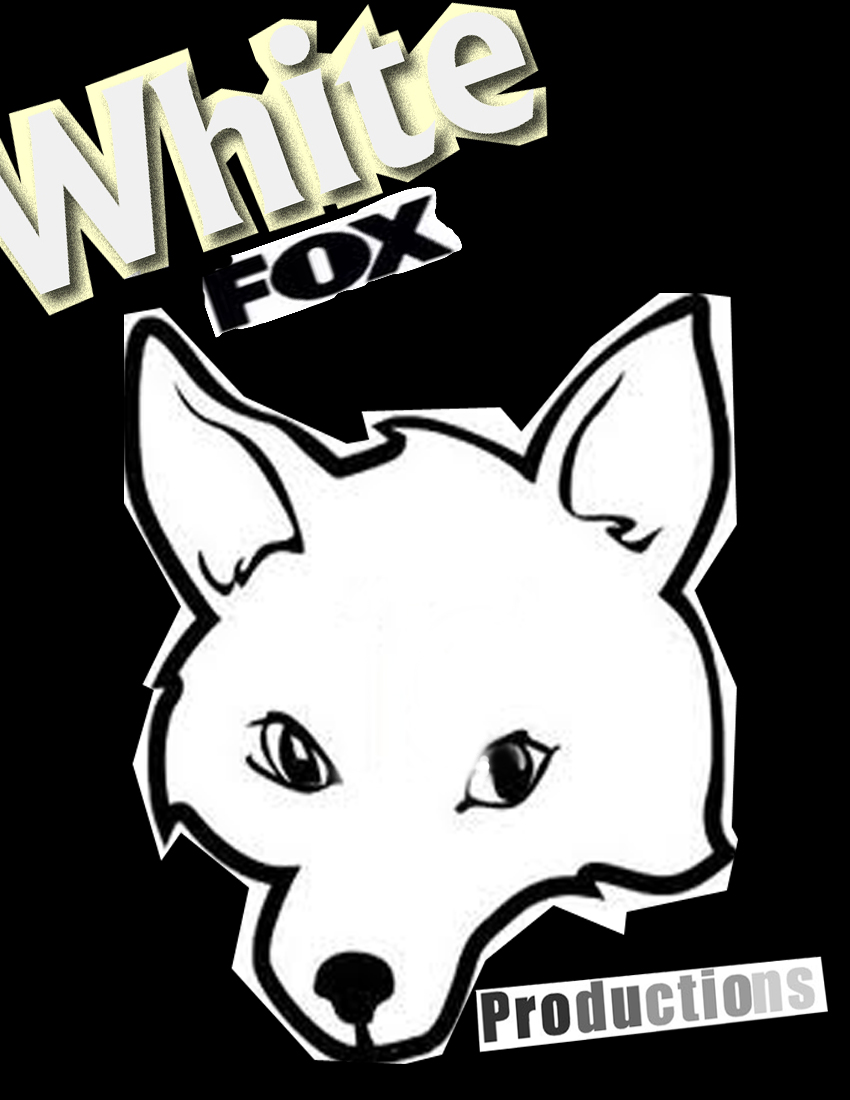
This is my production logo for my animation technology class , For various animations I do in this class. My friend & i came up with it . Its just our last names put together .
Whiting + Fox = White Fox production.
Whiting + Fox = White Fox production.
Cutting Out the White.
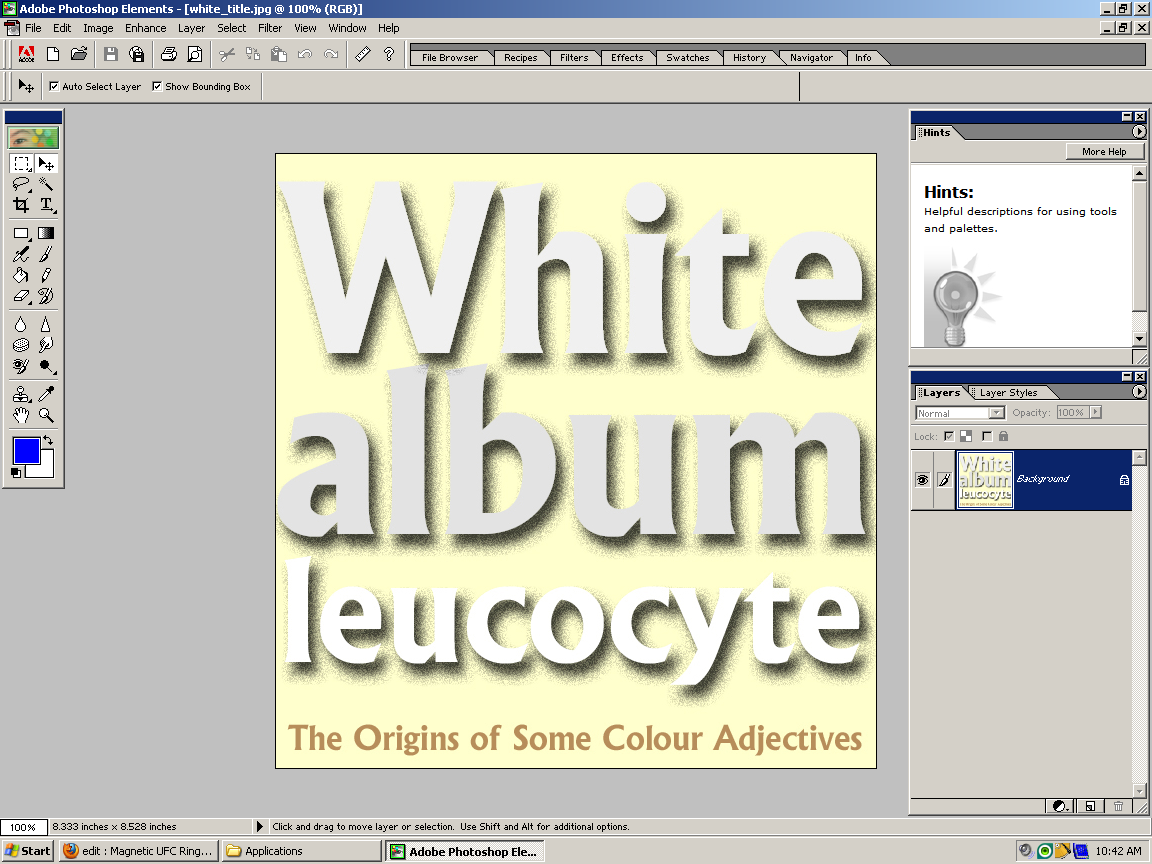
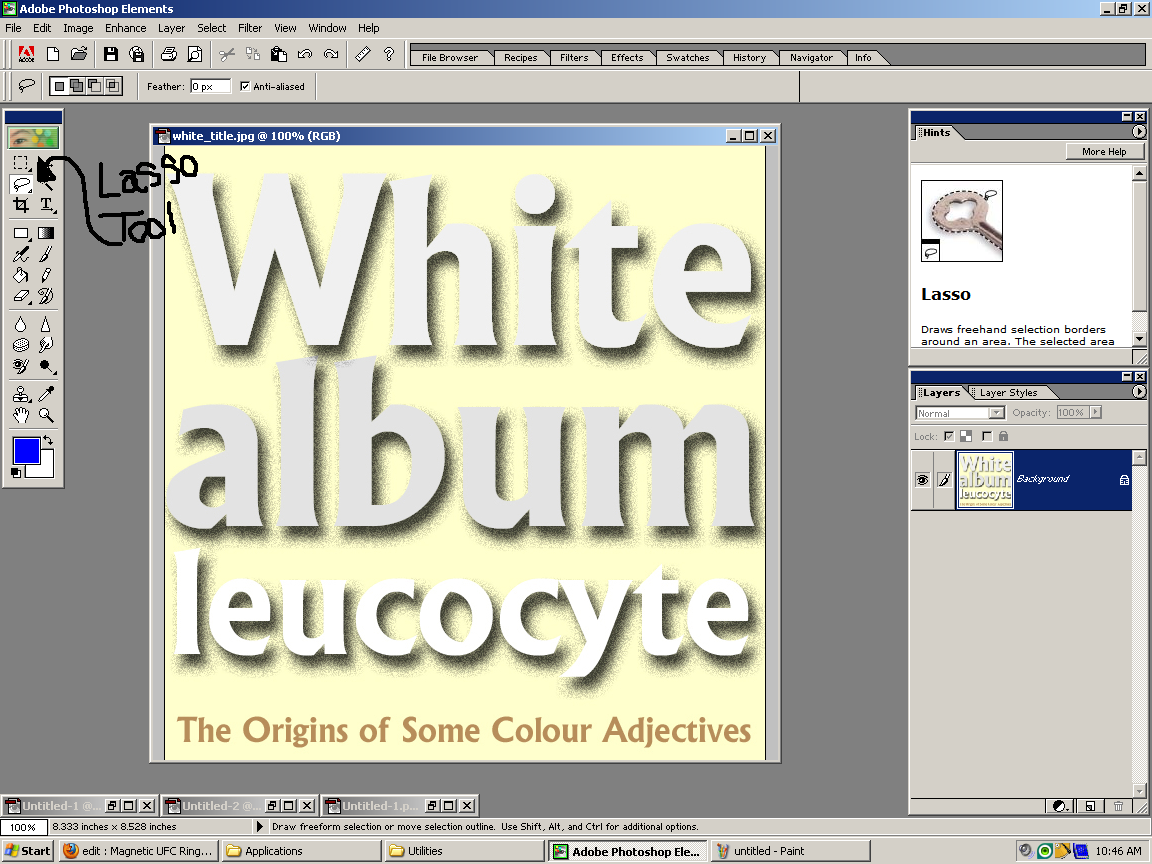
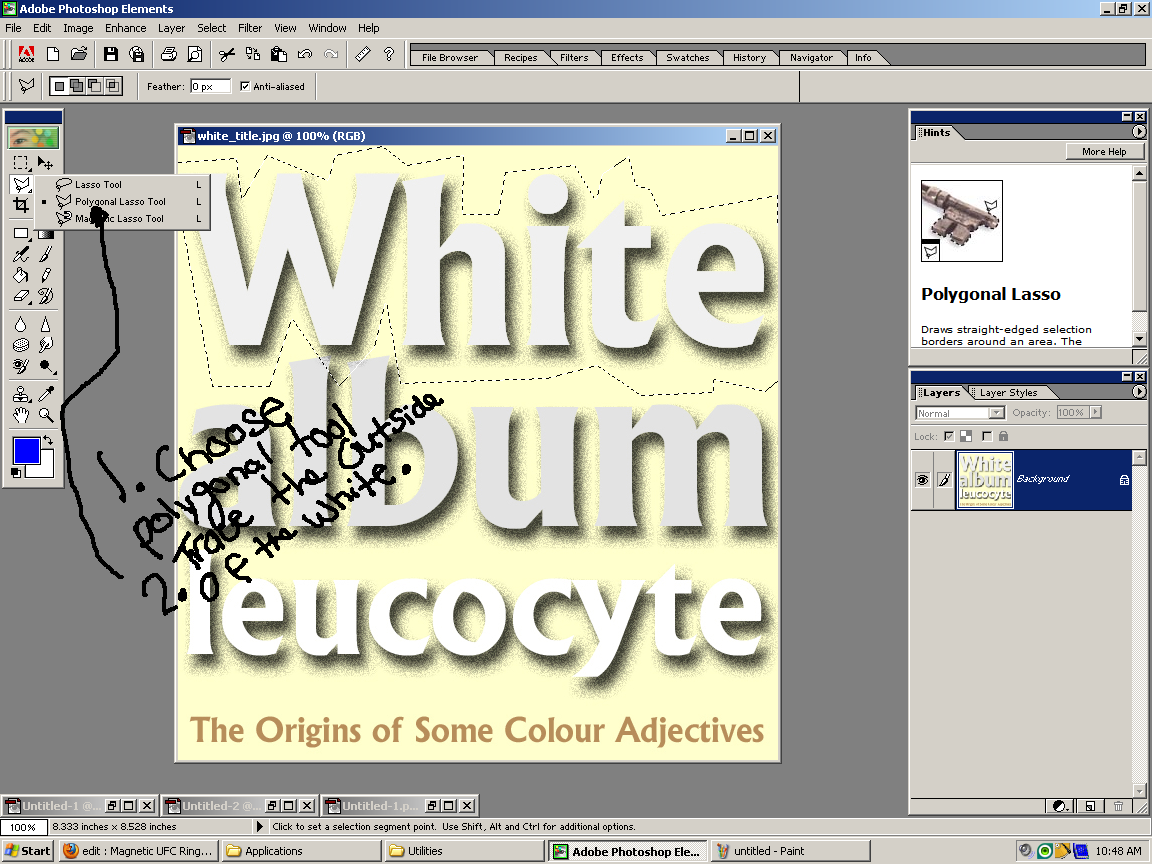
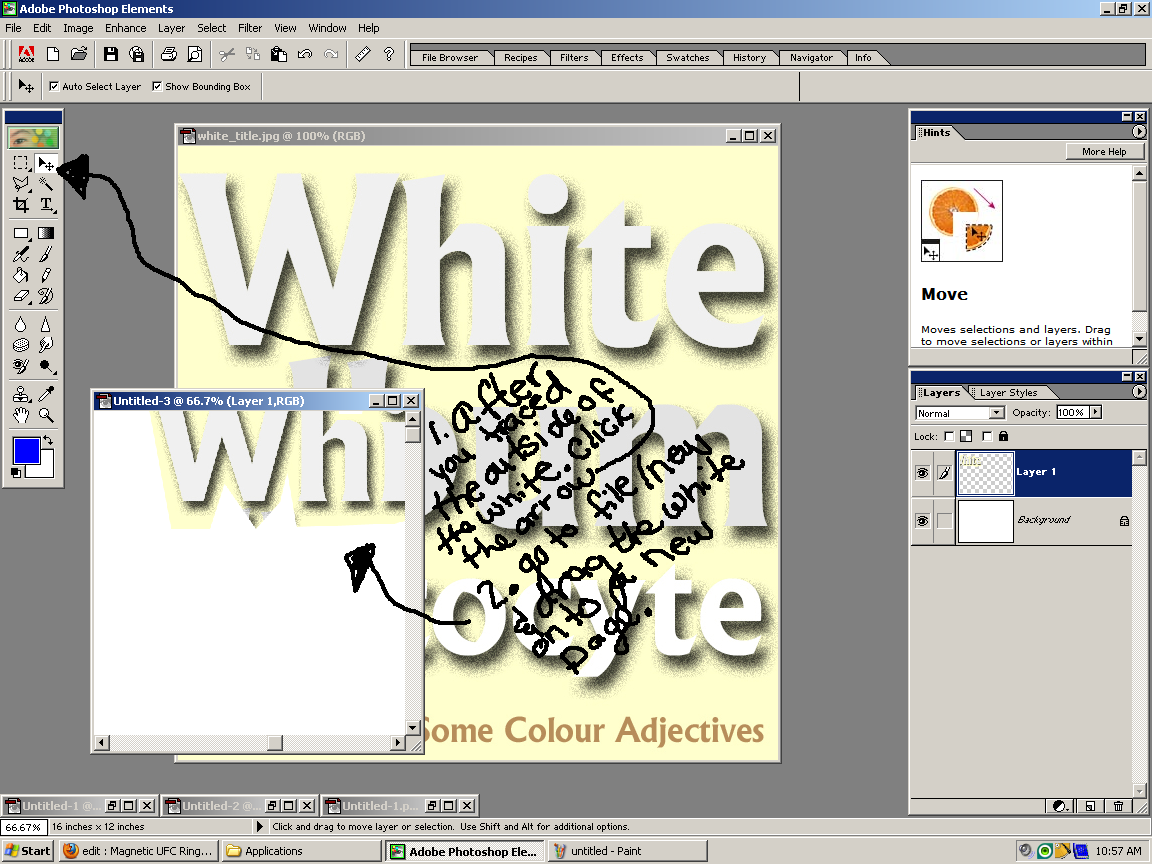
Step 1 : Find a picture that contains the word white in it.Save that picture& open it up in adobe photo shop elements
Step 2: once you have it open use you lasso tool , Right Click it and go to polygonal Tool .
Step3: Take the lasso tool and trace the out side of the word white.(see pictures.)
Step4 : After the word white is traced , Click the arrow in the top right corner of your tool box in adobe photo shop element (see picture) . Open a new file and drag the word white onto the blank canvas. save it as an individual file.
Step 2: once you have it open use you lasso tool , Right Click it and go to polygonal Tool .
Step3: Take the lasso tool and trace the out side of the word white.(see pictures.)
Step4 : After the word white is traced , Click the arrow in the top right corner of your tool box in adobe photo shop element (see picture) . Open a new file and drag the word white onto the blank canvas. save it as an individual file.
Cutting Out the Fox

Follow the same steps with step two (The Word Whites)
.Step 1 : Find a picture that contains the word fox in it.Save that picture& open it up in adobe photo shop elements
Step 2: once you have it open use you lasso tool , Right Click it and go to polygonal Tool .
Step3: Take the lasso tool and trace the out side of the word fox (See step 2).
Step4 : After the word fox is traced , Click the arrow in the top right corner of your tool box in adobe photo shop element (see step 2 ). Open a new file and drag the word Fox onto the blank canvas. save it as an individual file.
.Step 1 : Find a picture that contains the word fox in it.Save that picture& open it up in adobe photo shop elements
Step 2: once you have it open use you lasso tool , Right Click it and go to polygonal Tool .
Step3: Take the lasso tool and trace the out side of the word fox (See step 2).
Step4 : After the word fox is traced , Click the arrow in the top right corner of your tool box in adobe photo shop element (see step 2 ). Open a new file and drag the word Fox onto the blank canvas. save it as an individual file.
Cutting Out the Production
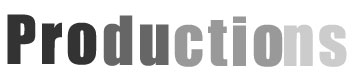
Follow the same steps with step two& three
.Step 1 : Find a picture that contains the word productions in it.Save that picture& open it up in adobe photo shop elements
Step 2: once you have it open use you lasso tool , Right Click it and go to polygonal Tool .
Step3: Take the lasso tool and trace the out side of the word fox (See step 2).
Step4 : After the word production is traced , Click the arrow in the top right corner of your tool box in adobe photo shop element (see step 2 ). Open a new file and drag the word production onto the blank canvas. save it as an individual file.
.Step 1 : Find a picture that contains the word productions in it.Save that picture& open it up in adobe photo shop elements
Step 2: once you have it open use you lasso tool , Right Click it and go to polygonal Tool .
Step3: Take the lasso tool and trace the out side of the word fox (See step 2).
Step4 : After the word production is traced , Click the arrow in the top right corner of your tool box in adobe photo shop element (see step 2 ). Open a new file and drag the word production onto the blank canvas. save it as an individual file.
Cutting Out the Fox Head.
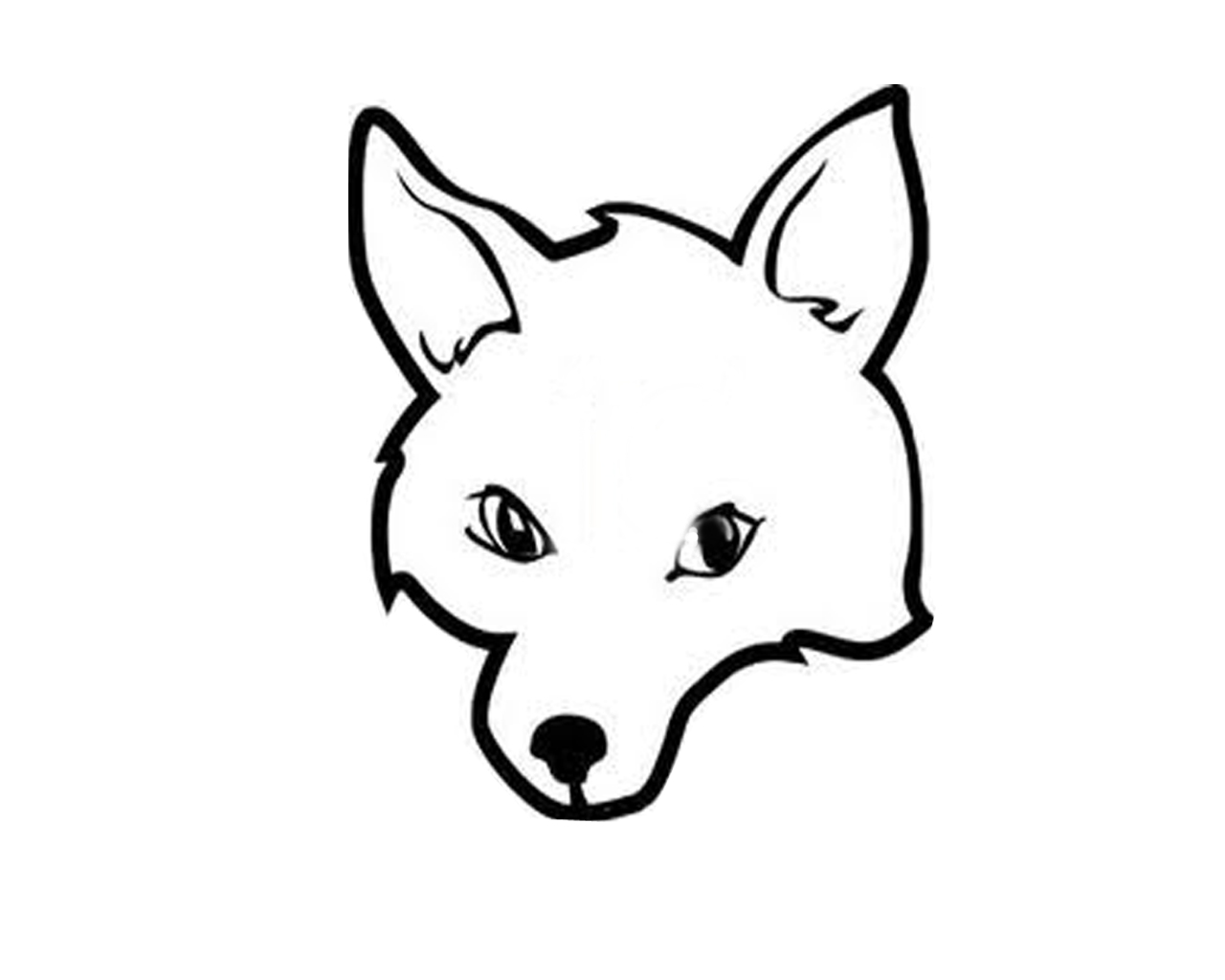
Follow the same steps in step two (The Word Whites)
.Step 1 : Find a picture that contains a white fox head in it.Save that picture& open it up in adobe photo shop elements
Step 2: once you have it open use you lasso tool , Right Click it and go to polygonal Tool .
Step3: Take the lasso tool and trace the out side of the word fox (See step 2).
Step4 : After the fox head is traced , Click the arrow in the top right corner of your tool box in adobe photo shop element (see step 2 ). Open a new file and drag the Fox onto the blank canvas. save it as an individual file.
.Step 1 : Find a picture that contains a white fox head in it.Save that picture& open it up in adobe photo shop elements
Step 2: once you have it open use you lasso tool , Right Click it and go to polygonal Tool .
Step3: Take the lasso tool and trace the out side of the word fox (See step 2).
Step4 : After the fox head is traced , Click the arrow in the top right corner of your tool box in adobe photo shop element (see step 2 ). Open a new file and drag the Fox onto the blank canvas. save it as an individual file.
Putting It All Together.
Step 1 : While in Adobe Photoshop elements I open all the individual files you had created in previous steps.
Step 2: I then created a new canvas , & drag each individual file onto the canvas using the lasso tool , just as i did in previous steps .
Step 3 : I then took the background off the canvas & decided to make it all black .
Step 4 : I did some finishing touches such as angling the fox's head , & the words differently until satisfied with my results.
Step 2: I then created a new canvas , & drag each individual file onto the canvas using the lasso tool , just as i did in previous steps .
Step 3 : I then took the background off the canvas & decided to make it all black .
Step 4 : I did some finishing touches such as angling the fox's head , & the words differently until satisfied with my results.