What to Do When ITunes Does Not Recognize Your IPod.
by iRepairSquad in Circuits > Apple
692800 Views, 14 Favorites, 0 Comments
What to Do When ITunes Does Not Recognize Your IPod.
.jpg)
So you received your new iPod and you are so excited to use it. You plug the USB cord in the computer and plug the other end into your iPod. Now you encounter a problem. For some reason iTunes is not detecting your iPod. You might think this is a problem with your iPod. The reality is that it is most likely just iTunes. This step by step guide details what you will need to do in order to correct this problem.
Finding My Computer.
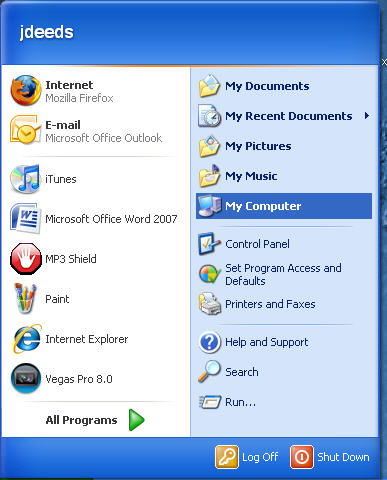
The easiest way to find out if the problem is the iPod or your iTunes is to look in My Computer. To get to My Computer click on start. Then click on My Computer on the right hand side as shown to the left.
Finding the IPod in My Computer
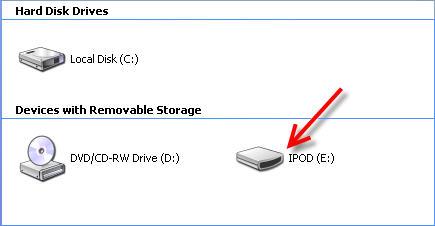
Once you are in My Computer look to see if your iPod was recognized by the computer. The letter will vary from computer to computer; it all depends on how many physical drives you have and on what other drives are connected. Usually it will appear as shown in the picture.
Checking the IPod
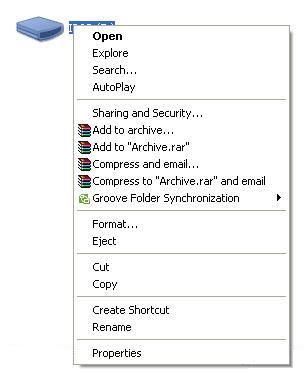
Once you have found the iPod in My Computer right click it. If there is no delay and it pops up a menu similar to the menu shown in the picture, then it is most likely just iTunes.
Opening Task Manager
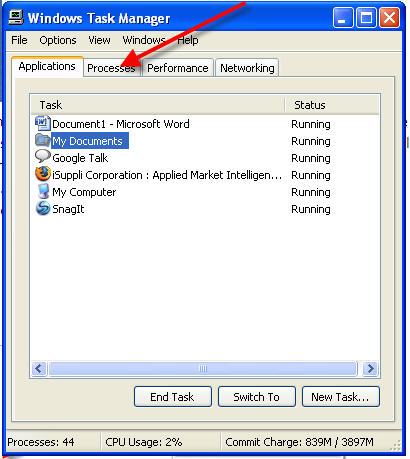
In order to correct this problem press ctrl, alt, and delete. This will bring up the Windows Task Manager. Go to the processes tab as shown.
Ending Processes
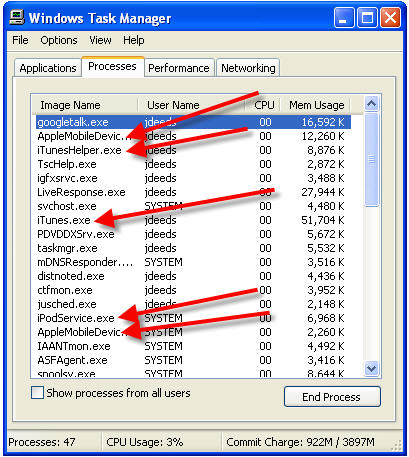
When you are in the processes tab look to see if any of the following processes are shown. End all of these processes. Once you have done this wait for a couple of minutes. Now start up iTunes again. This should have corrected the problem. If it is still not showing up continue on to step 6.
Going Back to My Computer
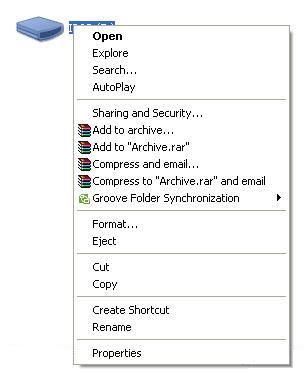
If it still did not show in iTunes go back to My Computer. Find the iPod and right click it again. This time select format.
Formating the IPod
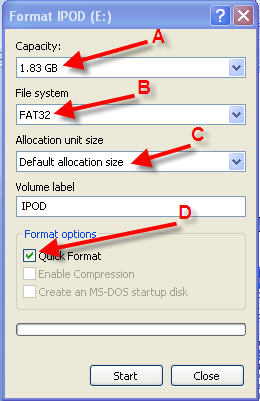
7.This will bring up a menu as shown in the picture.
A. This should show an accurate capacity. If it reads something like 1 terrabyte then the hard drive/flash drive is bad.
B. You have to be able to select FAT32 as the file system. If you can't then again the hard drive/flash drive is bad.
C. Allocation size should automatically be set to default. If you can't select an allocation size then the hard drive/flash drive is bad.
D. Now select quick format, and click start.
Once this has been done it should show up in iTunes as a corrupt iPod. Restore the iPod at this time and this should finally resolve the problem. If you are still encountering a problem visit http://www.irepairsquad.com/ and have us diagnose the iPod for free.
A. This should show an accurate capacity. If it reads something like 1 terrabyte then the hard drive/flash drive is bad.
B. You have to be able to select FAT32 as the file system. If you can't then again the hard drive/flash drive is bad.
C. Allocation size should automatically be set to default. If you can't select an allocation size then the hard drive/flash drive is bad.
D. Now select quick format, and click start.
Once this has been done it should show up in iTunes as a corrupt iPod. Restore the iPod at this time and this should finally resolve the problem. If you are still encountering a problem visit http://www.irepairsquad.com/ and have us diagnose the iPod for free.