Web-enabled Polar Heart Rate Monitor
by tamberg in Circuits > Sensors
7380 Views, 11 Favorites, 0 Comments
Web-enabled Polar Heart Rate Monitor
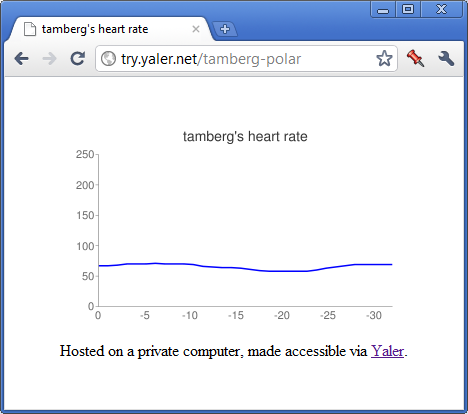
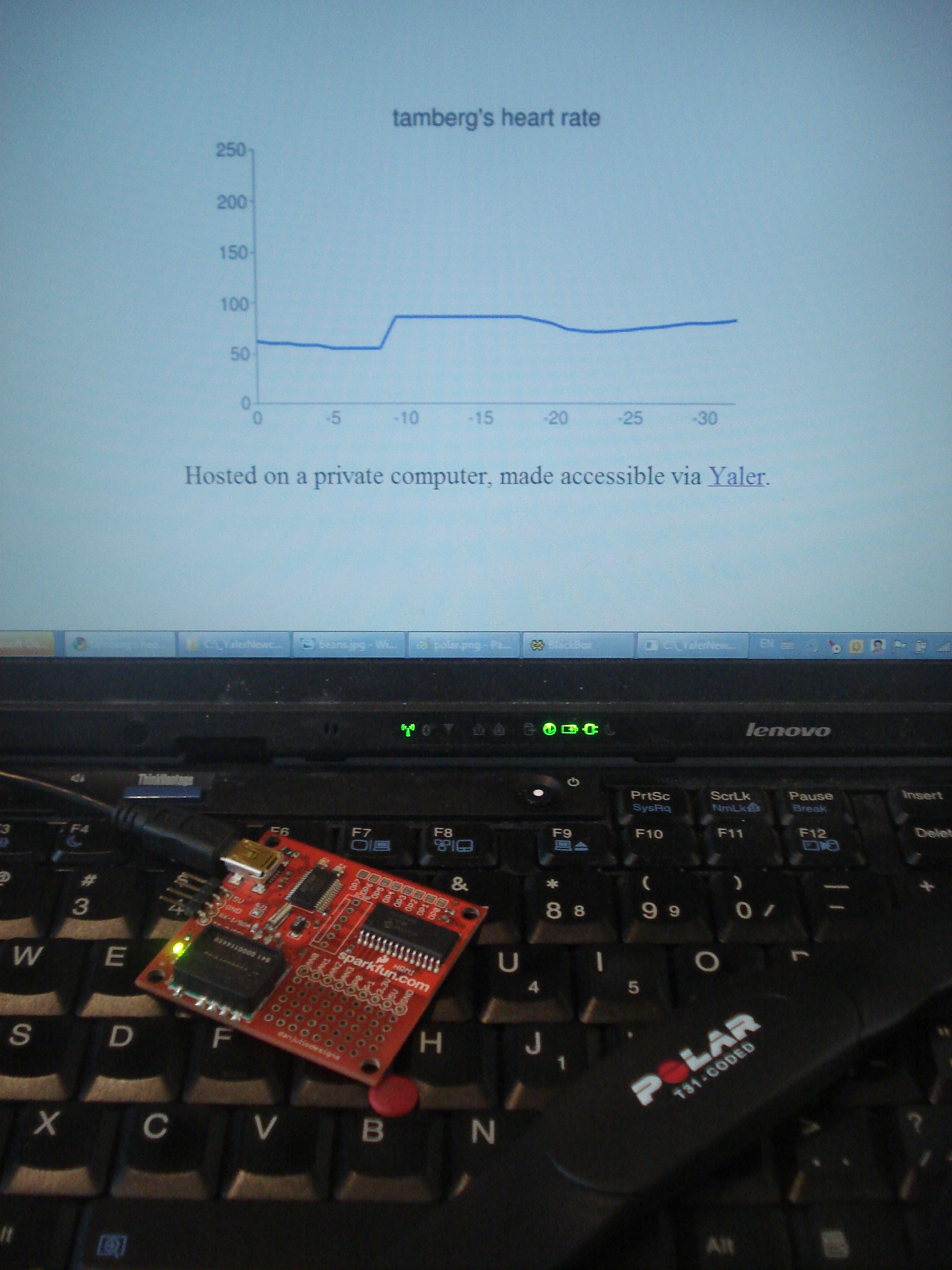
Use a Polar heart rate sensor, a cheap hardware board connected via USB and a little bit of software to put your heart rate on the Web. The live data is served right from your computer and made accessible via the Yaler relay (disclosure: I'm a founder of Yaler). Once you turn off the local service, the data is no longer public - own your data!
That said, the purpose of this project is of course to share your heart rate. My heart rate URL for example is http://tamberg-polar.try.yaler.io/ (Note: you'll get a "504 Gateway Timeout" error or an empty page if my heart is not online.)
What you need:
- T31 coded Polar transmitter (http://www.polar.fi/en/products/accessories/T31_coded_transmitter )
- Polar HRMI board from SparkFun (http://www.sparkfun.com/products/8661 )
- Mini USB cable (e.g. http://www.sparkfun.com/products/598 )
- Windows computer (.NET, not sure Mono works) connected to the Internet
So let's get started...
(Note: This project has been waiting in my Instructables drafts folder since March 2011. The setup was extended using a BlueSmirf Bluetooth module to increase range during the legendary 24 hour Pachube IoT Hackathon in April 2011, but I fear I'll never manage to document that part. So, here's the basic desktop version at least.)
Putting on the Sensor

To test the Polar heart rate sensor, you got to put it on. Moisten the contact area (see image) and strap the sensor around your chest.
Connecting and Testing the Polar Board

Once you got the sensor around your chest, it's time to test the sensor and the transceiver board. Connect the board to your computer via USB and wait.
If you are close enough to the transceiver (about 80cm max.) a greenish LED on the sensor board starts blinking. That means, your board and sensor both work.
If the LED does not blink, try moistening the sensor contact area and pressing the sensor tightly to your chest for a short moment.
For details on the transciever board and how to talk to it from Windows, see http://danjuliodesigns.com/sparkfun/hrmi_assets/hrmi.pdf
Building and Running the PolarService
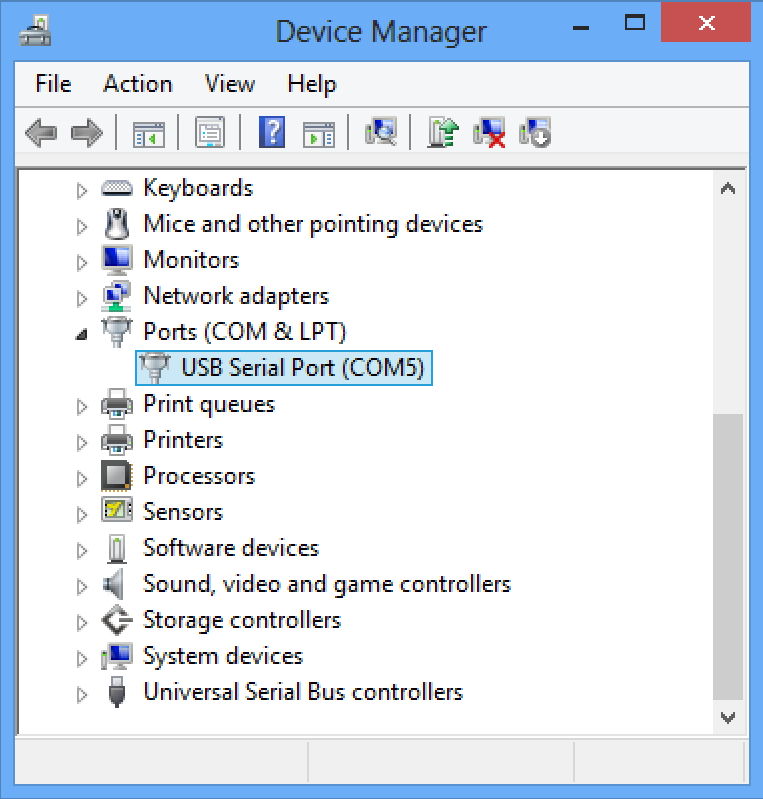
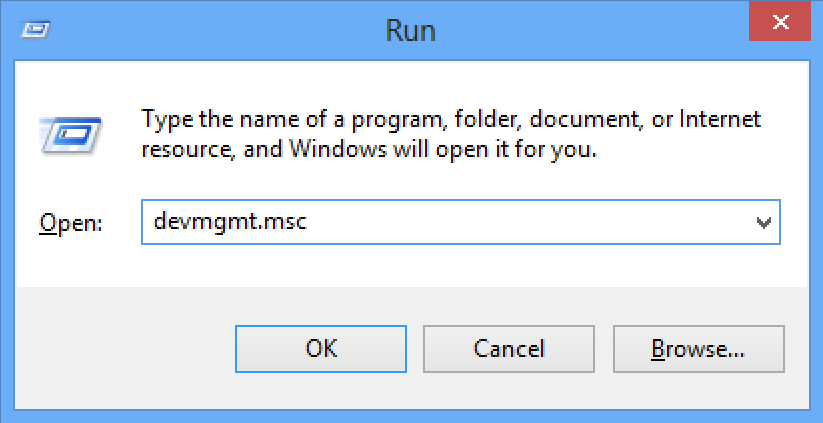
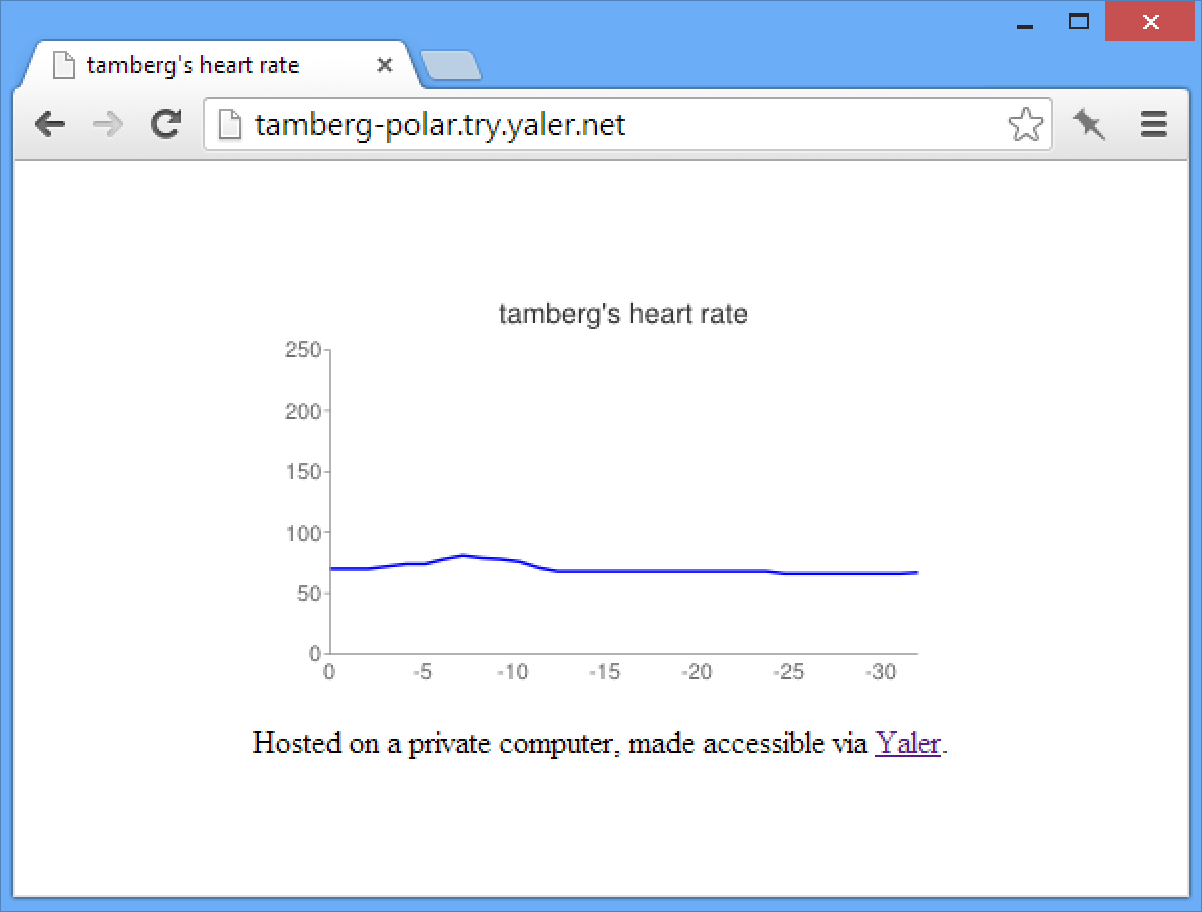
Now, let's build PolarService.exe:
- Download https://bitbucket.org/tamberg/pachubehack/get/tip.zip
- Unpack the downloaded ZIP and go to \PachubeHack\2011\PolarService
- Download https://bitbucket.org/yaler/yalercontrib/downloads/Yaler.Net.2.1.0.0.zip
- Unpack it and move Yaler.Net.dll into the \PolarService folder.
- Then run Build.bat by double clicking it.
As you can see in the source code, PolarService.exe connects to the transceiver board using a serial port and asks for 32 measurements by sending "G32\r", then reads the response values and reformats them to be part of an HTML page that uses the Google Charts API.
In order to become accessible from the Web, PolarService.exe uses the Yaler relay infrastructure. Visit https://yaler.net/ to get a free relay domain. (Or, to host your own relay instance for non-commercial use, see https://bitbucket.org/yaler/yaler)
You also need to know on which COM port the Polar hardware is connected to your computer. On Windows, type WINDOWS-R to open the command prompt, then type devmgmt.msc and press RETURN. Check Ports (COM & LPT) to find the right COM port.
- Right-click PolarService.bat to edit.
- Enter your relay domain, any name and the right COM port.
- Save all changes by closing the text editor.
- Then run PolarService.bat by double clicking it.
The PolarService Web UI is now accessible at a public URL. Check the program output to see your personal heart rate URL. Reload the page to refresh the heart rate graph. (To enable HTML auto refresh, uncomment it in the source code, re-build the exe and restart the service.)
You'll notice the strangely labelled X-axis. Not sure anymore why it's left to right. It was probably quite late when I wrote this code. Anyway, the scale is seconds and the most recent heart rate measurement is at 0.
That's it. Thanks for reading!