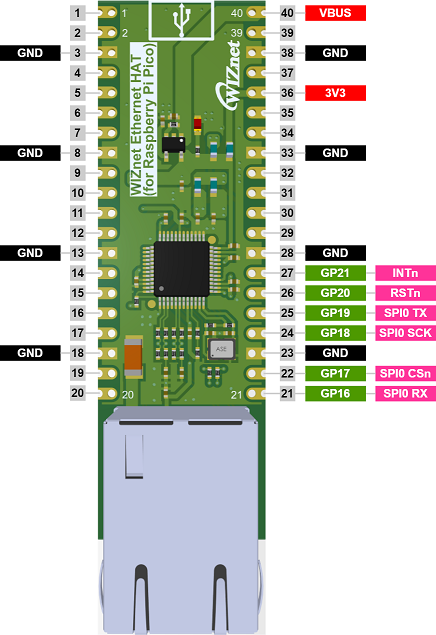WIZnet Ethernet HAT[RP2040] + Loopback
by louis_m in Circuits > Raspberry Pi
252 Views, 2 Favorites, 0 Comments
WIZnet Ethernet HAT[RP2040] + Loopback

An Ethernet module is a server and returns the data sent when the client connects and sends the data.
Overview
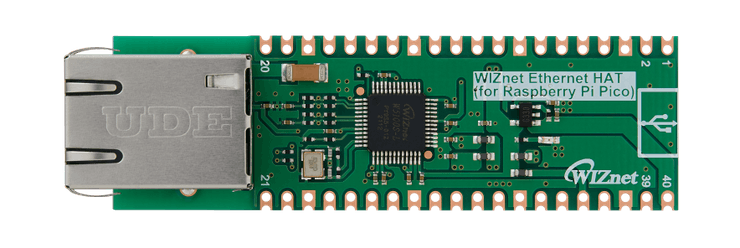

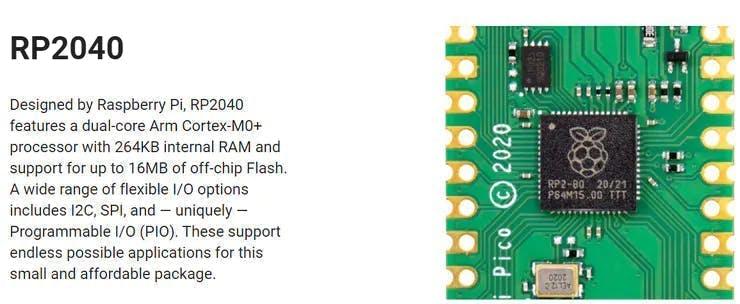
WIZnet Ethernet HAT (Hardware Attached on Top) is a Raspberry Pi Pico pin-compatible board that utilizes W5100S and supports both 3.3V & 5V.
Please refer to this link to find more information about W5100S.
- Raspberry Pi Pico Pin-Compatible
- Ethernet (W5100S Hardwired TCP/IP CHIP)
- Product page : https://docs.wiznet.io/Product/iEthernet/W5100S/o...
- Support 4 Independent Hardware SOCKETs simultaneously
- Support SOCKET-less new Command: ARP-Request, PING-Request
- Support Auto-MDIX only when Auto-Negotiation mode
RP2040 Datasheet - https://www.raspberrypi.org/documentation/microco...
Prepare
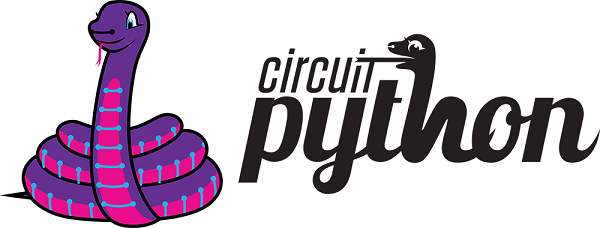
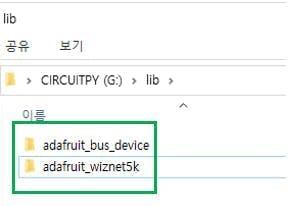
Prepare Hardware
1. Combine WIZnet Ethernet HAT with Raspberry Pi Pico.
2. Connect ethernet cable to Ethernet HAT ethernet port.
3. Connect Raspberry Pi Pico to desktop or laptop using 5 pin micro USB cable.
- If you use W5100S-EVB-Pico, you can skip '1. Combine...'
Prepare Software
1. Installing CircuitPython
Install CircuitPython on Raspberry Pi Pico by referring to the link above.
- https://learn.adafruit.com/getting-started-with-ra...
Download the below uf2 file link on your computerCircuitPython 7.0.0 - https://downloads.circuitpython.org/bin/raspberry...
2.Setup WIZnet Ethernet Library
Copy the WIZnet library Into the lib folder inside the Raspberry Pi Pico.
https://learn.adafruit.com/ethernet-for-circuitpyt...
Before continuing, make sure your board's lib folder has at least the following files and folders copied over: https://github.com/Wiznet/RP2040-HAT-CircuitPytho...
adafruit_bus_device
adafruit_wiznet5k
Install Programs
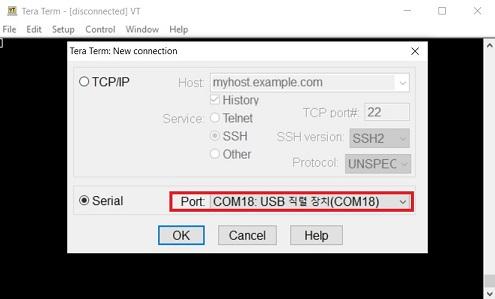
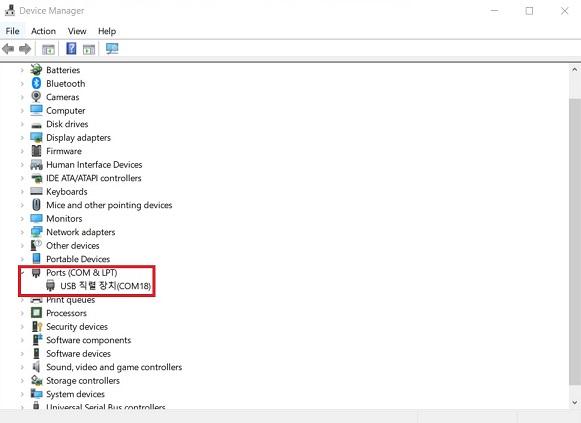
How to LoopbackExample


Setup Loopback Example
- download https://github.com/Wiznet/RP2040-HAT-CircuitPython/tree/master/examples/Loopback
Press "Ctrl+D" on the terminal window. you can see the messages as follows.
The server was created by opening the socket with IP address 192.168.1.100 and PORT 5000.
Connect Client to Server


Open the Hercules program to set [IP Address] and [PORT number] and Connect to the Server.
You can check through the terminal that the client has accessed the server.

If you send the phrase Loopback Test, you can see that you are sending and receiving data.
Schematics