WIFI Enabled LED Matrix

This projects has an Arduino UNO connected to a 7219 LED Matrix with 4- 8x8 blocks. The Arduino is also connected to a ESP8266-12 Development board.
The ESP8266-12 (NodeMCU)
- Connects to your Wifi (you supply SSID and password)
- Starts a web server on port 80
- Sends the Arduino its IP address (which scrolls on the LED Matrix) so you know how to go to the web server.
- Any data enter in the form on the webpage is sent to the Arduino which scrolls it on the LED Matrix.
- You can also port forward from your wifi router to have an internet enabled device.
Parts Needed

You will need...
- Arduino UNO
- Wifi Development board (esp8266-12 NodeMCU) for about $5 on Amazon here:
- Programmer for WIFI module, I used this one from Tayda Electronics for about $2
- 7219 LED Matrix 4 - 8x8 modules for about $8 on Amazon here:
- Enclosure I used a cigar box.
- male/female wires
Programming the ESP8266 Board
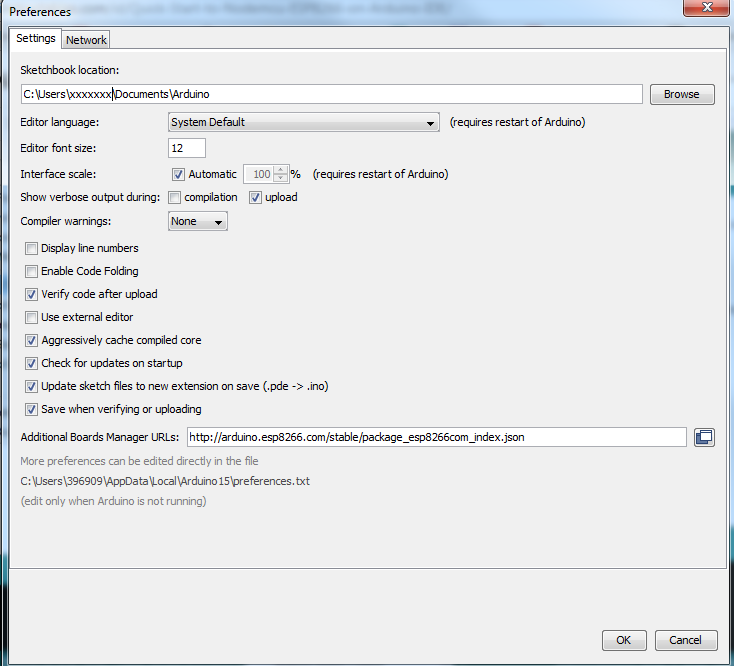
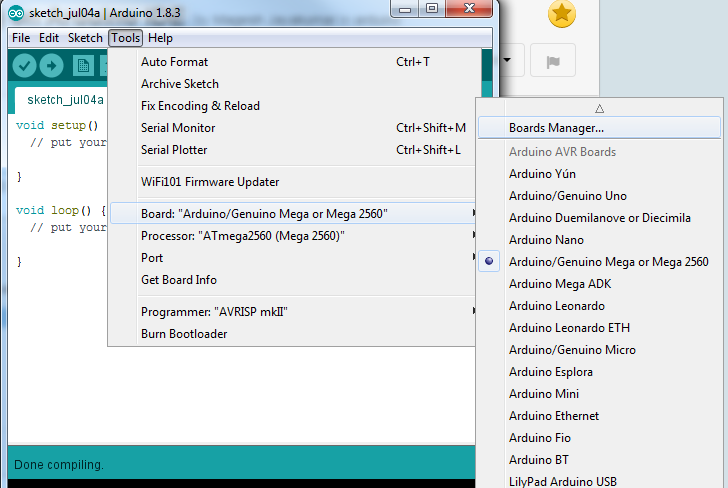
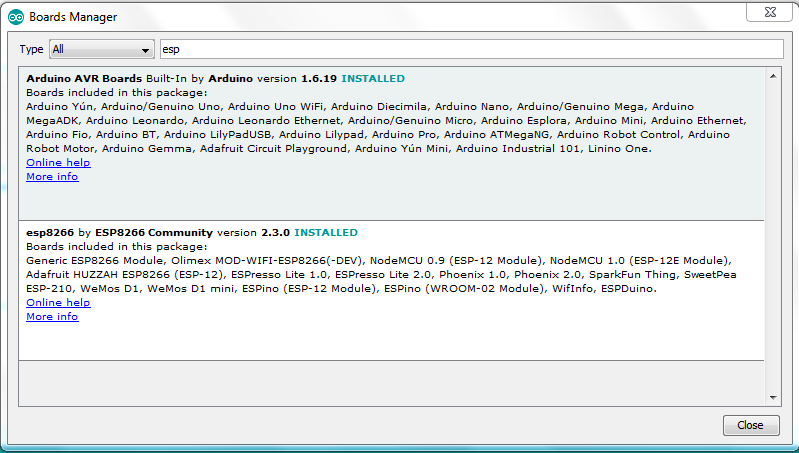
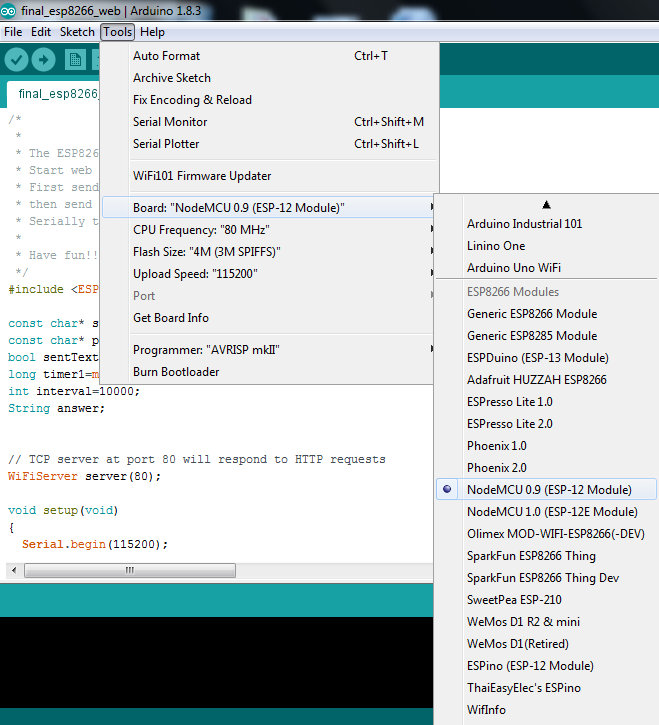
- Connect ESP8266-12 to the USB to serial programmer. Be sure to only use one with 3.3v
- Load the ESP8266 NodeMcu boards into the Arduino editor.
- In File menu, under preferences
- Put the following in the "Additional Board Managers URLs" 'http://arduino.esp8266.com/stable/package_esp8266com_index.json'
- The in the Tools menu, click on Board and then "boards Manager"
- Install the ESP8266 by the ESP8266 Community
- Load https://github.com/aapicella/WiFi-enables-LED-Mat...
- Set the Board to NodeMCU 0.9 (ESP-12 Module)
-
Check jumper for programming or GPI0 to ground is connected to program
-
Update and install program.
-
Remove jumper and test by using serial monitor
-
Program should print Connected follow by IP address. It will resend IP until you access the IP with web browser and enter text into the form.
Attach 7219 LED Matrix to Arduino
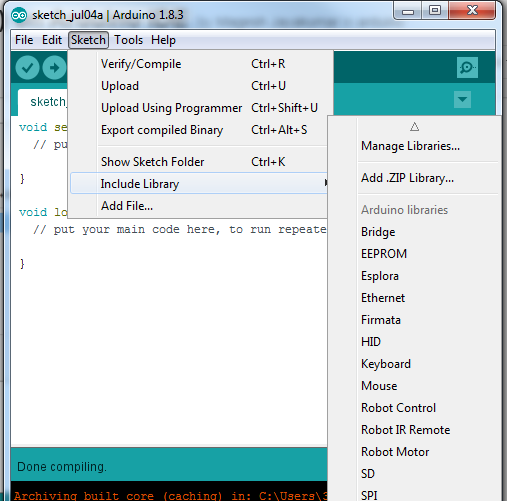
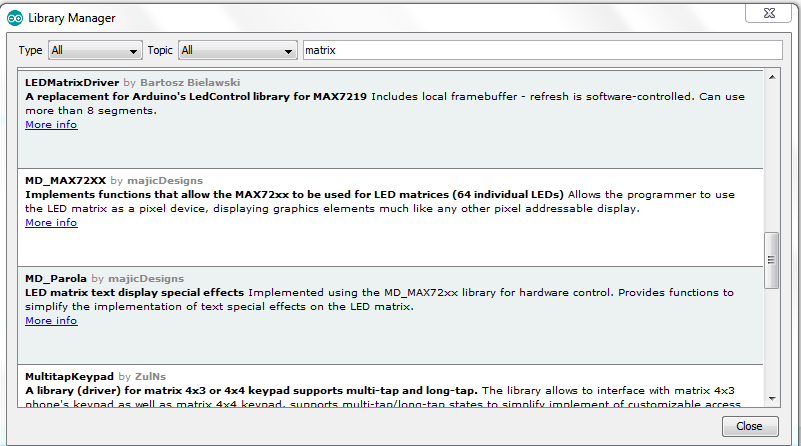
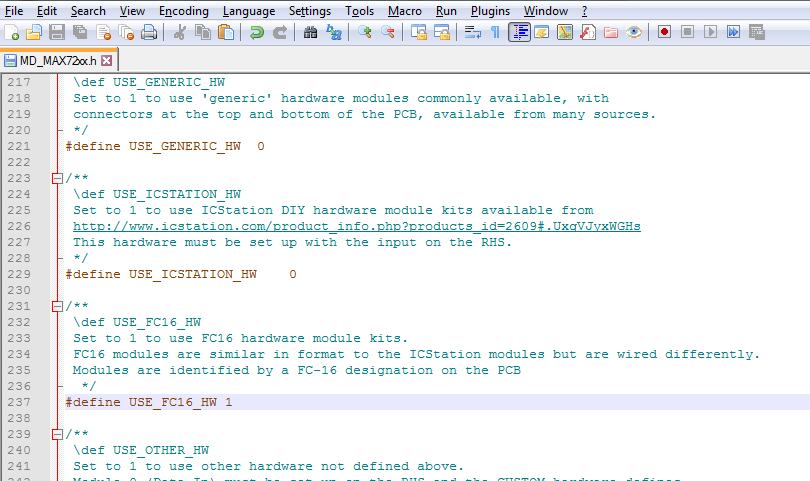
- Connect LED power to 5V on Arduino
- Connect Ground to Ground
- Connect Clock to Arduino pin 13
- Connect Data or DIN to pin 11
- Connect CS to pin 10
- Install the Library
- Go to Sketch Menu, Include library then Manage Libraries.
- Install MD_MAX72XX library.
- Some LED Matrix require changing the MD_MAX72xx.h header file
- The file is located in your arduino directory under library/MD_MAX72xx/src
- edit it and change
- #define USE_FC16_HW 1
- Download this sketch: https://github.com/aapicella/WiFi-enables-LED-Mat...
- Compile and install on Arduino
- To test use serial monitor (set to 115200) and type in something to display on LED.
Bring It Together
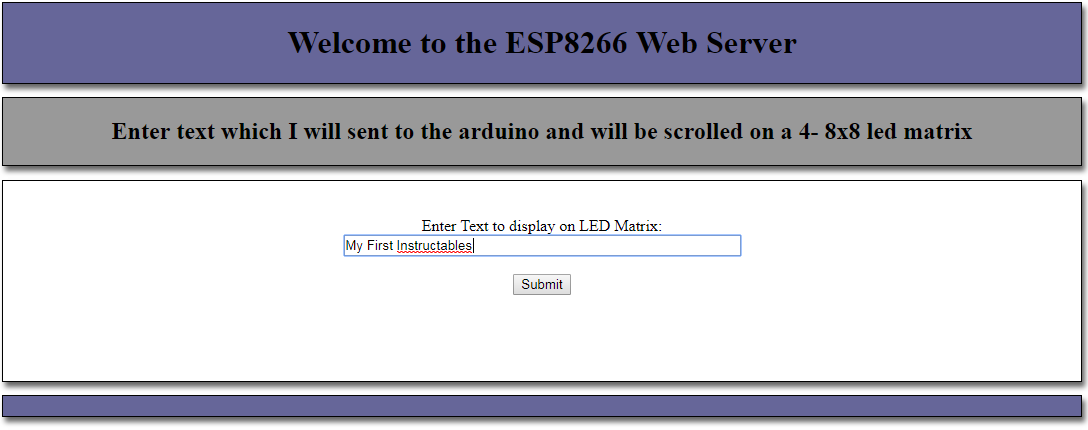
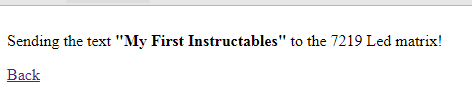
Next attach the ESP8266 to the Arduino
- Connect the 3.3v from Arduino to the ESP8266 module
- Connect Ground to Ground
- Connect RX to TX (note the board has a typo and TX/RX as switched)
- Connect TX toRX
Power on system by plugging in the Arduino.
The LED should Scroll "Hello!!" and soon be followed by the IP it gets from your wifi.
From your Phone, tablet or PC open a brower and put in the IP. You may need to put http:// infront of the ip.
On my home network its: http://192.168.0.21
This was my first Instructable. I hope you enjoyed it.