Visuino Control Powerful Nema17 Planetary Gearbox 48 Kg·cm of Torque
by RonFrtek in Circuits > Arduino
1631 Views, 1 Favorites, 0 Comments
Visuino Control Powerful Nema17 Planetary Gearbox 48 Kg·cm of Torque

In this tutorial we will use Arduino UNO, DRV8825 to control Nema17 STEPPER motor with planetary Gearbox, and Visuino visual software. Watch a demonstration video.
What You Will Need





- Breadboard
- Jumper wires
- Bipolar stepper motor (in our case it's nema 17 with gearbox)
- DRV8825 stepper motor driver
- Power Supply
- Visuino program: Download Visuino
The Circuit
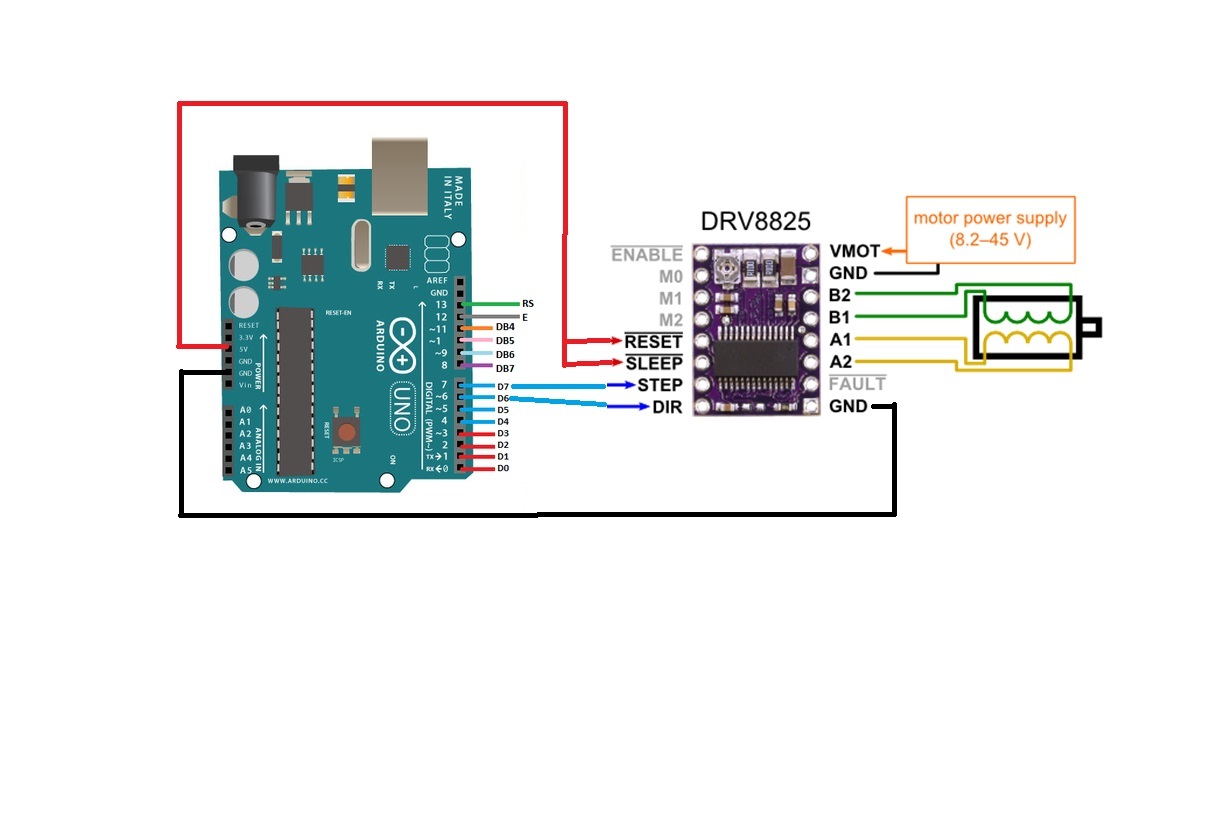
See Schematic on the picture:
- Connect the Power Supply to Driver DRV8825
- Connect the stepper motor to Driver DRV8825
- Connect the Driver DRV8825 to Arduino
VISUINO Special Edition
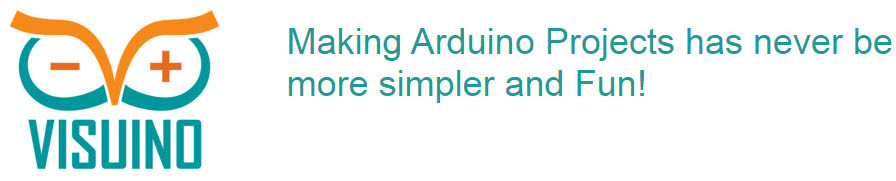
Visuino is a visual programming for Arduino
All you need to do is drag and drop components and Connect them together. Visuino will create the working code for you so you don’t have to waste time on creating the code. It will do all the hard work for you fast and easy! Visuino is perfect for all kind of projects, you can easily build complex projects in no time!
Download the Latest Powerful Visuino Software
Start Visuino, and Select the Arduino UNO Board Type
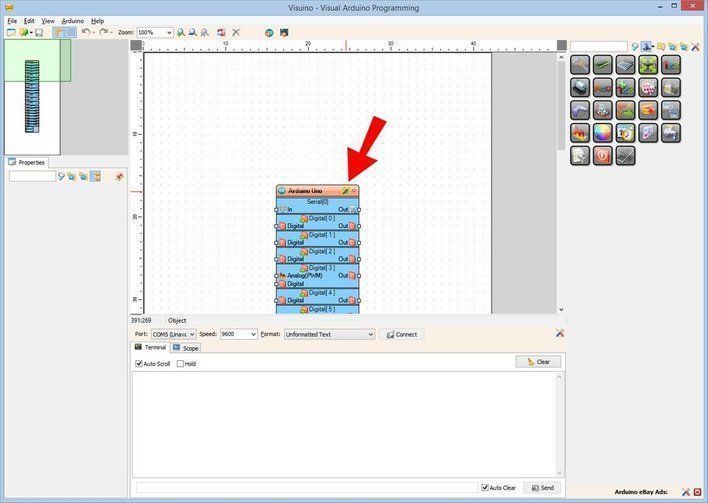
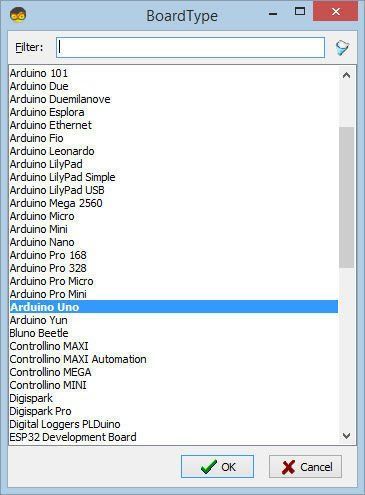
To start programming the Arduino, you will need to have the Arduino IDE installed from here: http://www.arduino.cc/.
Please be aware that there are some critical bugs in Arduino IDE 1.6.6. Make sure that you install 1.6.7 or higher, otherwise this Instructable will not work! If you have not done follow the steps in this Instructable to setup the Arduino IDE to program Arduino UNO! The Visuino: https://www.visuino.eu also needs to be installed. Start Visuino as shown in the first picture Click on the "Tools" button on the Arduino component (Picture 1) in Visuino When the dialog appears, select "Arduino UNO" as shown on Picture 2
In Visuino Add Components
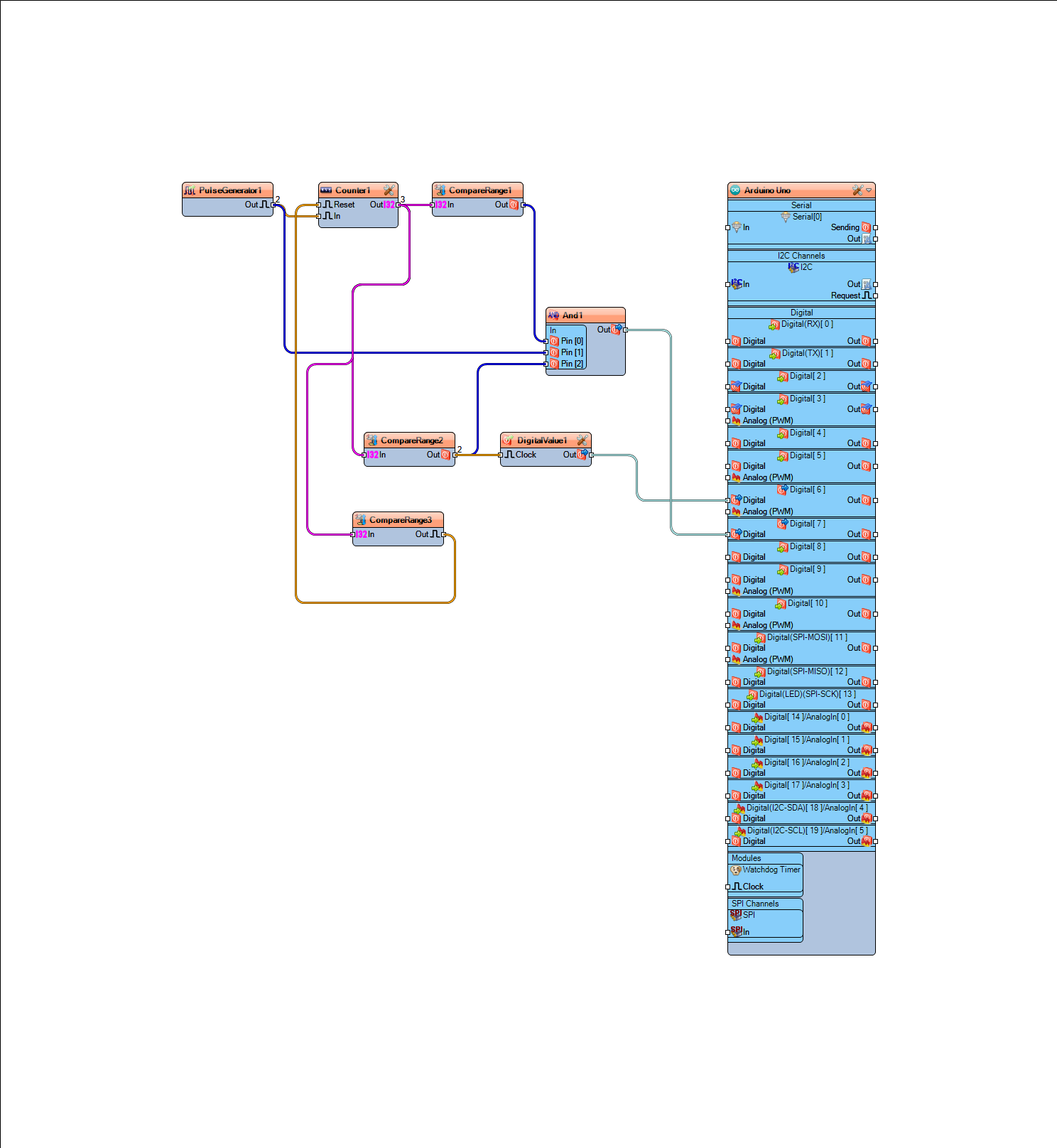
- Add "PulseGenerator" component
- Add 3X "Compare Integer Range" component
- Add "DigitalValue" component
- Add "Counter" component
- Add "AND" component
In Visuino: Set Components
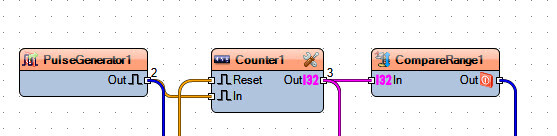
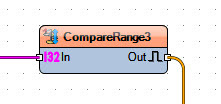
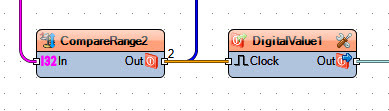
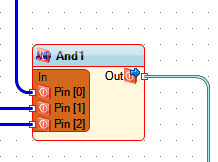
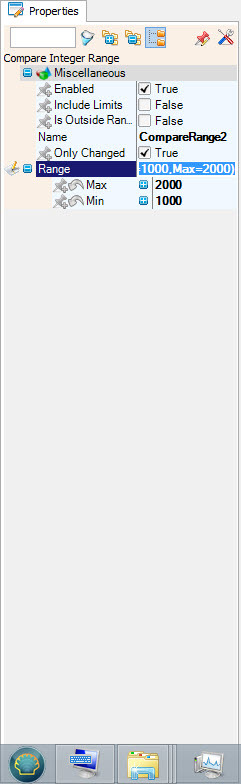
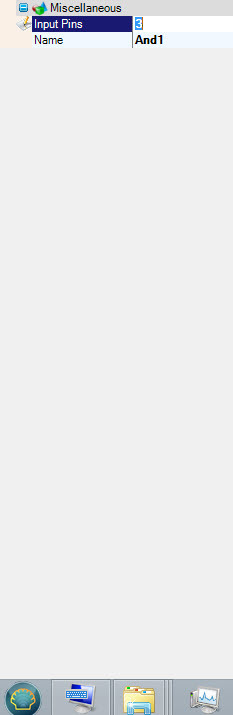
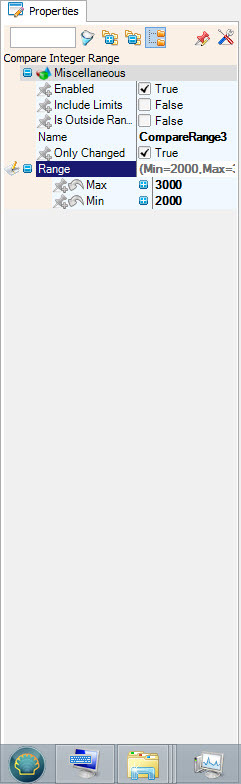
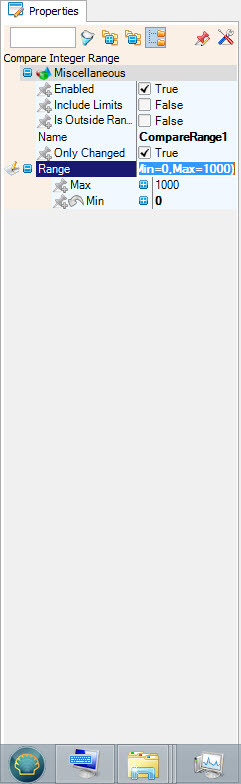
Set text value of "PulseGenerator1" component "Frequency" to 100 <<This will determine the speed of the the stepper motor
Set "CompareRange1" component Range>Max:1000, Min:0 <<How many steps to one direction
Set "CompareRange2" component Range>Max:2000, Min:1000 <<How many steps to the reverse direction
Set "CompareRange3" component Range>Max:3000, Min:2000 <<How many steps to wait at the end, before repating the process again
Set "DigitalValue1" component "Value" to "true"
Set "And1" component "Input Pins" to "3"
In Visuino: Connecting Components
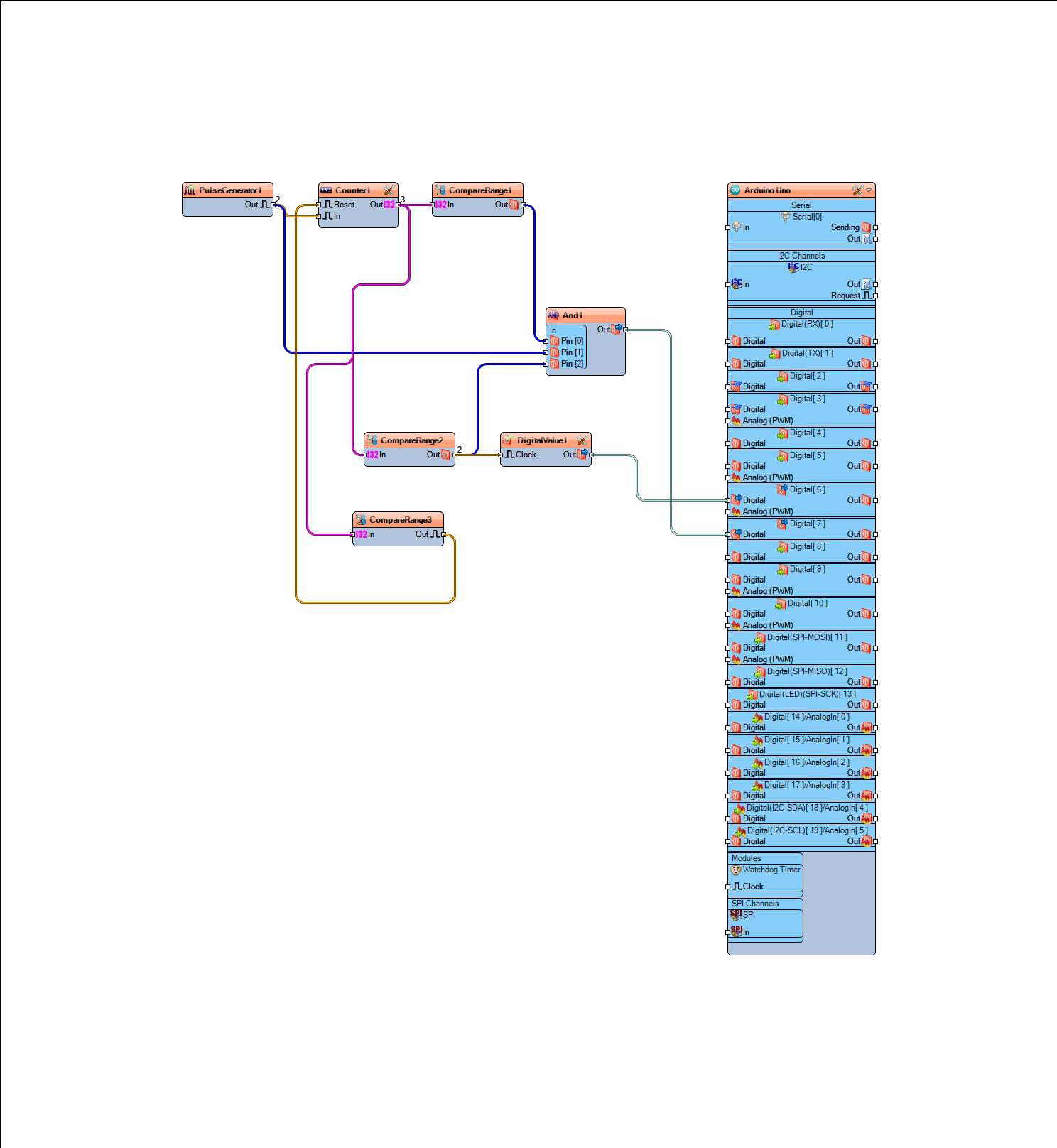
- Connect PulseGenerator1 pin[Out] to And1 pin [1]
- Connect PulseGenerator1 pin[Out] to Counter1 pin [In]
- Connect Counter1 pin[out] to CompareRange1 pin[In]
- Connect Counter1 pin[out] to CompareRange2 pin[In]
- Connect Counter1 pin[out] to CompareRange3 pin[In]
- Connect CompareRange1 pin[Out] to And1 pin[0]
- Connect CompareRange2 pin[Out] to And1 pin[2]
- Connect CompareRange2 pin[Out] to DigitalValue1 pin[In]
- Connect CompareRange3 pin[Out] to Counter pin[Reset]
- Connect And1 pin [Out] to Arduino digital pin[7]
- Connect DigitalValue1 pin[Out] to Arduino digital pin[6]
Generate, Compile, and Upload the Arduino Code
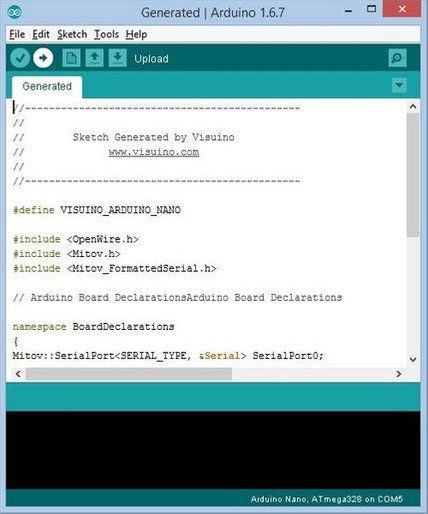
In Visuino, at the bottom click on the "Build" Tab, make sure the correct port is selected, then click on the "Compile/Build and Upload" button.
Play
If you power the Arduino UNO module, turn ON the Power Supply, the stepper motor will start to rotate right and left.
Congratulations! You have completed your project with Visuino. Also attached is the Visuino project, that I created for this Instructable. You can download and open it in Visuino: https://www.visuino.eu