Virtual Machine for Free
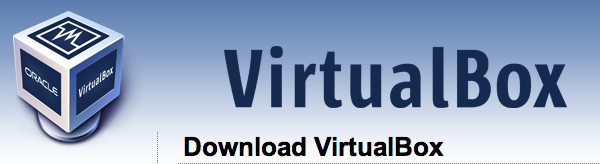
Have you ever wanted to built a virtual machine? Perhaps you have a reason or just want to be able to say you can. Maybe you want to because it is faster than switching between partitions or you do not want to buy Parallels software? Whatever your reason creating one has never been easier.
Download the software from: https://www.virtualbox.org/wiki/Downloads
Once it is installed all you need is a complete operating system on something like a DVD or flash drive and the fun begins.
Download the software from: https://www.virtualbox.org/wiki/Downloads
Once it is installed all you need is a complete operating system on something like a DVD or flash drive and the fun begins.
Creating Your Virtual Machine
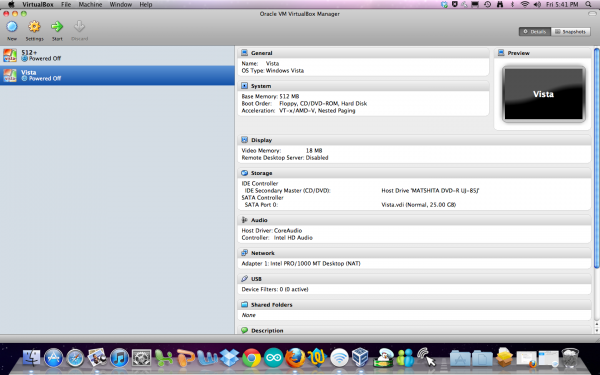
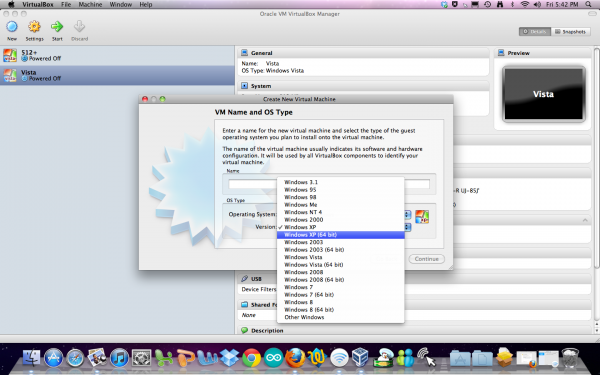
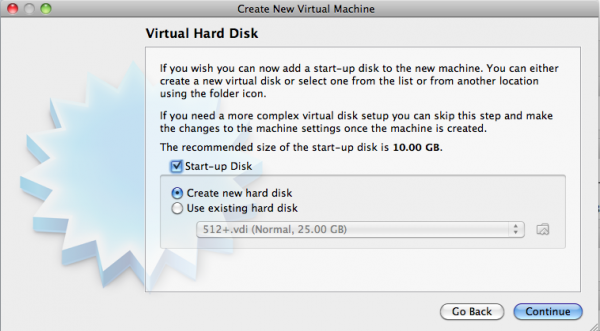
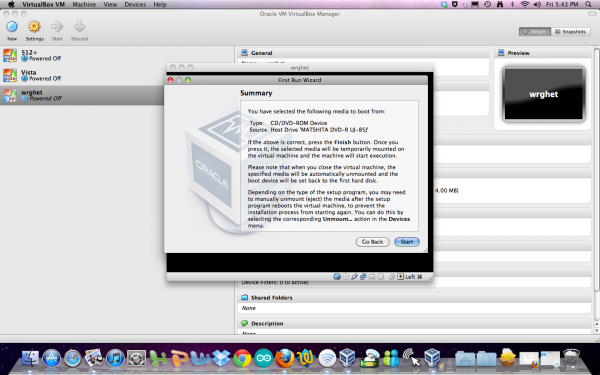
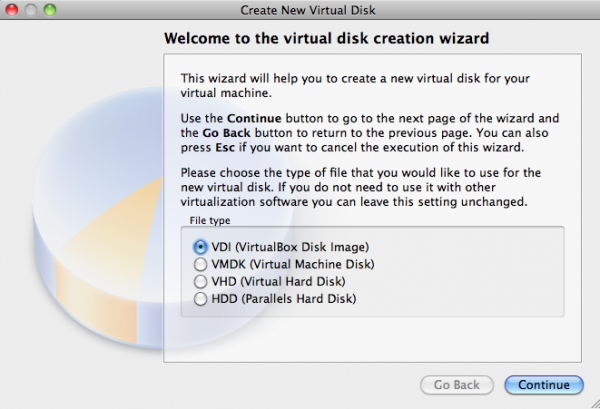
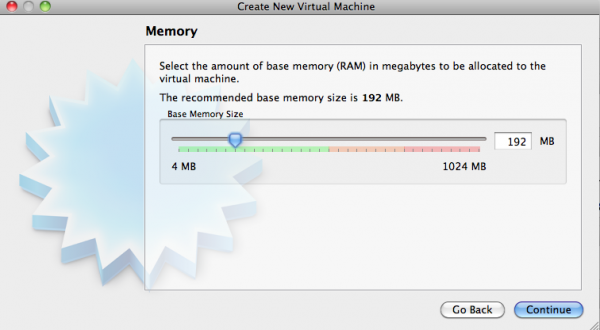
After the installation completes open up VirtualBox and click "new"
Select your operating system and version.
Choose the amount of RAM (while you can go over stay within the green).
Select make a new hard disk with a fixed size, keep in mind that the operating system will use up a portion of it so make the minimum size around 20GB. You will however want to create a fixed size as it will allow everything to run faster. I would suggest not making it more than 1/3 of your total hard drive because you will not be able to change it or use it for OS X, without first deleting the entire virtual machine.
First, though, a box will come up asking you about the type of file you want for the virtual disk. Just leave it at VDI.
The hard drive will then be created. Now insert you disk/flash drive with the OS and hit “start” on the top bar. From this point on the screen that comes up will act and function like a normal computer. Image that you are installing the OS for the first time.
Select your operating system and version.
Choose the amount of RAM (while you can go over stay within the green).
Select make a new hard disk with a fixed size, keep in mind that the operating system will use up a portion of it so make the minimum size around 20GB. You will however want to create a fixed size as it will allow everything to run faster. I would suggest not making it more than 1/3 of your total hard drive because you will not be able to change it or use it for OS X, without first deleting the entire virtual machine.
First, though, a box will come up asking you about the type of file you want for the virtual disk. Just leave it at VDI.
The hard drive will then be created. Now insert you disk/flash drive with the OS and hit “start” on the top bar. From this point on the screen that comes up will act and function like a normal computer. Image that you are installing the OS for the first time.
Install Windows

At this point you have started the virtual machine and inserted your OS DVD/Flashdrive, etc. What the program will do is treat the Windows, Linux, or other software like a brand new computer and install it. Follow the steps like you would do for any other computer and after some waiting everything will be up and running.
Completion and Use

The great thing about VirtualBox is that everything is configured and ready to use. You can now just jump onto the internet and download your windows only software while running OS X at the same time. Enjoy!