Using a Silhouette Cutter to Make a Slogan T-shirt
by MakeBromyard in Craft > Fashion
12063 Views, 25 Favorites, 0 Comments
Using a Silhouette Cutter to Make a Slogan T-shirt

This is a simple step-by-step process for using a Silhouette cutter to make a single colour slogan t-shirt.
Gather Your Materials



You will need...
- A blank t-shirt (preferably brand new)*
- T-shirt vinyl - colour of your choice**
- Silhouette cutter - we have a Portrait
- Weeding tool - but if you don't have one you can use sharp tweezers or even just a pin
- Heat press***
*If a t-shirt has been worn and washed the vinyl may not attach to the fabric as nicely as it should - it may not attach at all. If you must wash your t-shirt before printing, don't use fabric conditioner.
**Make sure you know whether the vinyl is "hot peel" or "cold peel" and find out what the recommended heat settings are (temperature and length of time). In many cases this information is available on the supplier's website. Bear in mind that special vinyls e.g. puffy/reflective/glow in the dark may have special instructions too. You can't use ordinary sticky backed vinyl for this - you need to buy the proper stuff for application to fabric.
***You could technically use an iron BUT it is very difficult to get it to the right temperature and get it to apply the heat evenly. This leads to the vinyl warping, and then you've wasted a t-shirt. If you don't have a heat press at home, ask at your local Makerspace :)
For the purposes of the tutorial I'm going to assume that if you already have a Silhouette cutter you are at least familiar with using the Silhouette Studio software. If you're not, the manual and the resources on their website are very good, and you'll want to check those out before you start.
Create the Text in Silhouette Studio
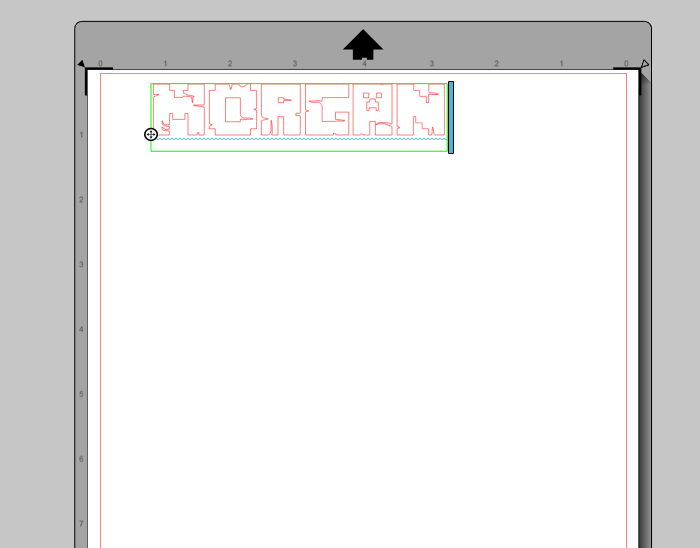
Open up Silhouette Studio and create a new project. Use the Text tool to add whatever text you like.
In order to work out what size the text needs to be, you can hold the Silhouette guide sheet up to your t-shirt and use the grid to figure it out. Resize it in the software, rotating it if necessary to get it to fit on the page and then...
MIRROR THE TEXT!
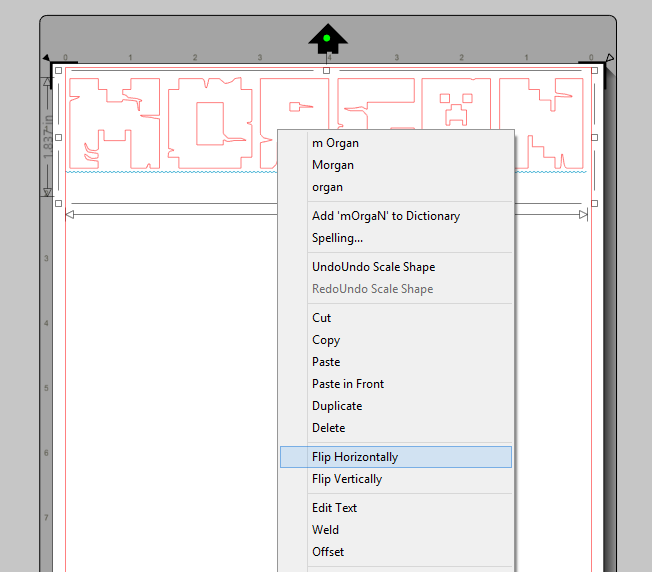
This is extremely important! When you're cutting t-shirt vinyl, you are cutting it from the back and then turning it over to apply it to the fabric. This means you absolutely must mirror your text. Flip it horizontally if it reads left to right, or vertically if you've rotated it on the screen.
Check the Cut Settings
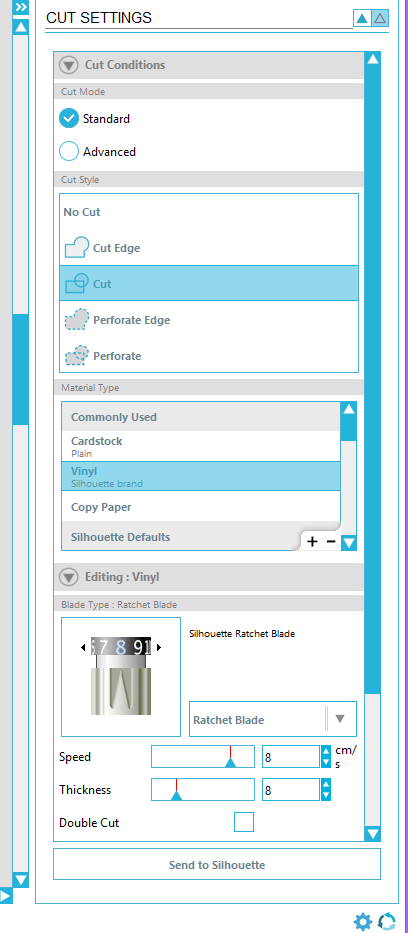
Even if you've used the Silhouette previously to cut other materials, there's a good chance the cut depth settings won't be suitable for vinyl. Click on Cut Settings, and then on Vinyl. You can then choose the appropriate cut depth for the vinyl you have - I find that a cut depth of 8 is usually fine. Always do a test cut if you're not sure, rather than waste a sheet of vinyl!
Load the Vinyl Into the Silhouette

Look at the sheet of vinyl. It will have a glossy side and a matte side. The glossy side is actually a sheet of clear sticky plastic which you will eventually peel off. It needs to stay intact, so you need to stick the glossy side to the guide sheet so that the matte side is the side which will be cut. This, plus flipping your design before cutting, are the two most important ways in which cutting vinyl for fabric application differs from cutting sticky back vinyl for murals etc.
Press the 'load media' button on the Silhouette itself, and you're ready to go!
Send to Silhouette!
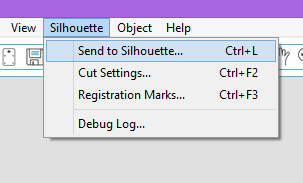
Sit back and wait while your Silhouette cuts out your design.
Weed the Vinyl
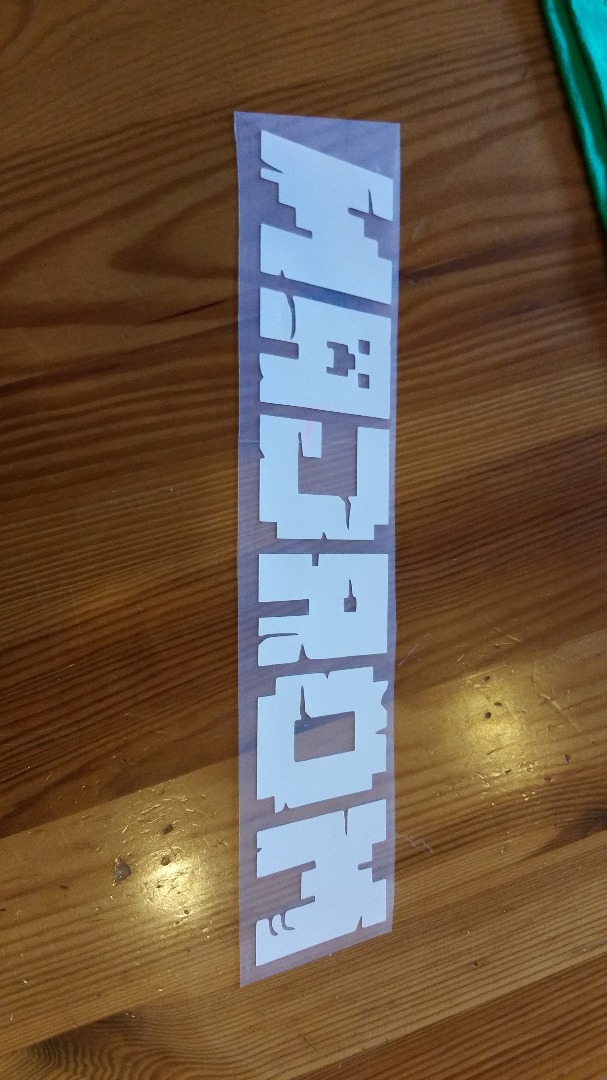

First things first, cut around the design so that you can save the rest of the sheet of vinyl for future prints. Now grab your weeding tool and peel away all the surplus vinyl until you're left with just your design, which should be backwards. Turn it over and position it on your t-shirt. You're ready to press!
Apply Heat



As I mentioned at the start, you need to know the correct settings for the vinyl you're using. The vinyl we buy is hot peel and needs to be pressed at 160 degrees Celsius for 15 seconds, but even while making this Instructable I made the mistake of picking up a sheet of puffy vinyl instead of the regular stuff. I didn't realise, so I ended up pressing it at the wrong temperature and having to do some repair work after making a mess of things! Always check.
Our heat press is a clamshell type - I put the t-shirt on it and then placed the "baking sheet" over the top, then pressed for 15 seconds.
Peel the Vinyl

Either peel straight away (if it's hot peel) or wait until it's cold and then peel (if it's cold peel).
OPTIONAL BIT
At this stage I like to do a quick second press. This is by no means a necessary step but when you peel off the backing plastic it does pull a little at the edges of the vinyl - especially if you're using a t-shirt that isn't brand new. I just put the baking sheet over the design again (not the backing plastic, though) and press at the same temperature for about 5 seconds.
Wear It With Pride!

Put on your gorgeous new t-shirt and prepare for all the lovely compliments you're going to get!