Vintage Cola Mirror From Soda Can
by thescientistformerlyknownasNaegeli in Craft > Reuse
2573 Views, 20 Favorites, 0 Comments
Vintage Cola Mirror From Soda Can


A long time ago a good friend gave me a Coca-Cola mirror for my birthday. I still like the vintage style today, so I thought how to make smaller and cheaper copies for decorative purposes.
In this project I will show you how you can realize this project with flattened soda cans (cheap mirror replacement), a free picture editing program (GIMP) and water-based ink-jet transfer paper (see link: Transfer paper). The Instructable will also teach you some basic steps with GIMP (see video under the following link: Vintage Cola Mirror from soda can).
Parts List


For this project you need the following items:
- Flatten Soda Cans Sheets (Flatten soda cans)
- Water-based ink-jet transfer paper (Transfer paper)
- Picture of a cola mirror (GIMP File is provided for training purposes: Cola mirror GIMP File)
- Colorless Clear Lacquer Spray
- Handy (to take pictures)
- Computer with GIMP
- Ink jet printer
- Water bath
- Picture frame (IKEA)
- Scissors
The Process
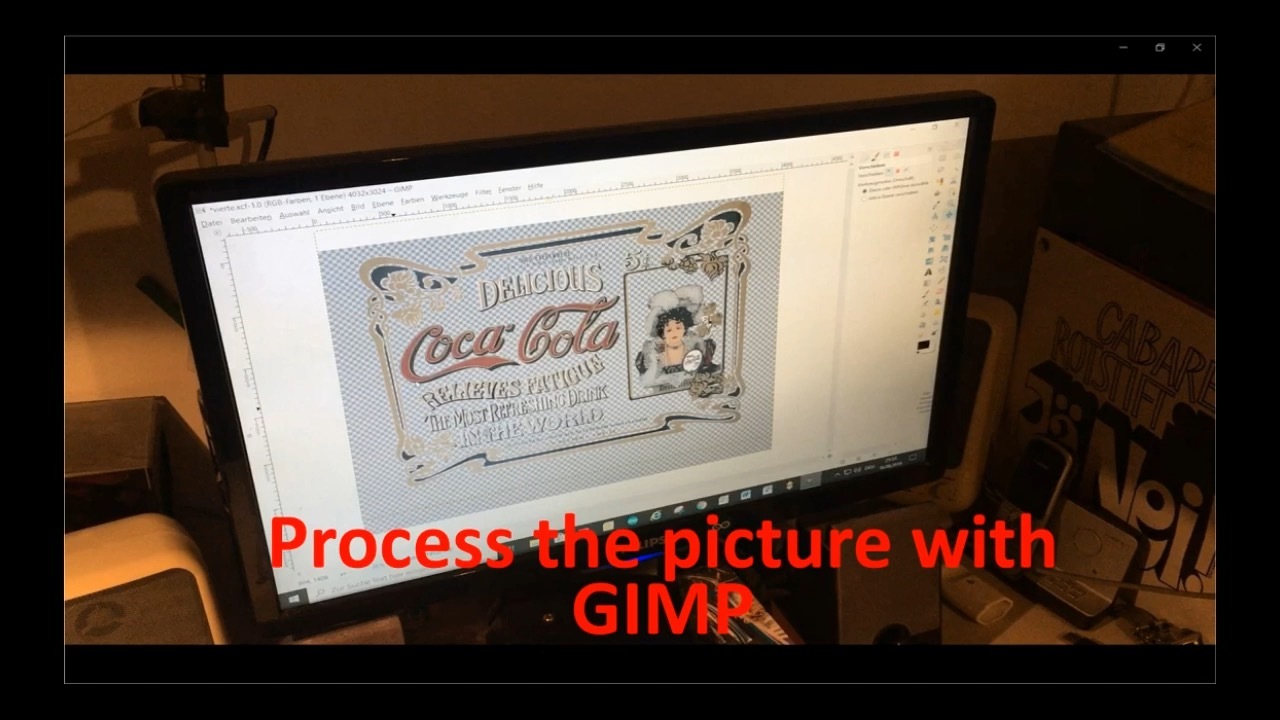
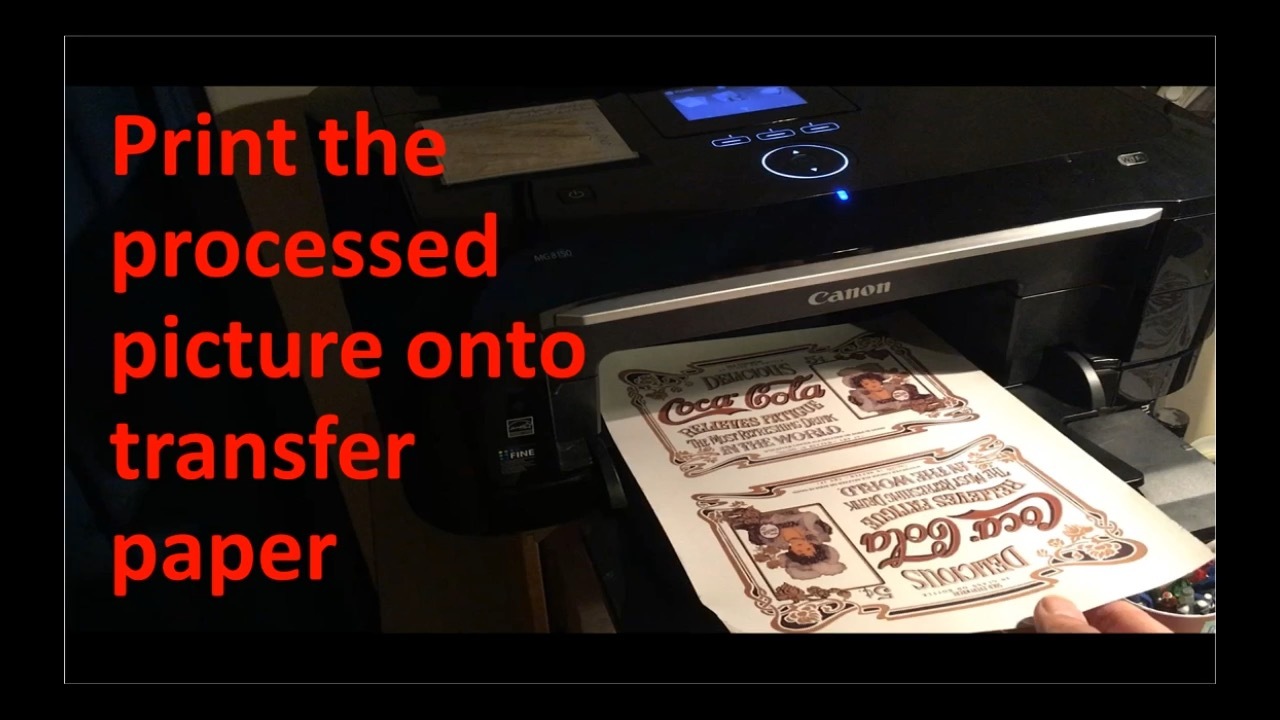
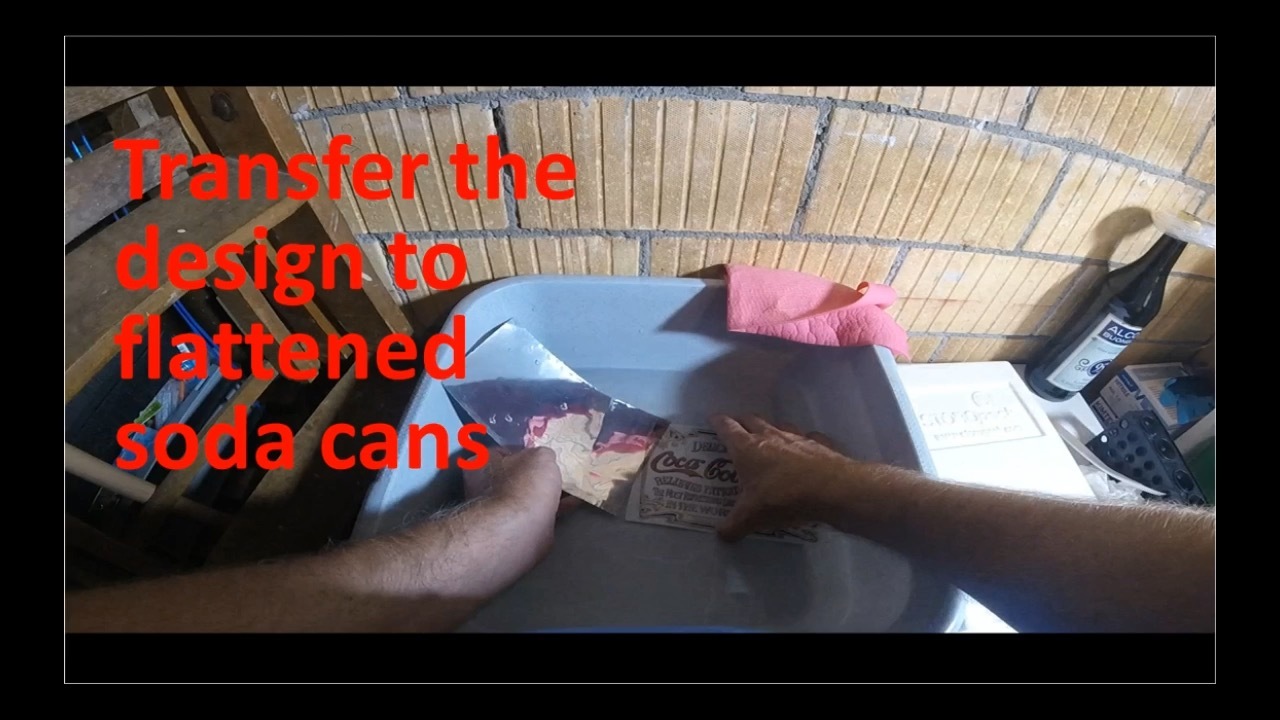
Start by taking a picture of your Coca-Cola mirror. Then follow the instructions given in the video (see video: Cola mirror). The four major steps are:
- Process the picture with GIMP
- Print the processed picture onto transfer paper
- Transfer the design to the flattened soda can
- Place the cola mirror in a frame
In case you do not own such a mirror you can search for equal pictures in the internet and upload those to the GIMP program for further processing.
The link provided (Cola Mirror GIMP File) to the already processed GIMP file mainly serves for the GIMP tutorial given in the video. You can upload it to GIMP and follow the processing procedure step by step according to the video.
First Steps With GIMP
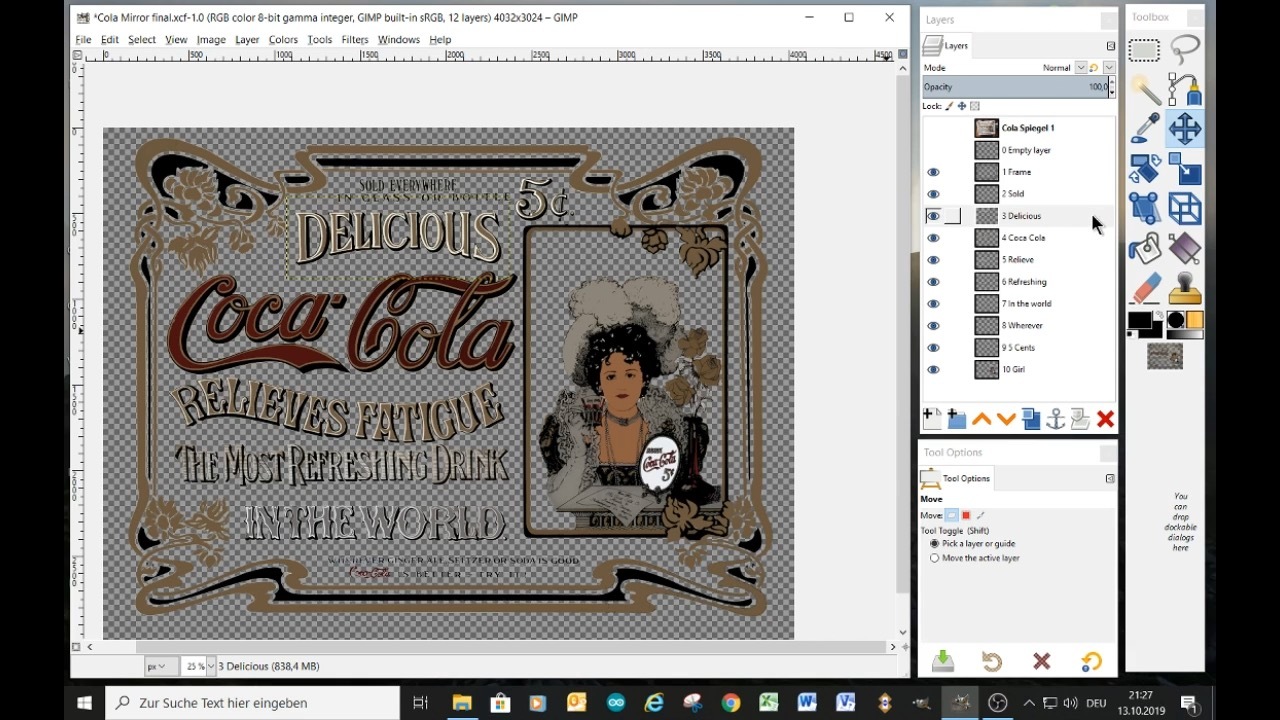
Take a picture: First of all, you have to start by taking a picture. When taking a picture, you should already take precautions that it is as simple as possible for further processing. Therefore, it is helpful that you place the mirror in front of a white background e.g. cupboard. In this way you have a white reflection in the mirror that can be more easily removed when processing the picture. In addition, I used a selfie-stick so the person taking the picture cannot be seen in the mirror. I fixed the mobile phone in a selfie-stick and then took the picture with the self-timer. After having made the picture, transfer it to your computer.
Install GIMP: In case you have not installed GIMP you should open your browser (e.g. Chrome) and search for “gimp english download”. You will find the program then under www.gimp.org. If you want to work with another language you can later on change the language in the settings. Then start to download the current version. I used GIMP 2.10. In case you are using Chrome, you will see the status of your download indicated in the lower left corner of your screen.
First steps with GIMP: Open the program – maybe the program surface does not look the same as what you can see in the video. Therefore I explain first how you can adjust and simplify the user surface:
- In case you need to change the language, you can do it in the following way: Edit / Preferences / Interface / press on Interface / the first point under «User Interface» let you adjust the language
- In order to have a slightly gray background: Edit / Preferences / Interface / Theme / … choose the Default option
- We need about four windows – the main window displaying the picture and three other windows that we need for processing the pictures. First deselect all windows by: Windows / Hide docs ….. Then select the additional three windows that we need: 1. Windows / Toolbox 2. Windows / Dockable Dialogs /Layers 3. Windows / Dockable Dialogs / Tool Options
- Simplify the amount of options in the Toolbox: Edit / Preferences / Interface / Toolbox / … select only Rectangle Select, Free Select, Fuzzy Select, Paths, Color Picker, Move, Rotate, Scale, Handle Transform, Perspective, Bucket Fill, Gradient, Eraser and Clone
- To adjust the size of the icons in the toolbox: Edit / Preferences / Interface / Icon Theme … I took the Theme “Color” and then below I took “Custom icon size” “Huge”.
Upload picture: For training purposes I already processed a cola mirror picture and stored it under the following link (Cola Mirror GIMP File). The file format of this GIMP file is “.xcf”. You can download it from the link and then open it in GIMP. Follow the instructions in the video to get a feeling about “Layers”, “Tools” and “Tool Options”. Of course you can also just use this picture and print directly on Transfer Paper.
Process the Picture With GIMP
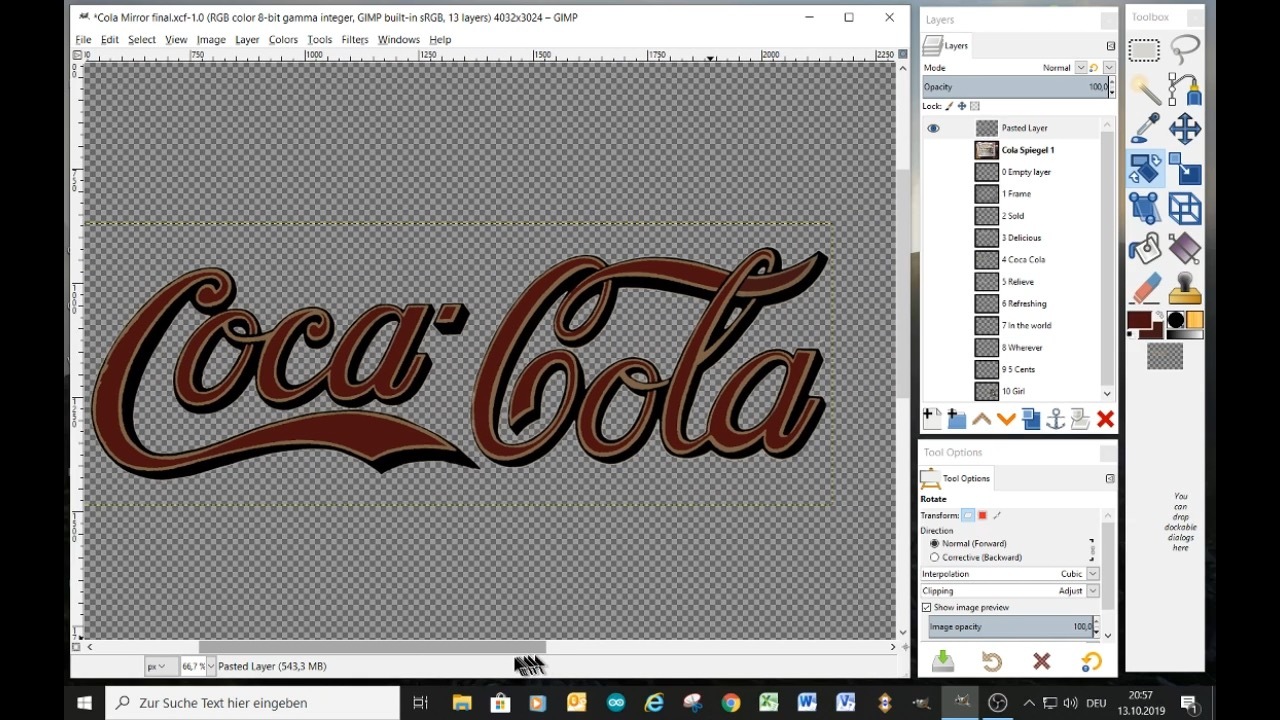
One reason why we do need to process the picture before printing is that we would like to have the gaps between the logos in the picture fully transparent (without any color). To realize this you need to adjust the following in the GIMP: Layer / Transparency / add Alpha Channel. Select now a picture in the “Layers” window (a blue color is indicated if selected correctly) and click on the “eye” in the same row. Then select a tool in the Toolbox like the “Rectangle select tool” and then choose under Select / All and then under Edit / Clear. Now you deleted the content of the picture and only a squared background should be visible. This means it will be displayed transparent. With Edit / Undo you get back your picture.
To start with GIMP it is often wise to double the picture that you want to process. Select the picture in the “Layers” window (a blue color is indicated if selected correctly) and press on the right mouse button. A drop down menu appears where you can choose “Duplicate layer”. In the layer window you can see then the new picture. Click on it with the right mouse button and choose “Edit layer attributes”. There you can give your picture a new name.
Click on the new picture in the layer window (a blue color is indicated if selected correctly) and click on the “eye” so you see only the desired picture. Now you select a tool from the tool box and manipulate the picture.
There are a lot of videos in YouTube about the different tools in GIMP and of course there is also a user manual in the “help” section of the program. Therefore I do not repeat it here. In case you cannot follow the instructions in the video use YouTube and type in the name of the tool you do not understand.
Often during processing you need to zoom into our out of the picture. The easiest way to do this is by using the mouse wheel. Press “Ctrl” on your keyboard an in the same time move the mouse wheel.
After you have completed the processing of your picture you need to store the picture in special file format. The file format is called “.png” (not “.jpg”). Only if you use this format your printer will recognize where absolutely no color is to be printed. In such a way you can see the shiny surface of the soda can as a cheap replacement for a mirror. So use File / Export / and add ".png" to your file name.
Print the Picture Onto Transfer Paper

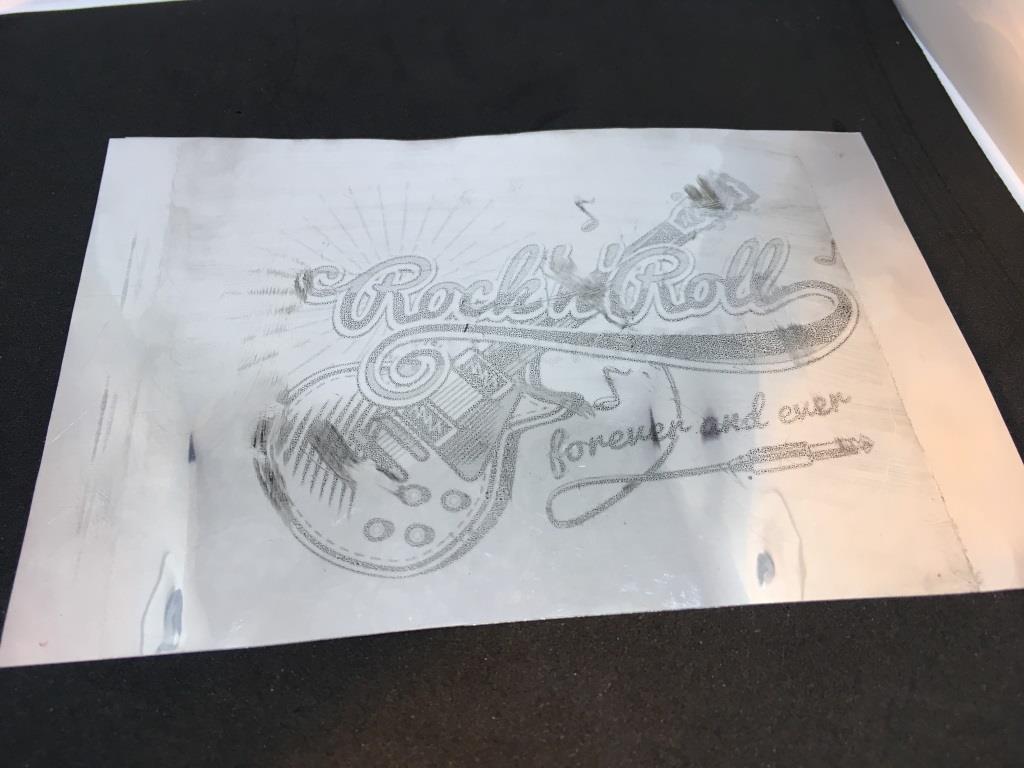
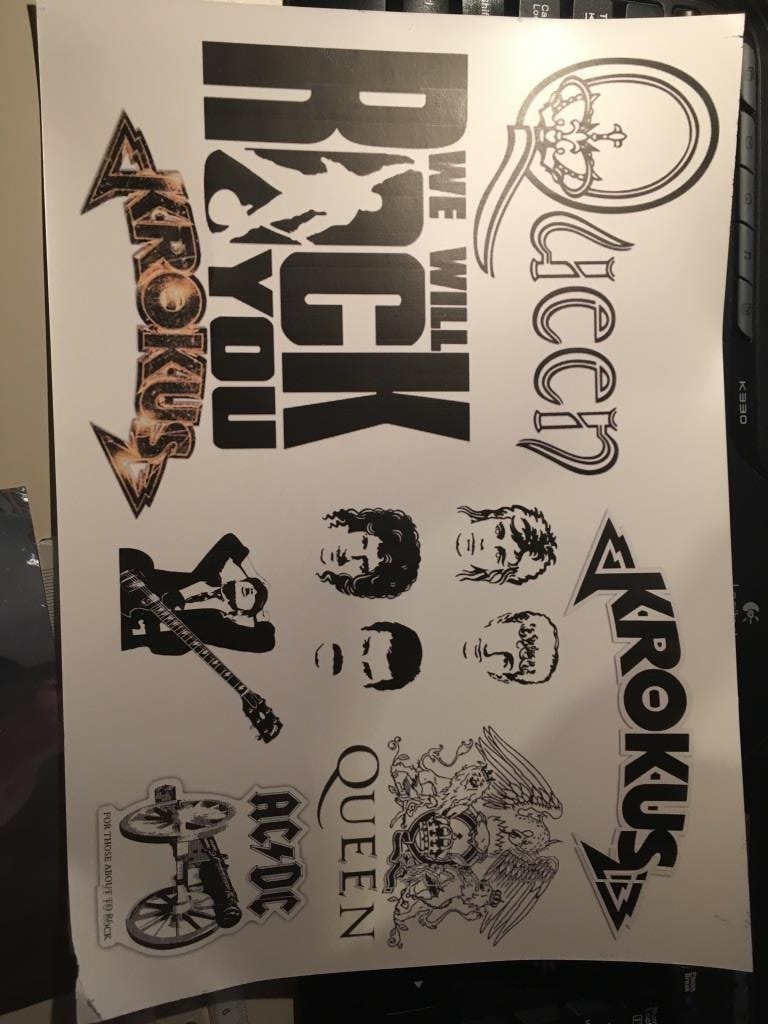
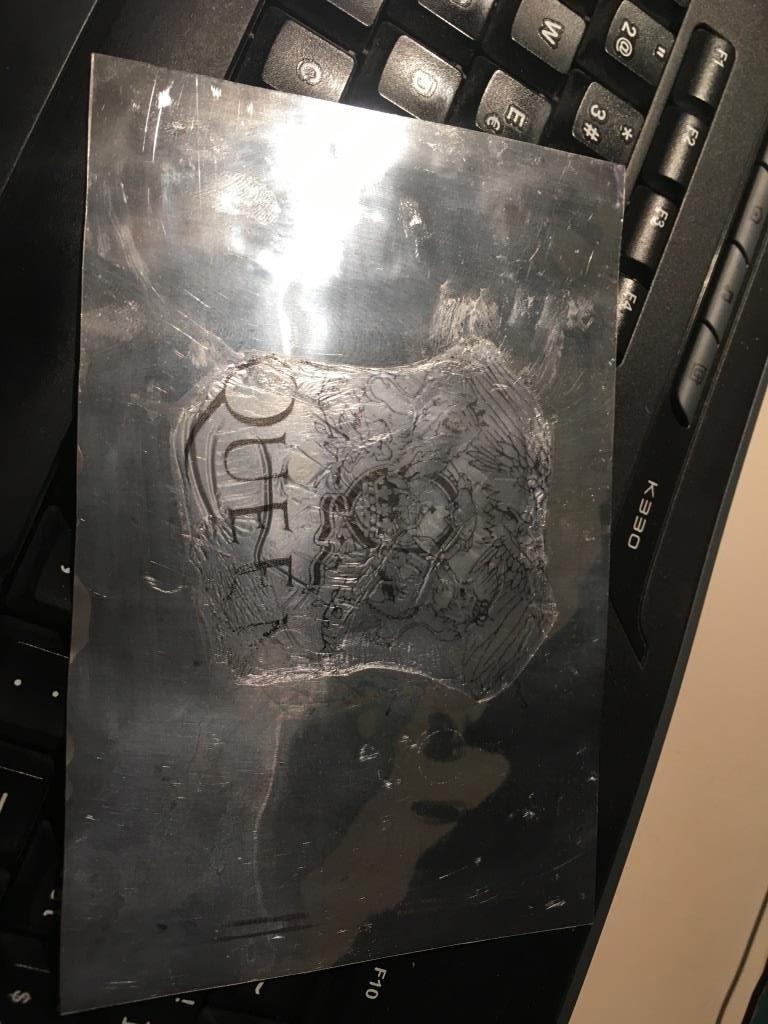

Initially I tried to print directly onto the aluminum foil (see picture). The interesting thing is that the flattened soda cans, can be put into the printer like paper. However the ink does not really dry and you cannot see the colors. Maybe someone knows a colorless pretreatment for the flattened soda can that would allow for a direct print. However I found no solution therefore I was forced to switch to transfer paper (see parts list). The product contains 20 sheets and costs around 14 Dollars. I was attracted by the 20 sheets because each time you buy such a product you have to experiment a little bit until it works (see picture with the Queen logo – do not use a hair blower for drying). This was the same here. As an example I was only successful when covering the print on the transfer paper with a clear colorless lacquer spray. This is used as a protectant when you place the transfer paper in water. Only in this way the ink is not washed off.
So print the processed “.png” file onto transfer paper and let it dry. Then cover the print with a clear colorless lacquer spray and let dry again. Reduce the picture with scissors to a size that it fits onto your flattened soda can.
Transfer the Design to the Flattened Soda Can
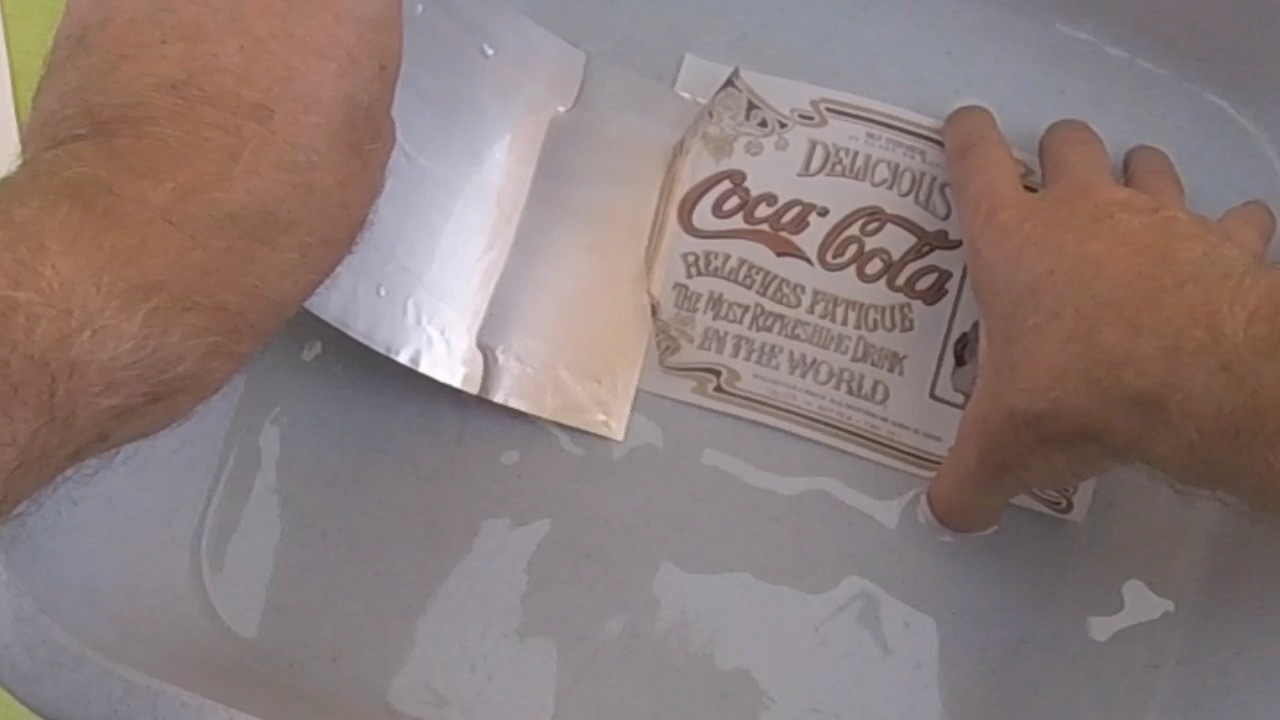

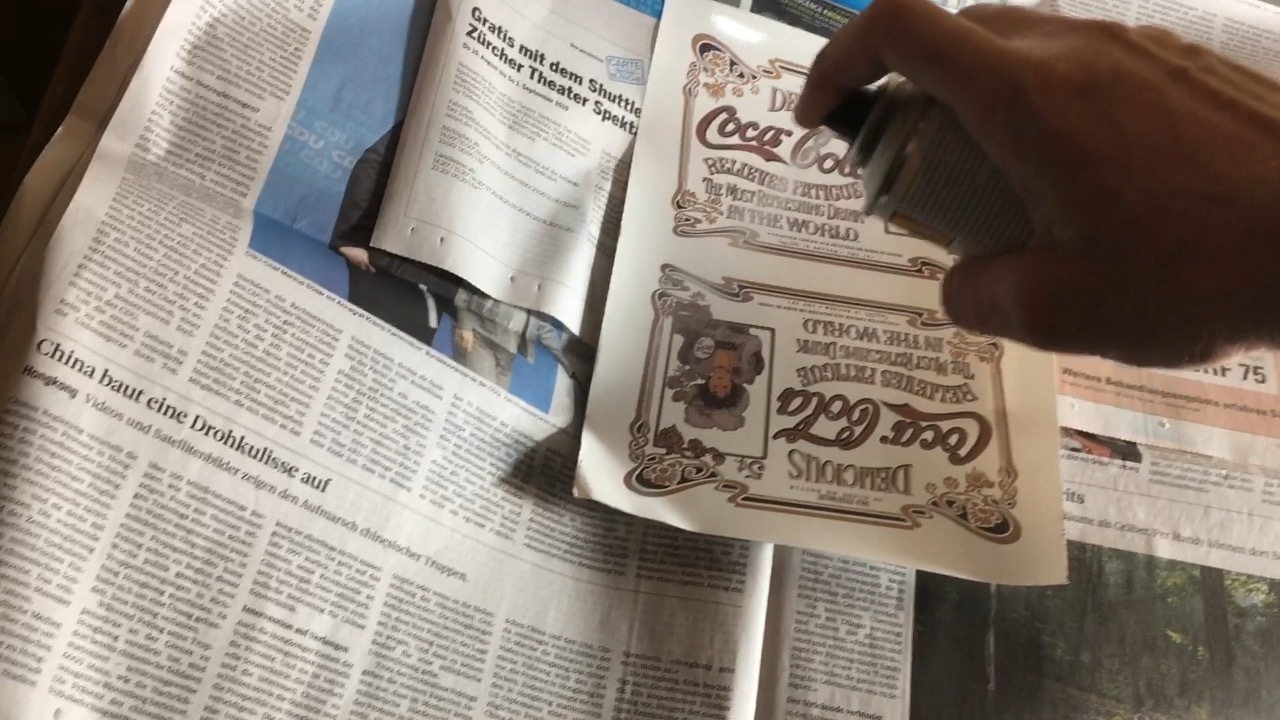
Prepare a water bath with hand warm water. Place the picture in the water bath and wait for 30 to 60 seconds. When the upper thin film starts to separate from the transfer paper slide it carefully onto the flattened soda can. You should perform this step under water in order to avoid air bubbles. With the help of the paper left in the water bath smooth down the surface of the foil. Do not apply any kind of pressure. Just be patient - it will dry but it just needs some time.
Place the Cola Mirror in a Frame


When the transfer paper has dried on your flattened soda can you can place it in a frame. I used a cheap picture frame from IKEA.