Verify an Apple ID for Students Account
by awallace916 in Circuits > Apple
3517 Views, 4 Favorites, 0 Comments
Verify an Apple ID for Students Account
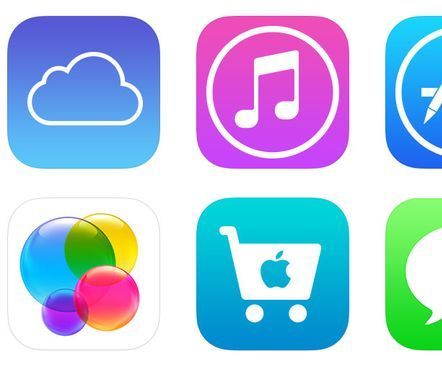
You've received an email from Apple telling you that they're excited your student will be using an iPad as part of their school's program, what do you do now? This instructable will walk you through the steps you need to take as a parent to finalize your child's Apple ID.
Read the Email From Apple.
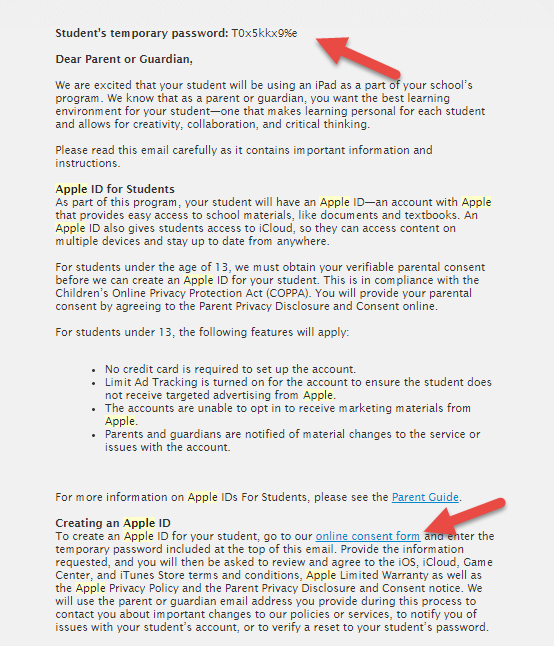
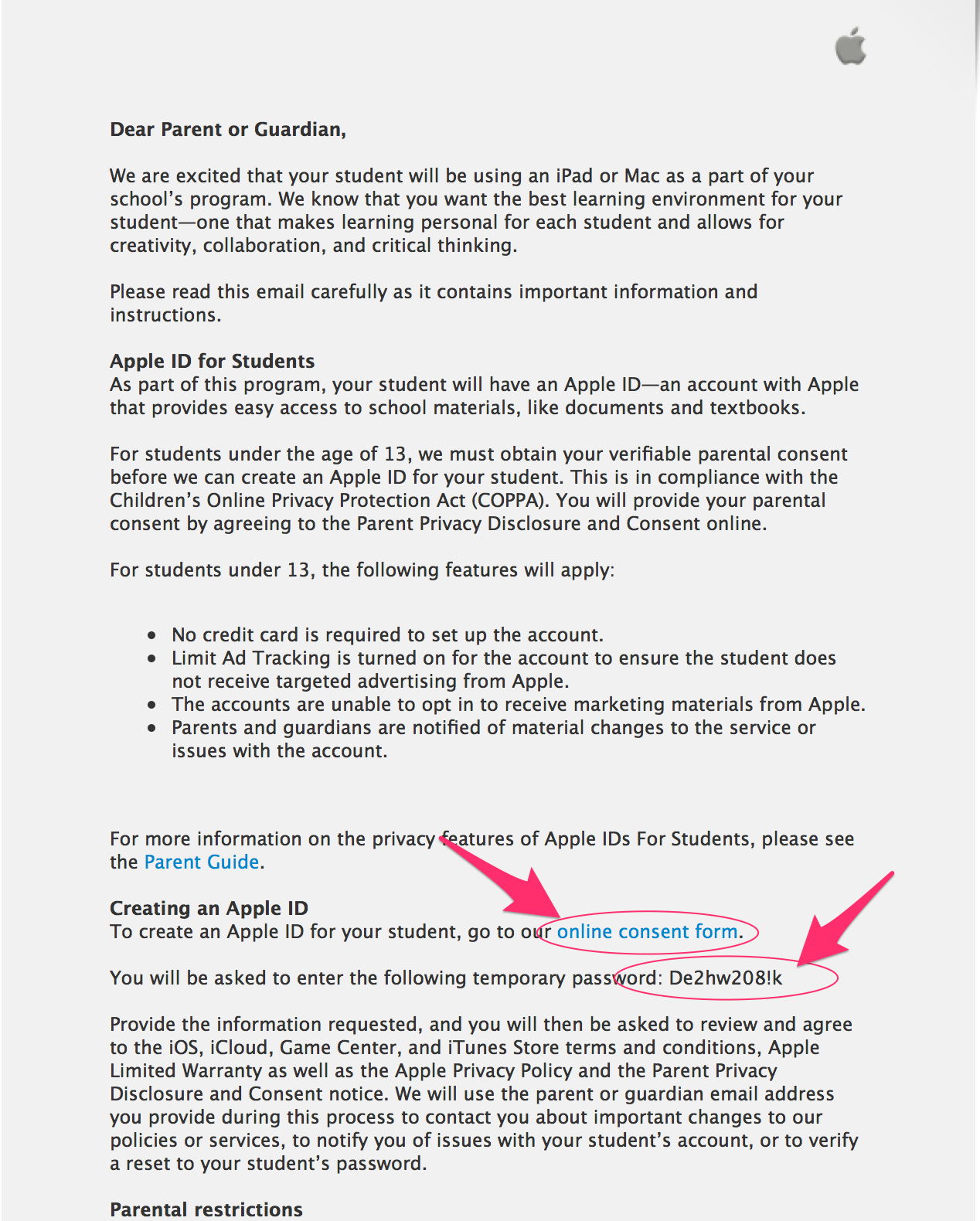
Before we go any further, make sure you read through the entire email from Apple. The first time you read through this email, please DON'T click on the link (written in blue colored font) that says "online consent form." We'll go there in our next step.
Somewhere in the email, you should see your student's temporary password (in the example pictures, you'll see one email has the temporary password at the top, the other has the password in the middle of the email). Copy this temporary password. (For help with this on an iPad, please see the steps at the end of this instructable.)
Once you have the temporary password copied, click or touch the "online consent form" link.
Enter Your Temporary Password
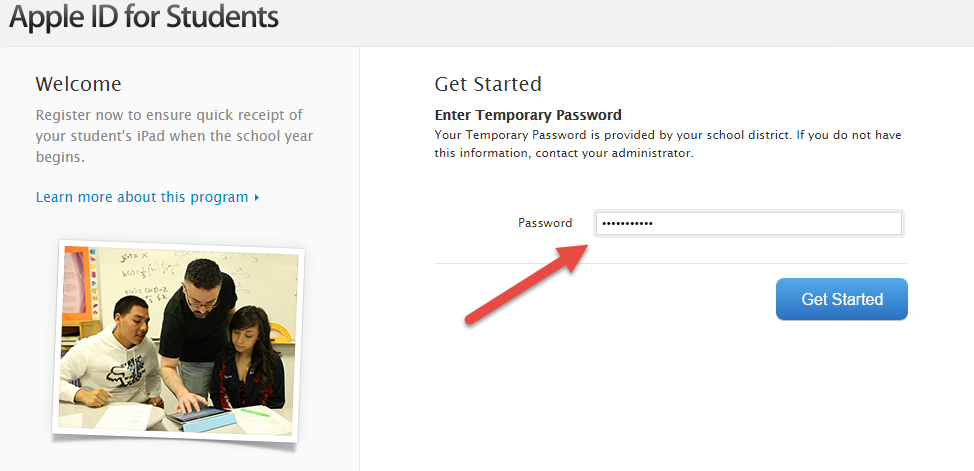
Paste your temporary password into the Password box and touch the blue "Get Started" button. (On an iPad touch the box where you'll type your password to get the "Paste" prompt to show up.)
Enter Info for Your Child's Account
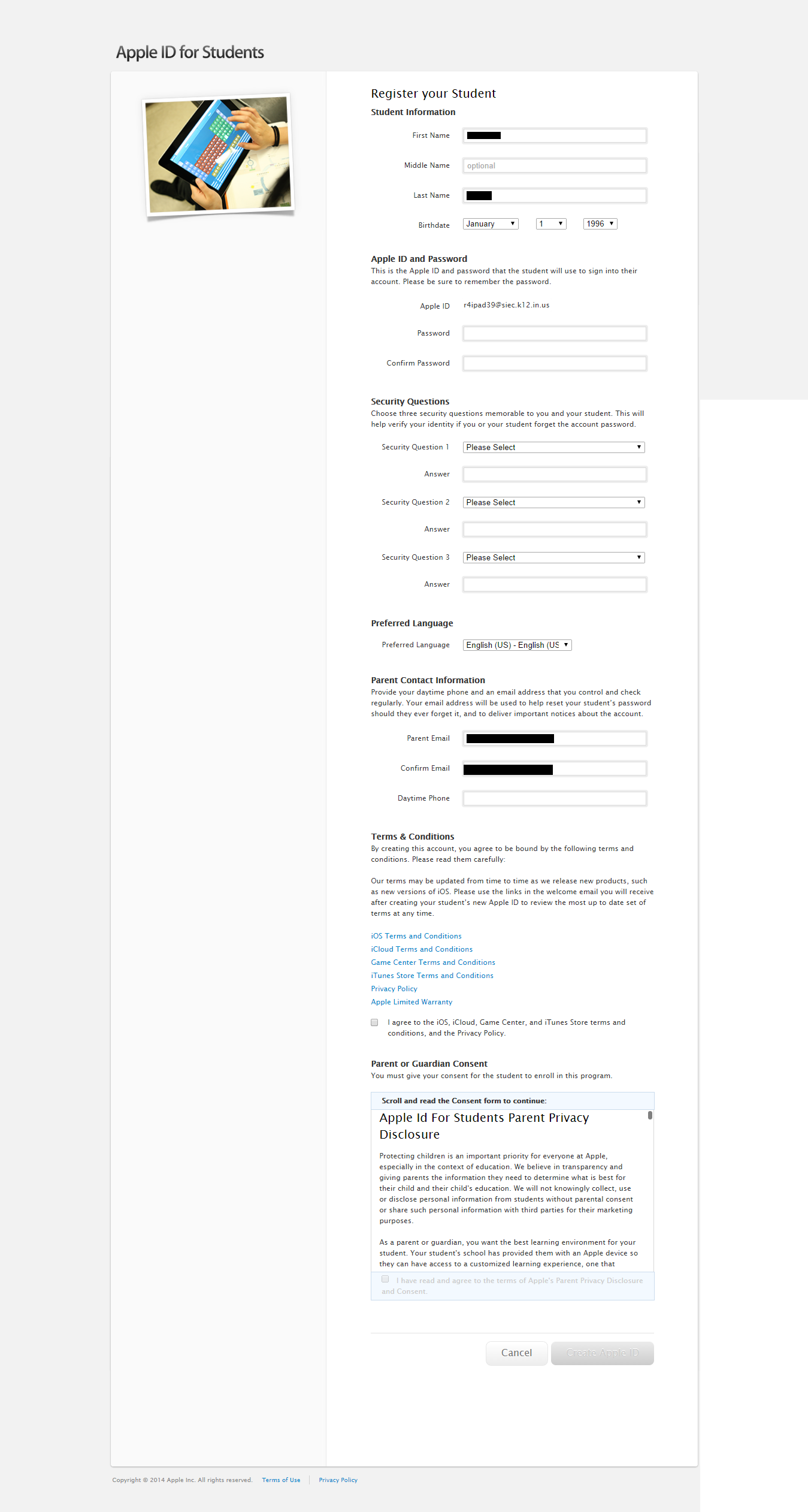
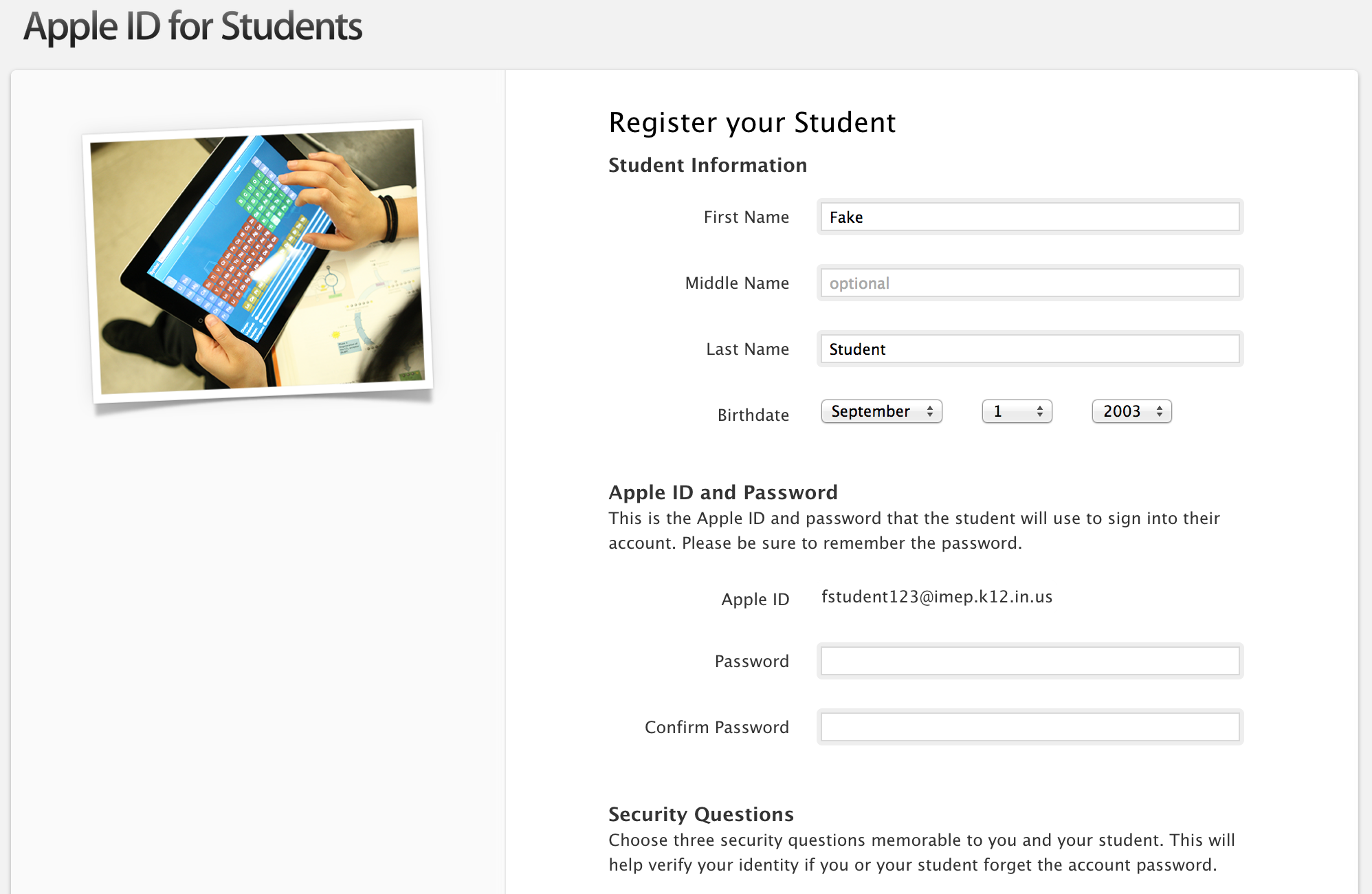
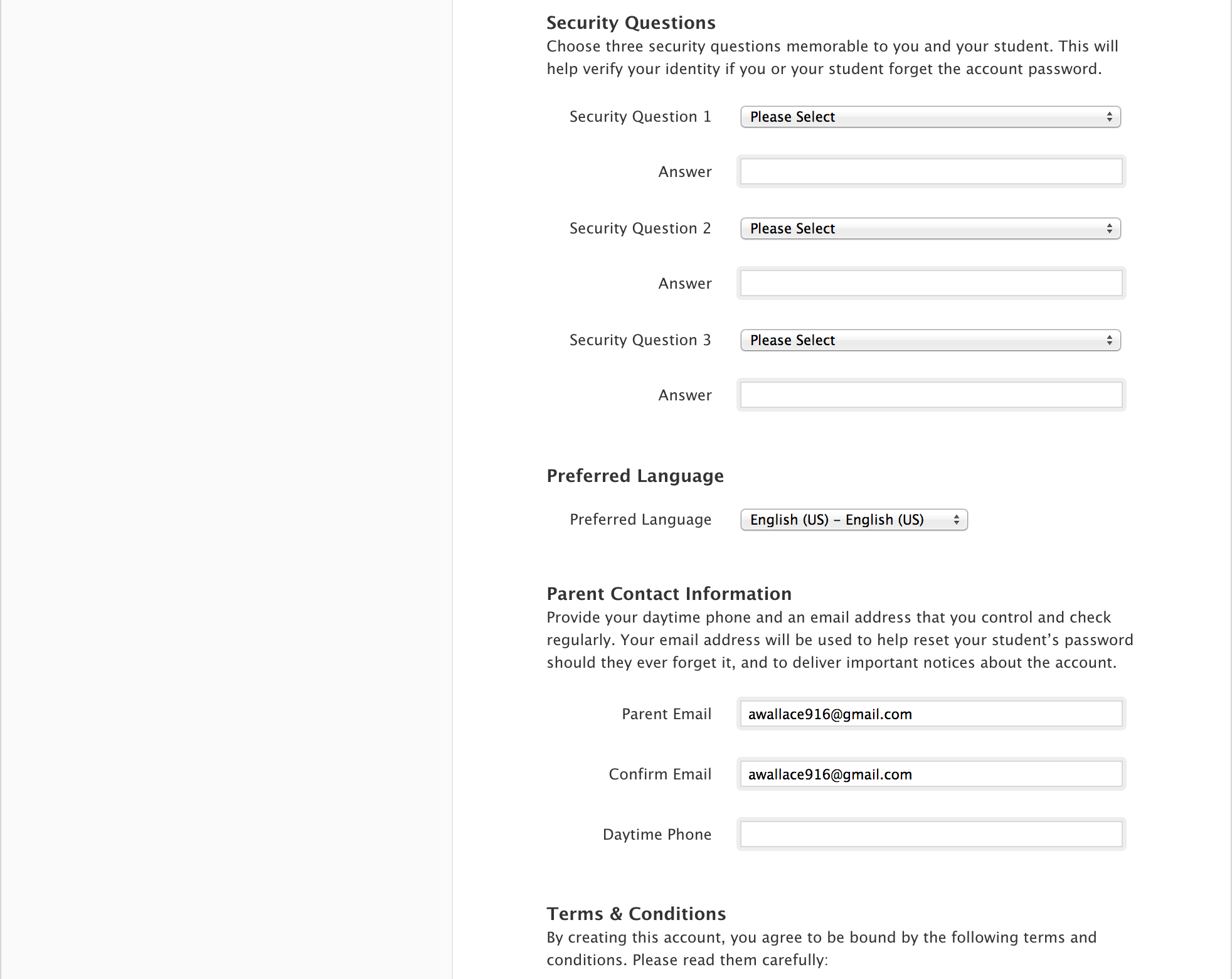
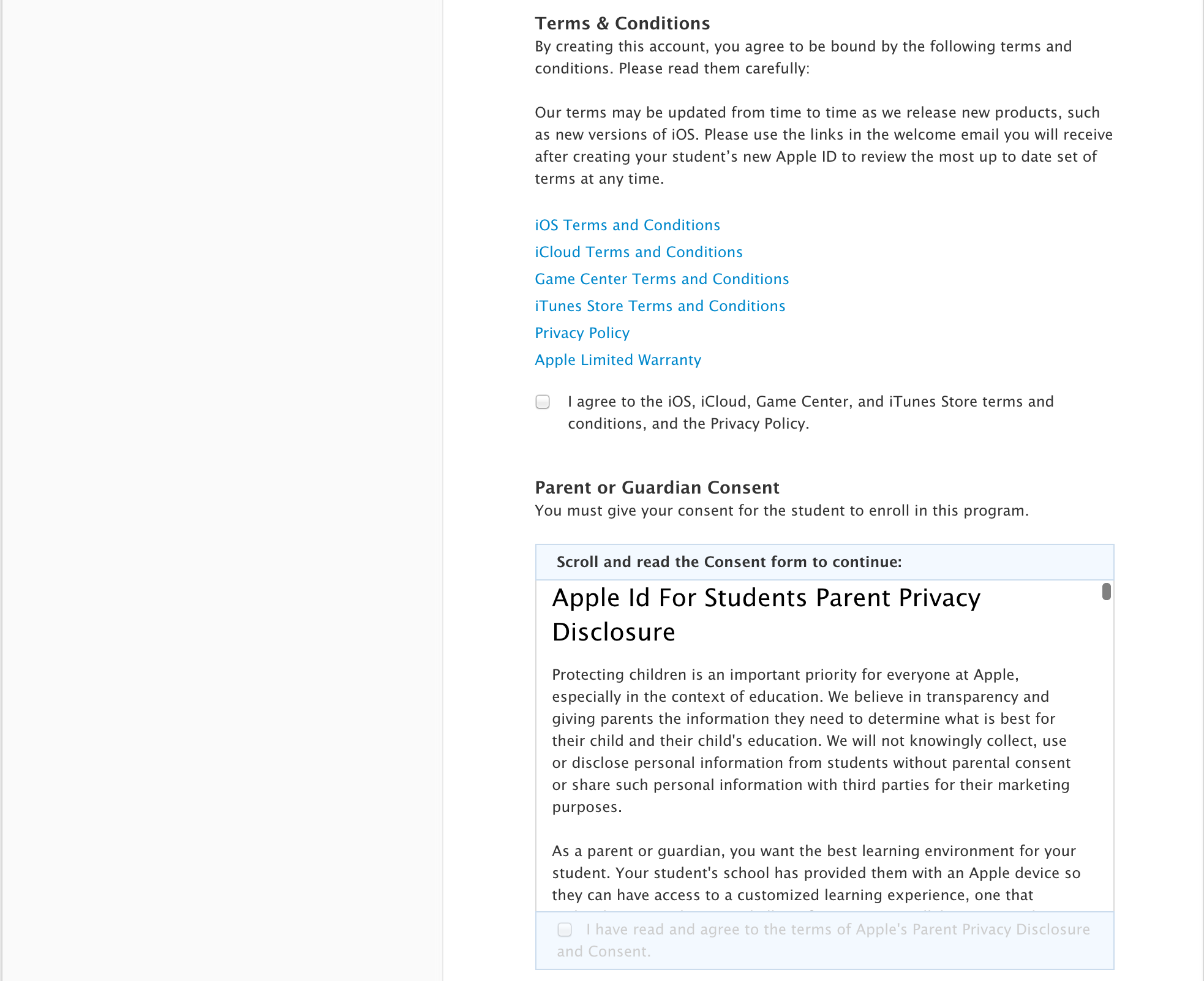
After entering the temporary password, you will have some personal information you need to submit on behalf of your child. This form should already have your child's name in it as well as their birthday. Below the birthdate, you will see your child's Apple ID. Your child will need this ID to sign in to the iPad so it would be a good idea to write it down. As the parent, you get to set your child's password. Once you click or touch the box to enter a password you will see Apple's password requirements. You must meet them all in order to move on.
Please enter three security questions and answers (these are used to help unlock the account should you forget your password).
You must agree to the terms & conditions and also to the Apple ID for Students Parent Privacy Disclosure in order to hit the "Create Apple ID" button at the bottom.
Verify Your Child's Apple ID
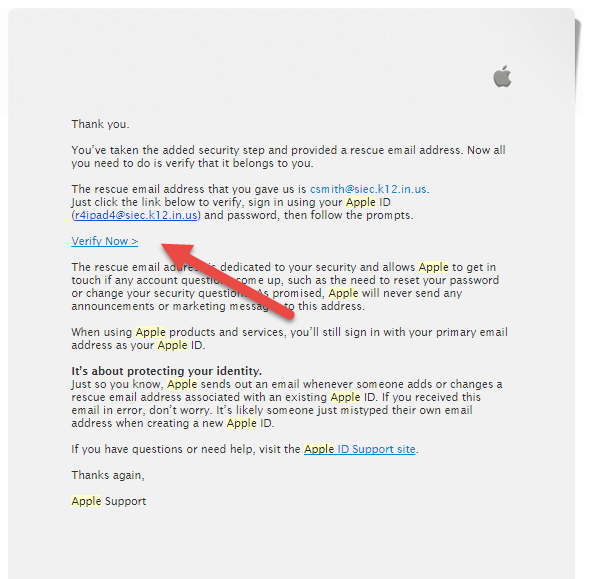
You should receive a confirmation email that you've created your child's Apple ID. In that email, you are asked to verify the account. Click on the blue text that says "Verify Now".
You should be taken to a window that asks you to enter your child's Apple ID and the password you just created for him or her. Once you've entered that click the big blue button to finish this process!