Valentine's Jewelry


This is how you can make jewelry on Tinker CAD. In this instructable, you can learn how to make Valentines' bracelets, earrings, and neckless and a ring.
The Hearts for the Earrings.
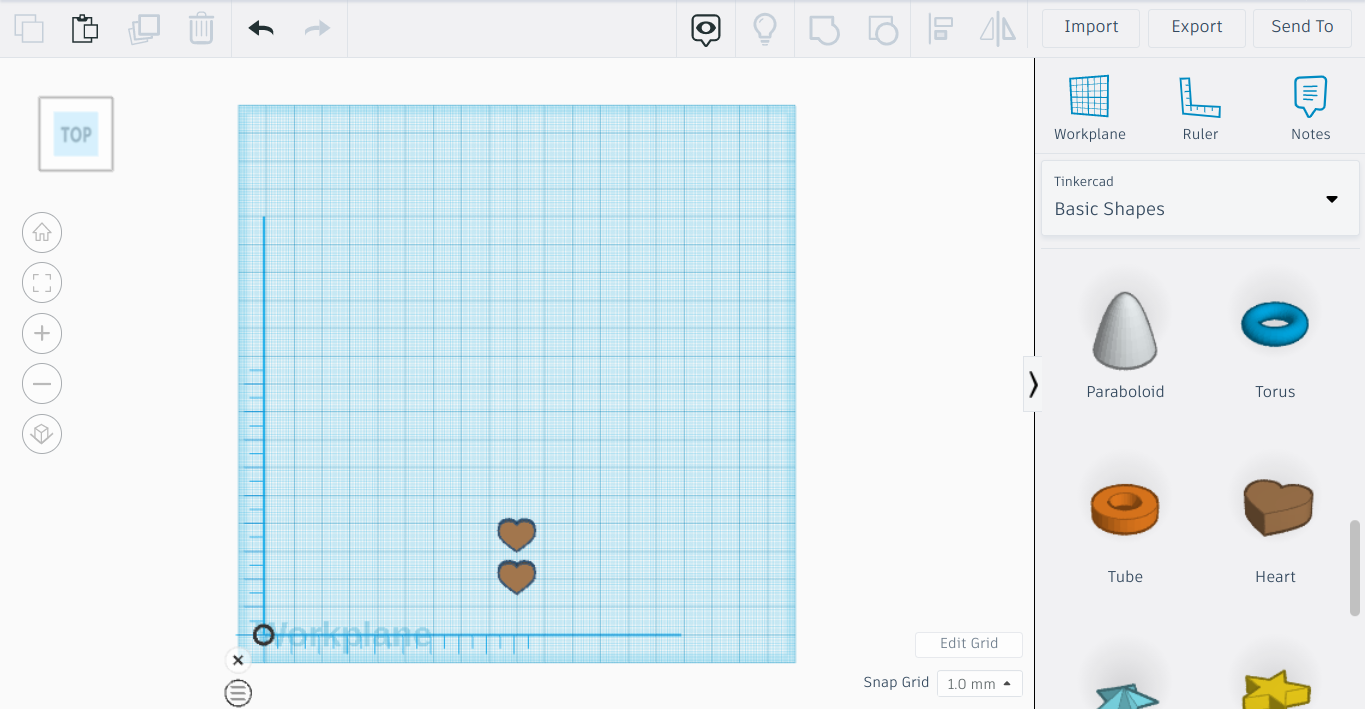
Got to the basic shapes menu and chose 2 hearts and put them on the work plane like shown in the picture.
Connect the Hearts.
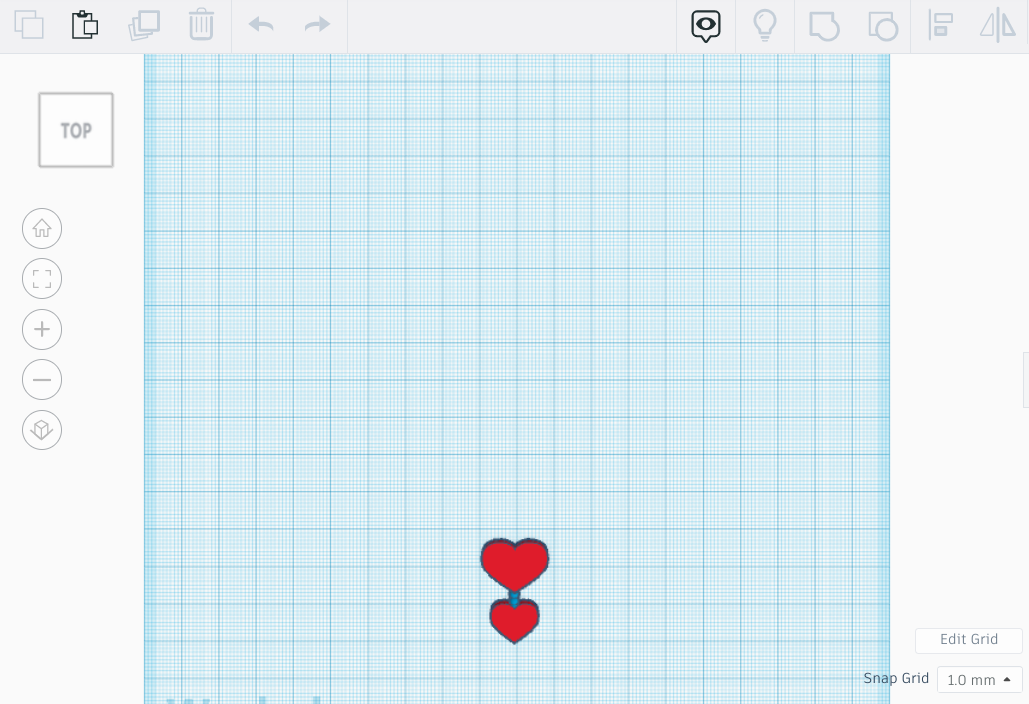
Connect the 2 hearts using small spheres. Also, change the color of any part of these pieces of jewelry to match your liking.
Add Diamond
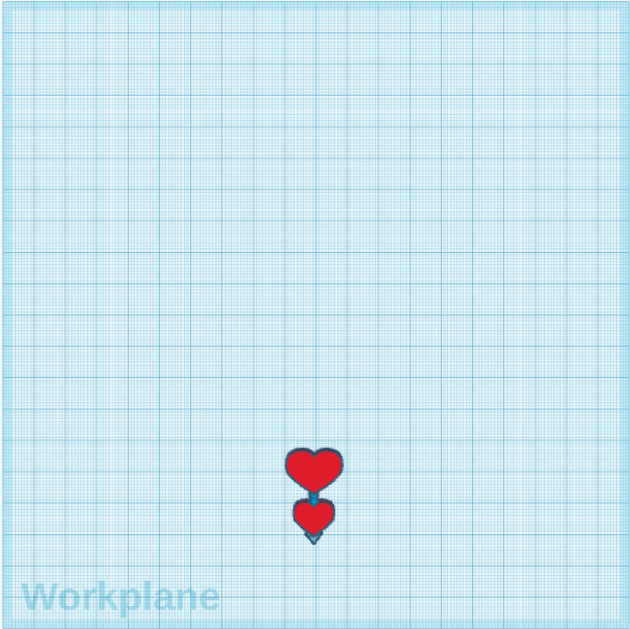
Now get 1-2 diamonds from the basic shapes menu and put them under the small heart.
Adding the Ear Hook
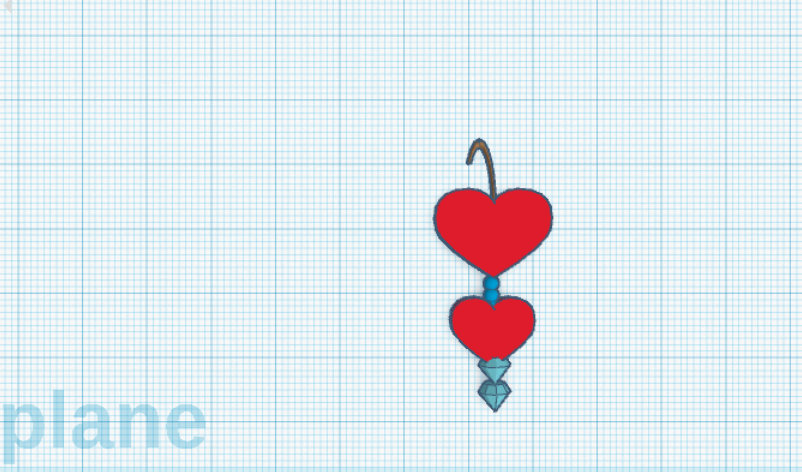
We are almost done with the earrings. Now get the scribble shape and draw a hook. Then, put the hook on top of the big heart.
Copy and Paste

Now, this is the last step in making the earrings.
1. Highlight the 1 earring you have made by holding the left click button and making a square covering all of the earings.
2. In the top right-hand corner you will see a button that looks like a combination of a square and a circle. Click that button.
3. Control C and then control V
4. Move the copy so that the 2 earings are not overlapping.
Starting the Necklaces and Bracelet.
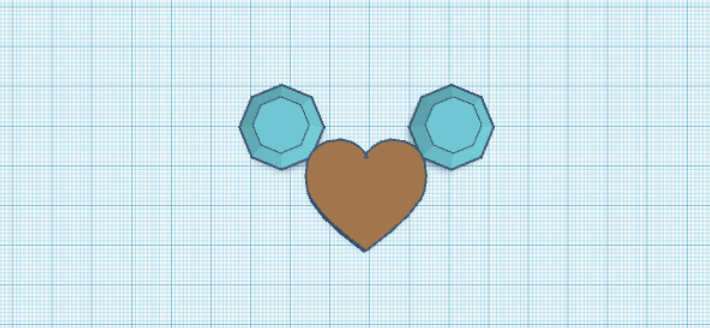
Add a heart and 2 diamonds next to it. This is the pendant of your necklace or bracelet.
Connect the 2 Diamonds With Spheres.

Get a lot of spheres and connect the 2 diamonds. If you want a bracelet use fewer spheres and if you want a necklace use more spheres.
Valentine Ring
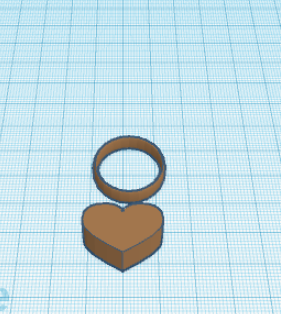
Get a ring and heart from basic shapes and put it on the work plane.
Shrink the Heart
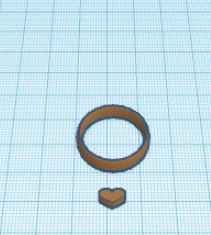
Click on the heart and a bunch of squares should pop up. Click and drag the top right square so that the heart is smaller than the ring.
Finishing the Ring

Now flip the heart using the angle changer. Then connect the heart to the ring and you are finished. You can change the color to your liking.