VINTAGE?

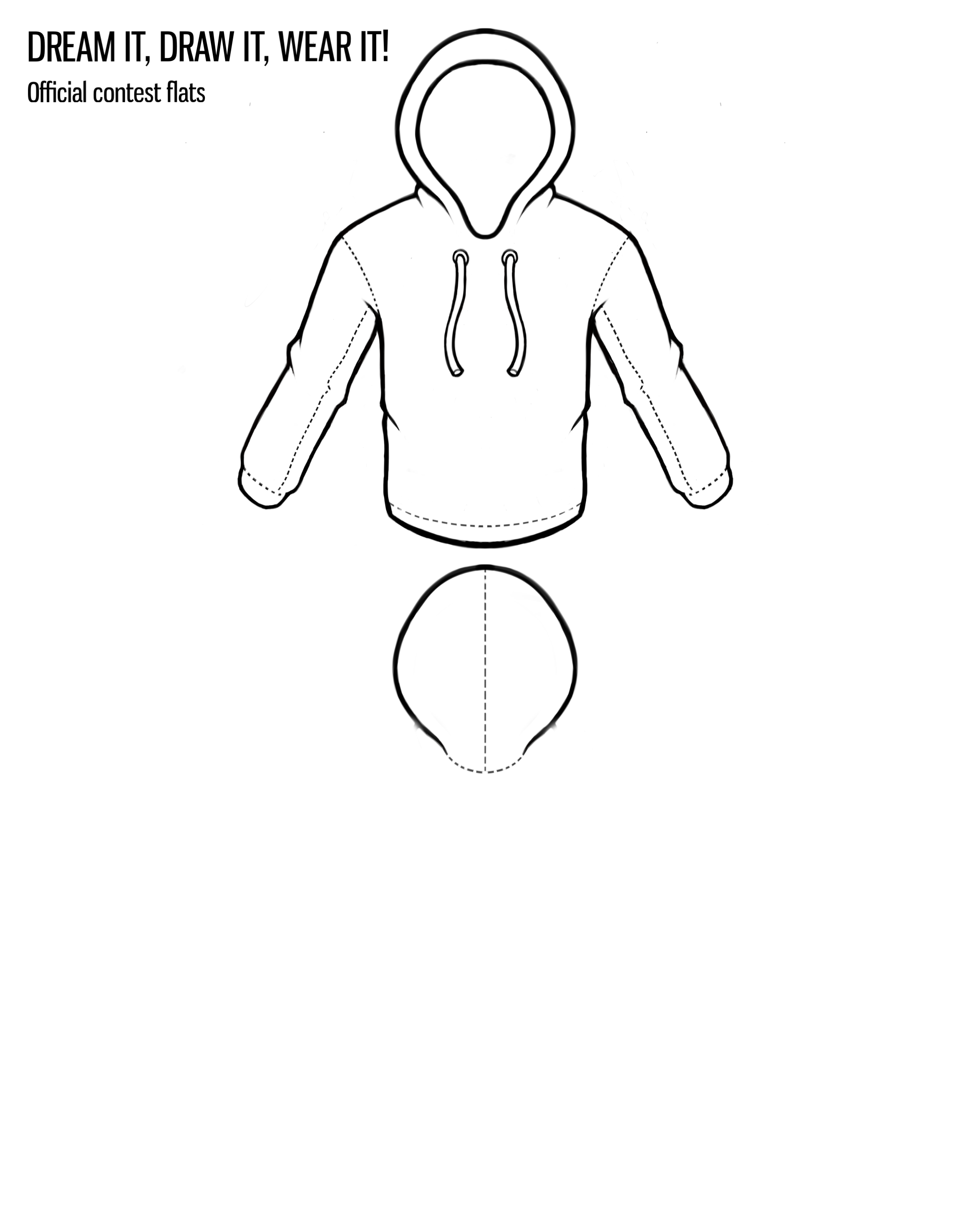
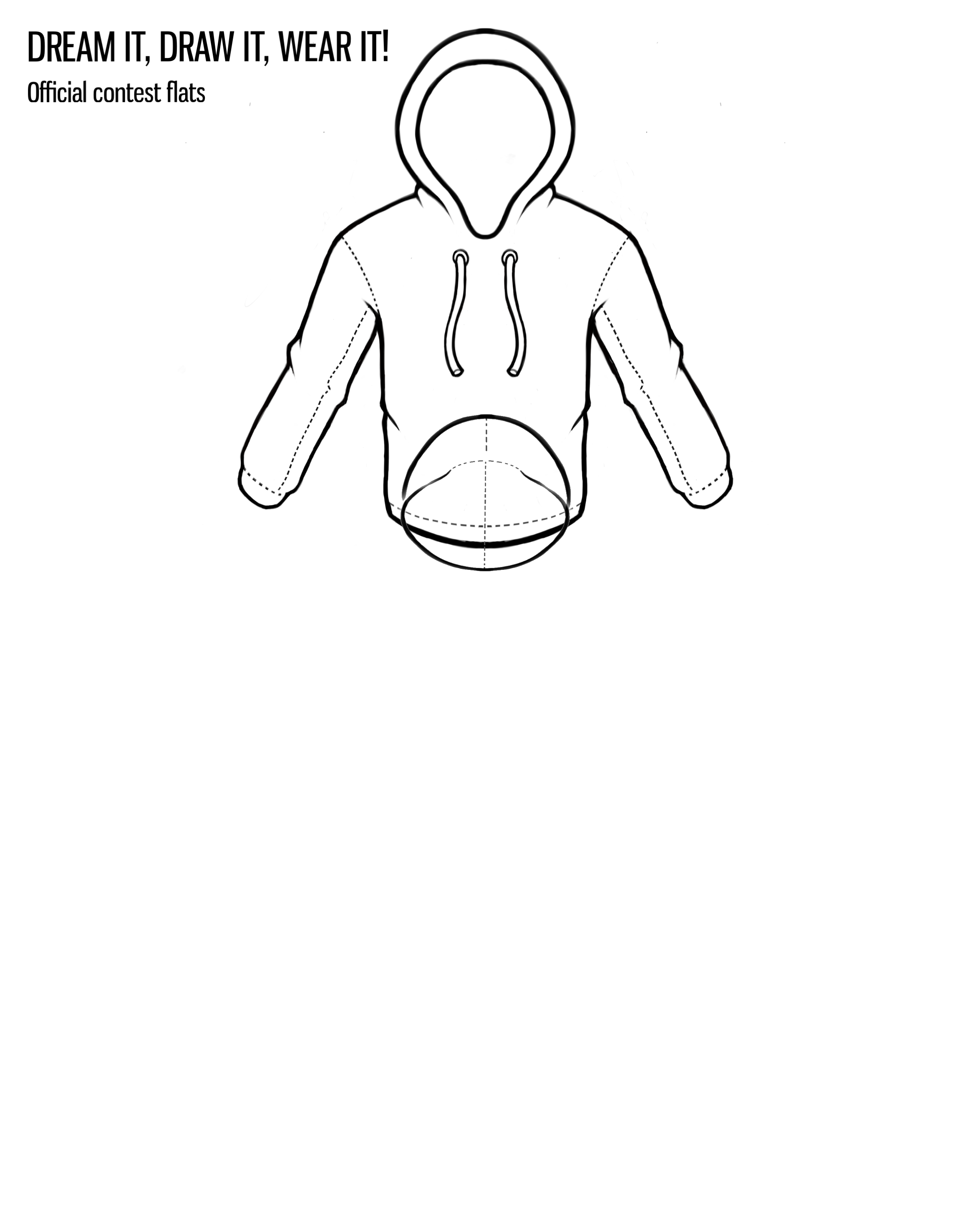
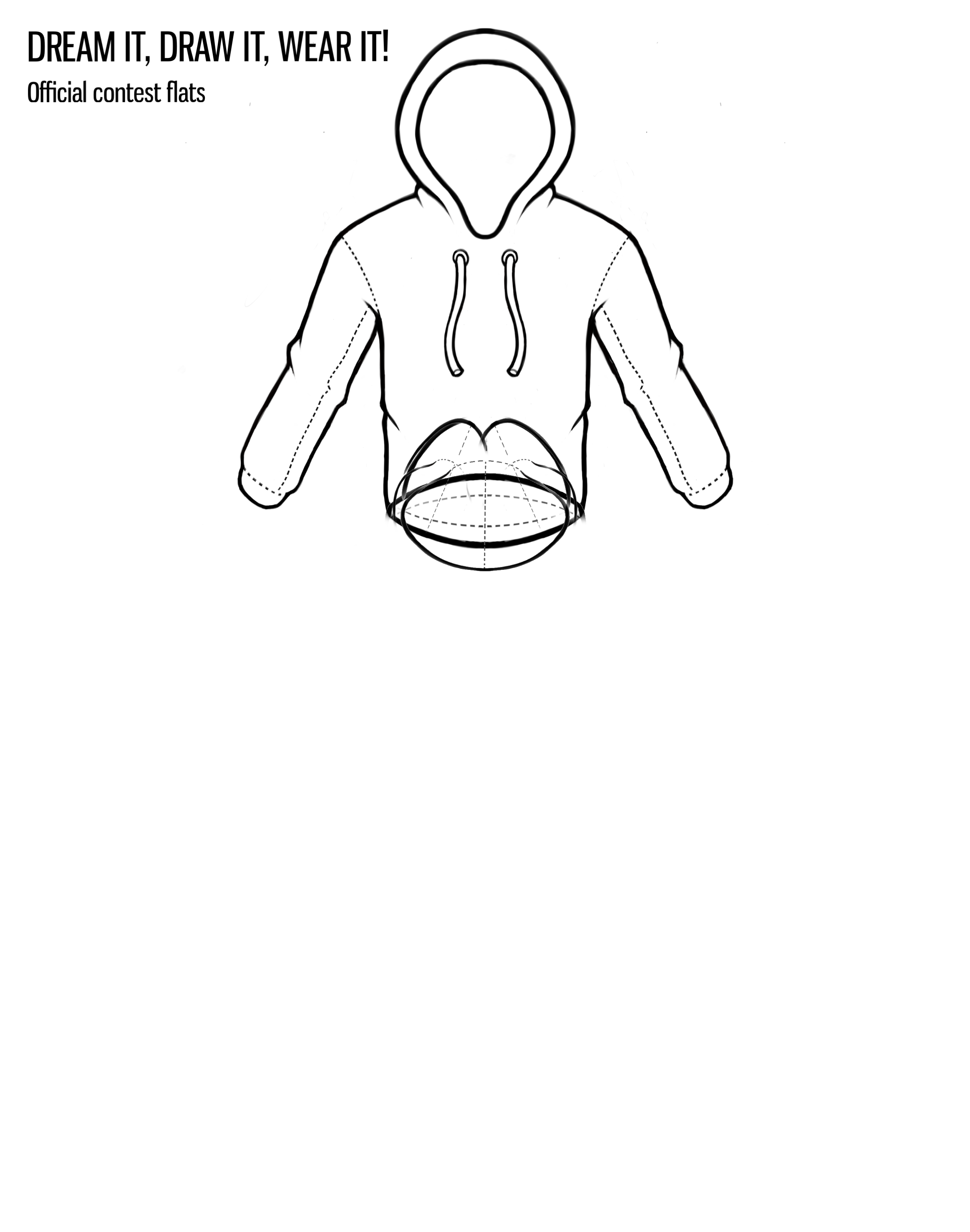
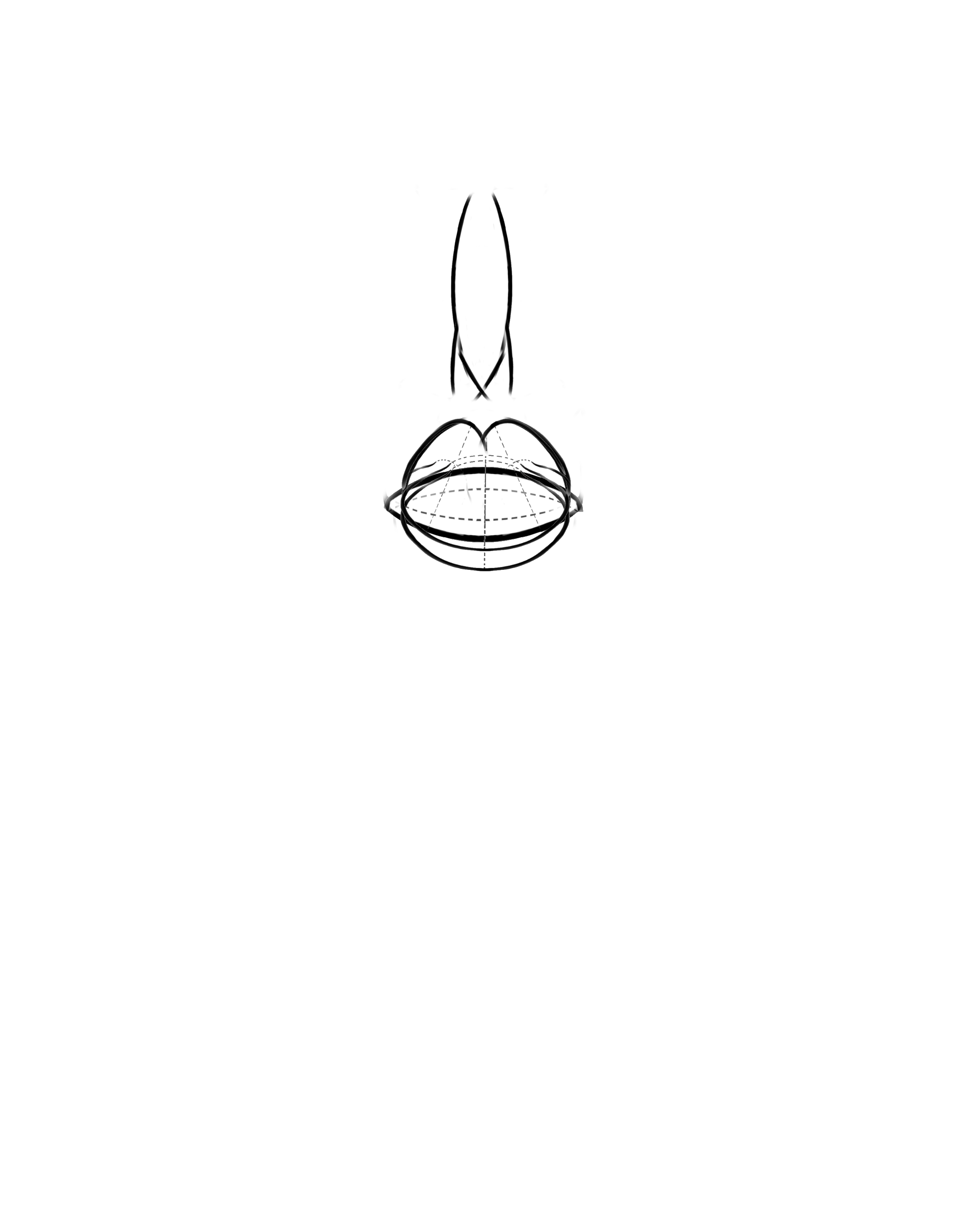
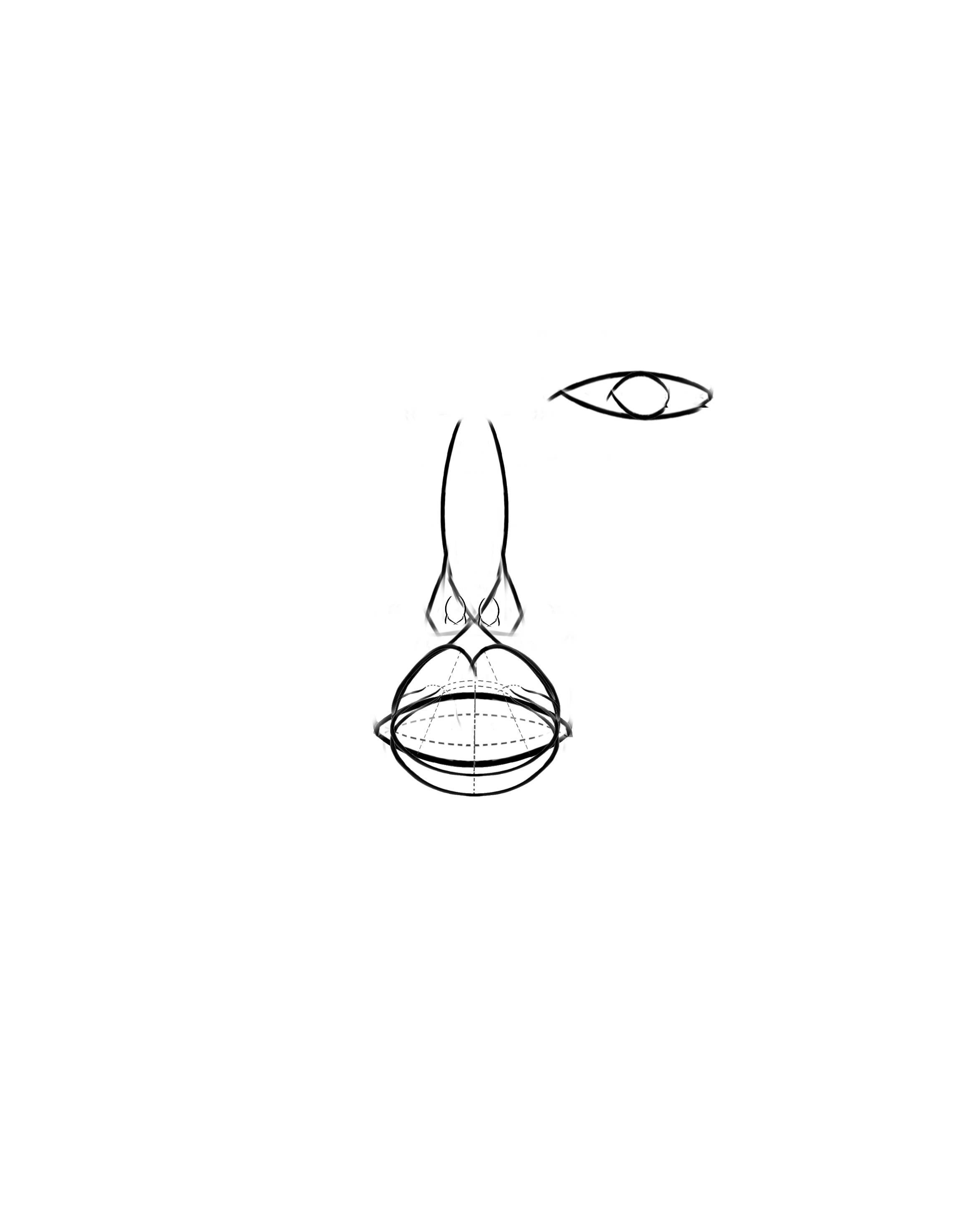
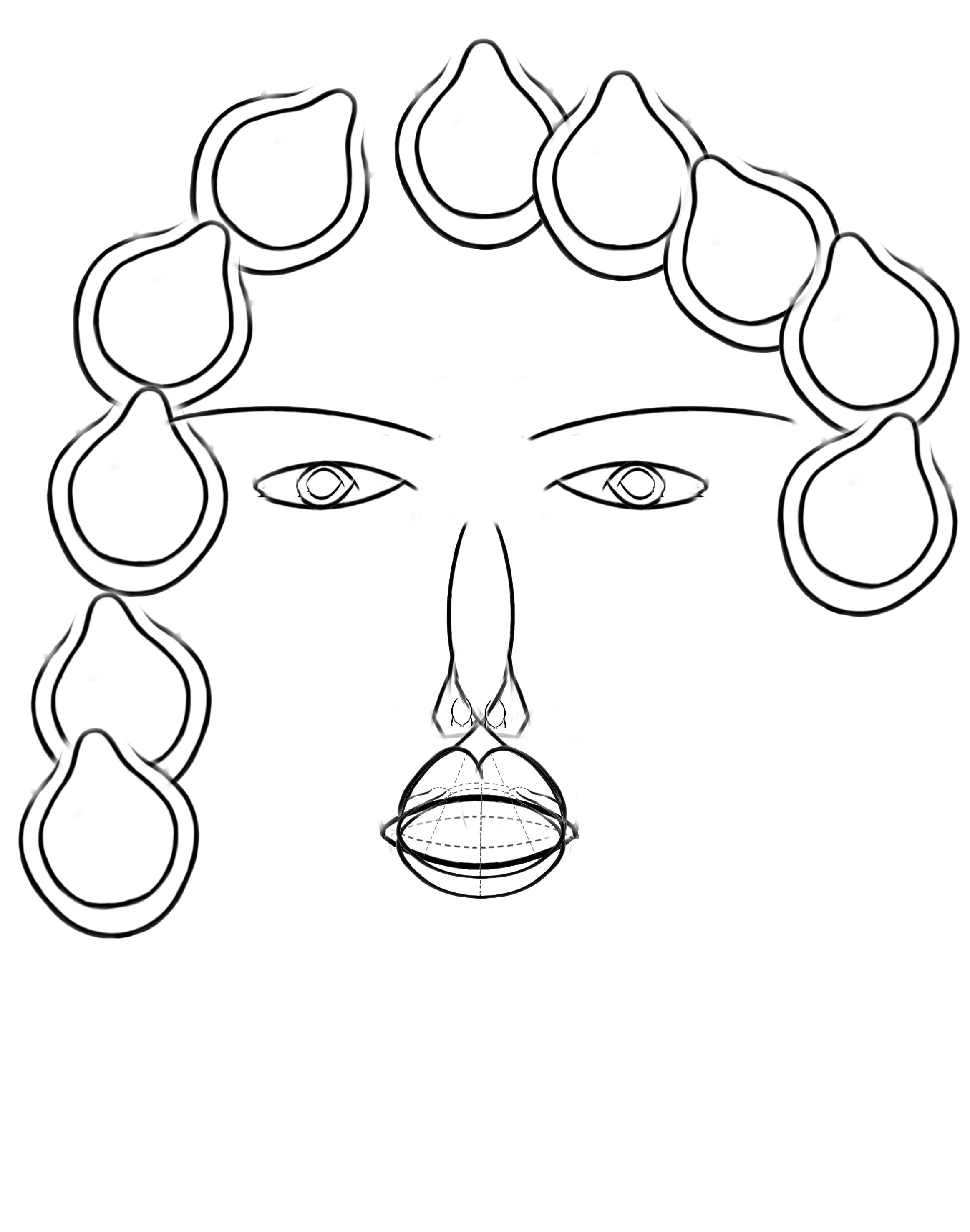
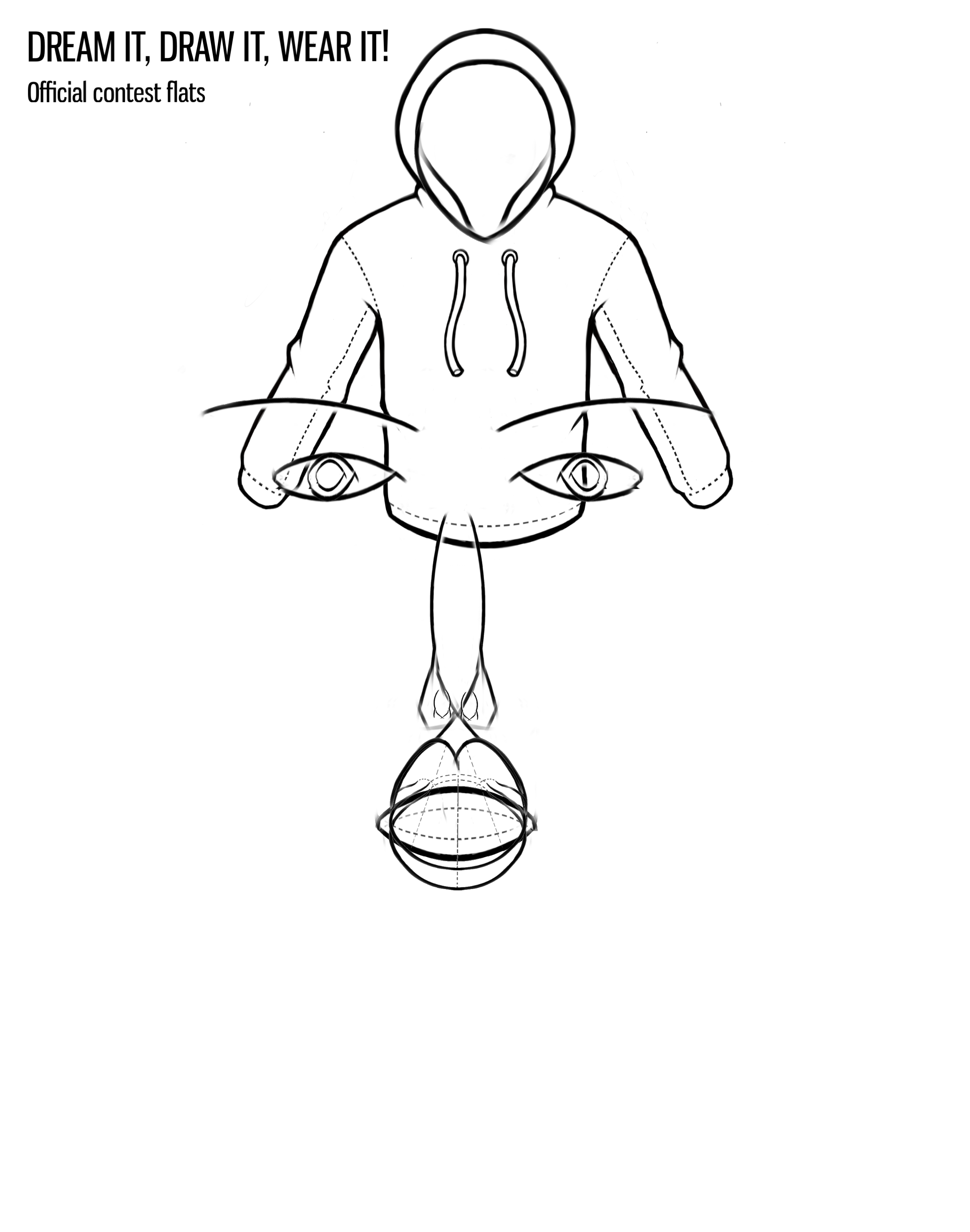
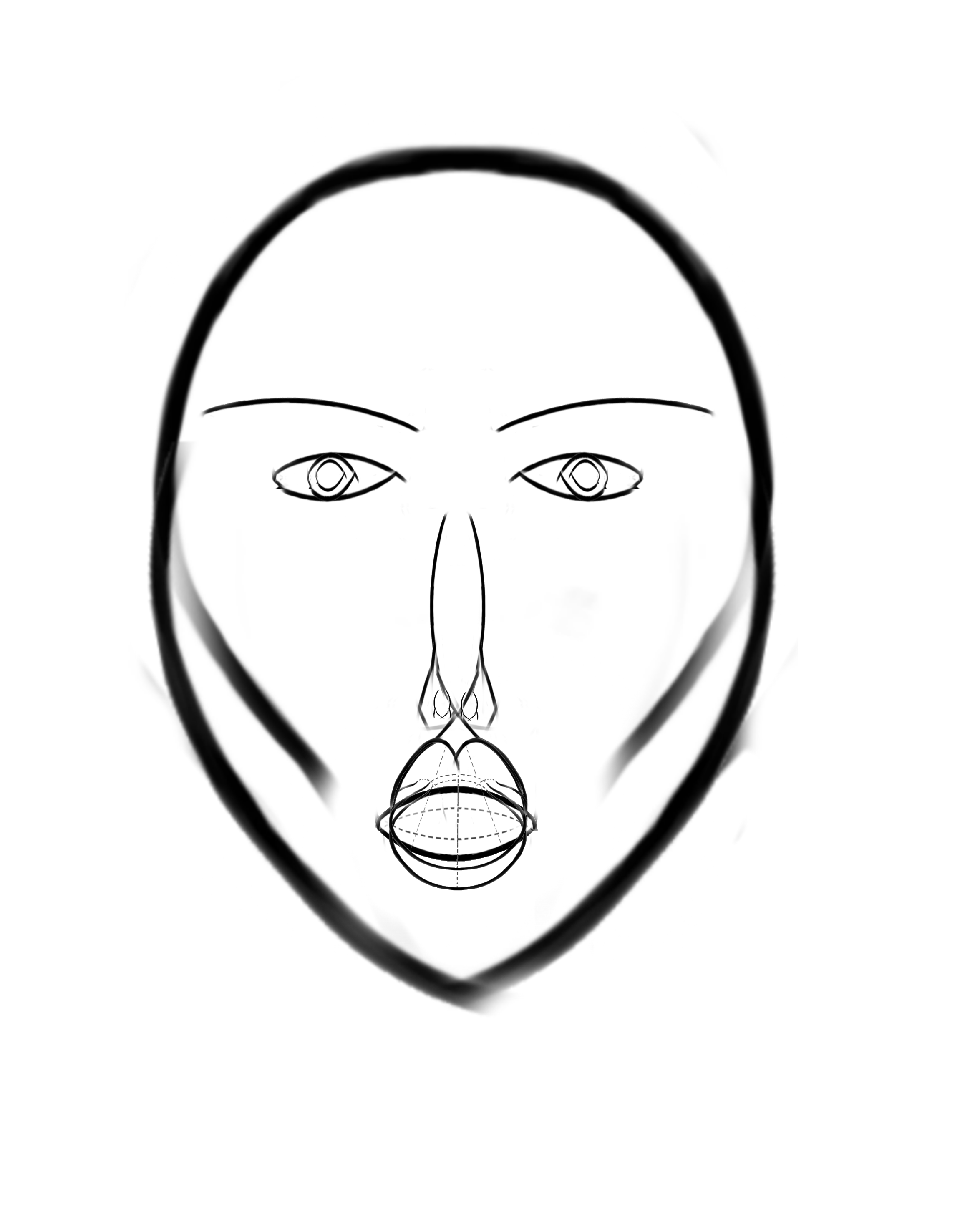
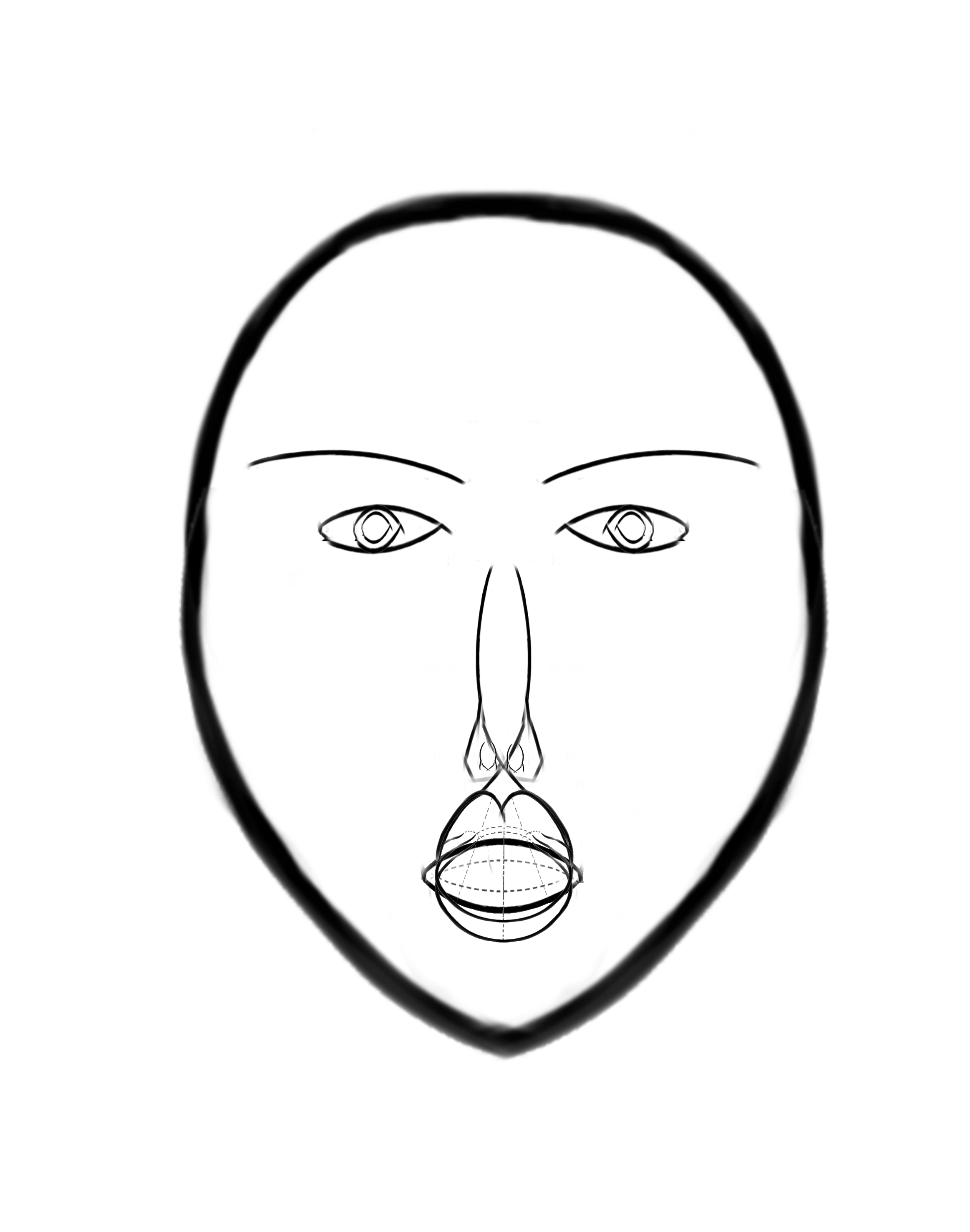
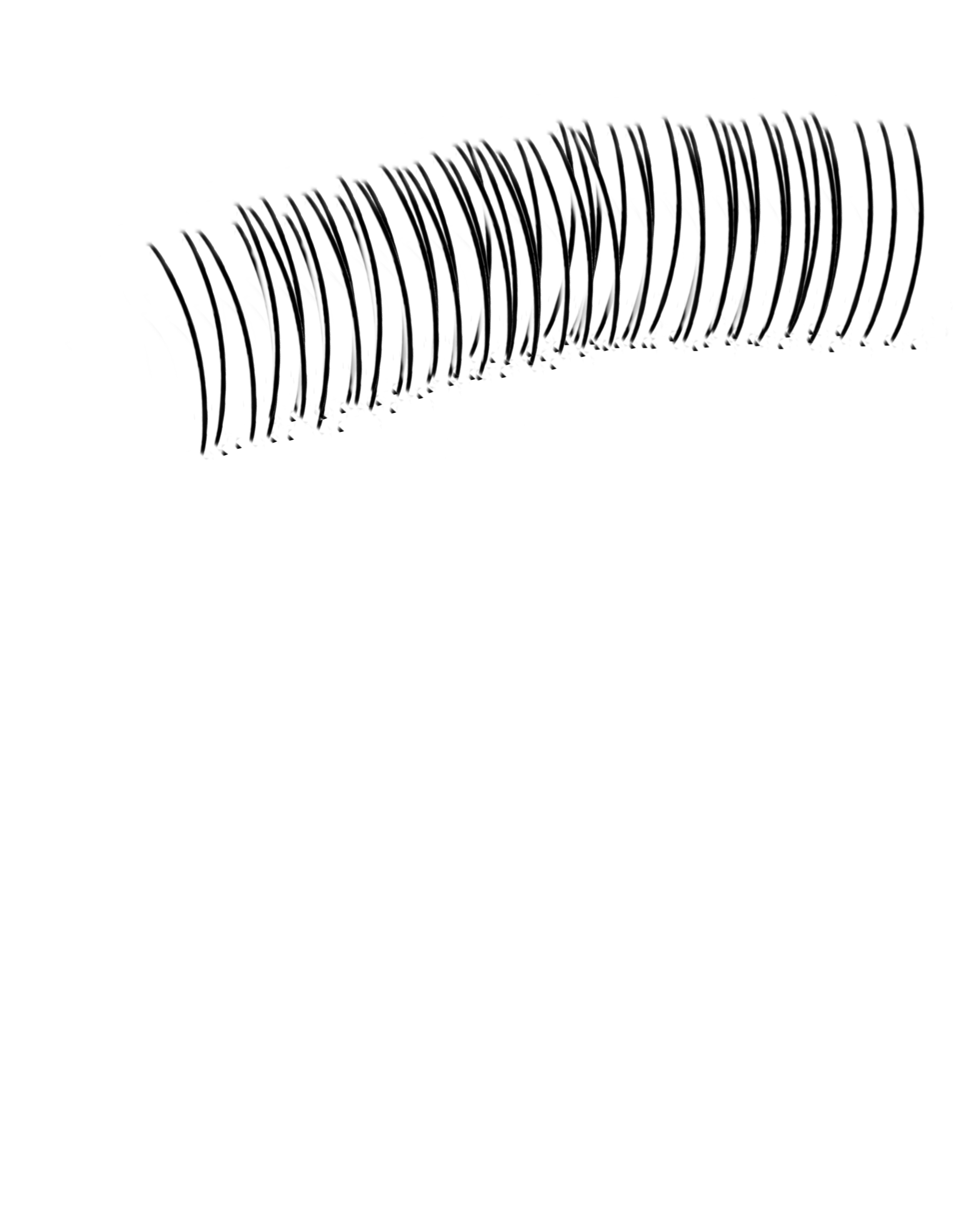
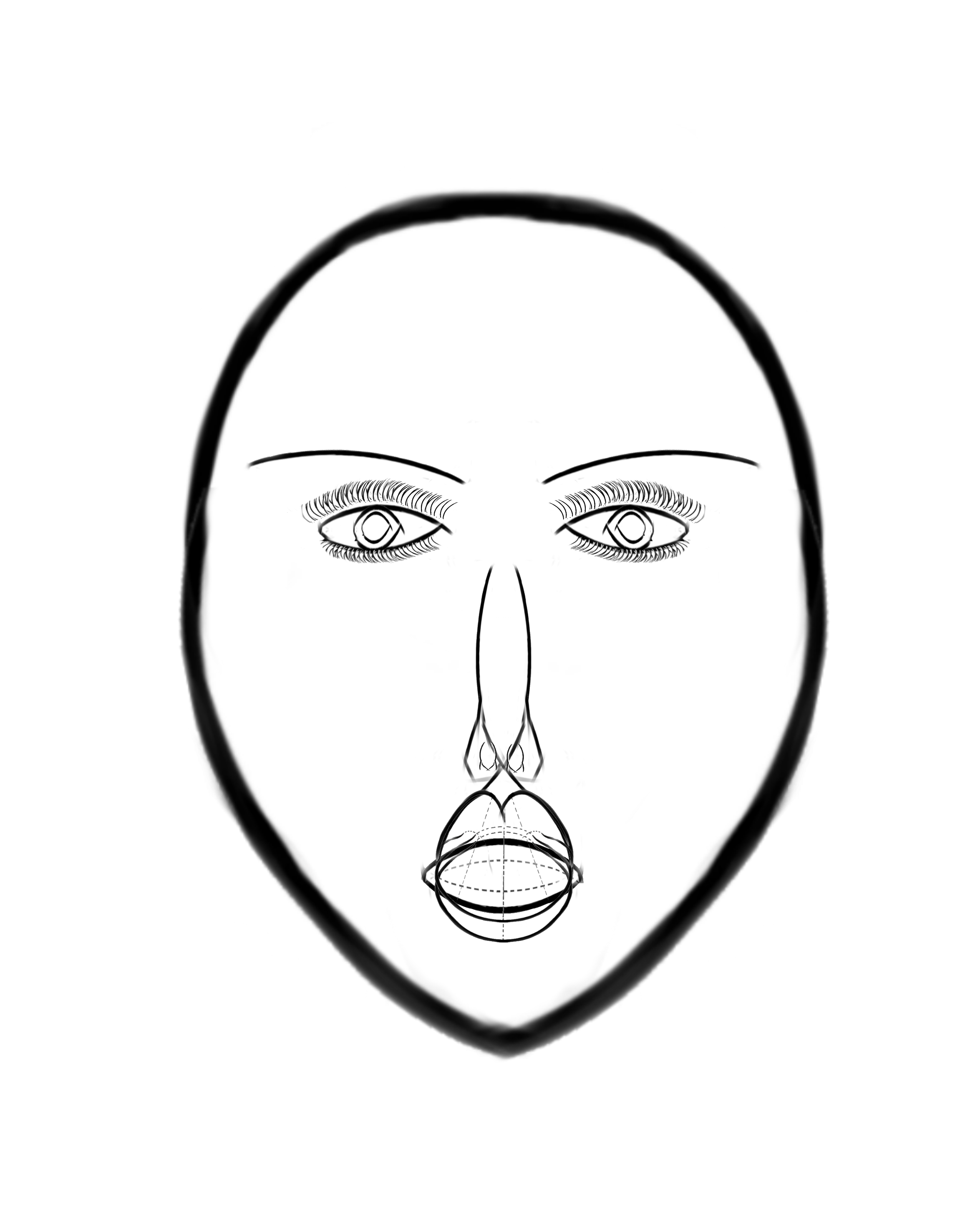
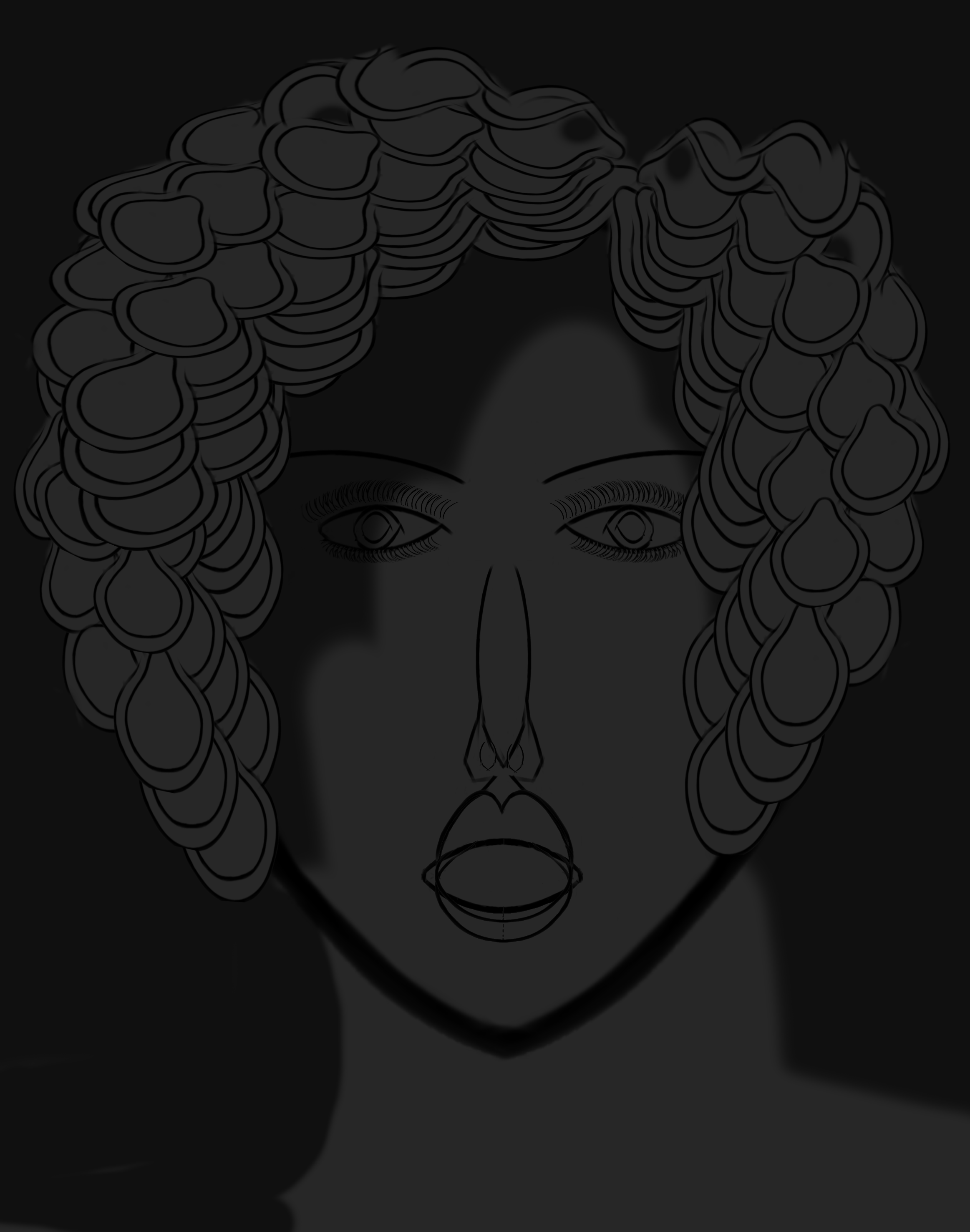
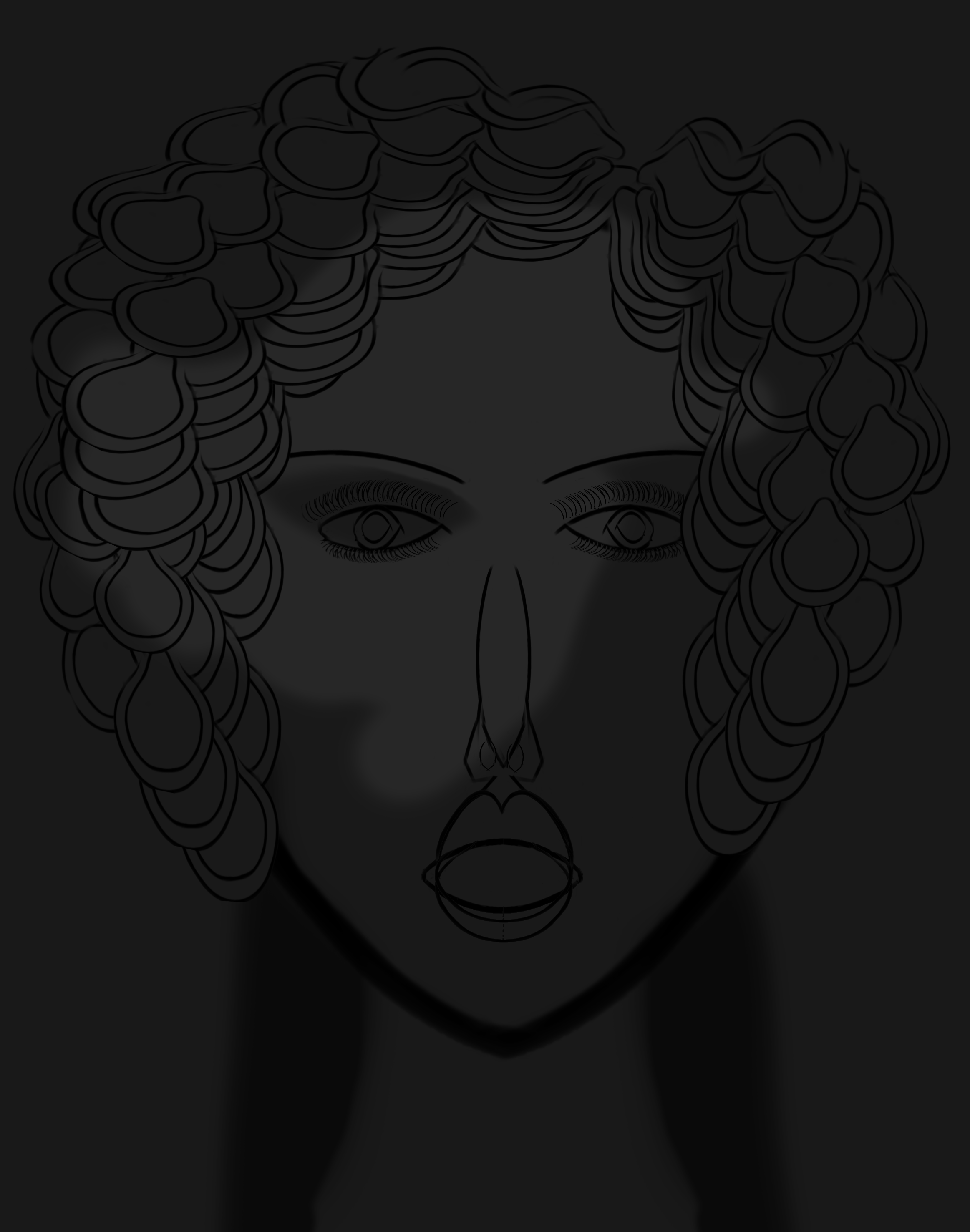
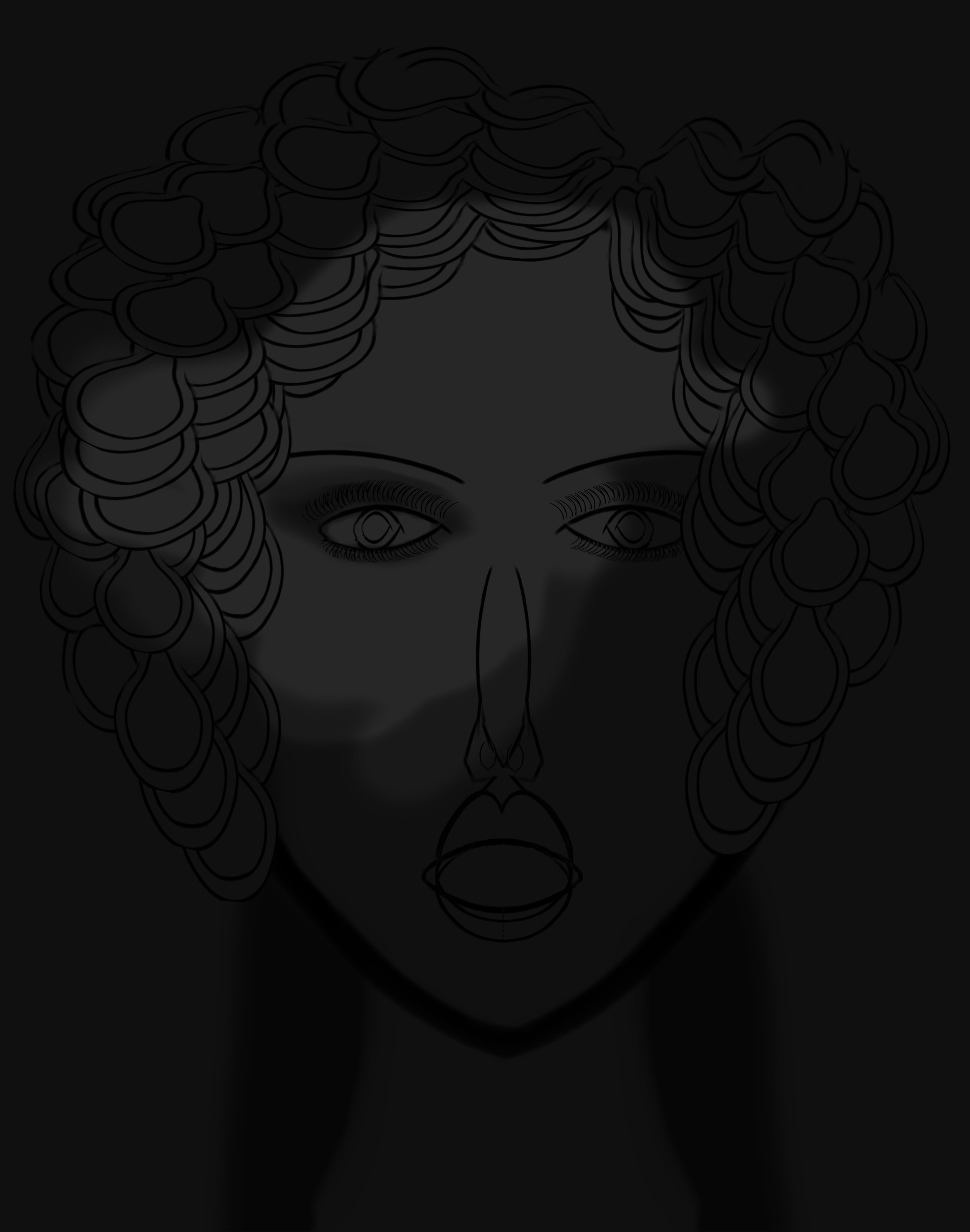
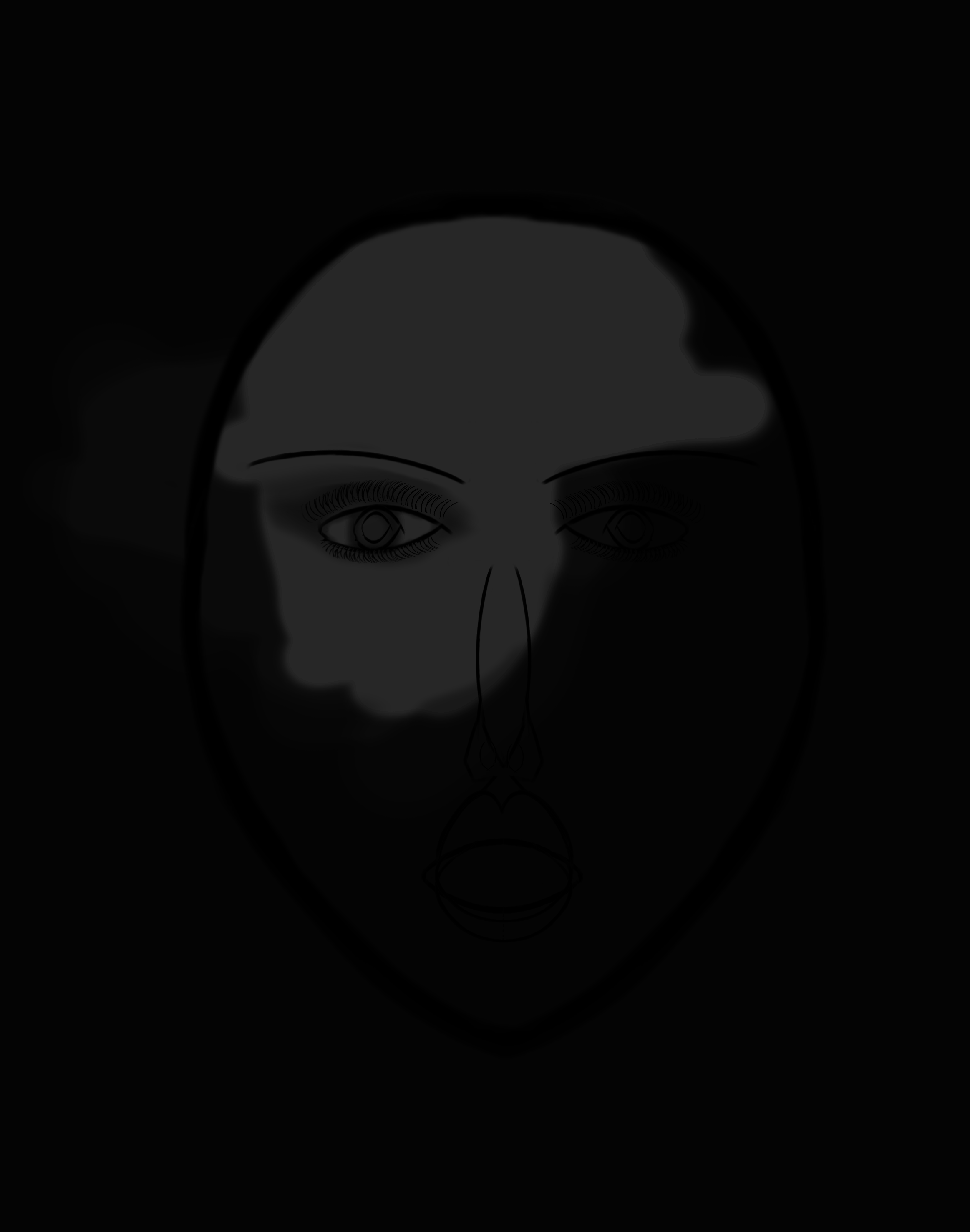


1.Take the Betabrand hood template and duplicate it twice. After you make your duplicates you will need to crop the top half (front view) from the bottom half (back view). Using your second duplicate layer you will need to crop the bottom half (back view) from the top half (front view. This would make it easier to create different looks for both front and back (top and bottom of template). This is a step that I use whenever I'm going to make a texture/template with photoshop.
2. With one of the duplicated layers I start to create the lips from the hood of hoodie. Once I create the lips I use another duplicated I use the bottom brim of the hoodie template to make the brows, nose and lips. I also use it to make the both top and bottom lashes.
3. Next I crop of the hood of the hoodie again on another copy of the templates' layer and use this to form the hair. I picked a style that is most common in that era (1920's).
4. Create a layer and using the FILL tool, fill in the layer with a color of your choice. After filling in the layer you then would want to change the opacity of that layer making it lighter and the image visible underneath. If you want you can also create/add a texture to the template as well. I used multiple layers in order to blend the shaded and highlighted parts of the face. I wanted to give it a vintage feel just like a lot of black and white glamour photos of women during this time.
5. After applying a color/texture to the template you will have to now clean it up. Using the cropping tool on the color/texture layer try to crop as close to the outline of the template. Then follow up with the eraser tool to get in closer...giving it a cleaner look. . Lastly, you want to merge all the layers in order and delete layers that aren't needed in the finish product then save :)