Using the Switch() Statement As Sequencing Control
by Progressive Automations in Circuits > Arduino
55336 Views, 316 Favorites, 0 Comments
Using the Switch() Statement As Sequencing Control

In this Instructable, we'll be going over the "switch()" statement and it's use in programming. The switch statement is a powerful tool for organizing your program, easily allow you to move through complex flowcharts.
In our switch statement, we'll be going over some different input options to create a sequence of events. We'll start easy, with some timing delays to move actuators, then move to processing some inputs to trigger the next stage of motion. Finally, we'll put everything we learned together to make a simulated factory line!
For this project, we will need:
- Actuator
- Breadboard
- Push buttons for inputs (you can use a wire connected to ground to simulate buttons)
- Potentiometer (10k preferred, any value works)
- LEDs (can use the built in LED on pin 13)
Let's get started!
The Switch() Statement

Before we dive into the coding, we need to understand what we are working with. The basics of the switch() statement is that you watch a variable, and depending what the variable's value is, a different case in the switch() is activated.
This property makes it very easy to make a program pointer that will move through your code, applying all the appropriate inputs and outputs at the correct time. There is also a default case, so that you can put a section of the program to happen when the variable you are watching does not match one of the programmed cases.
For the first example, we'll have a passive code. By watching the serial monitor, you can see the program count to 5 over 5 seconds. The switch statement sits in each case until 1 second has passed, then moves to the next. See the attached code, read the comments, and upload it to see how it works before moving on.
Since these are just test programs, you can leave the board plugged into the computer so the Arduino can receive power.
/* This code is to show the basic workings of a switch statement. It counts
to 10 in the serial monitor using a delay.</p><p> Written by Progressive Automations
Sept 21, 2015
This code is in the public domain
*/
int programCount = 0;//variable to move through the program
void setup() {
Serial.begin(9600);// initialize serial communication:
programCount = 0;//start at the beginning
}//end setup
void loop() {
switch (programCount) {
case 0:
delay(1000);//wait 1 second
Serial.println("0");//print the number
programCount = 1;
break;
case 1:
delay(1000);//wait 1 second
Serial.println("1");//print the number
programCount = 2;
break;
case 2:
delay(1000);//wait 1 second
Serial.println("2");//print the number
programCount = 3;
break;
case 3:
delay(1000);//wait 1 second
Serial.println("3");//print the number
programCount = 4;
break;
case 4:
delay(1000);//wait 1 second
Serial.println("4");//print the number
programCount = 5;
break;
case 5:
delay(1000);//wait 1 second
Serial.println("5");//print the number
programCount = 6;
break;
default:
Serial.print("Counting complete");
while(1); //freeze the program here
}//end switch
}//end loopAdding Basic Digital Inputs


Now that we know the basics of a switch statement, we can add in a basic digital input. We'll use a button to trigger the movement to the next state.
In the first case, we'll use a counter to store how long the button has been pressed. Once it has been held for 5 seconds, we'll move to the next state. Watch the serial monitor to see when the program is done.
See the code below, then upload it to see how it works before moving to the next step.
Since these are just test programs, you can leave the board plugged into the computer so the Arduino can receive power.
/* This code is to show how a digital input can move through cases
in a switch statement. The button must be pressed 5 times to move
on.
Written by Progressive Automations
Sept 21, 2015
This code is in the public domain
*/
const int button = 5;//attach the button on pin 5
int programCount = 0;//variable to move through the program
int buttonCount = 0;//variable to hold the button presses
int buttonState = 1;//variable to hold the state of the button
void setup() {
Serial.begin(9600);// initialize serial communication:
programCount = 0;//start at the beginning
buttonCount = 0;//set to 0 to start
pinMode(button,INPUT);//set the button as an input
digitalWrite(button, HIGH);//enable internal pullup resistor
Serial.println("Hold the button for 5 seconds to complete the program");
}//end setup
void loop() {
switch (programCount) {
case 0:
buttonState = digitalRead(button);
if (buttonState==0)
{
buttonCount = buttonCount+1;//count up every time the button is pressed
delay(1);//small delay for counting milliseconds
}
if (buttonCount == 5000) programCount = 1;//once the button is pressed enough times, move on
break;
case 1:
Serial.println("Button has been held for 5 seconds");//print the number
delay(1000);
programCount = 2;
break;
default:
Serial.println("Program complete");
while(1); //freeze the program here
}//end switch
}//end loopAdding Basic Analog Inputs


The next input we'll try is an analog input. Most sensors give some sort of analog signal, for this example we will be using a potentiometer. The code will read the potentiometer, and only advance once the desired value is reached.
Wire the potentiometer according to the diagram, and upload the code below.
Since these are just test programs, you can leave the board plugged into the computer so the Arduino can receive power.
/* This code is to show how an analog input can be used to move through a
switch statement. The potentiometer must be moved to the desired value
before advancing to the next stage in the program.
Written by Progressive Automations
Sept 21, 2015
This code is in the public domain
*/
const int pot = A0;//attach the pot to pin A0
int potValue = 0;//variable to hold the pots reading
int programCount = 0;//variable to move through the program
void setup() {
Serial.begin(9600);// initialize serial communication:
pinMode(pot, INPUT); //set the pot as an input
programCount = 0;//start at the beginning of the program
Serial.println("Move the potentiometer to the desired locations to advance");
}//end setup
void loop() {
switch (programCount) {
case 0:
potValue = analogRead(pot);//read the pot's value
Serial.println("Move the potentiometer fully to one side to get the max reading");
while (potValue <= 1000)//1023 is max value
{
potValue = analogRead(pot);//read the pot's value
delay(10);//small delay between readings
}
Serial.println(potValue);//show what the reading is
Serial.println("One limit reached!");
Serial.println("");//print an extra line
if (potValue >= 1000) programCount = 1;//once the value is at the desired position, move on
break;
case 1:
potValue = analogRead(pot);//read the pot's value
Serial.println("Move the potentiometer to the middle");
while (potValue >= 500)//~512 is the middle
{
potValue = analogRead(pot);//read the pot's value
delay(10);//small delay between readings
}
Serial.println(potValue);//show what the reading is
Serial.println("Middle position reached!");
Serial.println("");//print an extra line
if (potValue <= 500) programCount = 2;//once the value is at the desired position, move on
break;
case 2:
potValue = analogRead(pot);//read the pot's value
Serial.println("Move the potentiometer fully to the other side to get the min reading");
while (potValue >= 10)//0 is min value
{
potValue = analogRead(pot);//read the pot's value
delay(10);//small delay between readings
}
Serial.println(potValue);//show what the reading is
Serial.println("Final limit reached!");
Serial.println("");//print an extra line
if (potValue <= 10) programCount = 3;//once the value is at the desired position, move on
break;
default:
Serial.println("Program complete");
while (1); //freeze the program here
}//end switch
}//end loopAdding Outputs




Now that we've tested different inputs, we can see how outputs can be used in the switch() statements as well. We will use the MegaMoto to control an actuator to extend and retract. This example is similar to the first example, we're just using time delays.
See the wiring diagram, and upload the code. See the MegaMoto Instructable for more detail information about the motor controller. While the program is running, the motor will be moving, and you can watch the serial monitor to see what is happening.
Since these are just test programs, you can leave the board plugged into the computer so the Arduino can receive power.
/* This code is to show how outputs are used in a switch statement. The code
moves an actuator in and out at varying speeds, according to the sequence.
Written by Progressive Automations
Sept 21, 2015
This code is in the public domain
*/
const int enable = 8;
const int PWMA = 11;
const int PWMB = 3;//pins for the MegaMoto
int programCount = 0;//variable to move through the program
void setup() {
Serial.begin(9600);// initialize serial communication:
programCount = 0;//start at the beginning
pinMode(enable, OUTPUT);
pinMode(PWMA, OUTPUT);
pinMode(PWMB, OUTPUT);
}//end setup
void loop() {
switch (programCount) {
case 0:
digitalWrite(enable, HIGH);//enable the control board
Serial.println("Motor moving forwards at full speed");
analogWrite(PWMA, 255);
analogWrite(PWMB, 0);//set the speed of the actuator
delay(5000);//Move for 5 seconds
programCount = 1;
break;
case 1:
Serial.println("Motor moving backwards at full speed");
analogWrite(PWMA, 0);
analogWrite(PWMB, 255);//set the speed of the actuator
delay(5000);//Move for 5 seconds
programCount = 2;
break;
case 2:
Serial.println("Motor moving forwards at half speed");
analogWrite(PWMA, 128);
analogWrite(PWMB, 0);//set the speed of the actuator
delay(3000);//Move for 3 seconds
programCount = 3;
break;
case 3:
Serial.println("Motor moving forwards at full speed");
analogWrite(PWMA, 255);
analogWrite(PWMB, 0);//set the speed of the actuator
delay(2000);//Move for 2 seconds
programCount = 4;
break;
case 4:
Serial.println("Motor moving backwards at full speed");
analogWrite(PWMA, 0);
analogWrite(PWMB, 255);//set the speed of the actuator
delay(2000);//Move for 2 seconds
programCount = 5;
break;
case 5:
Serial.println("Motor moving backwards at half speed");
analogWrite(PWMA, 0);
analogWrite(PWMB, 128);//set the speed of the actuator
delay(3000);//Move for 3 seconds
programCount = 6;
break;
default:
Serial.print("Movement complete");
while(1); //freeze the program here
}//end switch
}//end loopPutting It All Together



Since we've now seen all the inputs and outputs in action, let's put it all together!
We will simulate a part moving along an assembly line, with different actions being applied. We will use limit switches and the potentiometer feedback from the actuator. This is the sequence we will follow:
- Wait for push button input to start the cycle
- Extend the first actuator at full speed for 5 seconds to move the part into place
- Turn on the LED to simulate a washing cycle being started
- Wait 5 seconds for washing, then turn off LED
- Retract the first actuator at half speed for 10 seconds to dry the part
- Extend the second actuator at full speed to position 1
- Turn on the other LED, wait 2 seconds, turn off the LED
- Extend the second actuator at full speed to position 2
- Turn on the other LED, wait 2 seconds, turn off the LED
- Extend the second actuator at full speed to position 3
- Turn on the other LED, wait 2 seconds, turn off the LED
- Retract the second actuator at full speed for 5 seconds to complete the cycle.
- Wait for push button input to restart the cycle
Wire the system according to the diagram, and upload the code to see how it works!
Since these are just test programs, you can leave the board plugged into the computer so the Arduino can receive power.
/* This code is to show how outputs are used in a switch statement. The code
moves an actuator in and out at varying speeds, according to the sequence.
Written by Progressive Automations
Sept 21, 2015
This code is in the public domain
*/
const int enable1 = 8;
const int PWMA1 = 11;
const int PWMB1 = 3;//pins for the first MegaMoto(Actuator)
const int enable2 = 12;
const int PWMA2 = 9;
const int PWMB2 = 10;//pins for the second MegaMoto(Actuator)
const int potFeedback = A0;//pin for the second actuators potentiometer
const int LED1 = 7;
const int LED2 = 13;//two pins for LEDs
const int button = 6;//restart button
int programCount = 0;//variable to move through the program
int buttonState = 1;//vairable to store the state of the button,initialise as HIGH
int pos1 = 100;
int pos2 = 500;
int pos3 = 1000;//three positions to move to
void setup() {
Serial.begin(9600);// initialize serial communication:
programCount = 0;//start at the beginning
pinMode(enable1, OUTPUT);
pinMode(PWMA1, OUTPUT);
pinMode(PWMB1, OUTPUT);//set first MegaMoto as outputs
pinMode(enable2, OUTPUT);
pinMode(PWMA2, OUTPUT);
pinMode(PWMB2, OUTPUT);//set second MegaMoto outputs
pinMode(LED1, OUTPUT);
pinMode(LED2, OUTPUT);//set LED's as outputs
pinMode(button, INPUT);//set button as input
digitalWrite(button, HIGH);//enable internal pullup
pinMode(potFeedback, INPUT);//set potentiometer as input
}//end setup
void loop() {
switch (programCount) {
case 0:
digitalWrite(enable1,LOW);
digitalWrite(enable2,LOW);//disable both control boards so the actuators cant move
Serial.println("Waiting to start sequence");
while (digitalRead(button) == 1){}//wait here until button is pressed
programCount = 1;//once button is pressed, advance
break;
case 1:
digitalWrite(enable1, HIGH);//enable the first actuators control board
Serial.println("First Actuator moving forwards at full speed");
analogWrite(PWMA1, 255);
analogWrite(PWMB1, 0);//set the speed of the actuator
delay(5000);//Move for 5 seconds
analogWrite(PWMA1, 0);
analogWrite(PWMB1, 0);//stop the actuator
programCount = 2;
break;
case 2:
Serial.println("Washing the part");
digitalWrite(LED1, HIGH);//turn on LED
programCount = 3;
break;
case 3:
delay(5000);
Serial.println("Washing complete");
digitalWrite(LED2, LOW);//turn off LED
programCount = 4;
break;
case 4:
Serial.println("First Actuator moving backwards at half speed");
analogWrite(PWMA1, 0);
analogWrite(PWMB1, 128);//set the speed of the actuator
delay(10000);//Move for 10 seconds
analogWrite(PWMA1, 0);
analogWrite(PWMB1, 0);//stop the actuator
programCount = 5;
break;
case 5:
Serial.println("Second Actuator moving at full speed to Position 1");
digitalWrite(enable2,HIGH);//enable the second actuators control board
while (analogRead(potFeedback) <= pos1)
{
analogWrite(PWMA2, 255);
analogWrite(PWMB2, 0);//set the speed of the actuator
}
analogWrite(PWMA2, 0);
analogWrite(PWMB2, 0);//stop the actuator
programCount = 6;
break;
case 6:
Serial.println("First decal being applied");
digitalWrite(LED2, HIGH);
delay(2000);
digitalWrite(LED2, LOW);
programCount = 7;
break;
case 7:
Serial.println("Second Actuator moving at full speed to Position 2");
while (analogRead(potFeedback) <= pos2)
{
analogWrite(PWMA2, 255);
analogWrite(PWMB2, 0);//set the speed of the actuator
}
analogWrite(PWMA2, 0);
analogWrite(PWMB2, 0);//stop the actuator
programCount = 8;
break;
case 8:
Serial.println("Second decal being applied");
digitalWrite(LED2, HIGH);
delay(2000);
digitalWrite(LED2, LOW);
programCount = 9;
break;
case 9:
Serial.println("Second Actuator moving at full speed to Position 3");
while (analogRead(potFeedback) <= pos3)
{
analogWrite(PWMA2, 255);
analogWrite(PWMB2, 0);//set the speed of the actuator
}
analogWrite(PWMA2, 0);
analogWrite(PWMB2, 0);//stop the actuator
programCount = 10;
break;
case 10:
Serial.println("Third decal being applied");
digitalWrite(LED2, HIGH);
delay(2000);
digitalWrite(LED2, LOW);
programCount = 11;
break;
case 11:
Serial.println("Second Actuator moving backwards at full speed");
analogWrite(PWMA2, 0);
analogWrite(PWMB2, 255);//set the speed of the actuator
delay(5000);//Move for 5 seconds
analogWrite(PWMA2, 0);
analogWrite(PWMB2, 0);//stop the actuator
Serial.println("Sequence Complete");
Serial.println("");
Serial.println("");//print some blank spaces to make serial monitor more read-able
programCount = 0;//loop back to the beginning
break;
default:
Serial.print("Error");
while (1); //freeze the program here
}//end switch
}//end loopConclusion
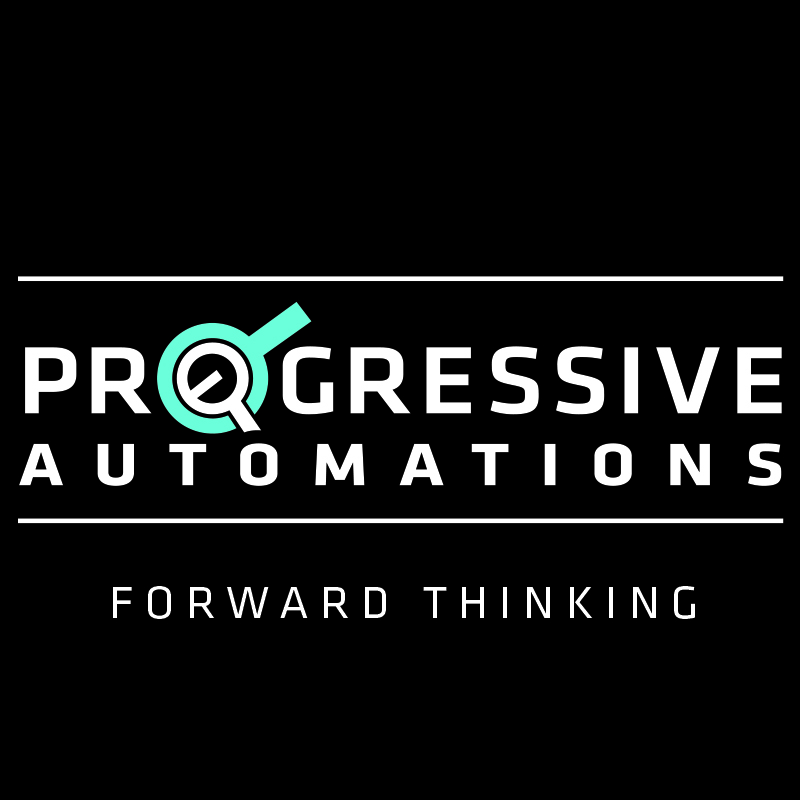
In this Instructable, we learned how a switch() statement can be used to control the flow of a program. We went over digital inputs, analog inputs, and outputs, and finished with a simulated system that brought it all together. This code can be modified to make your actuators follow any sequence of events, using a variety of inputs and outputs.
If you'd like to take a look at our selection of linear actuators, motions control systems and microcontrollers then please visit us at www.progressiveautomations.com for all your actuator needs! We can even build a custom actuator or control system for you based on your own custom specifications with the help of our highly trained staff of engineers. You can learn more about the custom order process right here!
Follow, Like and Subscribe!
Twitter - twitter.com/ProgAutoInc
Facebook - www.facebook.com/ProgressiveAutomations
Youtube - www.youtube.com/user/MrActuators