Almost Free Computers or Using Thin Clients With Debian Linux.
by Computothought in Circuits > Linux
74903 Views, 43 Favorites, 0 Comments
Almost Free Computers or Using Thin Clients With Debian Linux.

.jpg)

Note: You can also install xrdp so that mswindows machines (or other rdp clients) can connect to the server. Wrote this instructable before Ipads and Android tablets were common. You can get rdp clients for Android and the Ipad so you do not have to work with that old equipment. A more preferable solution.
What's Needed? (part 1)

Note: if you have an Android or Ipad tablets with an rdp application, skip over to step3.
What's Needed? (part 2)

Use a Handheld Too


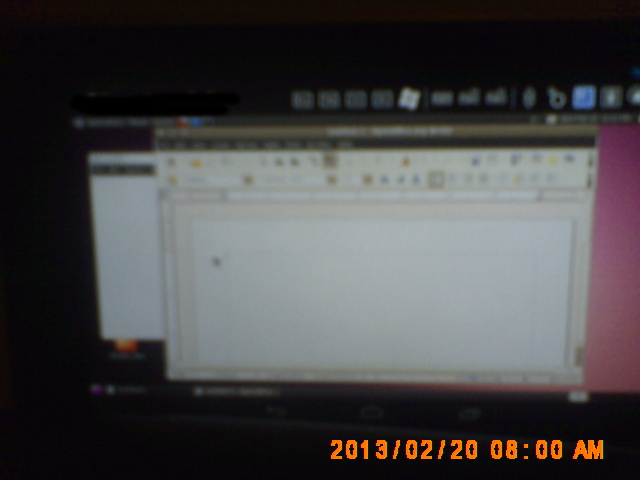

Note: all touchpad use was done with a Google Nexus 7.
Setting Up the Server.
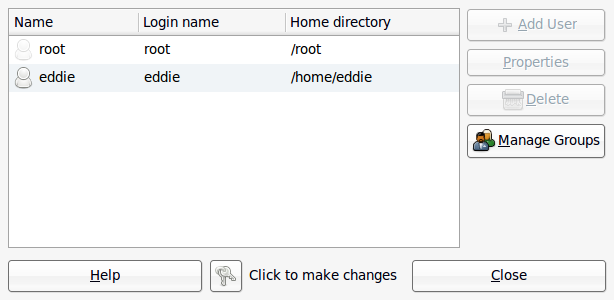
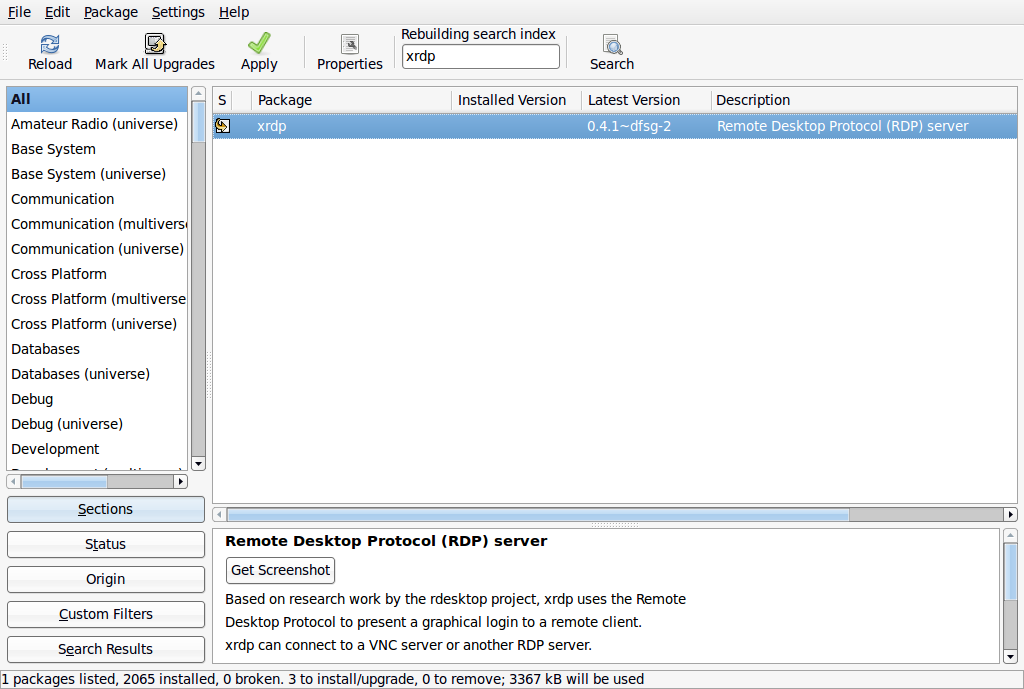
You need to have a root password or sudo password. When you set up the system, those details were entered then. You will probably want to set up users (aka logins) and passwords for all the people that might want to use your network (via system>administration>users and groups). I did a screenshot from ubuntu, but they should be similar. Then you need to add the software. Using the package manager (via system>administration>synaptic package manager) should be easy. You need to search for xrdp. Click on the box to set it for installation and then agree to any other software it wants to load. Then viola your done.
Command line install on debian based distros.
$ sudo apt-get install xrdp
Thin Client Setup.
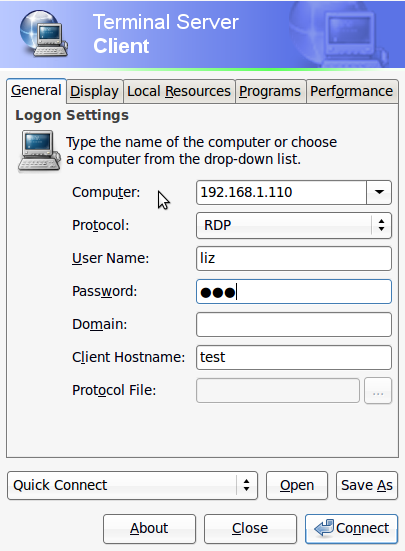
$ su -
Password:
root@theserver:~# ifconfig
eth0 Link encap:Ethernet HWaddr 00:00:00:00:00:00
inet addr:192.168.1.110 Bcast:192.168.1.255 Mask:255.255.255.0 <<<<<<<<<<<<<<<<<<<<<<<<
inet6 addr: fe80::218:e7ff:fe18:3939/64 Scope:Link
UP BROADCAST RUNNING MULTICAST MTU:1500 Metric:1
RX packets:326951 errors:0 dropped:0 overruns:0 frame:0
TX packets:211798 errors:0 dropped:0 overruns:0 carrier:0
collisions:0 txqueuelen:1000
RX bytes:417920634 (417.9 MB) TX bytes:25377722 (25.3 MB)
Interrupt:21 Base address:0x6000
lo Link encap:Local Loopback
inet addr:127.0.0.1 Mask:255.0.0.0
inet6 addr: ::1/128 Scope:Host
UP LOOPBACK RUNNING MTU:16436 Metric:1
RX packets:5 errors:0 dropped:0 overruns:0 frame:0
TX packets:5 errors:0 dropped:0 overruns:0 carrier:0
collisions:0 txqueuelen:0
RX bytes:319 (319.0 B) TX bytes:319 (319.0 B)
root@theserver:~# exit
$_
In this case the ip address is inet addr:192.168.1.110. From here when you set up the rdp client on your thin client. (Consult the thin client manual for details.) You can use this address as the host. Then fire up your thin clients and go to the terminal server client software and enter in the data. and connect. You have to do this step with each thin client.
Logging In
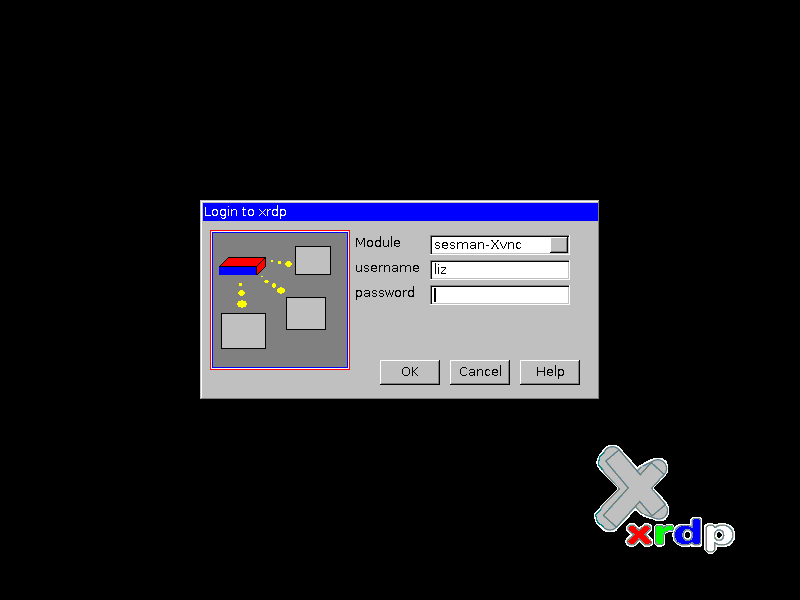
You Are There.
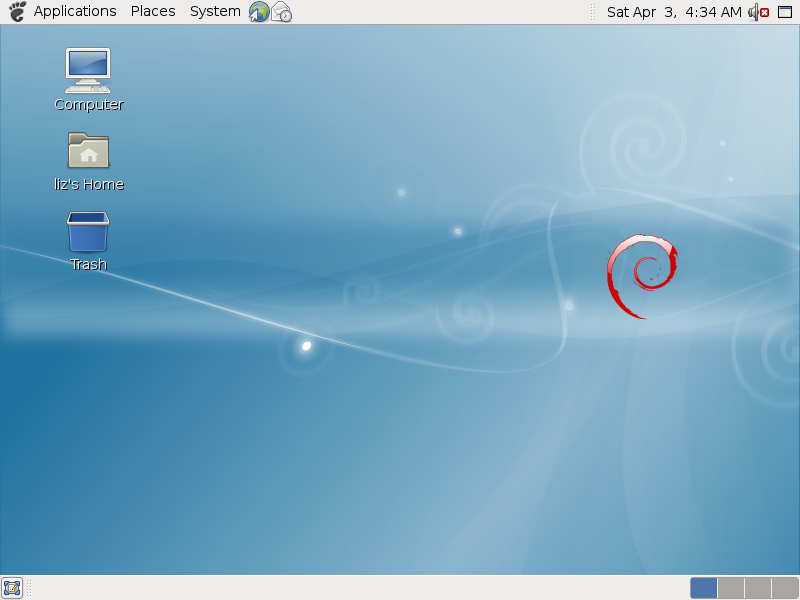
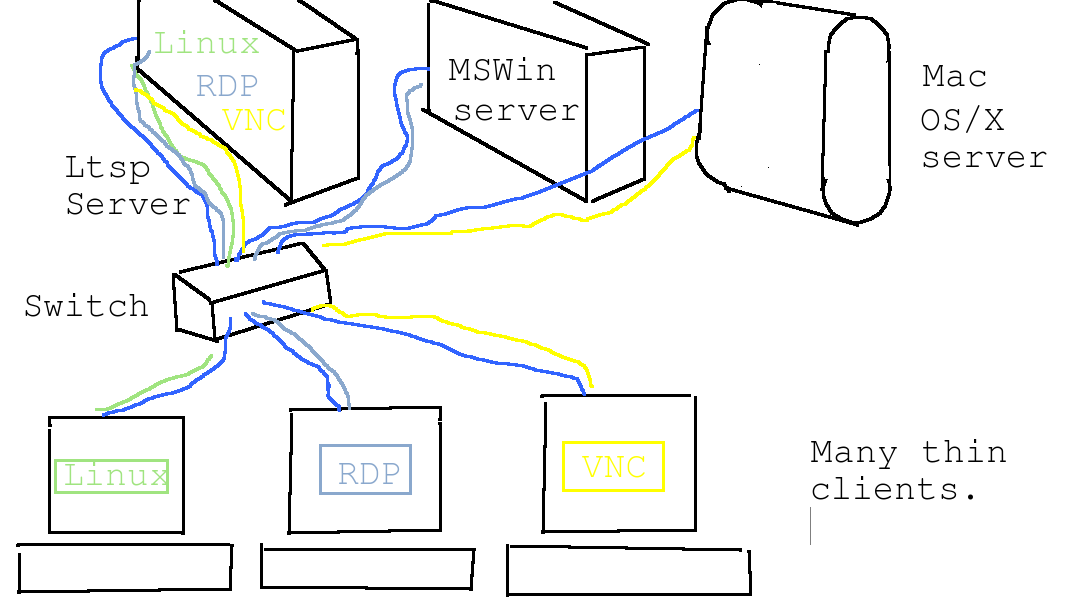
You are there probably using a Microsoft based thin client to logon a linux system. Awesome. Sound will probably not work since the software is still being improved. You should be able to use most office type apps and the internet. You are now in Linux XWindows. You can't beat free! Good luck.
Note if you are running Microsoft MSWindows or Apple OSX with an rdp client they should easily connect also depending on the server's amount of ram memory.
Please let me know if you have any questions or comments.
After Thought.....

http://h20000.www2.hp.com/bizsupport/TechSupport/SoftwareDescription.jsp?lang=en&cc=us&prodTypeId=0&prodSeriesId=96470&prodNameId=100771&swEnvOID=1058&swLang=13&mode=2&taskId=135&swItem=PSG_I16129-38624
http://h20000.www2.hp.com/bizsupport/site/search/r4_0/jsp/search.jsp?lang=en&cc=us&prodTypeId=0&prodSeriesId=96470&tx=t20%20firmware
http://h20000.www2.hp.com/bizsupport/site/search/r4_0/jsp/search.jsp?lang=en&cc=us&prodTypeId=0&prodSeriesId=96470&tx=t30%20firmware