Using Labview With Ubidots
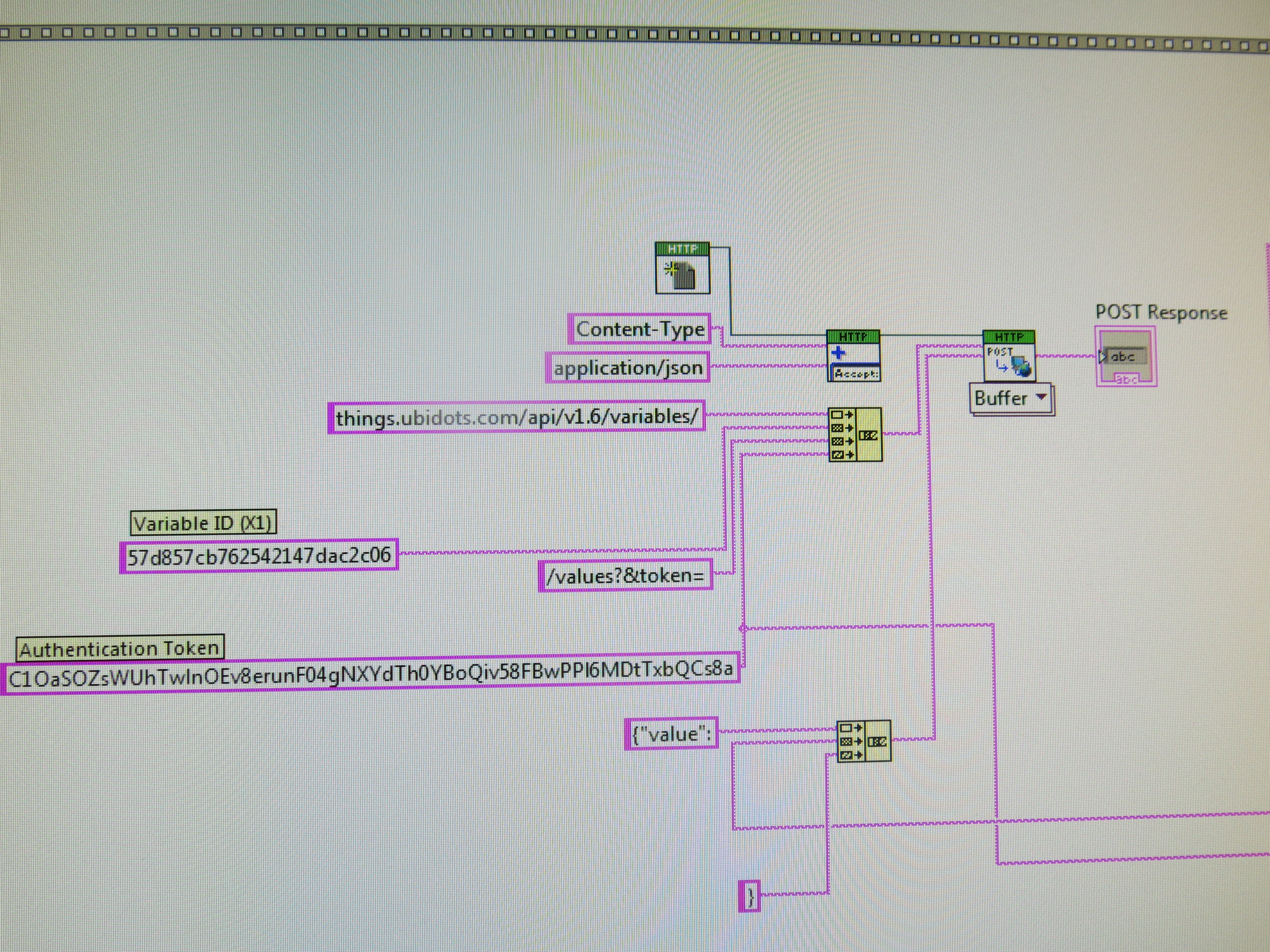
In this Instructable we show how to use the post method to publish data in the Ubidots platform from a virtual instrument developed in Labview
Downloads
G Coding in Labview
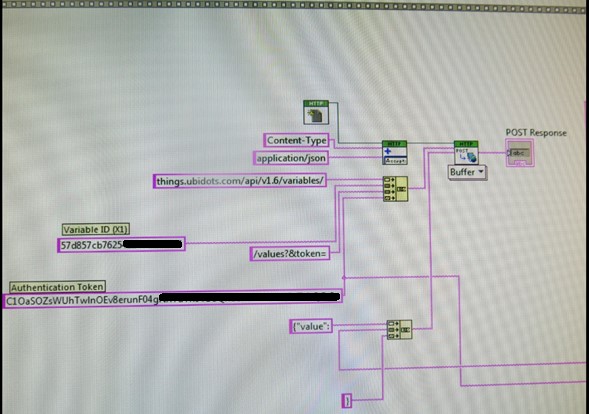
In this Instructable we will show how to use the Ubidots platform to publish data coming from an interface developed in Labview. The get and post methods can be used to link the virtual instrument with the Ubidots variables. Figure 1 shows the G code to perform the connection with the web service to post data.
Variable IDs
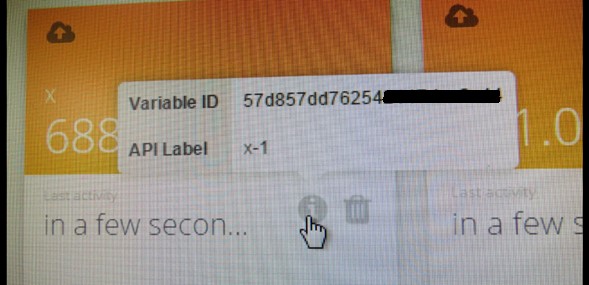
Variable ID and the authentication token are provided by Ubidots, as shown in Figure 2 and Figure 3. Variable ID is a unique alphanumeric string provided by Ubidots.The authentication token is also provided by Ubidots, in “API Credentials”
Authentication Key
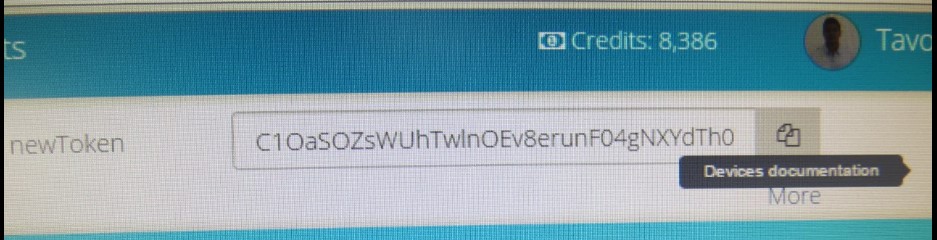
Devices (Projects and Variables)
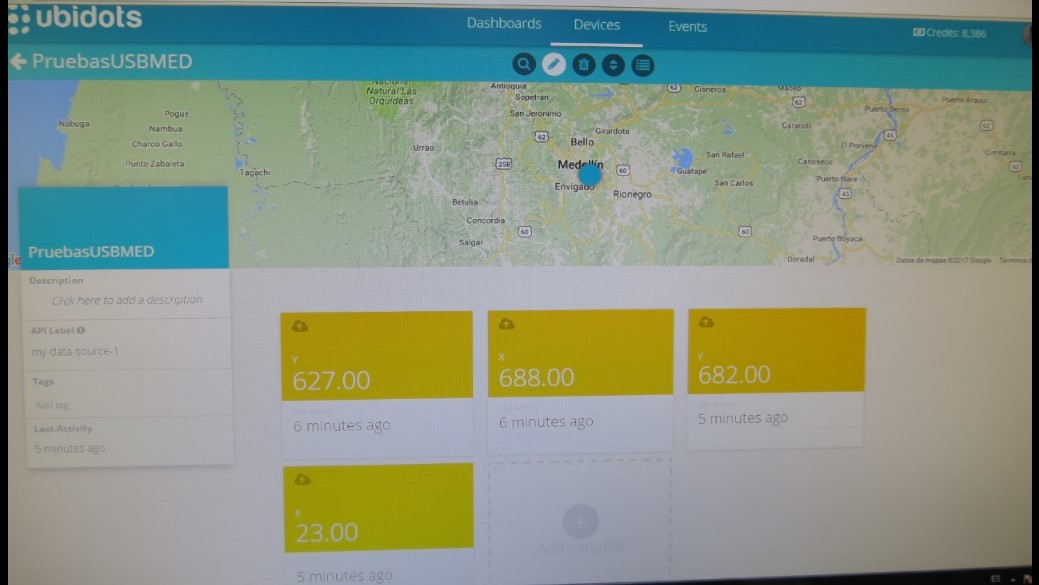
The user must have an Ubidots account which can be created for free. Adding a “Device” allows including a set of variables belonging to the Internet of Things (IoT) or remote monitoring projects. Figure 4 shows a set of four variables of a monitoring project.
Ok the Data Is in the Cloud
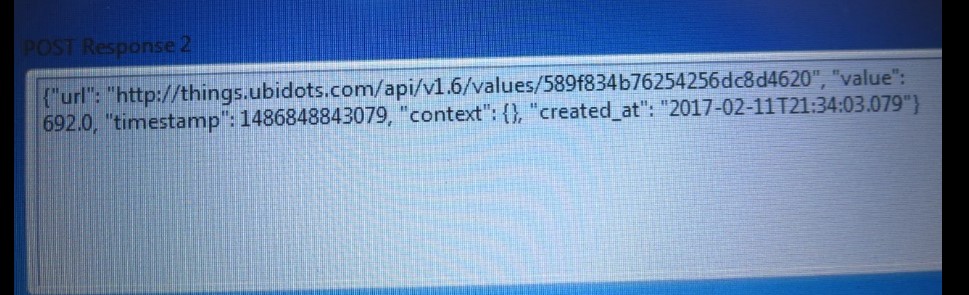
When the virtual instrument (VI) developed in Labview is running successfully the post action response displays messages like those shown in Figure 5
Generating Alarms and Automatic Notifications From Ubidots
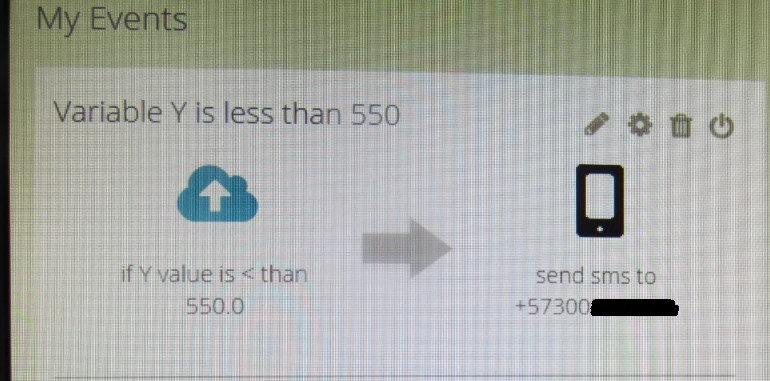
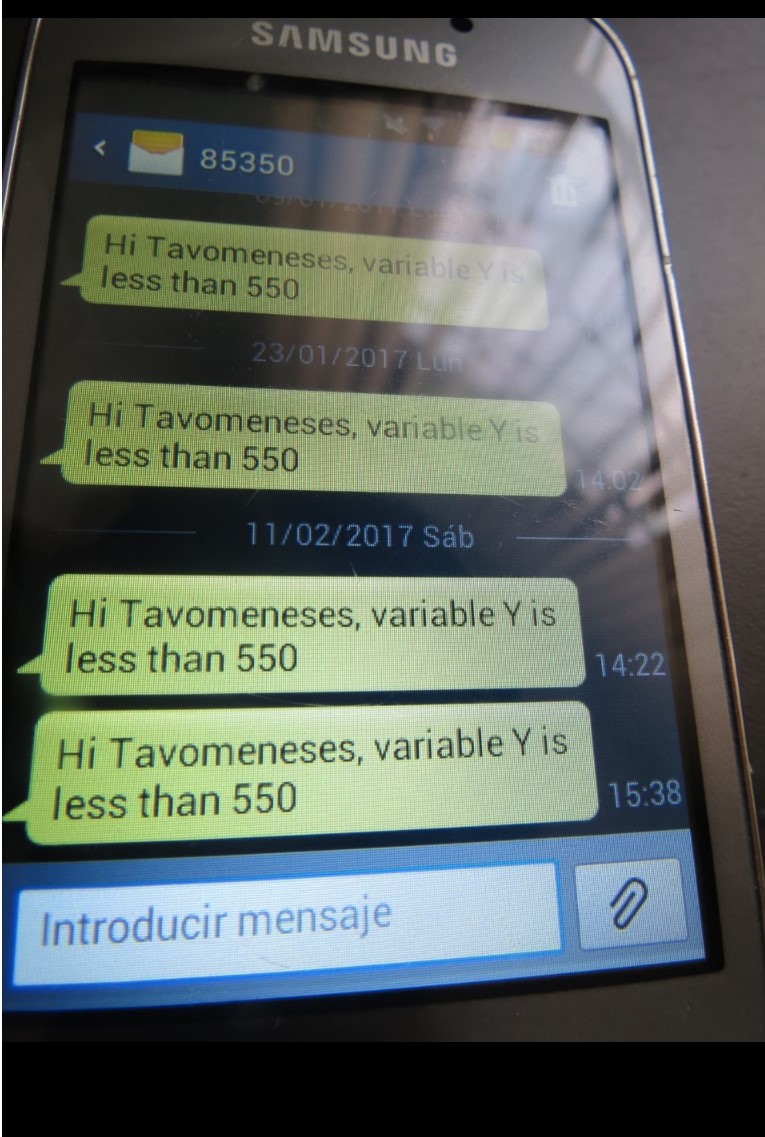
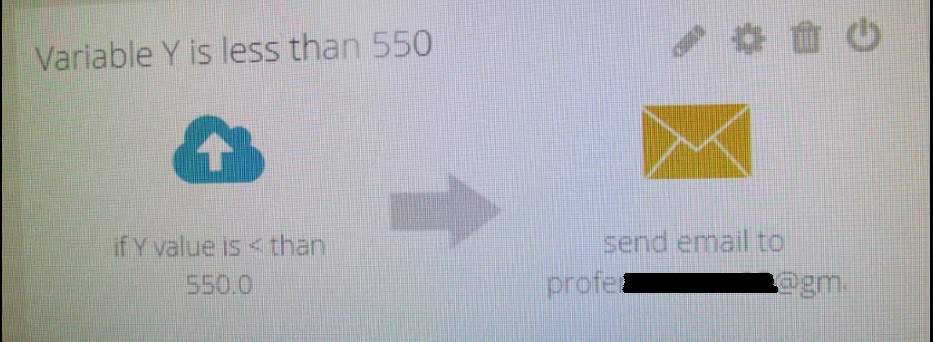
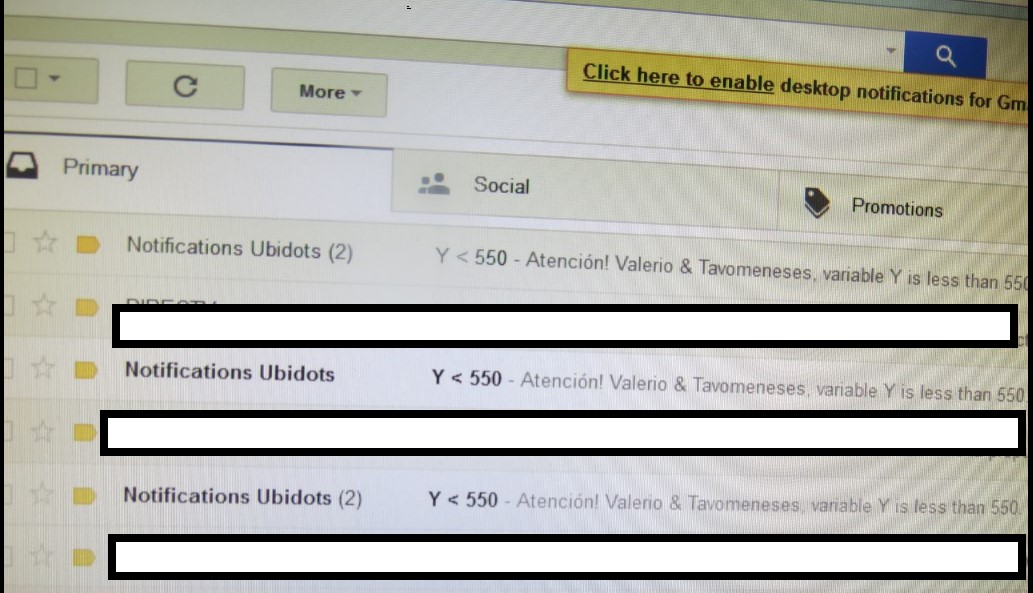
After uploading the acquired data to the Ubidots platform a set of services and additional options become available for the users. One of this options is the automatic generation of alarm notifications and messages triggered by conditions established by the user for the monitored variables.
We can configure an automatic SMS message to be automatically sent from Ubidots to a mobile phone when a variable goes down a pre-established value. The text messages are received in mobile phones from Ubidots after an event has occurred.
Additionnally we can configure automatic e-mail sending for a variable value threshold and e-mails will be received from the Ubidots platform as events occur.