Using Google Docs
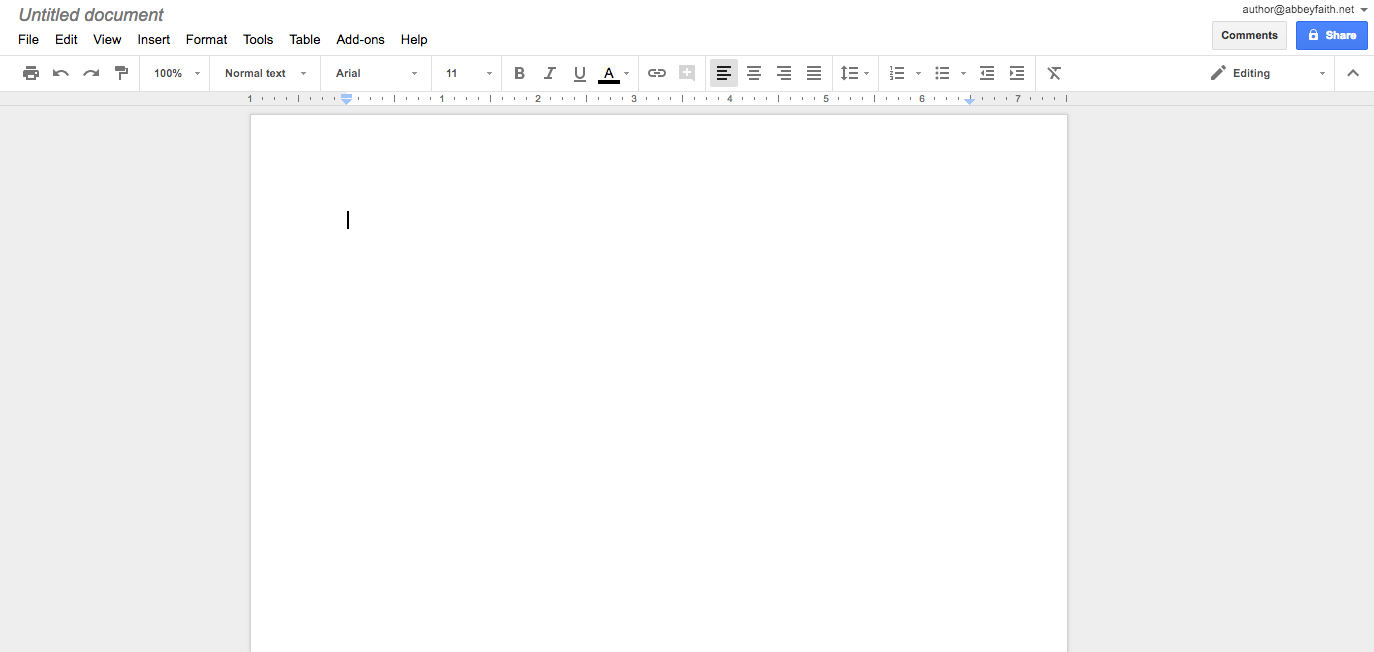
This is the screen that will come up if you've found Google Docs. To get to this screen, simply type in Google Docs into the Google search bar, then click on the first result. After that, you're going to click on the button in the middle of the screen. After that, you'll open the blank document, unless you want to use a template.
Share a File With Others
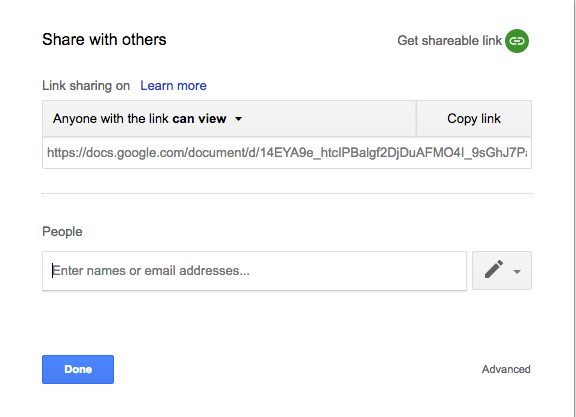
To share a document, you will go to the upper right hand corner, where it says "Share." Click on that, and you will see this screen. Simply enter the names of other people who have access to Google Docs, or share through an email.
Edit the Document
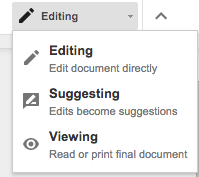
To edit the document, go to the upper right hand corner, which is usually set on "editing." If it is automatically set on editing, then you are editing the document as is. You are already on that mode. To switch it back, simply click on "editing."
Suggesting on the Document
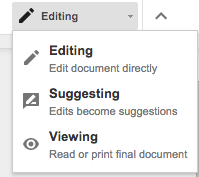
To make suggestions on the document, simply click on "suggesting." Suggesting is for people who are either working with others on the document or are unsure about leaving something in the document and want to make sure that they remember. When you suggest something, it will be left underlined in green. You can choose to accept or reject the suggestion later.
Viewing the Document
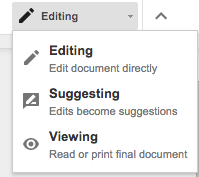
Let's say that you don't want to accidentally suggest or edit things. You can turn on viewing, which prevents you from doing just that. To turn this on, simply click on it at the side of the screen.
Inserting
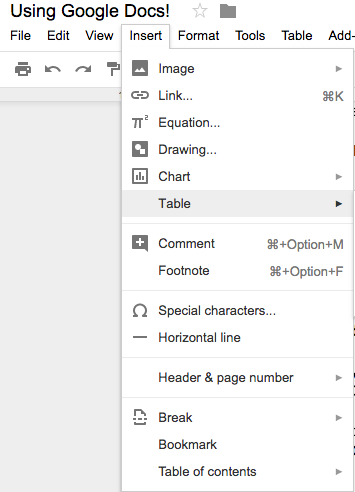
To insert something, simply click on "Insert" at the top of the screen. You can insert a variety of things just by clicking one or two buttons.
Opening a Pre-Written Document
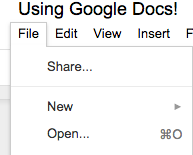
To open a pre-written document, click on "File" and then "Open." This will give you access to documents saved to your computer.
Formatting Your Document
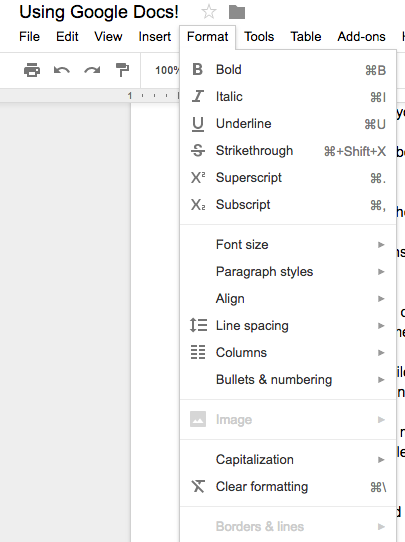
To format your document, click on "Format" and then select from a variety of options. Formatting simply means adding superscript, subscript, strikethroughs, and etcetera.
Emailing the Document

To email the document, go to "File" and look near the bottom of the tab. You can email to someone new, or you can email to collaborators.
Keep Calm When Your Document Doesn't Save
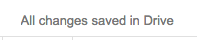
It's okay! I promise, your document saved. Here's how to tell. Google Docs saves everything from the moment that you start typing. In that sense, it is even more reliable than Microsoft Word. If you accidentally click out of the site, then just know that everything will still be there.
The Importance of Google Docs
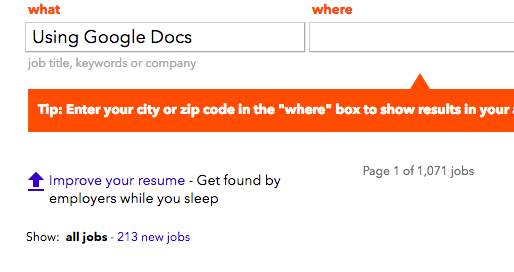
So, why is this relevant? Well, using Google Docs is relevant because I just got onto Indeed and typed in "Using Google Docs" in the job search. More than 200 jobs popped up. Obviously, you'll need more than this one skill, but Google Docs has become huge for careers.
Video Explaining Steps
Please watch this video if you're still struggling to understand the steps!