Use Your Windows Phone Device As a Wireless Microphone
by nprasan in Circuits > Audio
30930 Views, 12 Favorites, 0 Comments
Use Your Windows Phone Device As a Wireless Microphone

You can transform your Windows Phone 8 powered smartphone into a wireless microphone for your PC.
What you can do:
Record audio on you PC using your phone's mic.
Move around within the range of bluetooth connectivity.
Have no wires attached between your phone and the PC.
What you can't do:
You cannot use this as a microphone replacement for live events.
There is a lag of about a second between your speech and the recording.
You cannot use this with internet telephony or audio/video chat applications such as Skype.
What you'll need:
1. A Windows Phone 8 powered device
2. The Real Microphone app (available on Windows Phone Store)
3. A laptop or PC with bluetooth connectivity
What you can do:
Record audio on you PC using your phone's mic.
Move around within the range of bluetooth connectivity.
Have no wires attached between your phone and the PC.
What you can't do:
You cannot use this as a microphone replacement for live events.
There is a lag of about a second between your speech and the recording.
You cannot use this with internet telephony or audio/video chat applications such as Skype.
What you'll need:
1. A Windows Phone 8 powered device
2. The Real Microphone app (available on Windows Phone Store)
3. A laptop or PC with bluetooth connectivity
Setting Things Up : Bluetooth
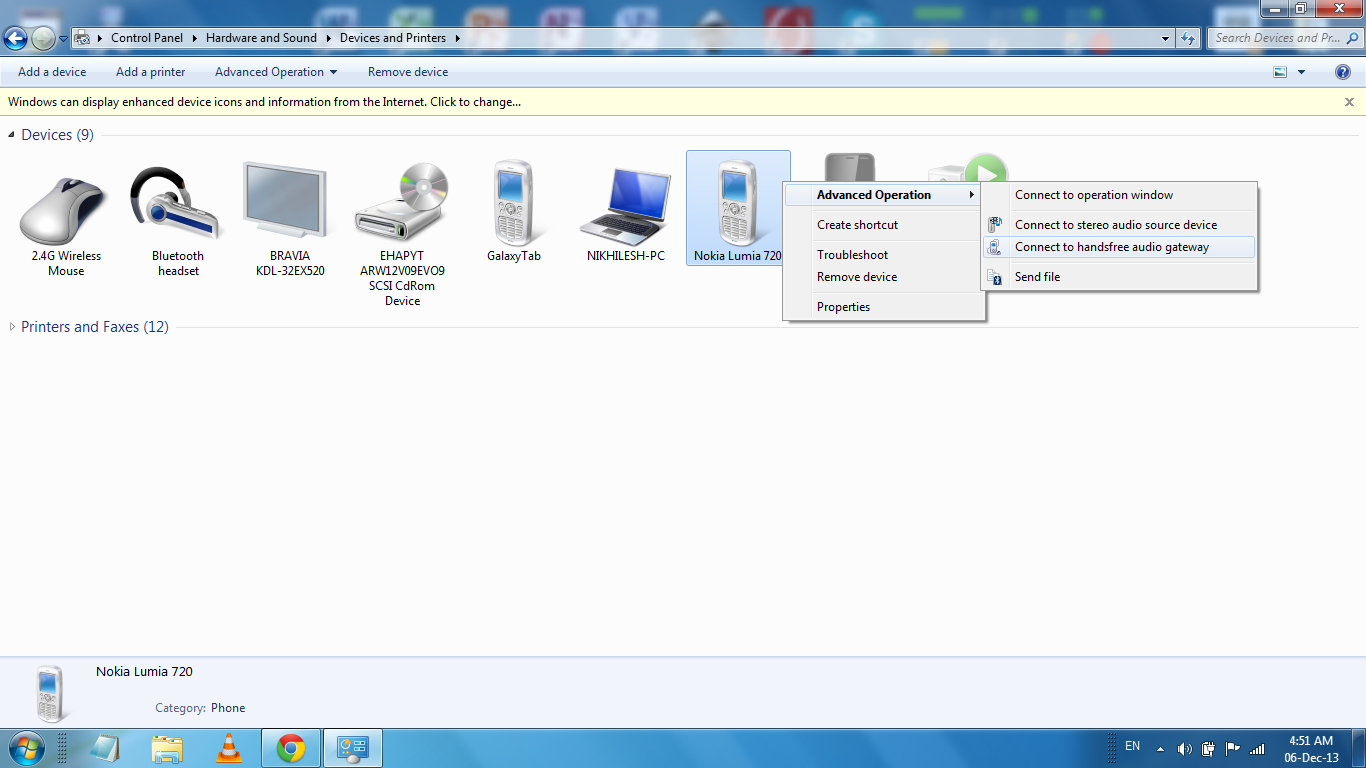
What you need to do:
1. Pair and connect your phone's bluetooth with your PC.
2. Open Devices and Printers. Locate your device's icon.
3. Right click and select Advanced Operation > Connect to handsfree audio gateway
1. Pair and connect your phone's bluetooth with your PC.
2. Open Devices and Printers. Locate your device's icon.
3. Right click and select Advanced Operation > Connect to handsfree audio gateway
Setting Things Up - Audio
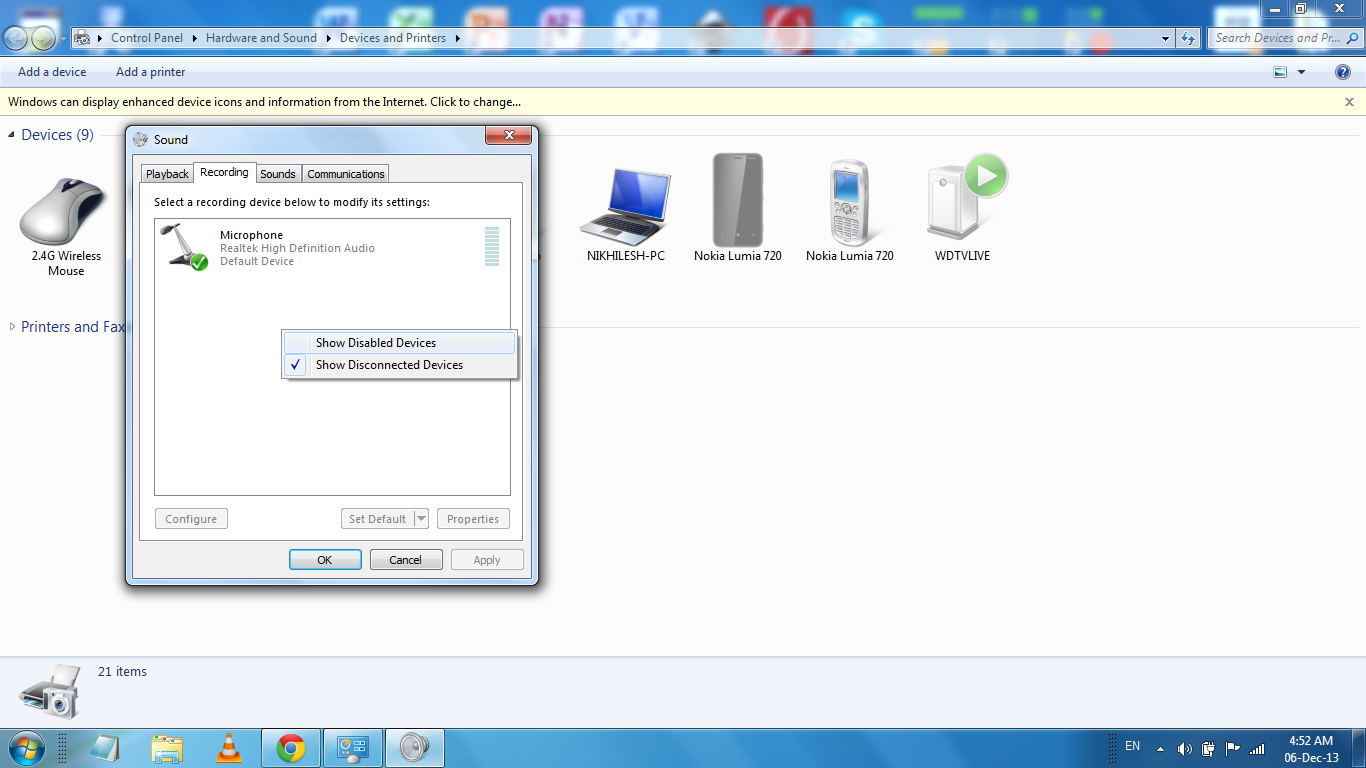
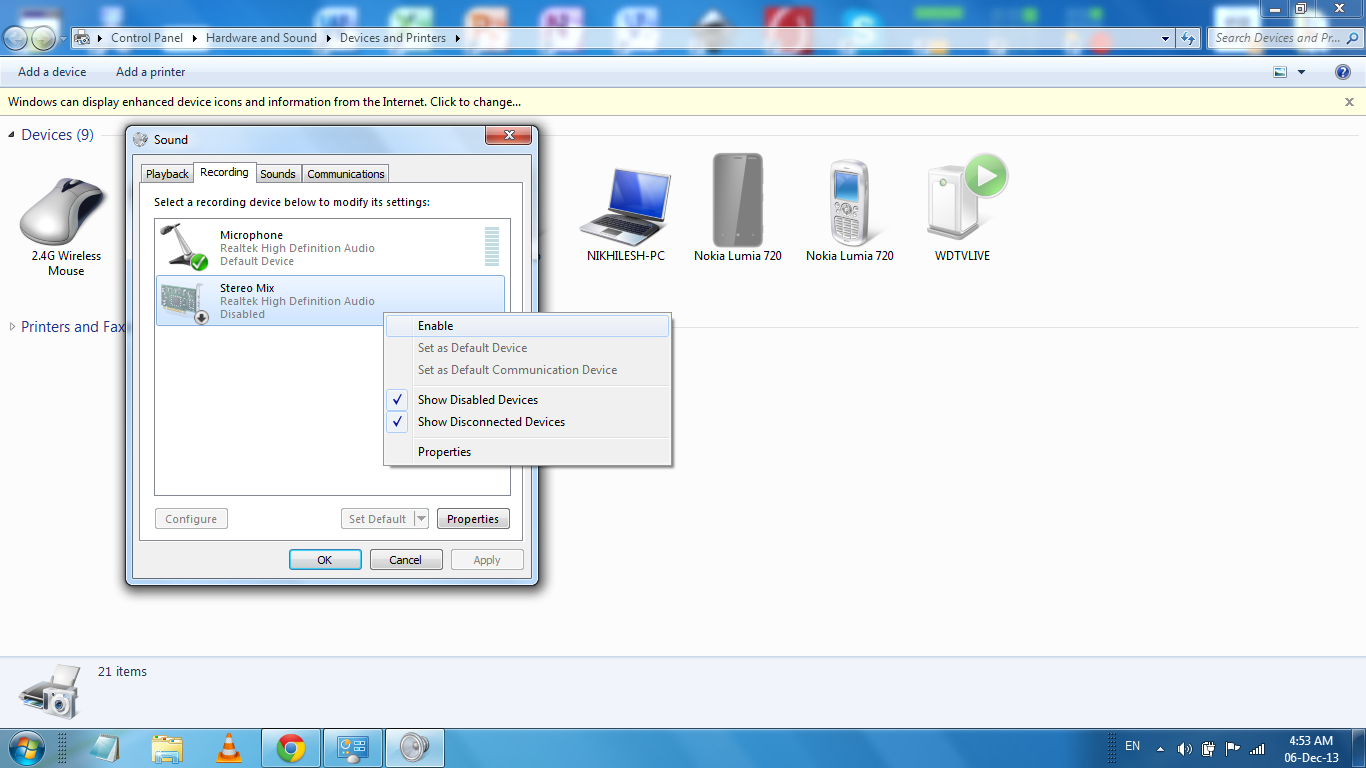
What you need to do:
1. Right click the Volume control icon on the taskbar and select Recording devices
2. Right click anywhere in the recording device list and select Show Disabled Devices
3. A device named 'Stereo Mix' should show up
4. Right click on it and select enable.
1. Right click the Volume control icon on the taskbar and select Recording devices
2. Right click anywhere in the recording device list and select Show Disabled Devices
3. A device named 'Stereo Mix' should show up
4. Right click on it and select enable.
![wp_ss_20131206_0002[1].png](/proxy/?url=https://content.instructables.com/F27/3BMM/HOUFXNGW/F273BMMHOUFXNGW.png&filename=wp_ss_20131206_0002[1].png)
Ensure that your phone is connected to the PC over bluetooth.
Run the Real Microphone app on your phone.
Your phone mic can now be heard on your PC speakers.
To record audio, use any recording software and select the input device as 'Stereo Mix' instead of the default 'Microphone'
That's it. You now have a Bluetooth Wireless Microphone !
Run the Real Microphone app on your phone.
Your phone mic can now be heard on your PC speakers.
To record audio, use any recording software and select the input device as 'Stereo Mix' instead of the default 'Microphone'
That's it. You now have a Bluetooth Wireless Microphone !