Use Your Adafruit Rgb Lcd Pi Plate (for Raspberry Pi) With Arduino
by Tsartsanis in Circuits > Arduino
4665 Views, 7 Favorites, 0 Comments
Use Your Adafruit Rgb Lcd Pi Plate (for Raspberry Pi) With Arduino

Hello everybody.
As the title says you will learn how to use your Adafruit rgb lcd Pi Plate but with Arduino. I once bought one but never used it with my Raspberry Pi and i was looking for a way to use it with my Arduino projects. With this way you can save money, because u using the same hardware for both systems.
No hacking to the hardware will be made. We will use only a couple of jumper wires and the proper software.
Lets start.
Hardware List

We will need:
1.An arduino (i used my Leonardo). Buy an arduino
2.A pc.
3 4 jumper cables male-to-male.
4.Adafruit 16x2 Character LCD + Keypad for Raspberry Pi Adafruit lcd
Lets continue with the software.
Software

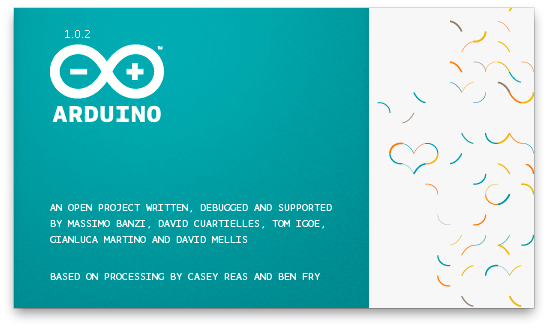
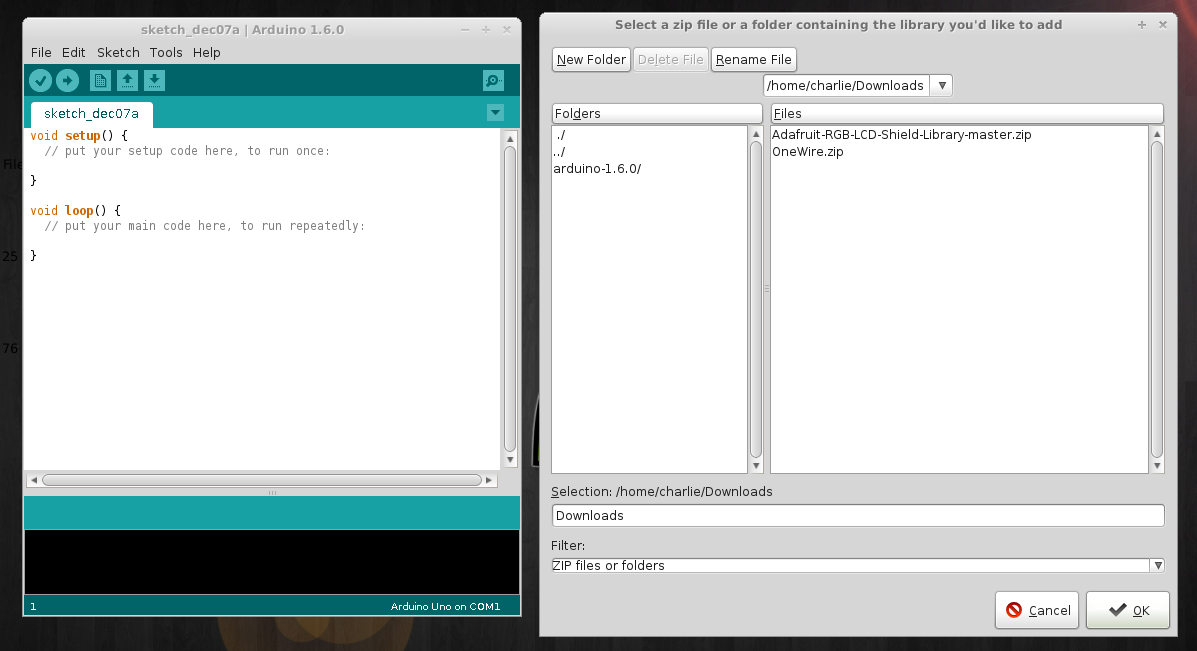
In order to use the lcd we must install Arduino IDE from here IDE and import 2 libraries.
The first is OneWire and you can download it from here Dallas Semiconductor's 1-Wire Protocol
The second is Adafruit RGB LCD Shield and you can download it from here Adafruit rgb lcd shield
Now open your Arduino IDE --> Sketch --> Import library --> Add library find the folder with the 2 zip archives choose one of the them. Repeat the above for the other one. Close and restart the IDE and you are ready.
Lets go now and connect the lcd to the arduino.
Connect the Lcd to Arduino and Test It.








Before you connect the lcd to the arduino add the jumper cables. This lcd meant to fit to a Raspberry Pi so when you solder it you added a header.
Flip side your lcd like the first picture.
- Add the first jumper cable to the first hole(left side). That goes to arduino 5V pin.
- Add the second jumper cable to the third hole(left side). That goes to arduino GND pin.
- Add the third jumper cable to the second hole(right side). That goes to arduino SDA pin.
- Add the forth jumper cable to the third hole(right side). That goes to arduino SCL pin
-----------------------------------------------------------------------------------------------
Ok now that everything is connected and installed lets test it. Simply upload to your arduino the below code.
Have fun.