Use Ssh to Talk With Your Raspberry Pi.
by antares72 in Circuits > Raspberry Pi
436512 Views, 142 Favorites, 0 Comments
Use Ssh to Talk With Your Raspberry Pi.
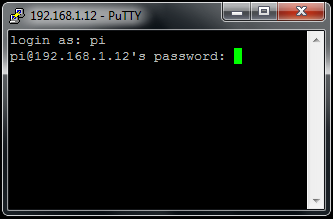
This brief guide explains how to use ssh to talk with your Raspberry Pi.
You will need:
1 Raspberry Pi connected to your router
(Monitor and keyboard.)
If you are looking for a guide to access your Raspberry Pi from the internet look here:
https://www.instructables.com/id/Raspberry-Pi-as-webserver/
Enable Ssh on Raspberry Pi
Login with the following information when prompted:
Username: pi
Password: raspberry
Type the following command:
sudo raspi-config
in the terminal, then navigate to ssh, hit Enter and select Enable or disable ssh server.
reboot
After Pi is restarted check ip-address with the command
ifconfig
Note the inet addr!
It is a good idea to change password. This is done with the command:
sudo -i
passwd pi
Remember the new password!
After this step you'll not need to use monitor and keyboard to run commands on your Raspberry any more. See next step!
Install Putty on Your PC
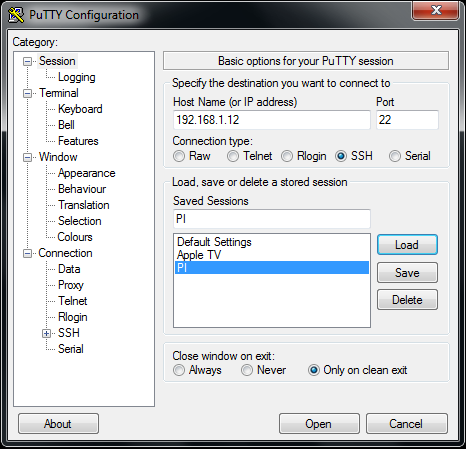
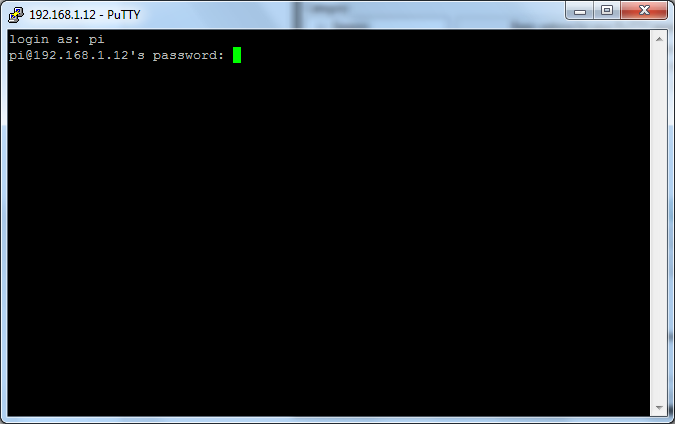
Download and install putty.
http://www.chiark.greenend.org.uk/~sgtatham/putty/download.html
Start putty.
Add new config with the ipaddress from previous step. (for i.e 192.168.1.12 and port 22)
Save. Click open.
You'll be prompted
login:
If you done right...
Login with username pi and the password you entered in previous step. (Default password is raspberry)
If you want to install a webserver on your Raspberry Pi look here:
https://www.instructables.com/id/Install-a-webserver-on-Raspberry-Pi/
http://213.65.123.101/whoiam/ - all you want to know about what google knows about you.
May the Pi be with you!