Use an Online Keyboard As an Assistive Technology
by dvalentino in Circuits > Assistive Tech
2331 Views, 7 Favorites, 0 Comments
Use an Online Keyboard As an Assistive Technology
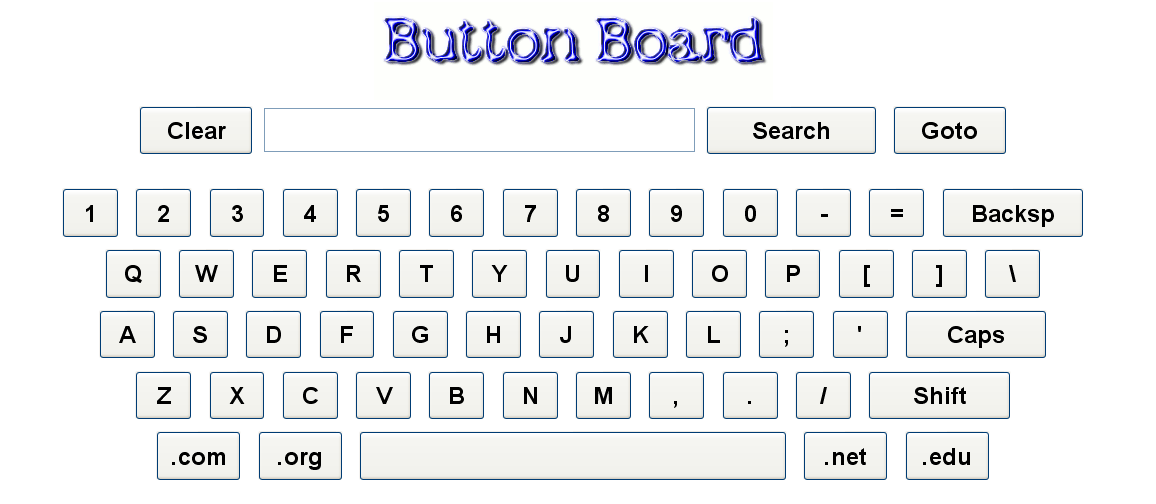
This is perhaps the simplest instructable ever since it involves just two steps. But first I'd like to give a brief history.
About a year ago, I took an old Linux laptop and hooked it to my TV so I could surf the web and watch online videos. I wanted to keep the laptop next to my TV while I used it from the couch across the room. The problem was I didn't want to buy, and find a place to store, a wireless keyboard.
So I created a website http://www.buttonboard.com that I could use as my homepage and search the web with just my wireless mouse.
Well it turned out that this was something that started to be used for people who have difficulty using a standard keyboard.
About a year ago, I took an old Linux laptop and hooked it to my TV so I could surf the web and watch online videos. I wanted to keep the laptop next to my TV while I used it from the couch across the room. The problem was I didn't want to buy, and find a place to store, a wireless keyboard.
So I created a website http://www.buttonboard.com that I could use as my homepage and search the web with just my wireless mouse.
Well it turned out that this was something that started to be used for people who have difficulty using a standard keyboard.
Bookmark Button Board
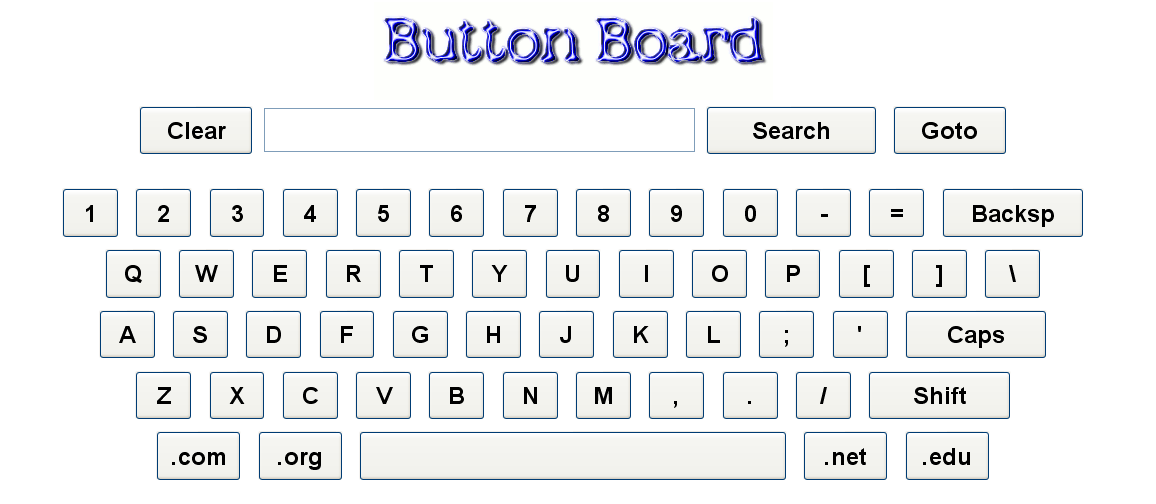
Using your favorite web browser go to http://www.buttonboard.com and create a bookmark (or set it as your homepage).
Use Button Board!
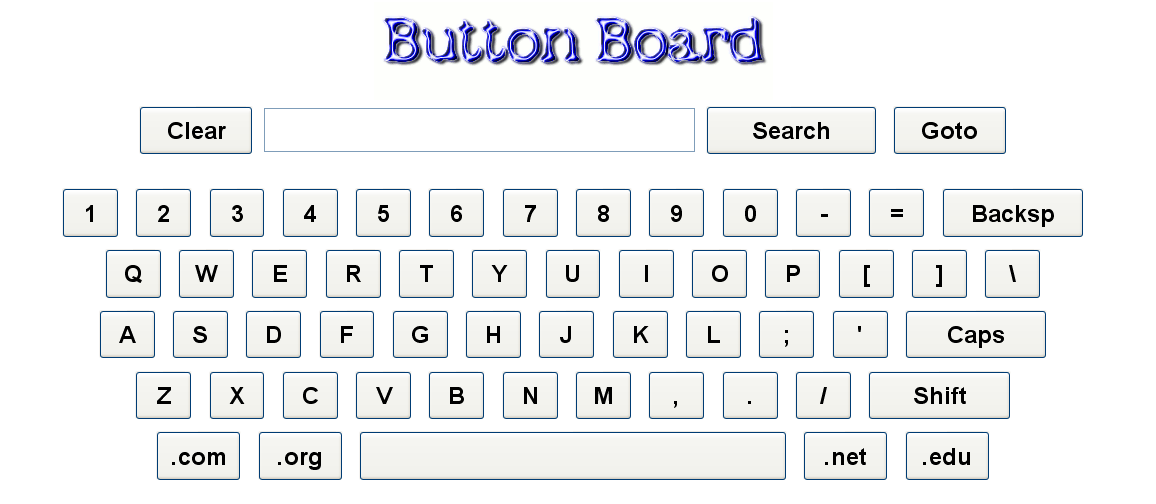
Using Button Board is easy, just use your mouse to click on the virtual keyboard.
If you want to search for something, click on the Search button. This will open a new tab with your search results.
If you want to go to a website directly, click on the Goto button. This will create a complete URL and open a new browsing tab with the site loaded. There is no need to type in the http://www or .com portions of your address since Button Board assumes that's what you mean.
For example, to go to http://www.cnn.com/, just type CNN and press Goto.
Four clicks and you are there!
If you want to go to a non-.com address, just use one of the short cut buttons next to the space bar. For example, type NPR then the click the .org button and finally Goto if you want to go to NPR's website.
I hope you enjoy using Button Board!
If you want to search for something, click on the Search button. This will open a new tab with your search results.
If you want to go to a website directly, click on the Goto button. This will create a complete URL and open a new browsing tab with the site loaded. There is no need to type in the http://www or .com portions of your address since Button Board assumes that's what you mean.
For example, to go to http://www.cnn.com/, just type CNN and press Goto.
Four clicks and you are there!
If you want to go to a non-.com address, just use one of the short cut buttons next to the space bar. For example, type NPR then the click the .org button and finally Goto if you want to go to NPR's website.
I hope you enjoy using Button Board!