Use a USB Barcode Scanner With an IPad
by posguys in Circuits > Apple
46577 Views, 30 Favorites, 0 Comments
Use a USB Barcode Scanner With an IPad
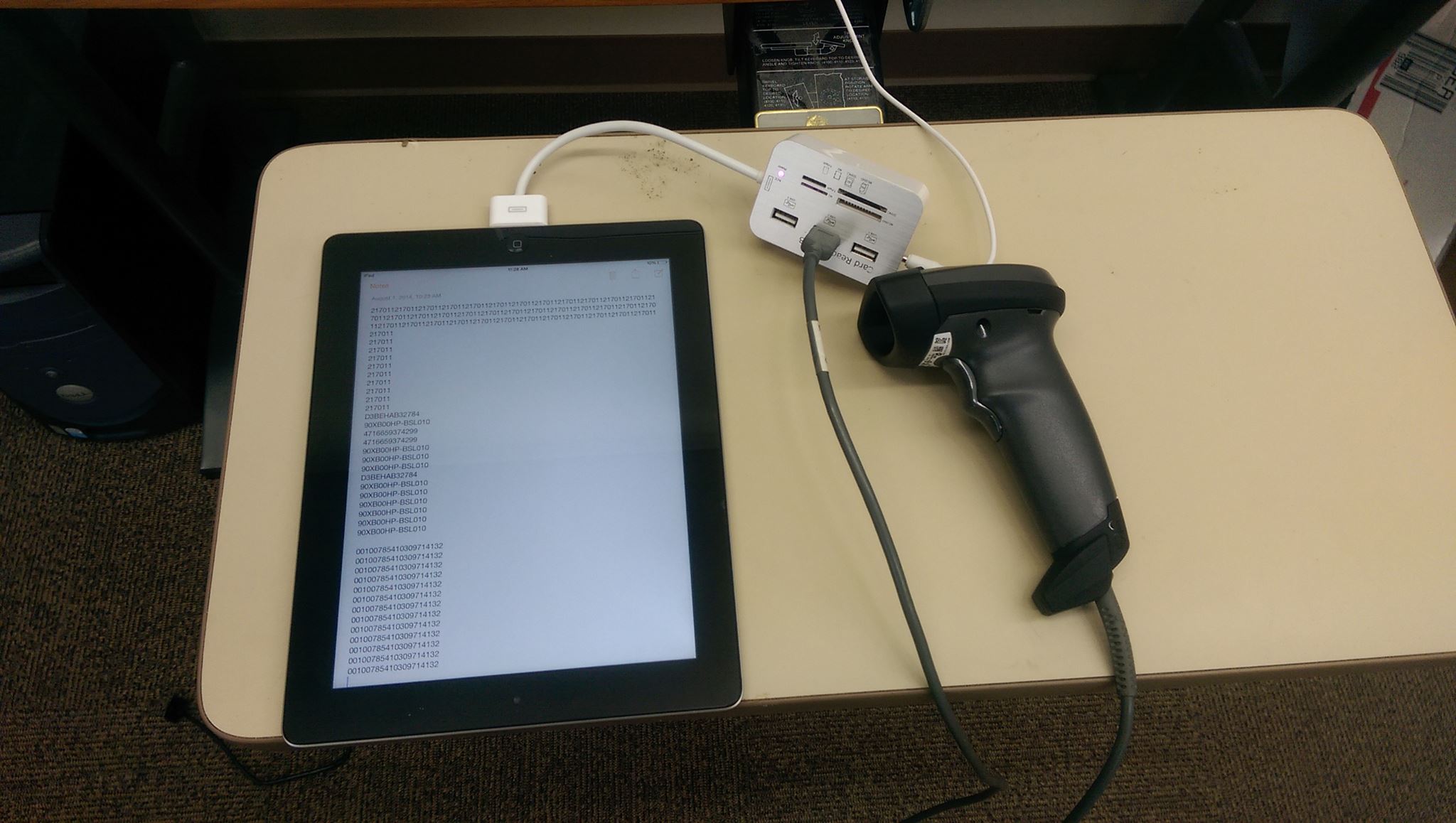
You can use a USB Barcode Scanner with an iPad but you have to get clever using different accessories.
Obtain a Powered "USB Camera Connection Kit"

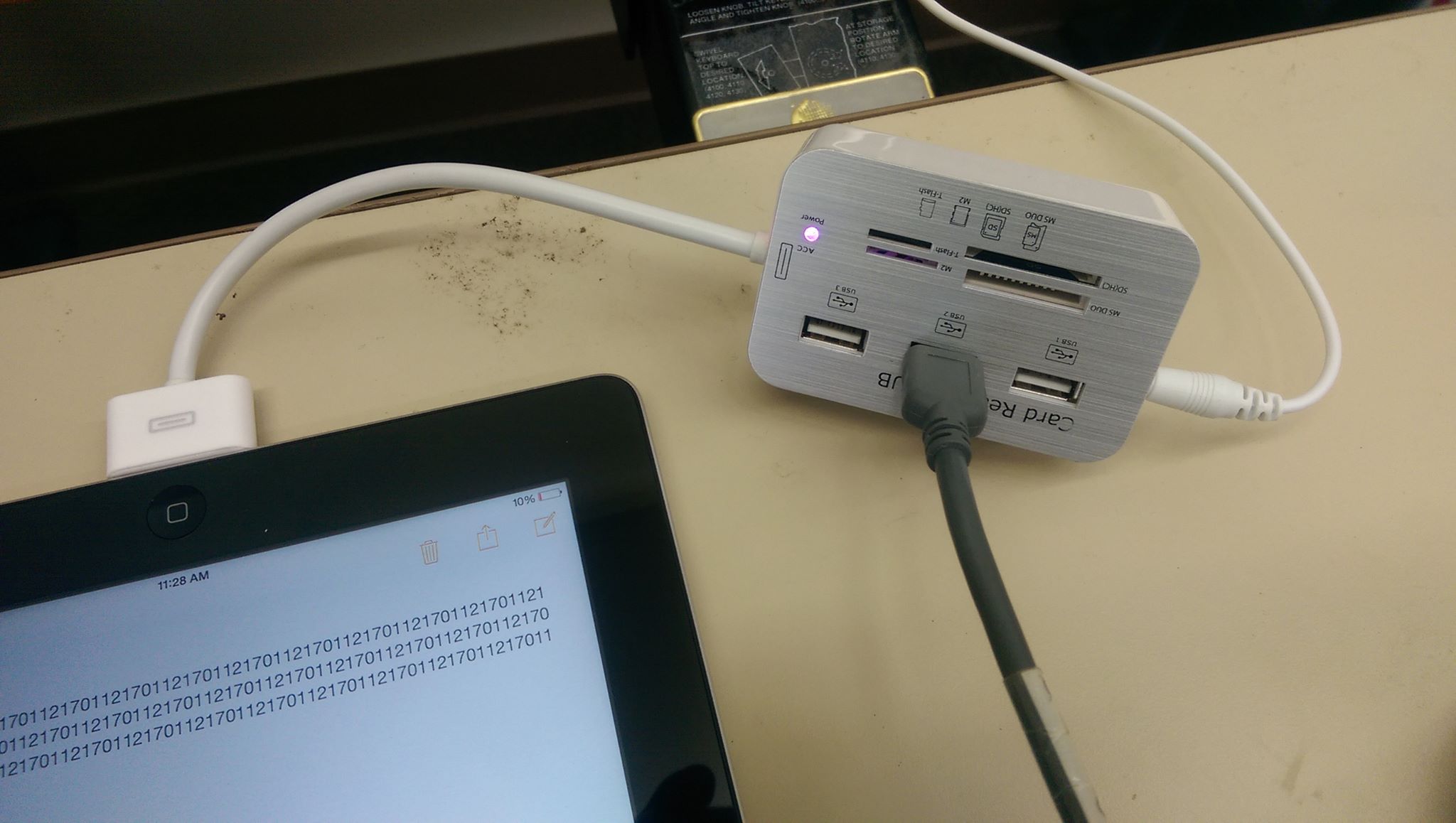
You'll need a camera or media connection kit/adapter and in most cases your going to want a powered adapter as the port on the iPad is not powerful enough to power both the adapter and the barcode scanner. The kit that you purchase will need to accept USB input. The one were using in the tutorial is a generic one purchased off amazon for about $10.
Plug in the Scanner to the Adapter (not the Ipad Yet)
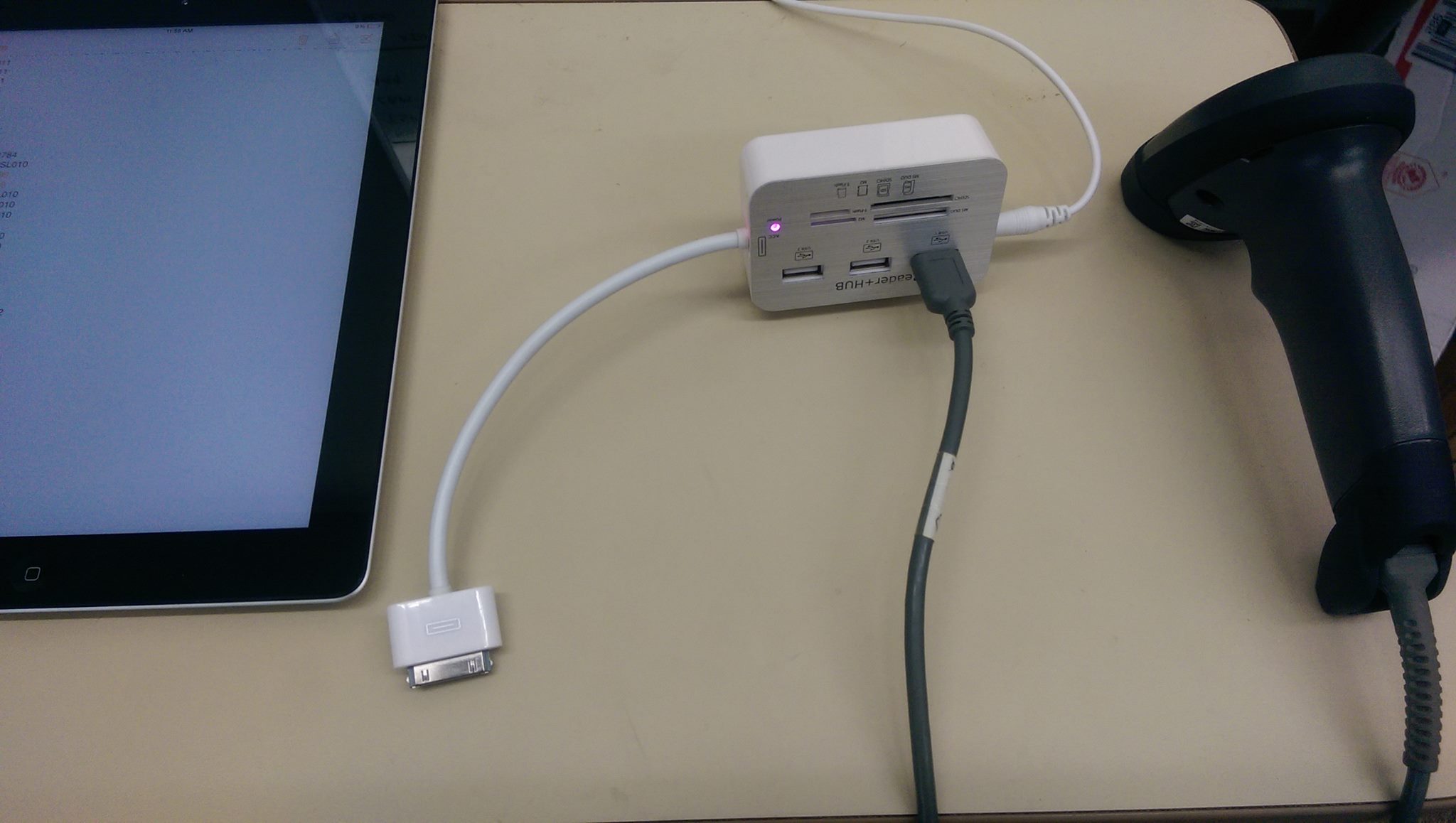
Plug in the Scanner to the power supply and then plug in the scanner to the adapter. In some cases where the adapter gets enough power the scanner will activate at this time.
Plug in the Adapter to the IPad
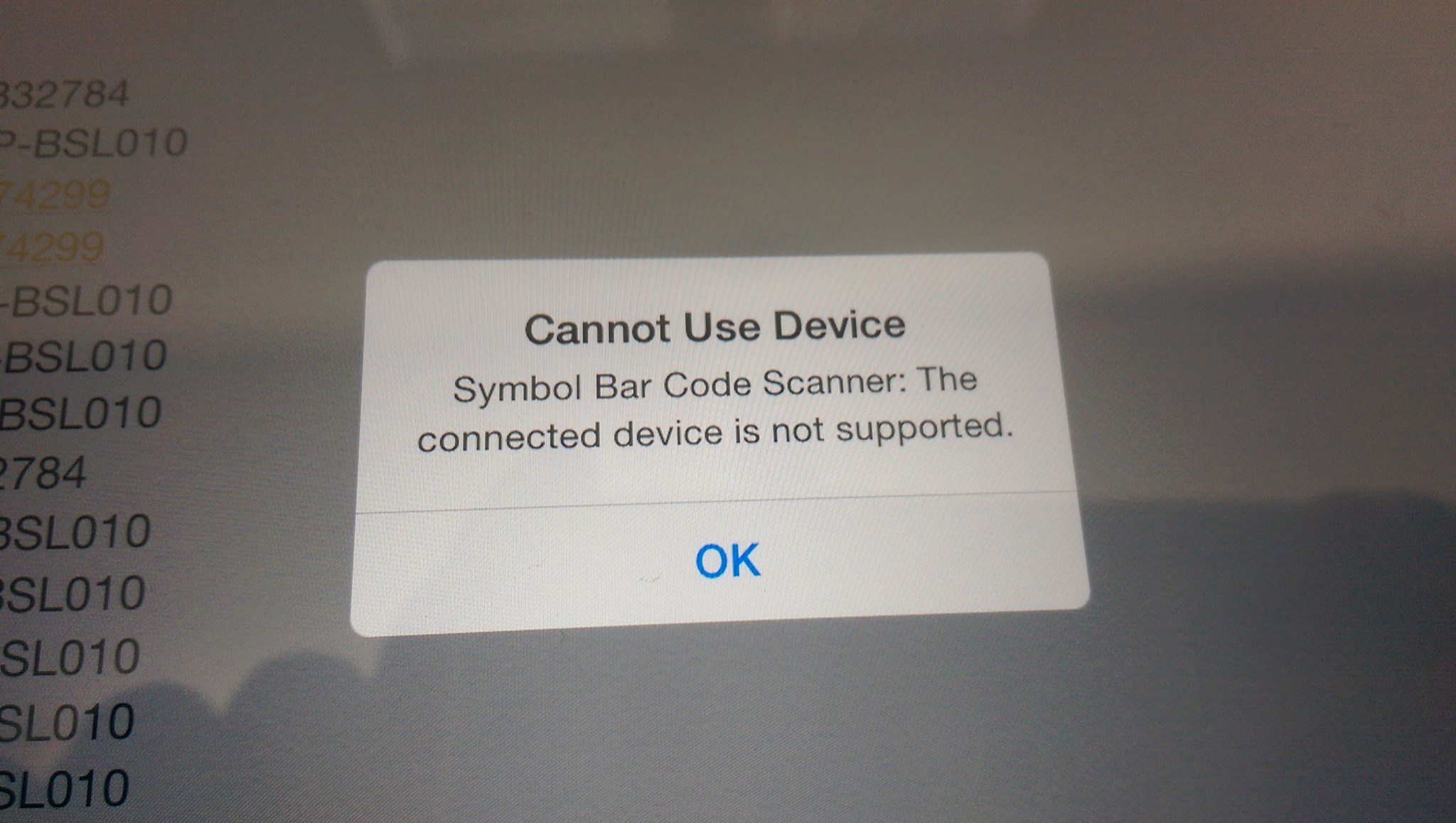
Now plug in the adapter to the ipad and wait a few seconds for the scanner to power up and initialize, normally the scanner will give an audible tone that it has connected.
Depending on what type of scanner you are using you will get a notification from iOS that your device is not compatible. If that happens click "OK".
Your Device Is Now Ready to Use
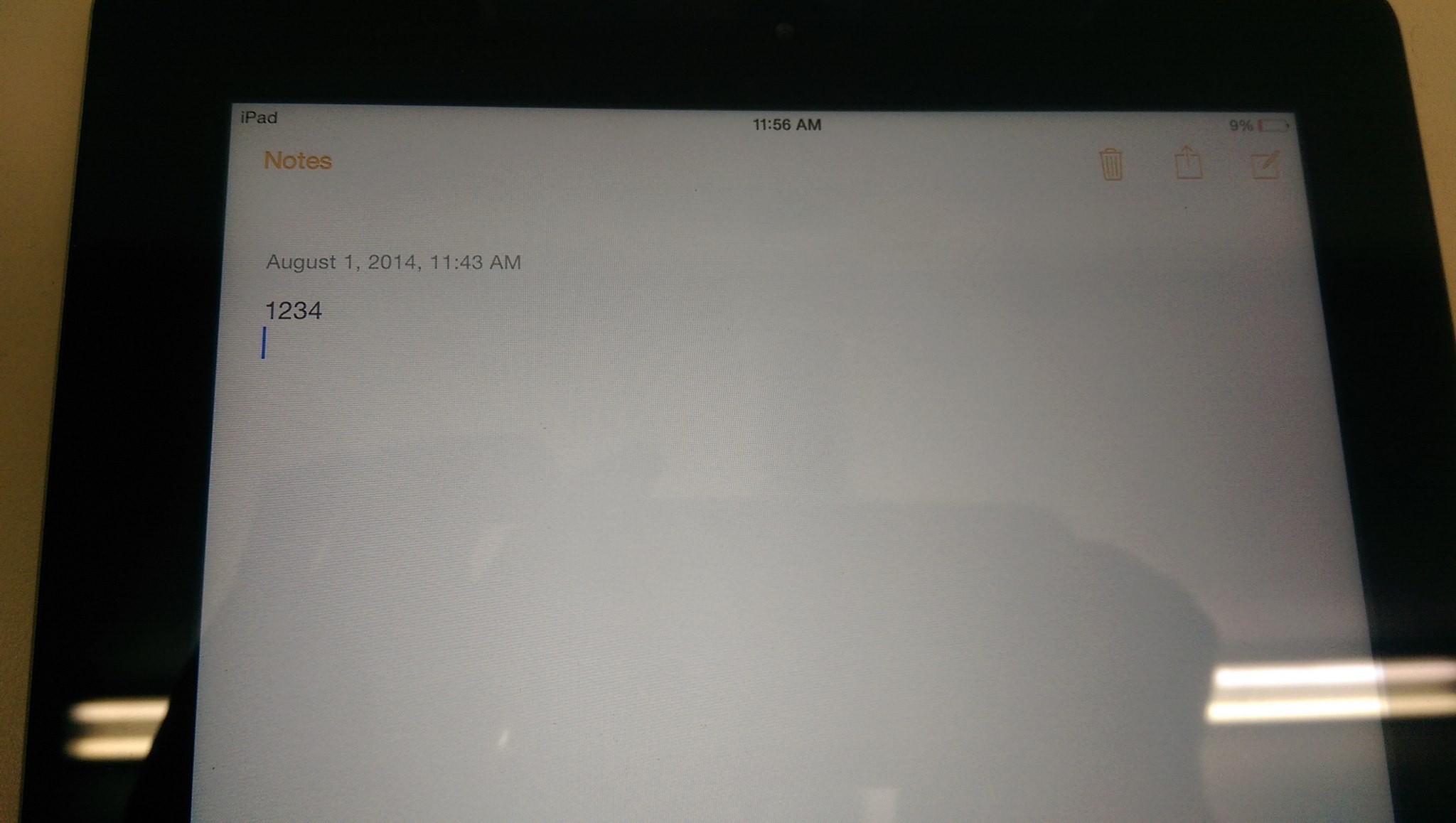
Your barcode scanner should now work as a USB keyboard, so wherever the cursor is your scanner will send the barcode information to that spot. By default Motorola barcode scanners will send a tab after the scan, you can configure the scanner to only send data or send a carriage return instead of a tab.
Please note that in our tutorial we used a Motorola Li2208. We've found that most Motorola and Honeywell scanners will work. Some of the high powered multi dimensional imagers do draw more power then a 1D linear imager or laser scanner and won't work. Have not found any direct from China/Taiwan generic barcode scanners that are compatible with iOS.