Use a PC As Monitor + Keyboard for Raspberry Pi
by AlessandroG2 in Circuits > Raspberry Pi
31023 Views, 7 Favorites, 0 Comments
Use a PC As Monitor + Keyboard for Raspberry Pi

Quick steps to setup your PC/laptop in order to fully use your Raspberry Pi 3 without any keyboard or monitor; simply use your PC, a network cable and a power supply for the Pi.
Starting from the FIRST CONNECTION, you don't need any external devices to make this instruction neither for the first time.
I made this with a WIN 10 PC, and I have a fixed IP configuration on it.
Sorry if all the screenshots are not in english but I think that you can easily follow all the steps using text description and pictures.
Hope this can help someone.
Share Your PC Wifi Connection
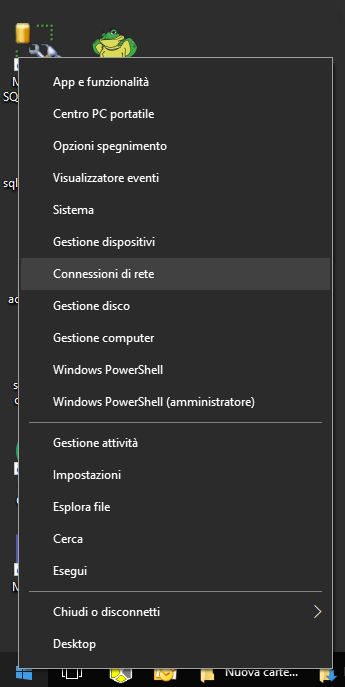
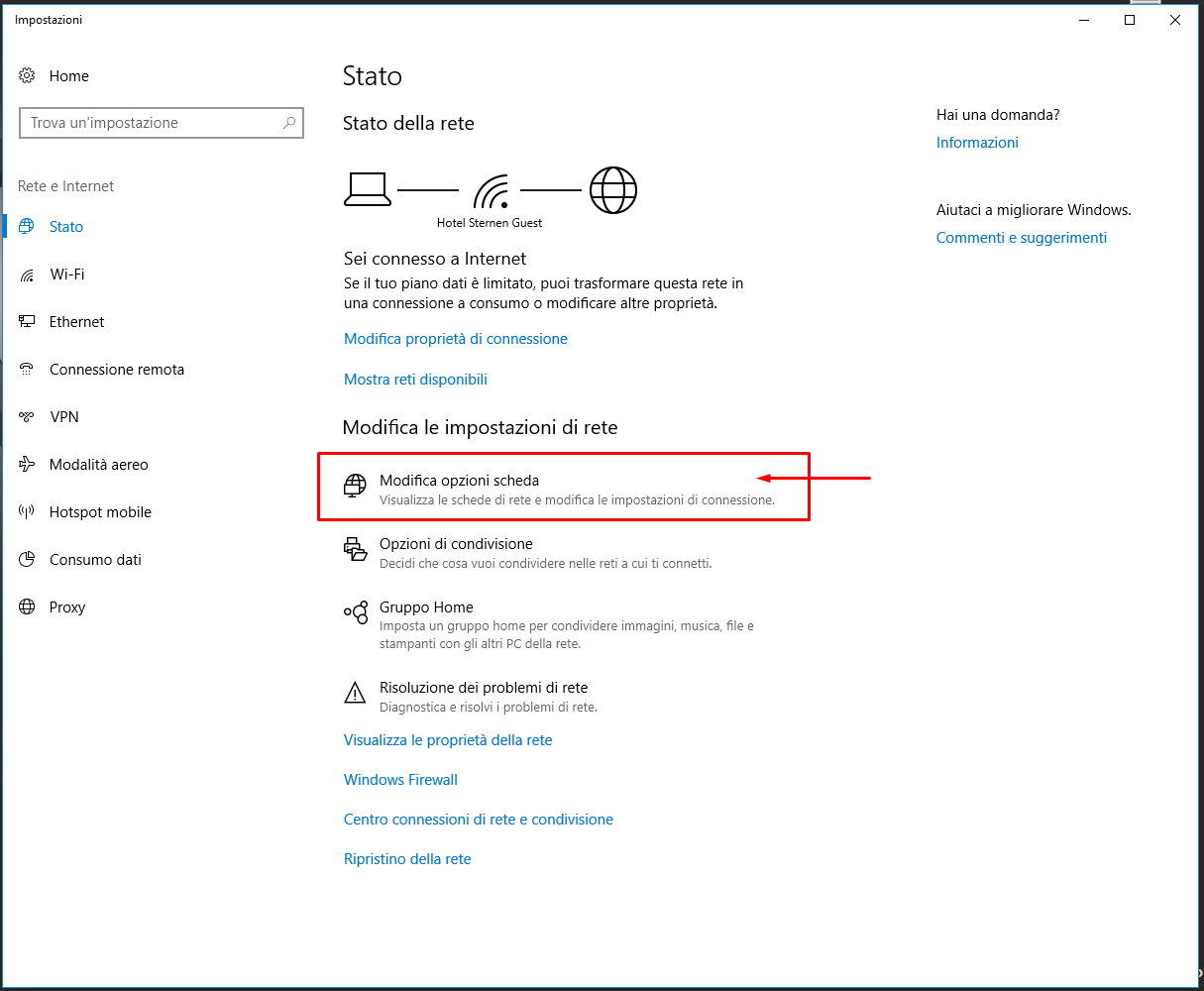
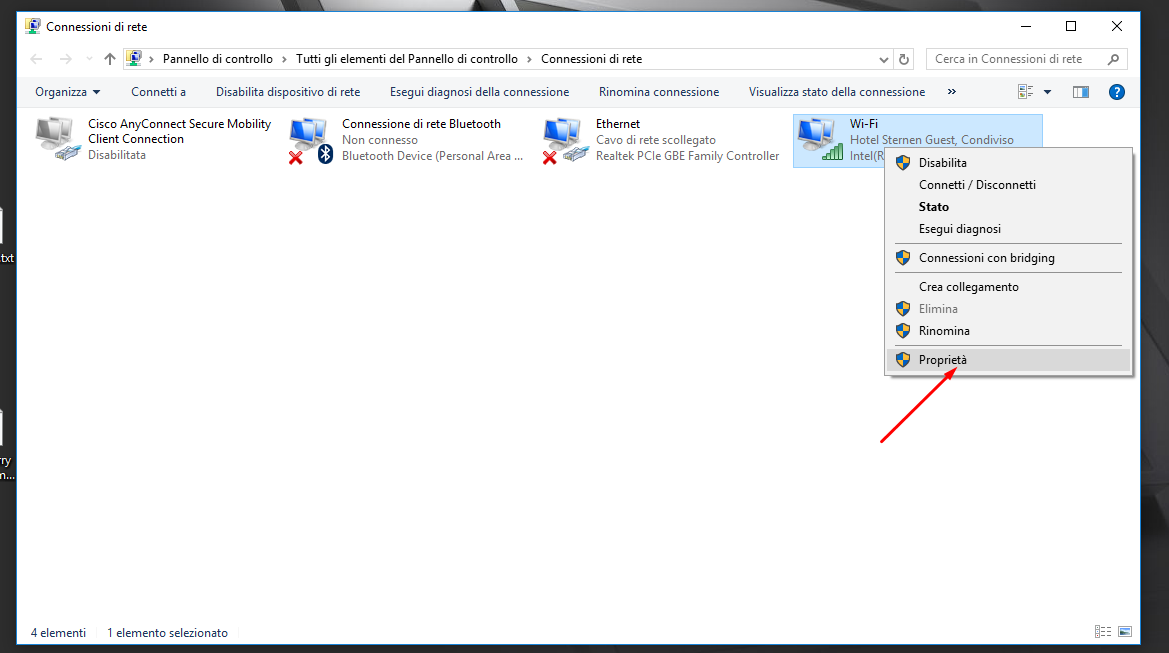
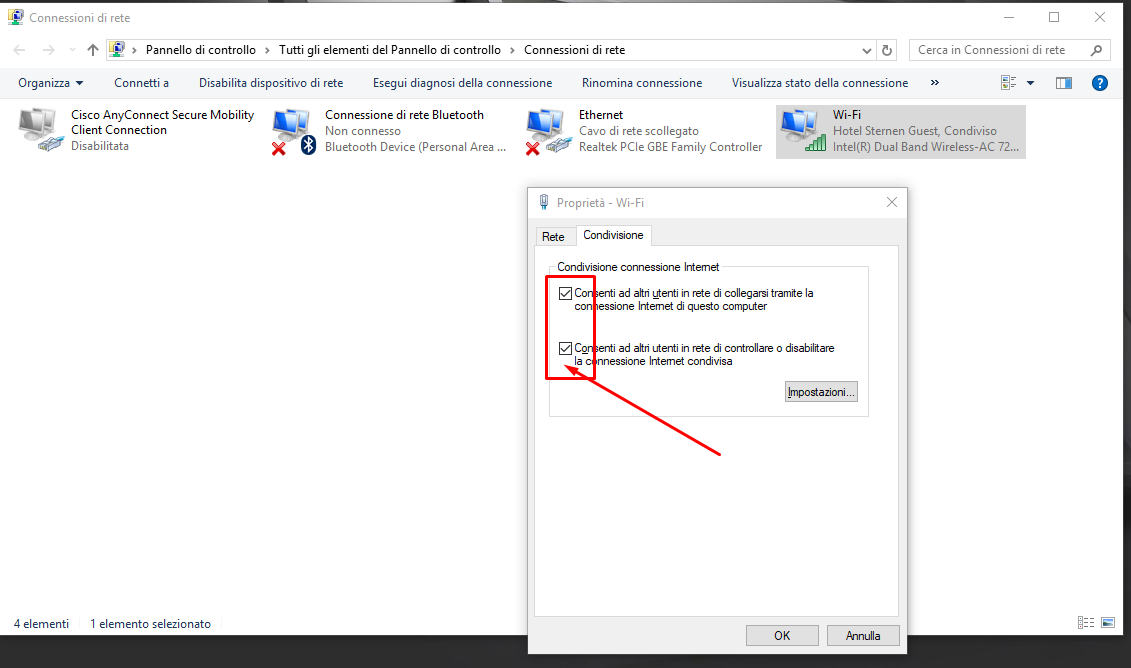
1. right click over WINDOWS icon on bottom left corner, and select Network Connections
2. click Edit Network options
3. right click on your WIFI connections and open Properties
4. inside Share tab enable all the sharing options.
Establish Ethernet Cable Connection Between Your PC and Raspberry
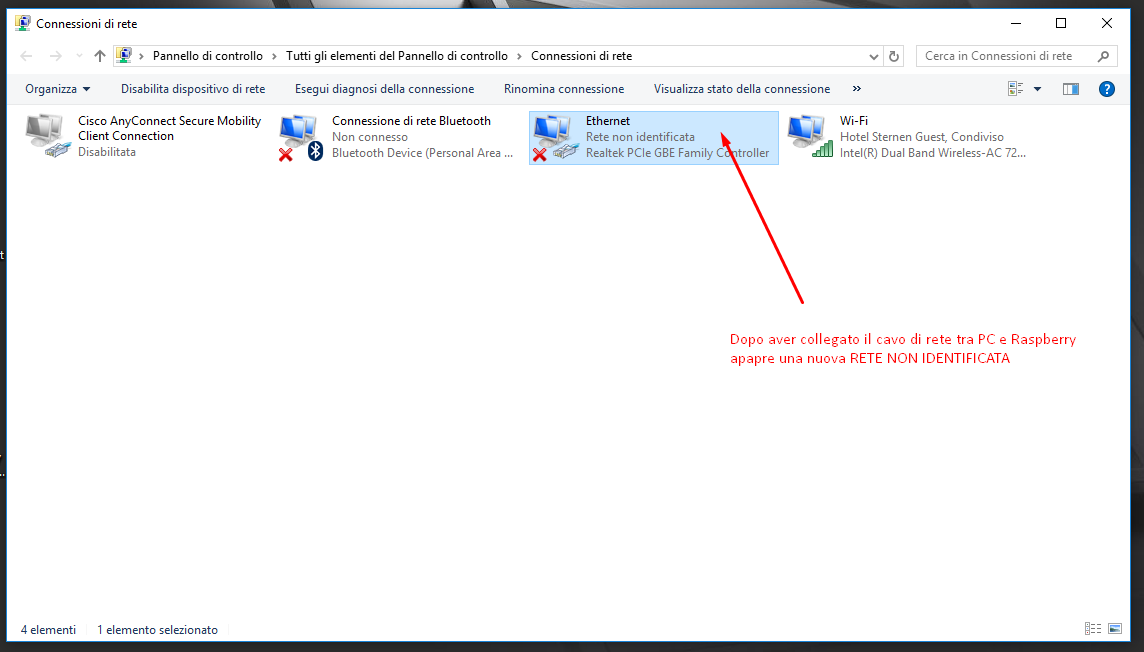
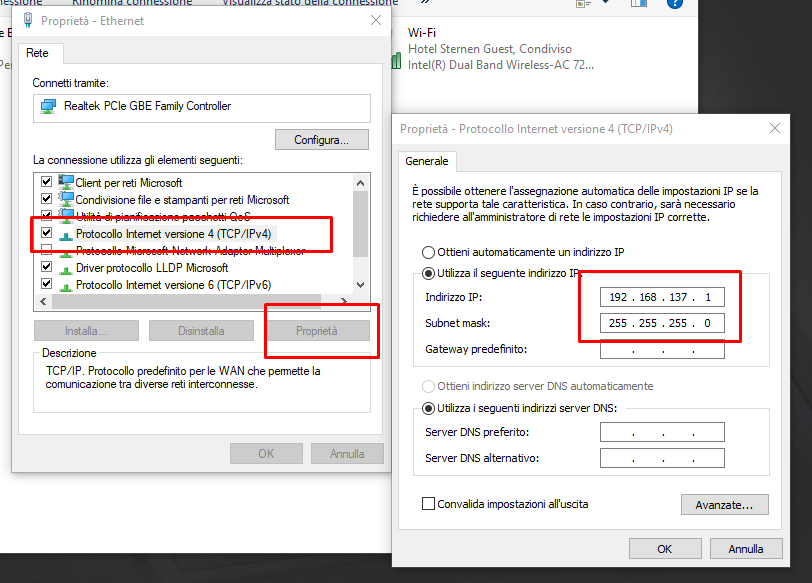
5. connect your ethernet cable from PC to Raspberry
6. power up Raspberry
7. a new unidentified Ethernet connection will appear
8. right click on it and open Properties of this connection
9. select TCP/IPv4 option from the list, click Properties button
10. take note of your IP ADDRESS
Find Your Raspberry IP
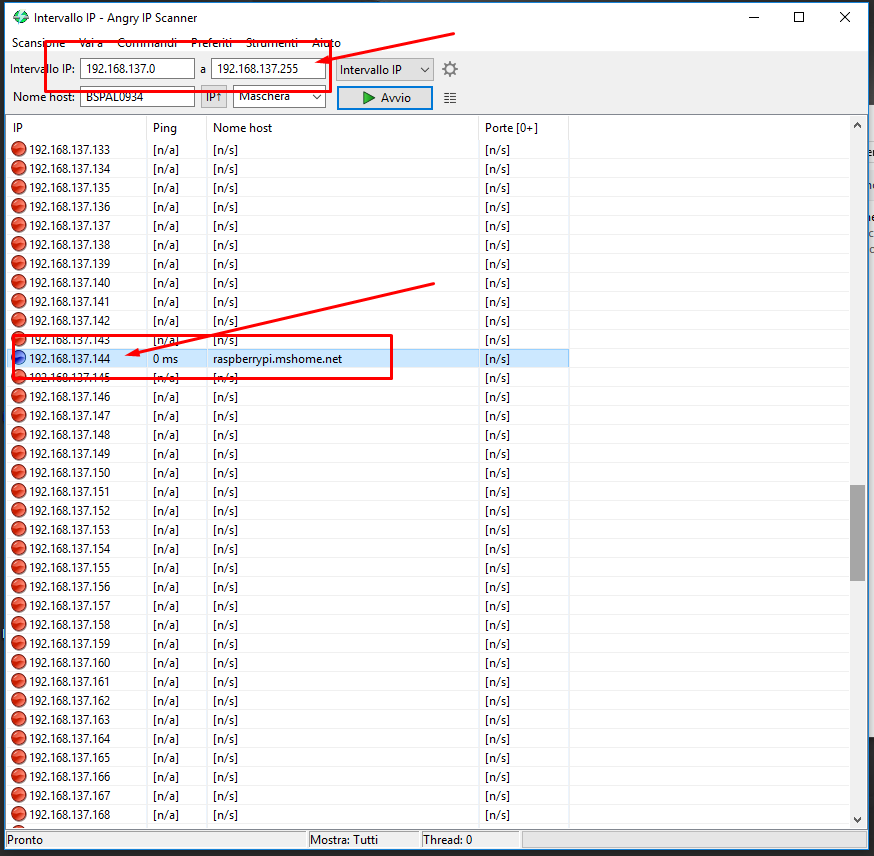
11. use an app such as Angry IP SCANNER (http://angryip.org/download/#windows) to find your Rasberry IP :
a.open the app
b. type as IP RANGE the IP ADDRESS of your Ethernet connection, from previous steps; starting from 0 to 255
c. click START
d. Angry IP will scan all IP range and will detect the IP used from your Raspi
c. take note of this address
Connect to Raspberry
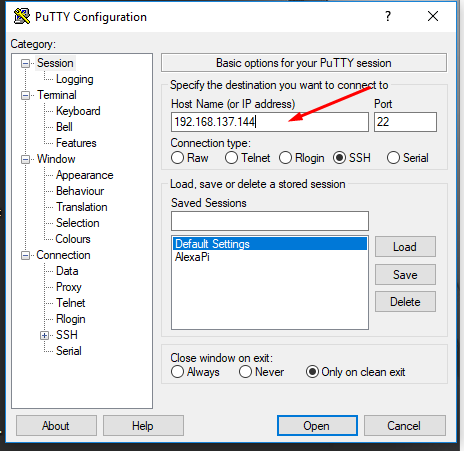
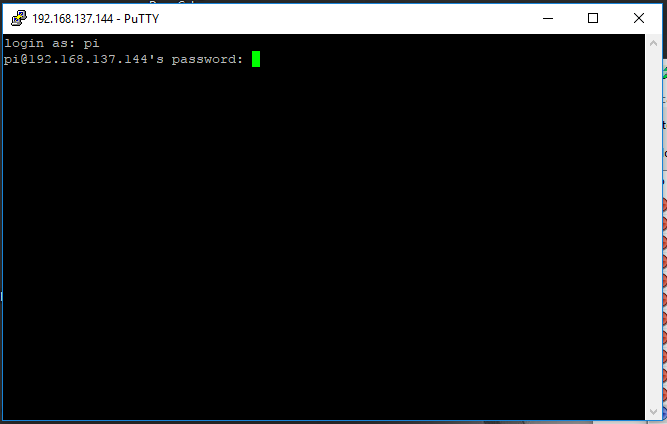
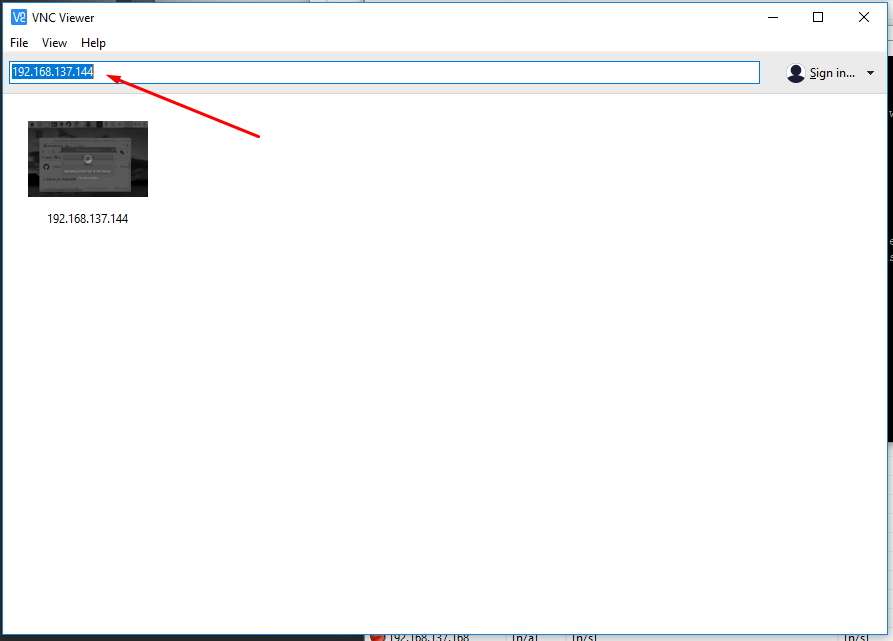
12. Finally use this IP address to connect your Raspberry using Putty (http://www.putty.org/) or VNC (https://www.realvnc.com/download/viewer/), if enabled