Use Your Own Handwriting in Tinkercad
by jkimball in Design > 3D Design
532 Views, 3 Favorites, 0 Comments
Use Your Own Handwriting in Tinkercad
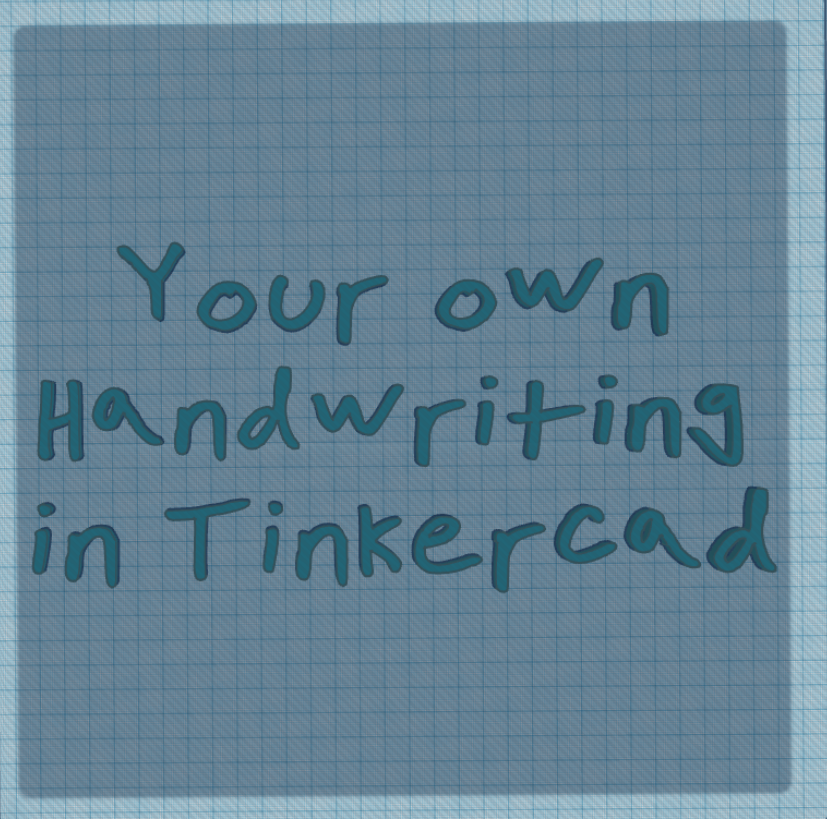

Lots of 3d projects involve putting text on things. You could make key chains, or luggage tags, or personalized containers or a customized candy mold or even a stocking tag...
And in all of those projects, they will have a much more personal feel if you use your own unique and distinctive handwriting.
In this project, I will show you how to use some tools to generate font files that you can use in Tinkercad. (And as a side effect, you'll end up with a font you can use in other places, too.)
Supplies
You'll need access to a printer, and either a scanner or a camera.
You'll also need to be able to sign up for and use free online font creators and converters.
Online Font Generators
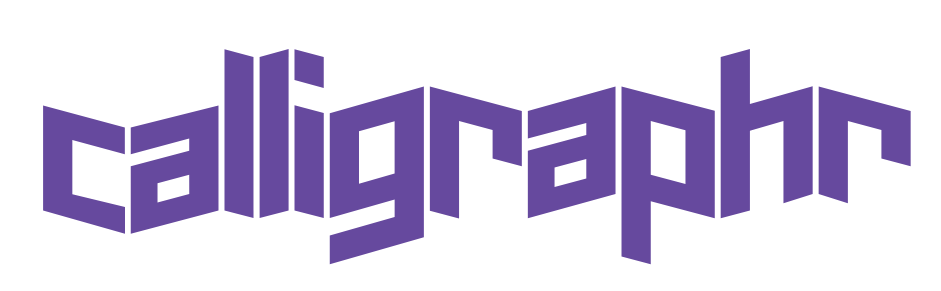
If you search for "make your own handwriting font", you'll fins a variety of options. In this one, I will be using Calligraphr, which has a usable free option. Create an account there, which should only require registering with an email address.
These services come and go, so what works today may not work tomorrow. For our purposes, there is no need to pay for fancy features we will never use.
Create Your Template
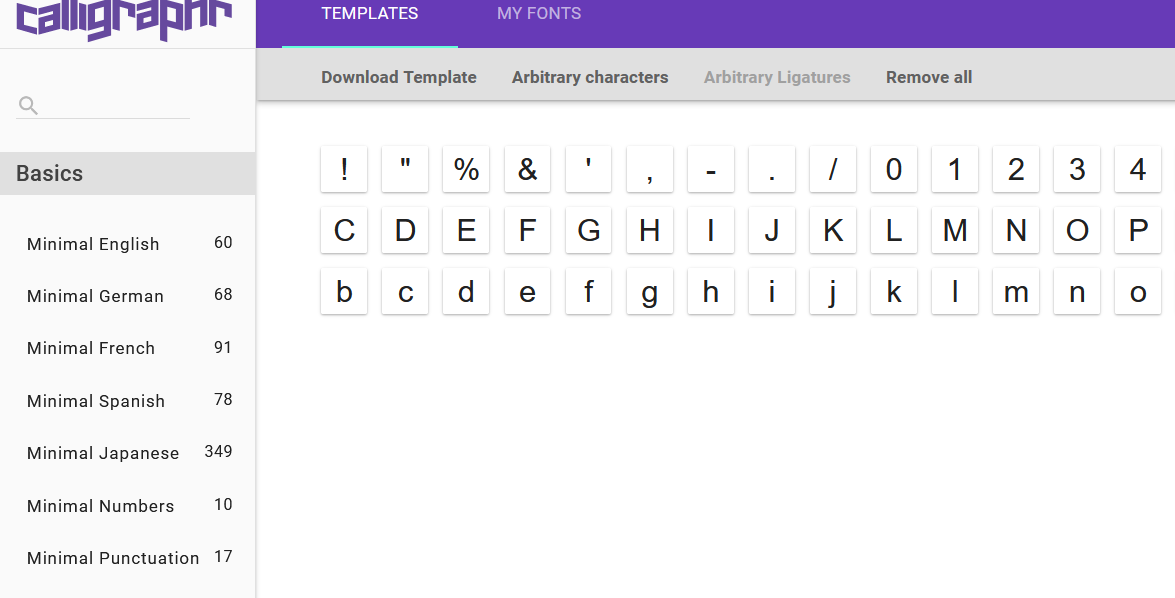
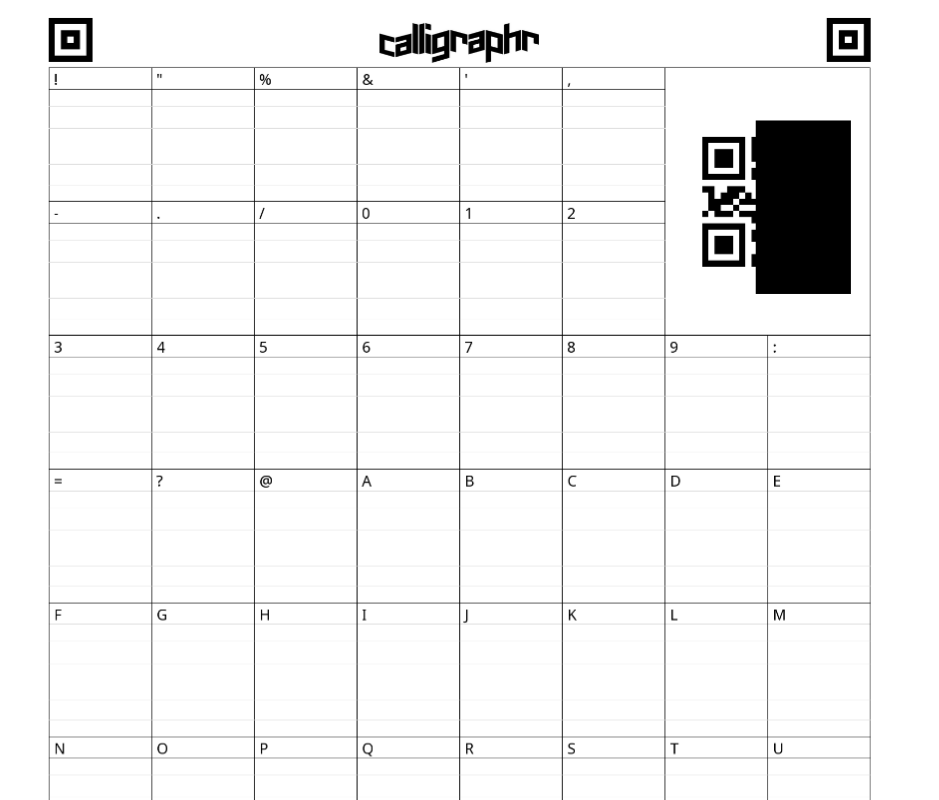
You are going to create a template to print out and fill in. Calligraphr has a limit of 75 characters for the free option, which is enough to get all the upper and lower case letters, numbers, and some punctuation.
By selecting "Minimal English", "Minimal Numbers", and "Minimal Punctuation", you'll get a serviceable set, but you'll be slightly over the allotment.
I un-selected a few punctuation marks by clicking on them to remove.
(I have obscured the QR code in the image so it doesn't get used by mistake.)
Fill in Your Template, Then Scan It
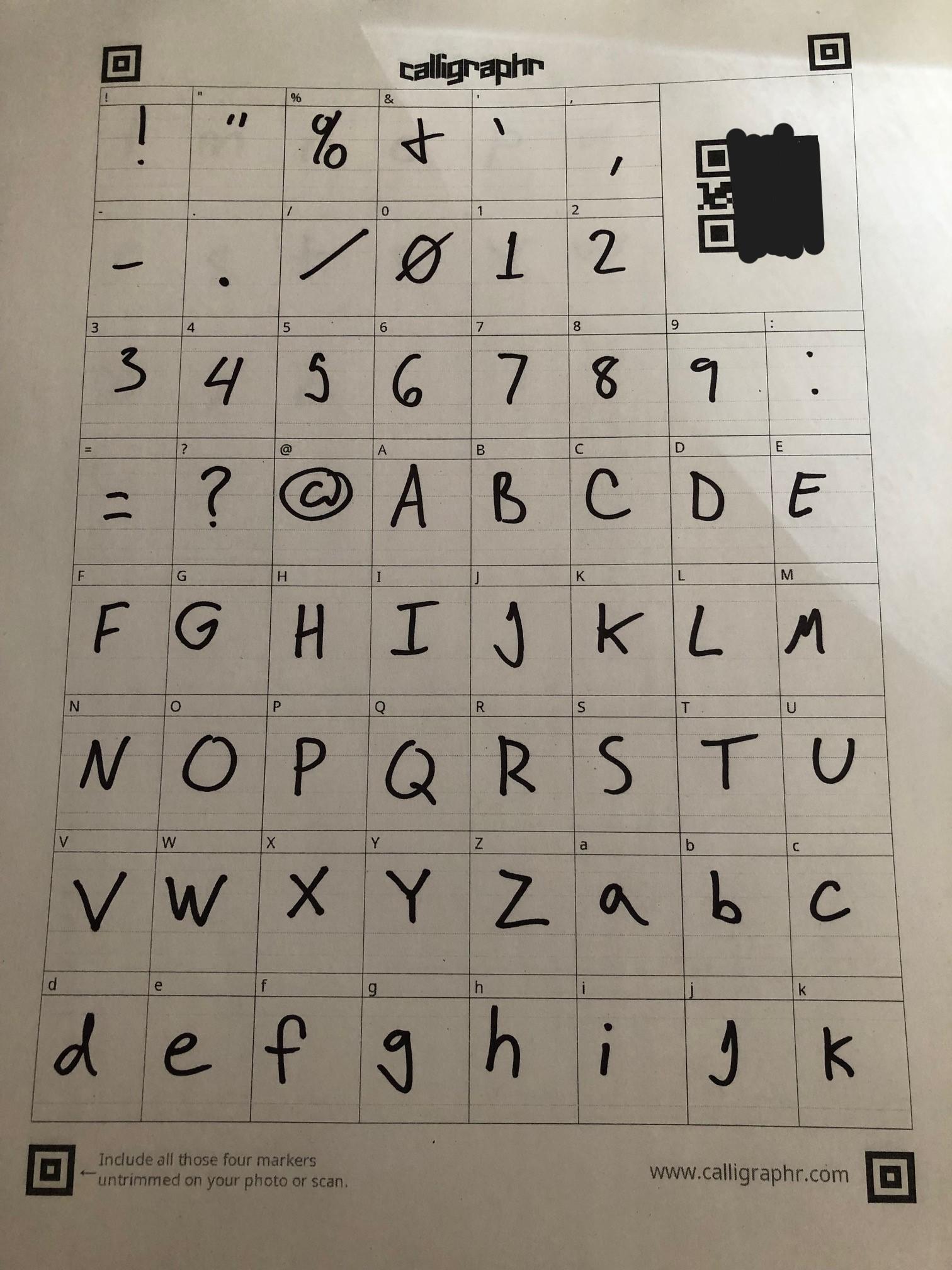
I used a black marker to fill in my letters, so I would have a bold, thick font. After all, this is going to be used in tinkercad, so we want the font to have some heft to it.
Once it is filled in, scan it or take a picture of it. If you are taking a picture, try to take the photo as vertical as possible- it doesn't like angled pictures.
Upload and Build Your Font
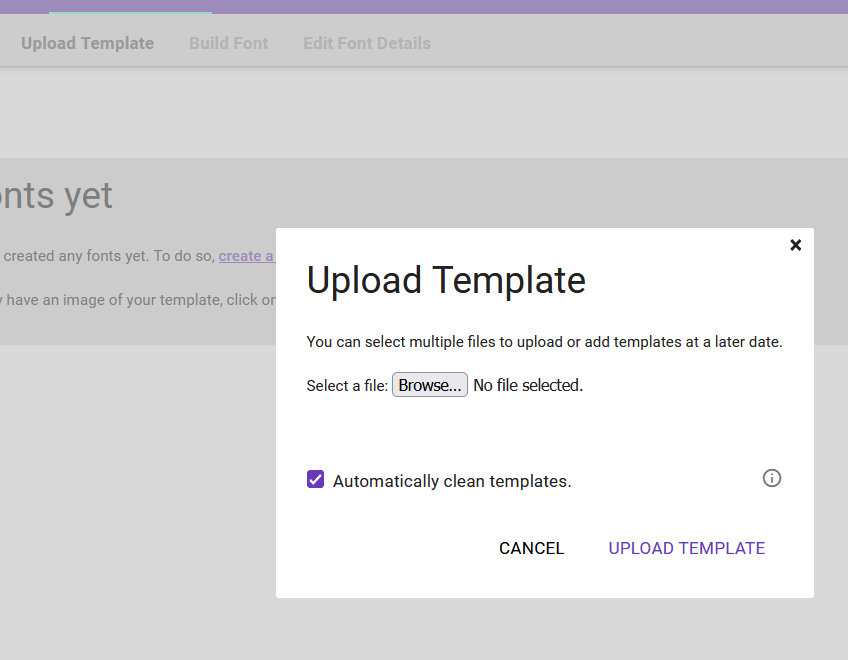
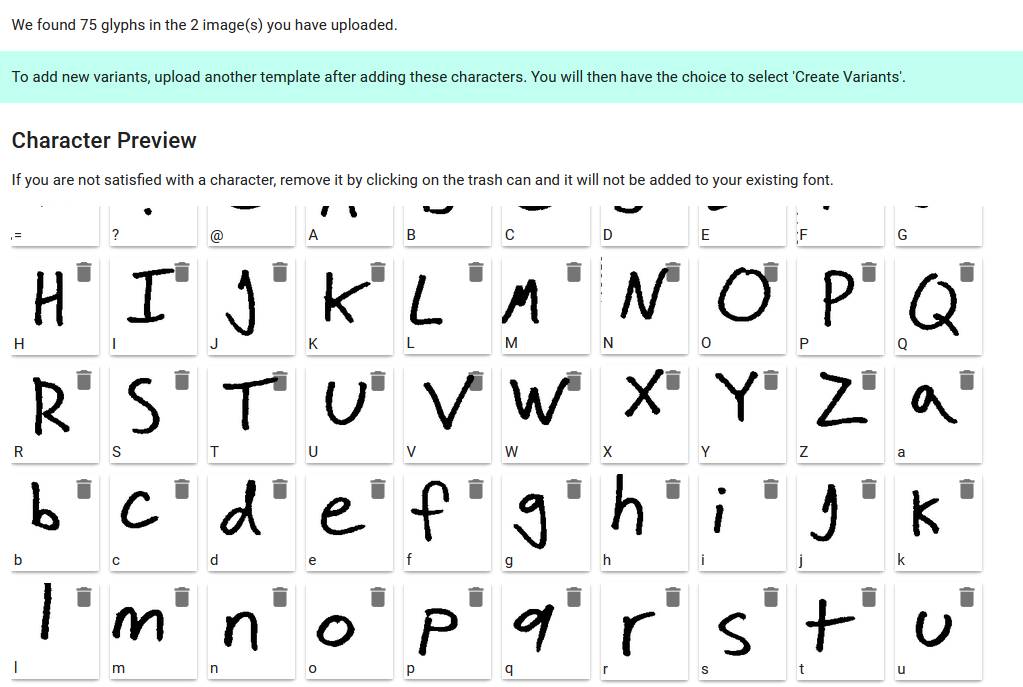
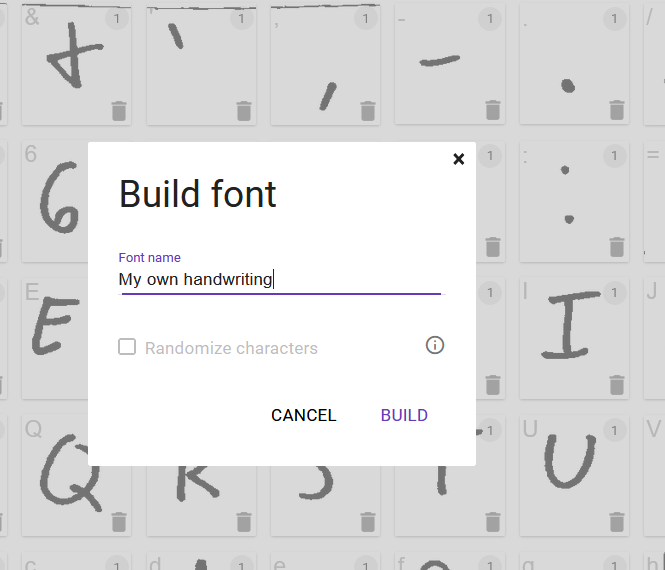
Upload the template- Be sure to click the "clean" option, as that will remove some messy artifacts. If the template does not upload well, you can try unclicking it, but the result have have odd elements built into it.
You can upload both scans or pictures at the same time.
If it looks good, then "build" the font and name it.
Download Your Font
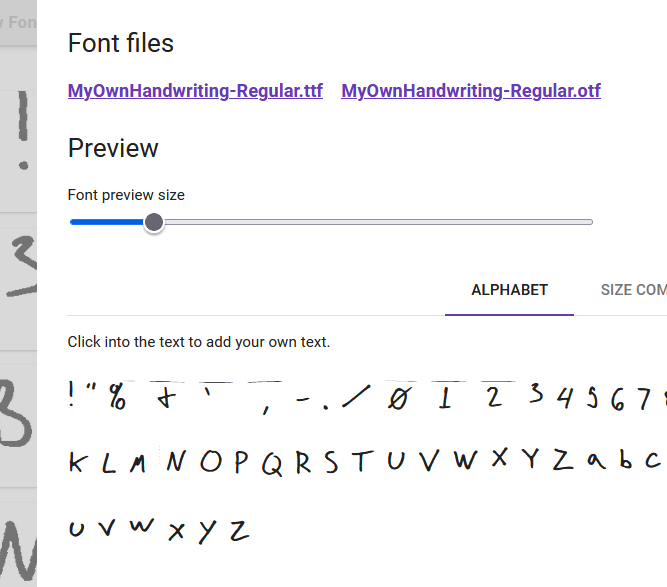
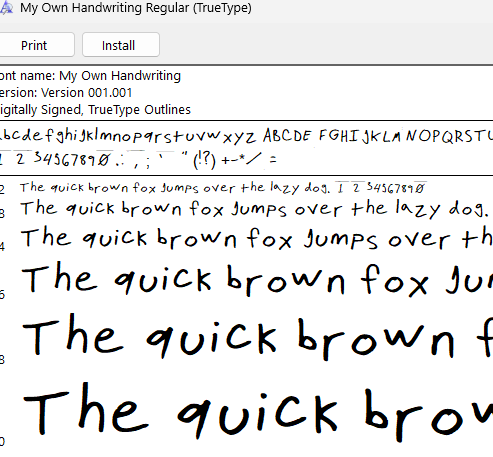
You now have a font made of your handwriting.
You can use this like any other font by installing it on your computer. The mechanics of doing that may be as simple as double clicking and selecting "install".
Convert From TTF to SVG
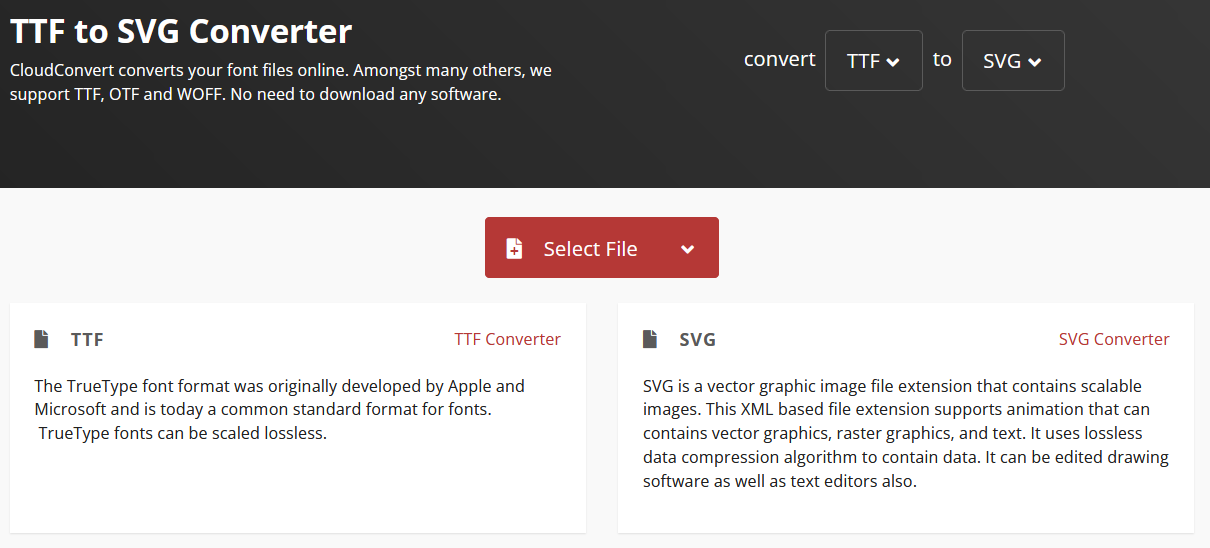
We aren't done yet, though- Tinkercad cant use this font directly. You need to convert the TTF font file to a SVG version, which is what Tinkercad needs.
We will use cloud convert to do the conversion. This should be fast and simple.
Online free file converters also come and go over time. Make sure you dont choose one that charges you or does shady things to your files.
Bring Your SVG Font to Tinkercad
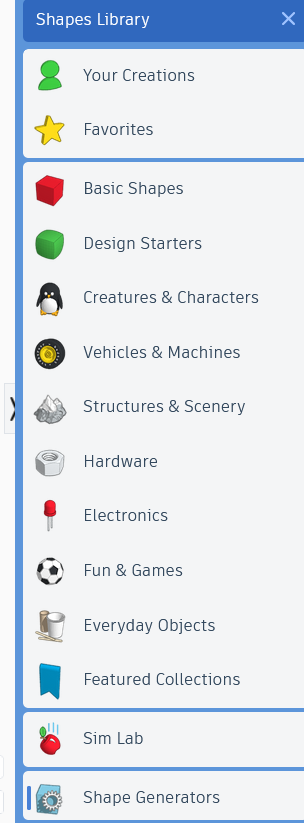
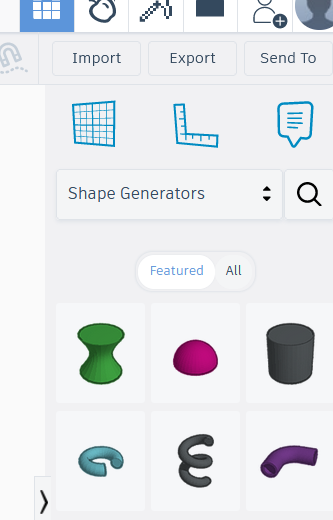
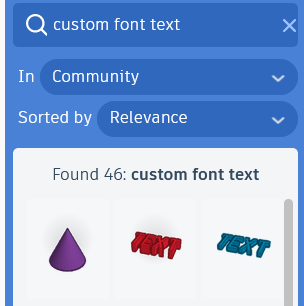
In Tinkercad, find "shape generators" at the bottom of the shapes library menu.
Then search for "custom font text". You may get may results, but only two actually deal with fonts.
Choose the blue text one.
Create the Text Object
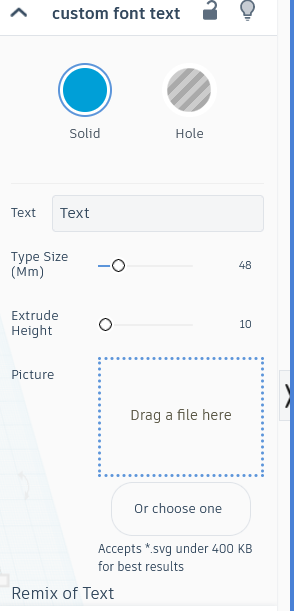
Now you can use your font just like any other Tinkercad Text Object.
Note for Teachers

Calligraphr allows unlimited font creation with the free account, but only one can be worked on at a time. You can have the templates ready for students, and then process the finished worksheets individually. Name the font files after the students name, download and then delete the font on calligraphr to make a new one.