Use Sage and Sell Your Calculator Before It Is Too Late
by russ_hensel in Circuits > Computers
2893 Views, 7 Favorites, 0 Comments
Use Sage and Sell Your Calculator Before It Is Too Late
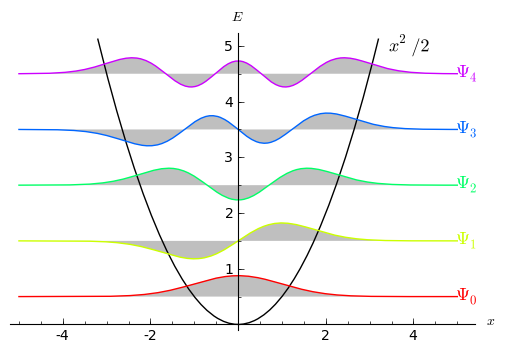

What Sage can do ( and some calculators can do some of these things )
* Use algebraic symbols.
* Record the calculations so they can be edited and rerun ( if for example you make a mistake or want to do a closely related calculation.
* Save the calculation as a file ( which can be shared with other, or recalled by you).
* Use cut and paste in manipulating the calculations.
* Plot your calculation ( you can even extract the plot as an image ).
* Save values to memory for recall, as many values as you want, and with meaningful names
* Use scientific notation ( also know as power of ten notation ).
* Print the results.
* Let you program in python in a very easy way.
Most of the space in this instructable is taken up with setting it up. To cut to the chase and see how it works view the attached pdf file. After viewing the file you may have more incentive to install it.
Setting Up Sage

VirtualBox
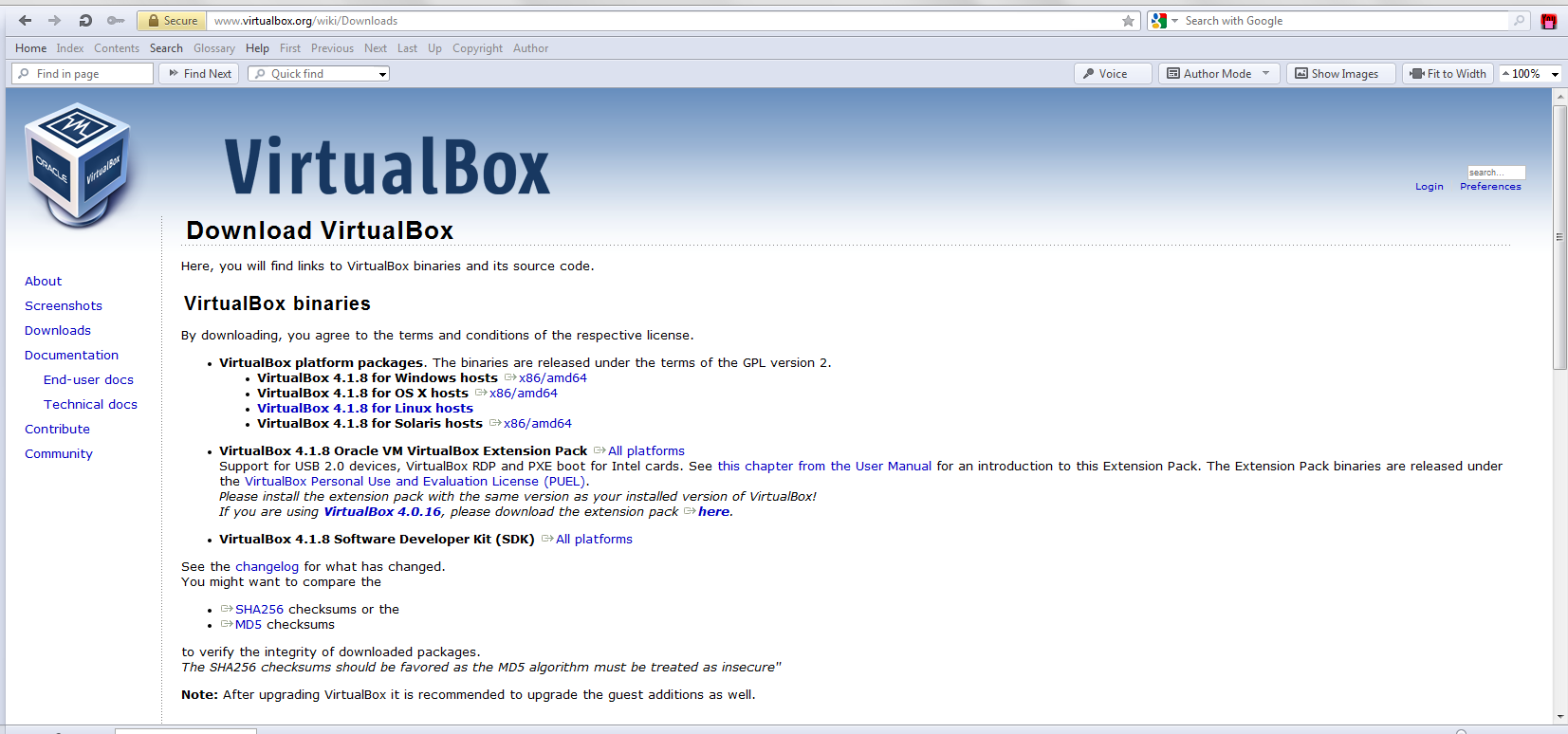
Go to https://www.virtualbox.org/wiki/Downloads and download the version that best fits you computer. Installing it is just running the download exe and tweaking a few details if you do not like the defaults ( if you do not understand the choices stick with the defaults ). After installing run it. You should get something like the screen shot above ( without the 2 virtual machines shown in my installation )
Get the Sage Virtual Machine
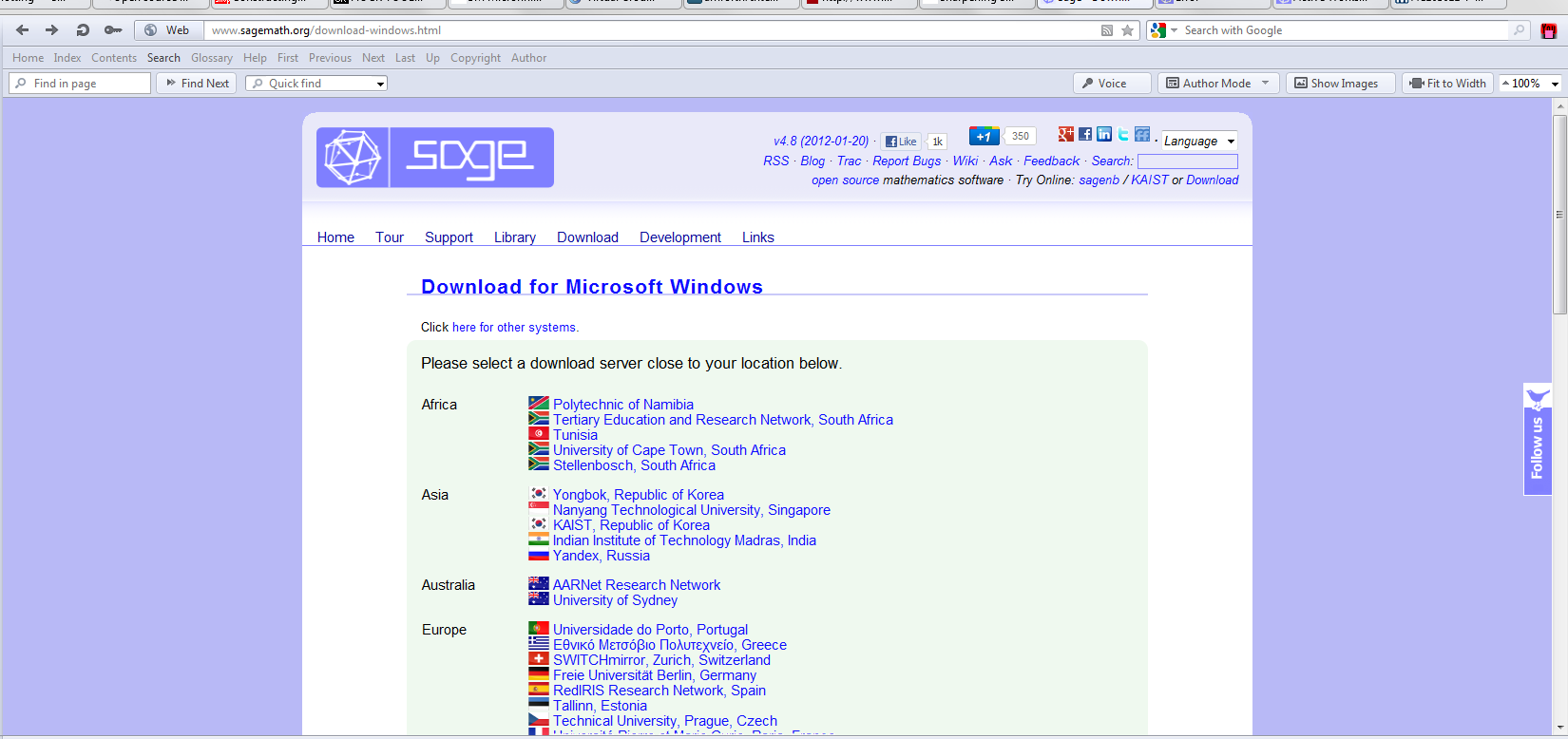
The Sage website has a virtual machine ( for VirtualBox ) that you can install easy as pie. Get it at: http://www.sagemath.org/download-windows.html where you will also find a link to installation, some of which I will repeat in the next step here. Remember where you put the file ( always a good idea when downloading ).
Install Sage Virtual Machine
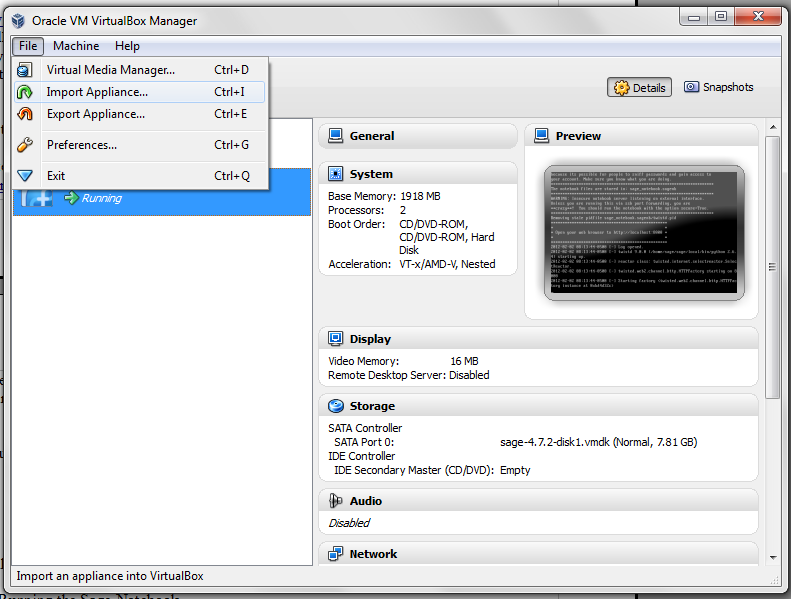
Run VirtualBox. When it comes up just choose: Import Appliance... then follow the prompts, you will use the file you imported in “Get the Sage Virtual Machine”.
Run Sage Virtual Machine
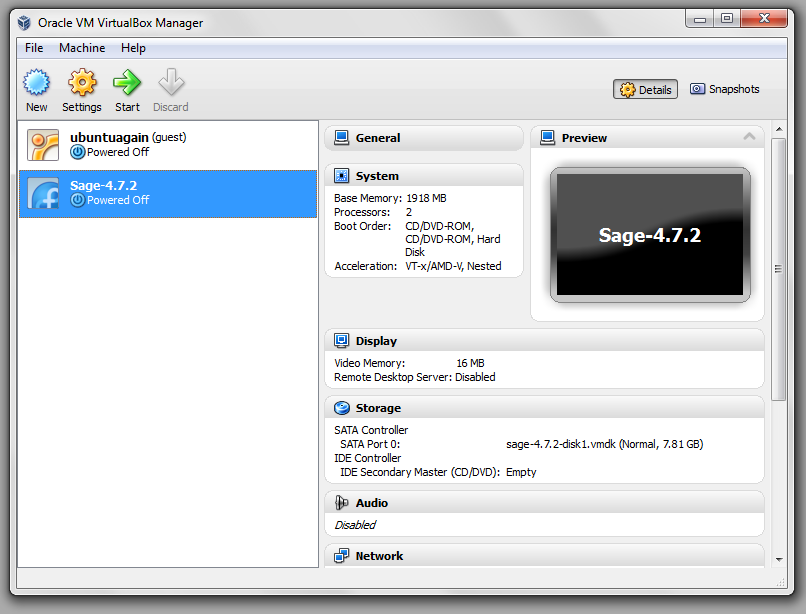
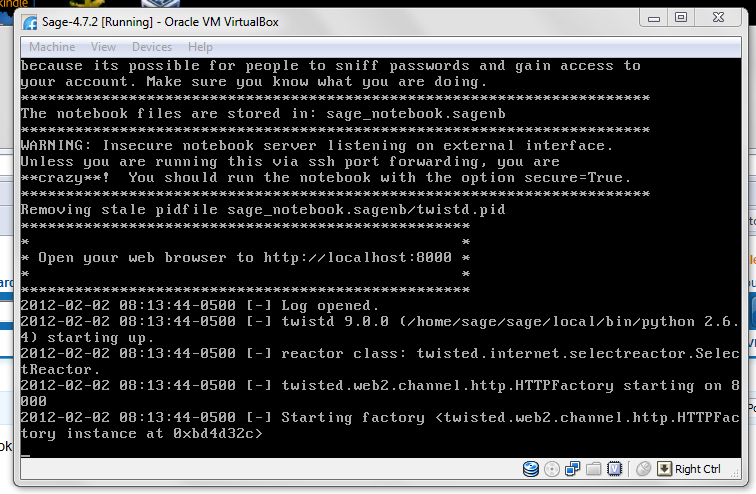
With virtual Box running highlight the Sage Virtual machine and press the Start button at the top of the window. A new window will open and you can watch the virtual machine start ( boot ) up. After the virtual machine is started, Sage will start up in it ( you do not have to do anything, watch if you want ). It is fully started when you get a line something like: Starting factory <twisted …..
Using the Sage Notebook
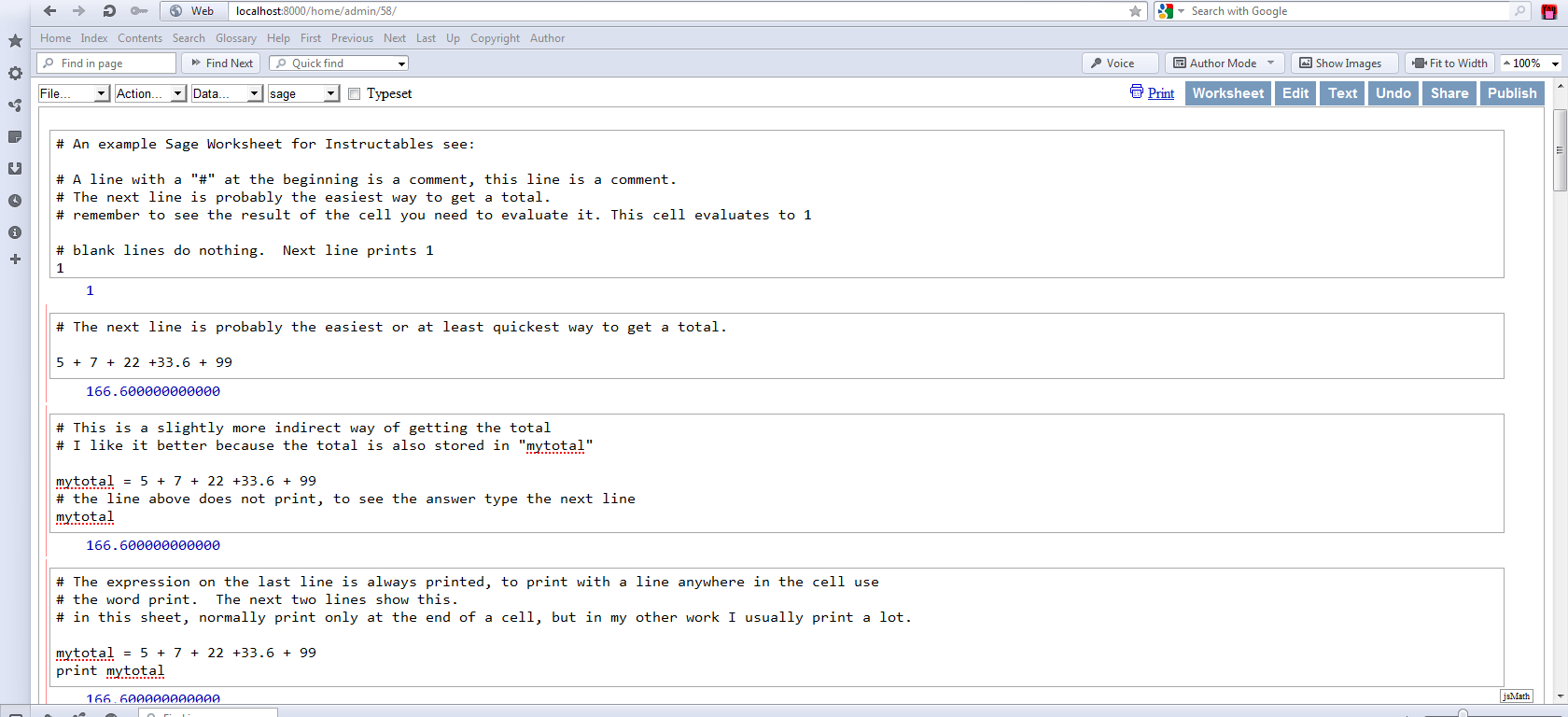
Wait a minute: To really understand this instructable you should either open the attached PDF and read along in it ( it includes the Sage input and output ) or actually run the attached Sage worksheet. To get the worksheet into Sage you need to: start a new worksheet, then use the File => Load Worksheet option. Note that downloaded files from instructables have odd names, you may want to rename them to something more reasonable.
( Second Cell in Worksheet ) Add up some numbers. You will see a box in the worksheet ( called a cell ) this is for you to type in. Lets type “5 + 7 + 22 +33.6 + 99” At the bottom of the cell is a line marked “evaluate” Click it, to the left will appear a vertical green bar ( means that the system is busy ), the bar goes away and 166.600000000000, the total appears.
( Third Cell in Worksheet ) Here we do the same total but save it in the worksheet memory as mytotal.
A bit of explanation. The first line does the addition and saves it in a memory location called “total”. The mytotal on the last line causes the total to be printed. In general any value on the last line is printed. Usually I do it more explicitly by typing print “mytotal”.
I could describe more, but instead why not get the file … and read it in Sage or if you do not have Sage installed as the PDF.
Learning More
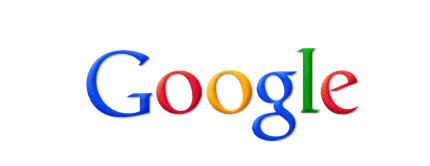
Google will be your friend, but beware that much of the material is pretty high level stuff, you will need to filter out a lot. There are other things on the web ( even software ) so try Sagemath as a keyword.
There are some public servers out on the web you can use, but I am not going to tell you where they are or encourage you to use them as generally they are already overloaded and the experience is often not good.
If your comments ask for more help that is not too difficult, I will add to or edit this instructable.