Use GPIO Ports on Raspberry Pi Without Technical Knowledge Using NodeRED
by thethingbox in Workshop > Tools
624 Views, 7 Favorites, 0 Comments
Use GPIO Ports on Raspberry Pi Without Technical Knowledge Using NodeRED

The General Purpose Input/Output pins allow you to control and interact with the real world.
Learn more here: https://www.raspberrypi.org/documentation/usage/g...
Switch on a LED
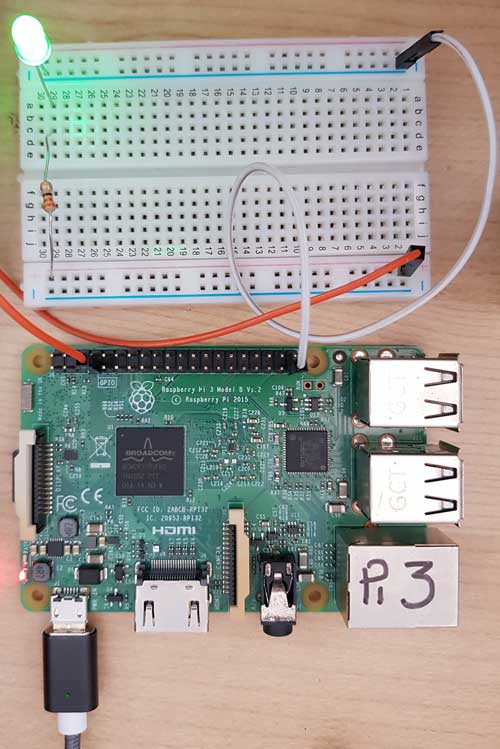
Let's do the usual material "Hello World": switching a LED.
Just build as the photo shows.
Learn more about the hardware here: Learn more here : http://thethingbox.io/docs/GPIO-Book.pdf

More details.
A Simple Flow
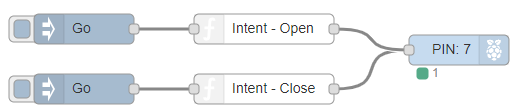
Here is the simple flow we will build with the graphical editor.
Download and Install the Pi SDCard

Go to http://theThingbox.io and download the SDCard image you can flash using the Etcher app ( https://www.raspberrypi.org/magpi/pi-sd-etcher)
Learn more here: Learn more here : http://thethingbox.io/docs/GPIO-Book.pdf
Access the Visual Editor
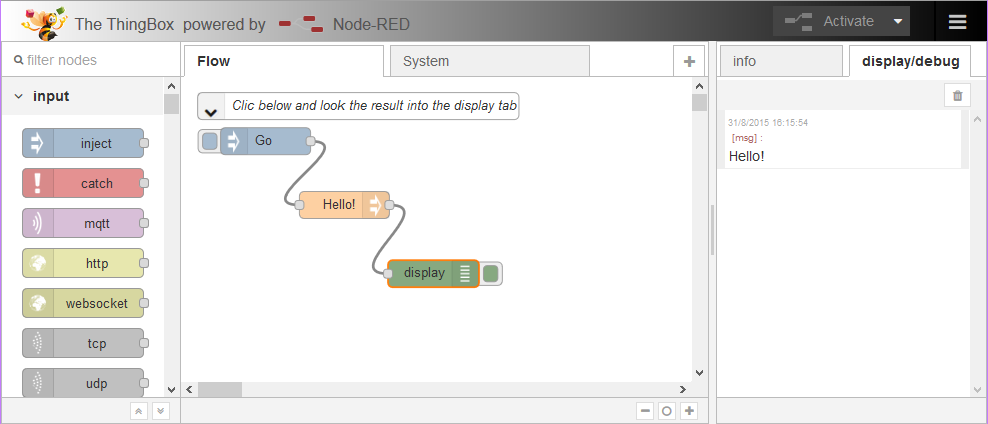
Use your web browser to access the visual editor using the network name you gave in the setup process.
Learn more here: Learn more here : http://thethingbox.io/docs/GPIO-Book.pdf
Build a Simple Flow
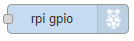
We will build a simple flow with the GPIO node.
Edit the Node
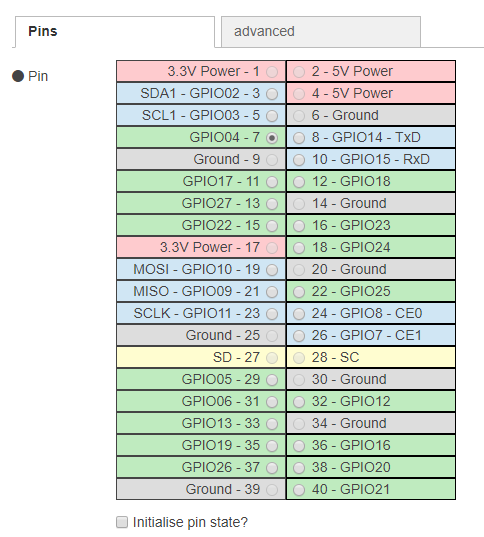
Edit the node to set the GPIO port to use.
Deploy and Test
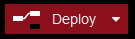
just hit the deploy button and now, by clicking the Go button you can switch the LED on and off.