Upload Files to W600-pico Module With Costycnc Firmware Modified Part 2
by BoboacaC in Workshop > Home Improvement
403 Views, 1 Favorites, 0 Comments
Upload Files to W600-pico Module With Costycnc Firmware Modified Part 2

After you see this page https://www.instructables.com/W600-pico-Tutorial-Sample-Ap-Web-Server-Costycnc/ and installed micropython firmware modified by costycnc with boot.py populated ... you can make next steps!
Supplies
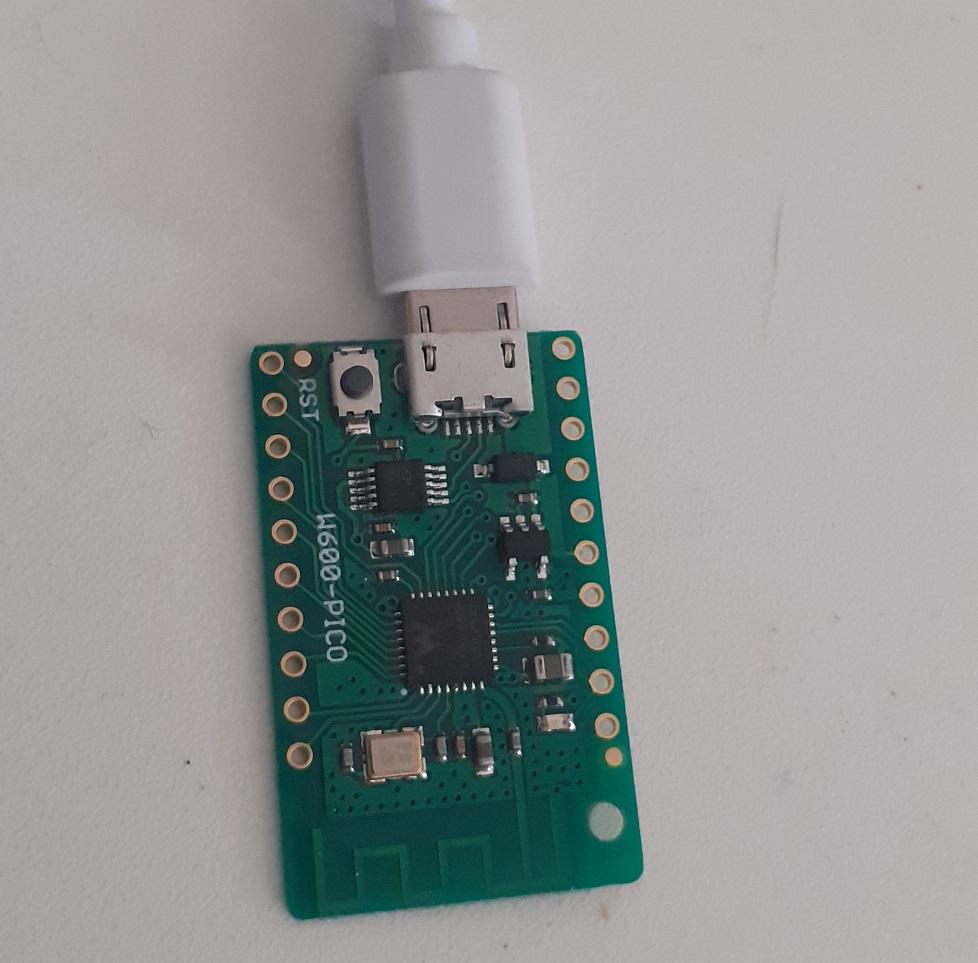
You can buy w600-pico from official store https://www.wemos.cc/en/latest/w600/index.html or from my site https://www.costycnc.com/store/product/w600-pico-costycnc where can send with preinstalled main.py if you want , wth a little pay more!
you need also a usb cable and certainly ...a computer!
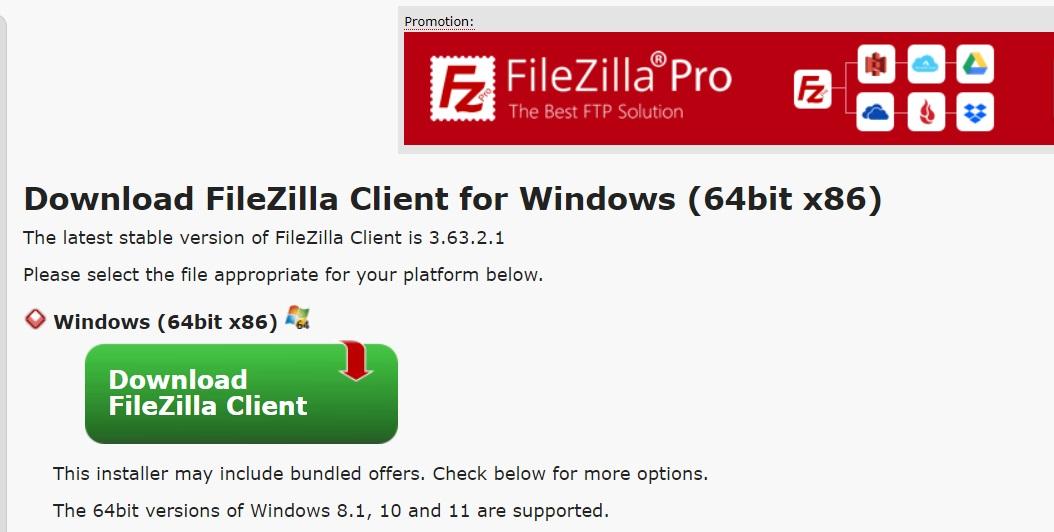
Install https://filezilla-project.org/ or another ftp client ( you can use also the ftp from command dos... but this in another tutorial!!!)
You can find some information also in this tutorial https://youtu.be/Yihe4j6DroY (italian speak)
Connect With W600-pico
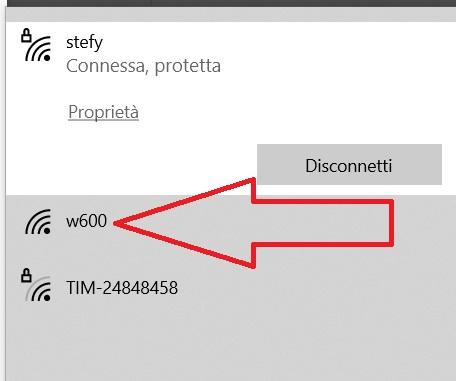
After insert usb cable in computer and w600-pico (if driver ch340 is installed corectly) ... will in wifi window the name "w600"... connect with it ...
Connect With Filezilla
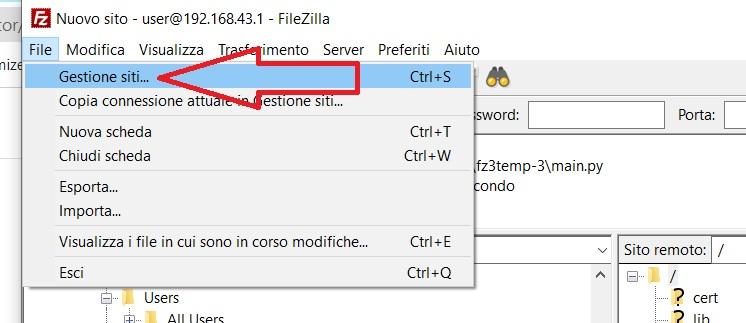
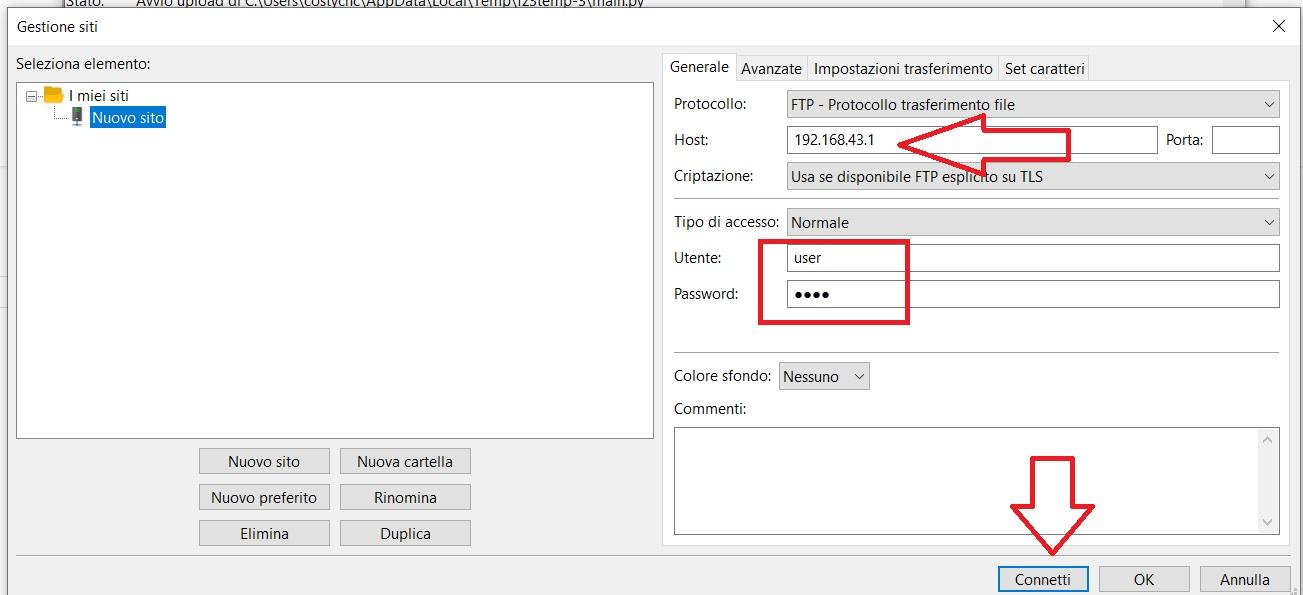
Open Filezilla and put 192.168.43.1 and insert user and password user ... and connect!
After this you will can transfer file to w600-module
Keep in mind ... you dont need to change the boot.py content !!!
Connected With Filezilla
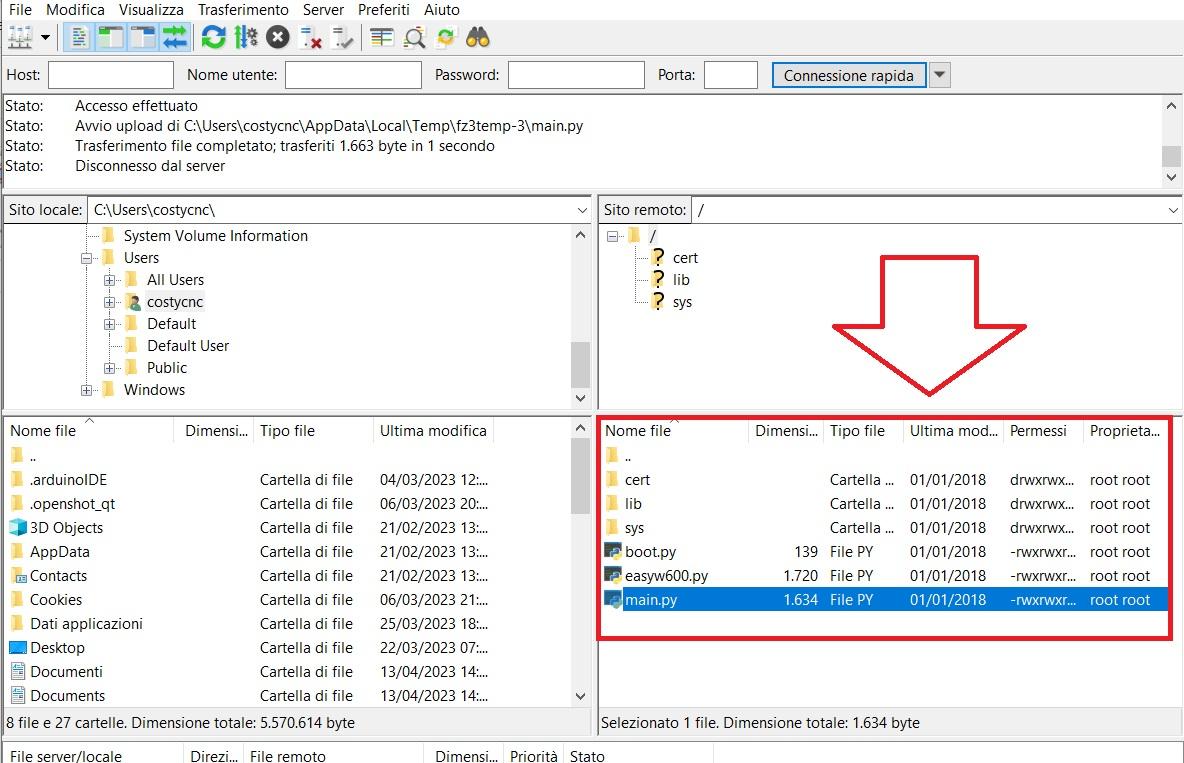
If you can see the file of w600-pico mean that you make all step corectly!
If not ... watch with attention all steps that need to make!
Now you can read main.py with a text editor ... i raccomand the notepad++ https://notepad-plus-plus.org/downloads/ ... but how open for first time the file main.py with notepad++?
Open First Time Main.py With Notepad++
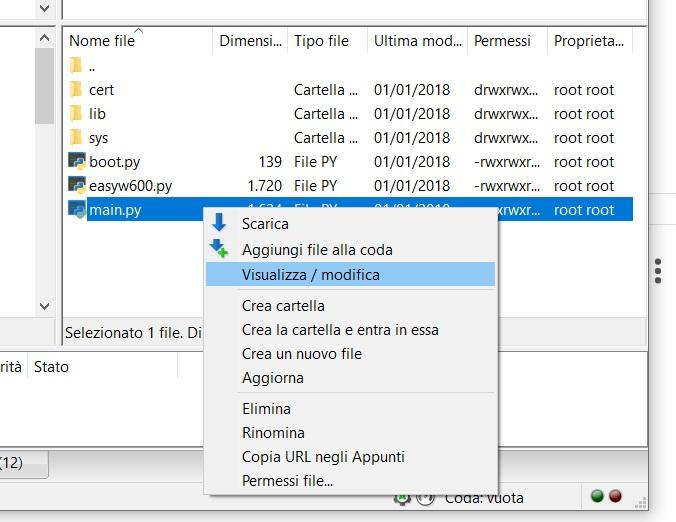
After installed notepad++ https://notepad-plus-plus.org/downloads/ ...
Right click on main.py file and "view" (sorry because my computer is in italian mode )
For first time will ask with wich program you want open the py files ... after this the py files will open with notepad++ automatically!!!
So... when ask with wich program you want open main.py file ... select the path of notepad++ ... is little complicated ... normally you can find notepad++ path in "C:\Program Files\Notepad++" and dipends of your windows system
So... after declared the program with can open main.py ... will see the main.py open in notepad++
Keep in mind that when you are conected with w600 module over wifi ... you can not navigate to internet ... so ... need to disconnect from w600 and connect with your router ...
I reccomand to use w600-pico in this mode until learn how connect w600-pico with your router
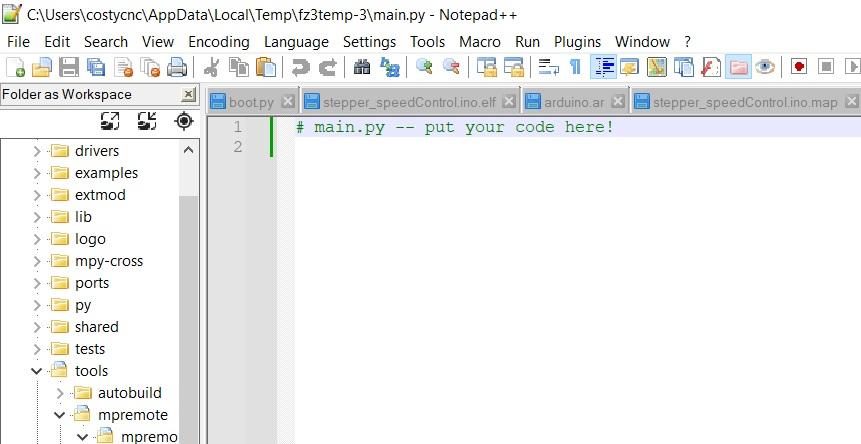
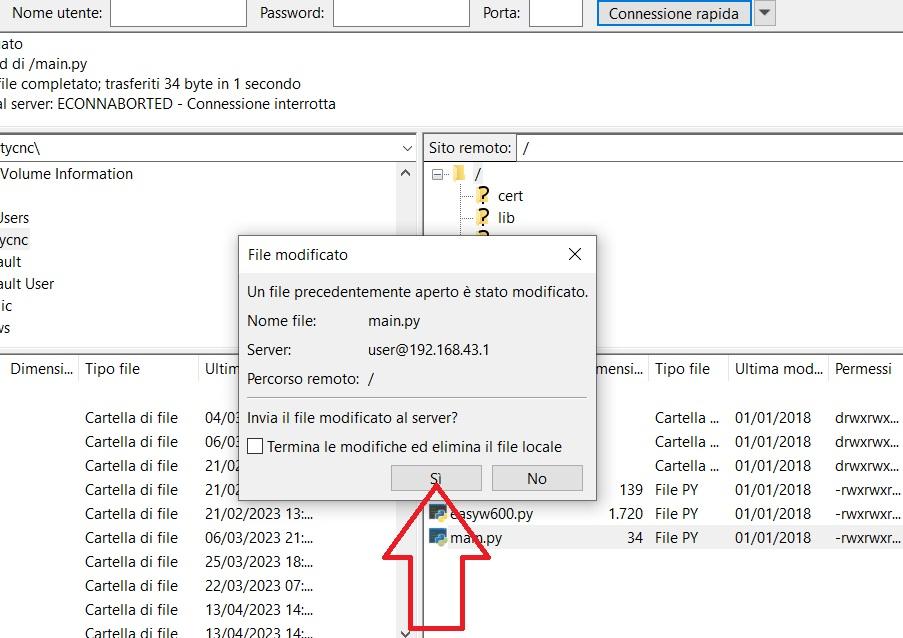
So ... now when click right on main.py and select view ...the main.py will open with notepad++
After modify main.py in notepad++ and save it... when go to filezzila will see an allert that can inform you that file is modified!
Click yes and file will be uploaded with w600-pico.
Disconnect and connect usb and w600-pico will run the new program.
If you want to see errors will can run a serial program like https://bipes.net.br/aroca/web-serial-terminal/
See this v
If Want to Know About My Foam Cutter Cnc
In this part1 tutorial https://www.instructables.com/W600-pico-Tutorial-Sample-Ap-Web-Server-Costycnc/ and part2 tutorial https://www.instructables.com/Upload-Files-to-W600-pico-Module-With-Costycnc-Fir/ i explain how prepare w600-pico module to can upload file over ftp.
Here https://www.costycnc.com/blog/micropython-w600-pico-and-28byj-48-motor you can find another tutorial how command a stepper over web browser!!!
If you want buy one of low cost foam cutter machines that i made ... visit https://www.costycnc.com/store
Also you can visit www.costycnc.it form more details about this low cost foam cutter cnc