Upgrade a Home Router.
by Computothought in Circuits > Wireless
40381 Views, 97 Favorites, 0 Comments
Upgrade a Home Router.




Router is sort of a gateway to the internet. Most routers are really both a bridge and a router all in one. A bridge being a device that takes communication medium to another. For example, cable usually transmits signals over a coaxial cable. Most computer networks use ethernet. So the router does this for us in addition to route signals to and from several computers or other devices hooked to it and acts as a traffic cop to the internet. Ironically at one time local area networks did use coaxial cable for networking (i.e arcnet, ethernet, token ring and etc.) , but that has been long since outmoded.
Anyway, the instructions (or firmware/software) that come with most routers is limiting and does not give you all the options a professional router might have as far as bandwidth monitoring, bandwidth control, and other stronger security options. Not all routers are upgradeable. In fact, recently home router makers are now building their routers as not to be upgraded. You almost have to get a premium router to have a chance a getting the extra features. One of the most popular routers is the wrt54-g(l) from Cisco Linksys. When I see one at a resale store, I think about getting it. Most firmware sites will have a listing of what can be upgraded with their firmware.
There are several ways to upgrade firmware. All of them entail uploading or sending a file to the router to replace the existing software in it. The most common way is to upload a file via the web interface on the router. That is what we will do. Some routers may require a tftp server to send the remotely to the router and is a bit more complicated. The most complicated install is a redboot which requires special communication with the router. These can be the most challenging. I have done one and prayed all the way through it.
NOTICE: Have a pencil and paper to write down any settings or options that might be needed later. This project could render your router useless. If you are unsure, please get a professional to help before starting on it. I will not be responsible for any issues, You do this at your own risk.
Anyway, the instructions (or firmware/software) that come with most routers is limiting and does not give you all the options a professional router might have as far as bandwidth monitoring, bandwidth control, and other stronger security options. Not all routers are upgradeable. In fact, recently home router makers are now building their routers as not to be upgraded. You almost have to get a premium router to have a chance a getting the extra features. One of the most popular routers is the wrt54-g(l) from Cisco Linksys. When I see one at a resale store, I think about getting it. Most firmware sites will have a listing of what can be upgraded with their firmware.
There are several ways to upgrade firmware. All of them entail uploading or sending a file to the router to replace the existing software in it. The most common way is to upload a file via the web interface on the router. That is what we will do. Some routers may require a tftp server to send the remotely to the router and is a bit more complicated. The most complicated install is a redboot which requires special communication with the router. These can be the most challenging. I have done one and prayed all the way through it.
NOTICE: Have a pencil and paper to write down any settings or options that might be needed later. This project could render your router useless. If you are unsure, please get a professional to help before starting on it. I will not be responsible for any issues, You do this at your own risk.
Getting the Firmware.







Firmware is software on a special memory chip. Normally you would not think of changing the firmware except to upgrade it. Now a days there are third parties that make replace firmware for you router that can offer you more options and possibly more security when properly set up. You have to be careful though, because installing the wrong firmware will render your router useless. Sometimes this is called bricking the router because the router becomes no better than a brick. If you have ever upgraded your router, you should be ok if you just make sure the firmware you want to use is the proper one. It is of up most importance that you know exactly which router you have. For example the popular WRT54G had eight different versions and they pretty much each need different firmware.
What alternative firmware is available. Some of the most popular ones are:
* DD-WRT
* FreeWRT
* HyperWRT Thibor
* OpenWRT (Comcast has their footprint on this one.
* Tarifa
* X-Wrt
For our purposes, we will be using the DD-WRT firmware. The router we plan to use is a Cisco Linksys WRT54G version 2. so we need to go to www.dd-wrt.com to get the firmware. At www.dd-wrt.com press the router database button. You will then be presented with a form to enter the name and model of you router. (entering in the just router model can save time). You will then be presented with a list of routers that meet your request. Now look in the next to last right hand column to see if it says "yes" which means you router can possibly be upgraded. if it says "no" then you are done and your router can not be upgraded. If your router can be upgraded you can press on that choice to get options for firmware to download. Sometimes certain versions are recommended for the first upload or (flashing) of the router. READ CAREFULLY!!
Go ahead and download the recommended firmware.
HINT: make sure you have a way to get on the internet in case in the next step in case things go bad. Never hurts to have a cheap router as a spare.
What alternative firmware is available. Some of the most popular ones are:
* DD-WRT
* FreeWRT
* HyperWRT Thibor
* OpenWRT (Comcast has their footprint on this one.
* Tarifa
* X-Wrt
For our purposes, we will be using the DD-WRT firmware. The router we plan to use is a Cisco Linksys WRT54G version 2. so we need to go to www.dd-wrt.com to get the firmware. At www.dd-wrt.com press the router database button. You will then be presented with a form to enter the name and model of you router. (entering in the just router model can save time). You will then be presented with a list of routers that meet your request. Now look in the next to last right hand column to see if it says "yes" which means you router can possibly be upgraded. if it says "no" then you are done and your router can not be upgraded. If your router can be upgraded you can press on that choice to get options for firmware to download. Sometimes certain versions are recommended for the first upload or (flashing) of the router. READ CAREFULLY!!
Go ahead and download the recommended firmware.
HINT: make sure you have a way to get on the internet in case in the next step in case things go bad. Never hurts to have a cheap router as a spare.
Upgrading the Firmware.








Before you start this, you will want to write down any settings you have to be sure you can add them to the new set up.
You will need to connect to your router. So open a web browser and go to 192.168.1.1 (default address). At this point. you will be asked for the log in name and an administrative password. If you have not already changed these, then consult the manual for that information. Lacking a manual, then go to the make of the routers support site. One thing I do recommend is to disconnect the antenna from the router before doing a upgrade of the firmware. It lessens the chance of being hacked while doing the upgrade. I also recommend immediately turning off the radio and changing the admin password. (make sure you are connected to the router with an ethernet cable not wirelessly.)
Now go to the administration section and click on the firmware upgrade tab. You will be presented with a file selector to choose the file you just downloaded from www.dd-wrt.com. So select the file where you downloaded it to. Once you are sure you have selected the right firmware file name recheck it. if it is ok then click on upgrade. NOTICE: once you have started the upload do not disturb the router or your computer till it is done. You could brick the router if you do.
You should get a bar graph at the bottom or the screen as to progress. The router will eventually reboot and you will be presented with a new log in screen. BE PATIENT!!! it does take a few minutes.
You will need to connect to your router. So open a web browser and go to 192.168.1.1 (default address). At this point. you will be asked for the log in name and an administrative password. If you have not already changed these, then consult the manual for that information. Lacking a manual, then go to the make of the routers support site. One thing I do recommend is to disconnect the antenna from the router before doing a upgrade of the firmware. It lessens the chance of being hacked while doing the upgrade. I also recommend immediately turning off the radio and changing the admin password. (make sure you are connected to the router with an ethernet cable not wirelessly.)
Now go to the administration section and click on the firmware upgrade tab. You will be presented with a file selector to choose the file you just downloaded from www.dd-wrt.com. So select the file where you downloaded it to. Once you are sure you have selected the right firmware file name recheck it. if it is ok then click on upgrade. NOTICE: once you have started the upload do not disturb the router or your computer till it is done. You could brick the router if you do.
You should get a bar graph at the bottom or the screen as to progress. The router will eventually reboot and you will be presented with a new log in screen. BE PATIENT!!! it does take a few minutes.
New Firmware.

Login: admin
Password: admin.
If all went well, you should have a completely new screen with lots of more options to your liking. www.dd-wrt.com support pages can get you the details you need for your configuration. Good luck!
Password: admin.
If all went well, you should have a completely new screen with lots of more options to your liking. www.dd-wrt.com support pages can get you the details you need for your configuration. Good luck!
Command Line

One thing I almost forgot is that with the third party software is that you can log in via the command line via telnet and set up all kinds of batch files for special jobs. (space permitted.) Just like being on a real nix box.
Built-in commands:
-------------------
. : [ [[ alias bg break cd chdir command continue echo eval exec
exit export false fg getopts hash help jobs kill let local printf
pwd read readonly return set shift source test times trap true
type ulimit umask unalias unset wait
More info:
http://www.dd-wrt.com/wiki/index.php/Telnet/SSH_and_the_Command_Line
Built-in commands:
-------------------
. : [ [[ alias bg break cd chdir command continue echo eval exec
exit export false fg getopts hash help jobs kill let local printf
pwd read readonly return set shift source test times trap true
type ulimit umask unalias unset wait
More info:
http://www.dd-wrt.com/wiki/index.php/Telnet/SSH_and_the_Command_Line
ISP Integrity.
 - WAN Status - Mozilla Firefox.png)
You can keep you isp honest about how much traffic you use. (Status > wan) and chart is at the bottom of the page. Make sure time and date on router are correct! (Make sure the battery if there is one is good in the router so that you can keep historical data.)
What's on Your Network.

You may want to see what is on your network so check out this instructable:
https://www.instructables.com/id/Map-your-network-visually/
https://www.instructables.com/id/Map-your-network-visually/
CoovaAP
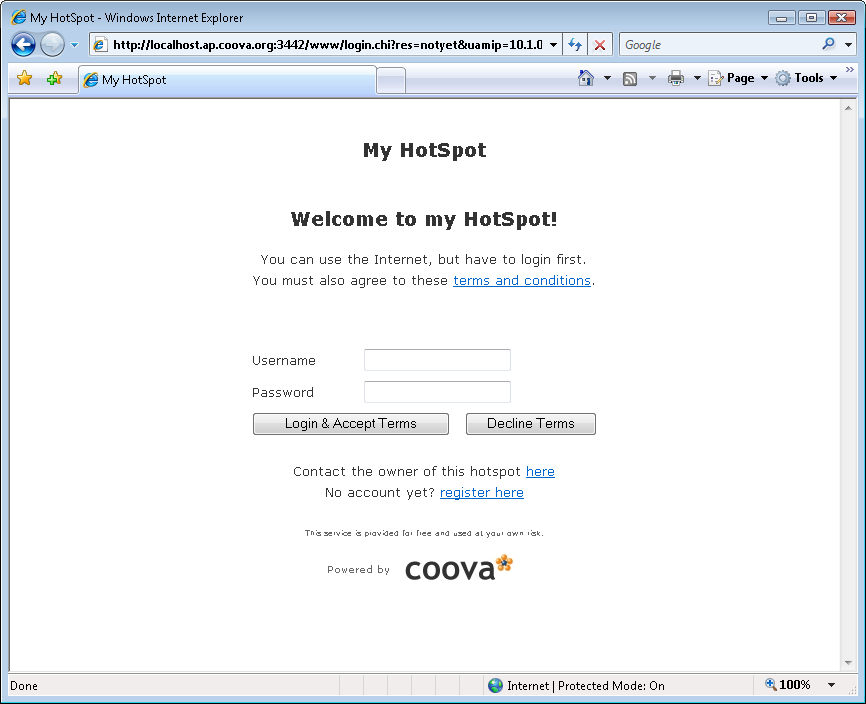
CoovaAP which is a specialized router firmware that only runs on a limited number of routers, but it is nice if you want to set up you own Hotspot. Some people also call it a wisp or wireless internet service provider. Also, I like it for guests so they can access the internet without having access to the local area network.
http://coova.org/CoovaAP
http://coova.org/CoovaAP
Openwrt.



Openwrt.is probably becoming more popular than dd-wrt. One thin I like about it is that you can run it in a virtual machine such as virtual bo or qemu. Like dd-wrt, you have to make sure you have the right image to upload to the router. Just put it on my cheapo Frys router.See openwrt.org for more details.
PC openwrt install: https://www.instructables.com/id/Upgrade-a-home-router/
PC openwrt install: https://www.instructables.com/id/Upgrade-a-home-router/