Upgrade Your Sprinklers With INSTEON Automation
by baughhumbug in Workshop > Home Improvement
17190 Views, 49 Favorites, 0 Comments
Upgrade Your Sprinklers With INSTEON Automation

Most people have their sprinklers on some type of automated timer; that's great, but it's not the most sophisticated and aside from a basic schedule, you usually can't create elaborate watering regimens. While it might seem a bit "off the deep end," you can control your watering schedule with INSTEON using a central controller and a few IO Modules.
Parts List



INSTEON I/O Linc(s)
INSTEON modules power my home's automation system. I like that they don't require new wiring (although running wire can be such fun - not facisious), are attractive (switches are an important component of any home's décor), and most importantly, work with my Mac as we are an Apple-only household. The INSTEON answer to low voltage control is the I/O Linc, a module that contains both a sensor input and a dry-contact relay output. The relay is very useful for connecting or breaking a connection in a low voltage wire like that of our sprinkler valves. There is another relay option from a third party (also INSTEON compatible) but I happen to have a few I/O Lincs lying around.
Low Voltage Sprinkler Valves
If you intend to control the flow of water, you will certainly need a solenoid or two. If you already have a sprinkler system and timer, you likely have half a dozen of these or so. In my case, we were adding a multi-zone drip system to our patio so we needed four sprinkler valves.
Ethernet Cable
In my book, there isn't a better low voltage wire out there. Think about it: you get 8 wires in every bundle, can by it in 1000' spools, it's easy to run behind baseboards, etc., and, unless your power requirements are heavier than the 22AWG wire can handle, very little beats it. Do buy solid-core wire if you have the option.
INSTEON modules power my home's automation system. I like that they don't require new wiring (although running wire can be such fun - not facisious), are attractive (switches are an important component of any home's décor), and most importantly, work with my Mac as we are an Apple-only household. The INSTEON answer to low voltage control is the I/O Linc, a module that contains both a sensor input and a dry-contact relay output. The relay is very useful for connecting or breaking a connection in a low voltage wire like that of our sprinkler valves. There is another relay option from a third party (also INSTEON compatible) but I happen to have a few I/O Lincs lying around.
Low Voltage Sprinkler Valves
If you intend to control the flow of water, you will certainly need a solenoid or two. If you already have a sprinkler system and timer, you likely have half a dozen of these or so. In my case, we were adding a multi-zone drip system to our patio so we needed four sprinkler valves.
Ethernet Cable
In my book, there isn't a better low voltage wire out there. Think about it: you get 8 wires in every bundle, can by it in 1000' spools, it's easy to run behind baseboards, etc., and, unless your power requirements are heavier than the 22AWG wire can handle, very little beats it. Do buy solid-core wire if you have the option.
Outside



The nice thing about upgrading your sprinkler automation is that, for the most part, there is very little to do, especially if you already have a timer system. Since my system didn't already exist, I'll show you how to go through a basic wire-up.
Remove the Outer Jacket
If you are running new wire like me, do whatever it takes to accomplish that. If you're using existing low voltage wire, lucky you. Remove the outer jacket from the wire bundle (monoprice makes a very handy tool for this) and expose the four inner pairs.
Separate the Four Pairs
Separate the four pairs and assign (mentally, of course) a color to each solenoid. You can use a single wire for the common wire from all solenoids, meaning you can get up to seven valves on a single ethernet cable. Remember how you care color coding the valves as that's how you will map the zones to different I/O Lincs later on.
Assign Wires to Valves
Use wire strippers to remove about 1/2 inch of jacket from the wires and secure them with wire nuts. Each valve will have two wires, one "signal wire" and one "common wire." It is unlikely that they will be differentiated and it shouldn't matter which is which. Just be sure that one of the two wires has its own unique ethernet correspondent and the other is bundled together to return to the power supply.
Remove the Outer Jacket
If you are running new wire like me, do whatever it takes to accomplish that. If you're using existing low voltage wire, lucky you. Remove the outer jacket from the wire bundle (monoprice makes a very handy tool for this) and expose the four inner pairs.
Separate the Four Pairs
Separate the four pairs and assign (mentally, of course) a color to each solenoid. You can use a single wire for the common wire from all solenoids, meaning you can get up to seven valves on a single ethernet cable. Remember how you care color coding the valves as that's how you will map the zones to different I/O Lincs later on.
Assign Wires to Valves
Use wire strippers to remove about 1/2 inch of jacket from the wires and secure them with wire nuts. Each valve will have two wires, one "signal wire" and one "common wire." It is unlikely that they will be differentiated and it shouldn't matter which is which. Just be sure that one of the two wires has its own unique ethernet correspondent and the other is bundled together to return to the power supply.
Inside




Some homes have their sprinkler timer located outside, many have the timer located inside, usually on a garage wall near the valves. If your timer is outside, move the wires inside. While the garden-variety (punny) timer is all-weather rated, the INSTEON I/O Linc modules are not. Keep them indoors and dry.
Strip
Remove the outer jacket like before and separate the wire pairs. This time you only need to strip about 1/8 inch of wire. If you are reusing your existing sprinkler wires, trim the exposed copper so that only 1/8 inch is exposed; the screw terminals on the I/O Linc are not very deep.
Test
Never required but most certainly sure to save you a headache down the road, it's a good idea to test each of your valves with the wire run by temporarily connecting the two wires from your power supply to the common wire and one of the valve wires. When connected, the valve should close (you'll hear a pop sound and assuming your sprinklers work, see water spray). Run through your valves to test each one. It's always possible a wire nut isn't secure down by the valves. If your my dad, garden fauna find low voltage sprinkler wire appetizing. INSTEON won't help if you have copper-eating ground rodents.
Common
Make a pig tail bundle and splice it into the common wire coming back from the sprinkler valves. Secure all of the wires with a wire nut and if you're fancy, use a pair of lineman's pliers to make a nice twist. Insert the free end into the "COM" (common) terminal on each I/O Linc.
Normally Open
Take the remaining wires in your bundle and connect one each to the Normally Open screw terminal. If you haven't figured this out already, it's really handy to have a helper for this part. The screw terminal on the I/O Linc is amazingly small and an extra set of hands is very useful. Thank your extra hands after all the wires are secure.
Test Again
If you didn't test the first time, ignore the "again" in the section header. Tap the set button on the side of the I/O Linc, one at a time, and observe your handy work. If everything goes as planned, the set button tap will close the relay and in turn, activate the solenoid for its respective zone. Cycle through your zones with each connected I/O Linc and then prepare to get your hands really dirty.
Strip
Remove the outer jacket like before and separate the wire pairs. This time you only need to strip about 1/8 inch of wire. If you are reusing your existing sprinkler wires, trim the exposed copper so that only 1/8 inch is exposed; the screw terminals on the I/O Linc are not very deep.
Test
Never required but most certainly sure to save you a headache down the road, it's a good idea to test each of your valves with the wire run by temporarily connecting the two wires from your power supply to the common wire and one of the valve wires. When connected, the valve should close (you'll hear a pop sound and assuming your sprinklers work, see water spray). Run through your valves to test each one. It's always possible a wire nut isn't secure down by the valves. If your my dad, garden fauna find low voltage sprinkler wire appetizing. INSTEON won't help if you have copper-eating ground rodents.
Common
Make a pig tail bundle and splice it into the common wire coming back from the sprinkler valves. Secure all of the wires with a wire nut and if you're fancy, use a pair of lineman's pliers to make a nice twist. Insert the free end into the "COM" (common) terminal on each I/O Linc.
Normally Open
Take the remaining wires in your bundle and connect one each to the Normally Open screw terminal. If you haven't figured this out already, it's really handy to have a helper for this part. The screw terminal on the I/O Linc is amazingly small and an extra set of hands is very useful. Thank your extra hands after all the wires are secure.
Test Again
If you didn't test the first time, ignore the "again" in the section header. Tap the set button on the side of the I/O Linc, one at a time, and observe your handy work. If everything goes as planned, the set button tap will close the relay and in turn, activate the solenoid for its respective zone. Cycle through your zones with each connected I/O Linc and then prepare to get your hands really dirty.
Program
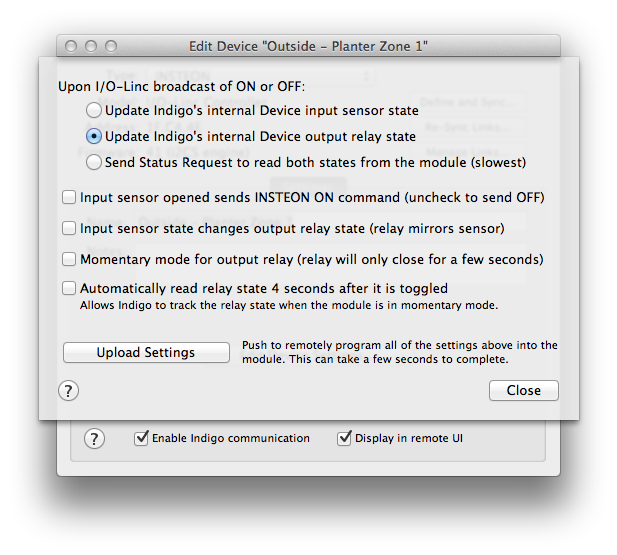
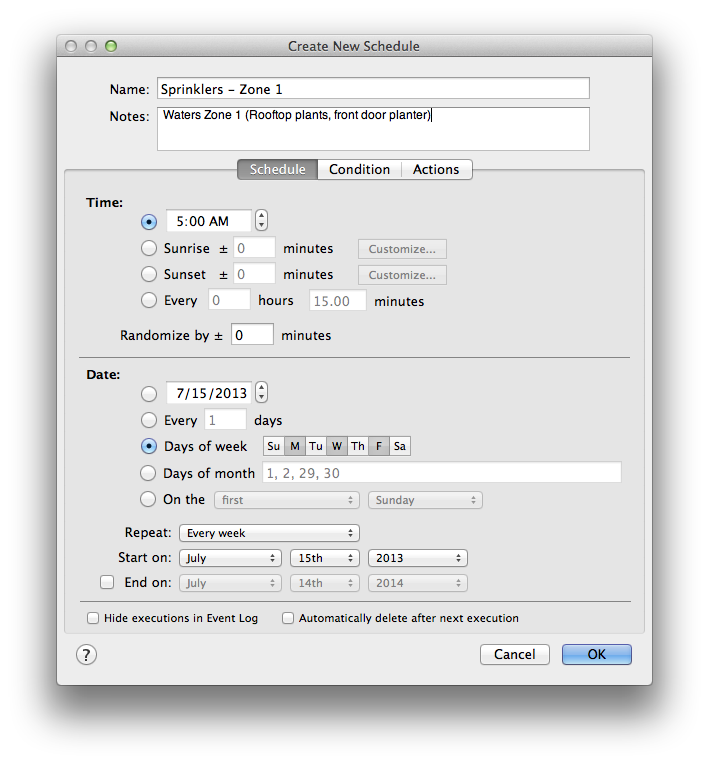
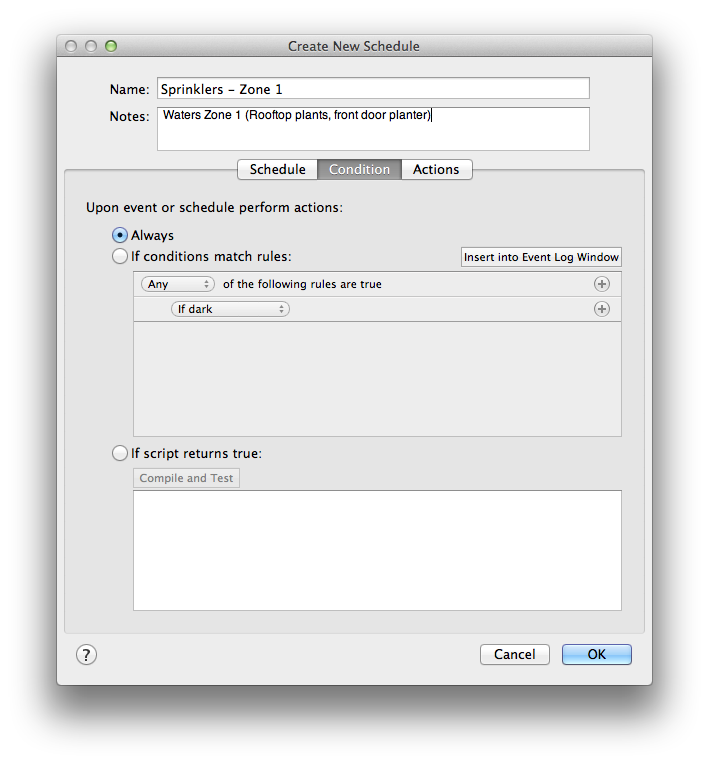
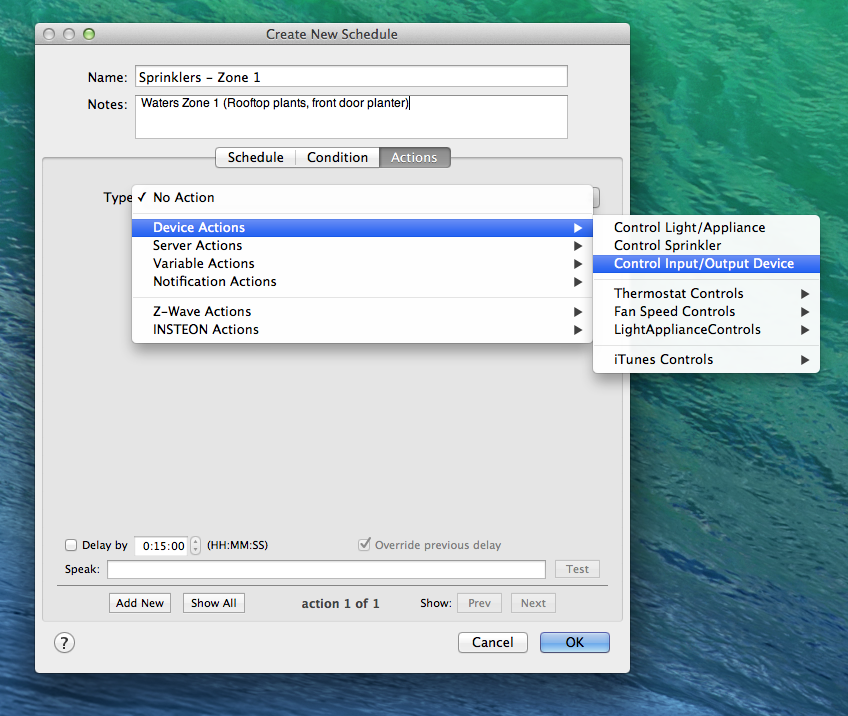
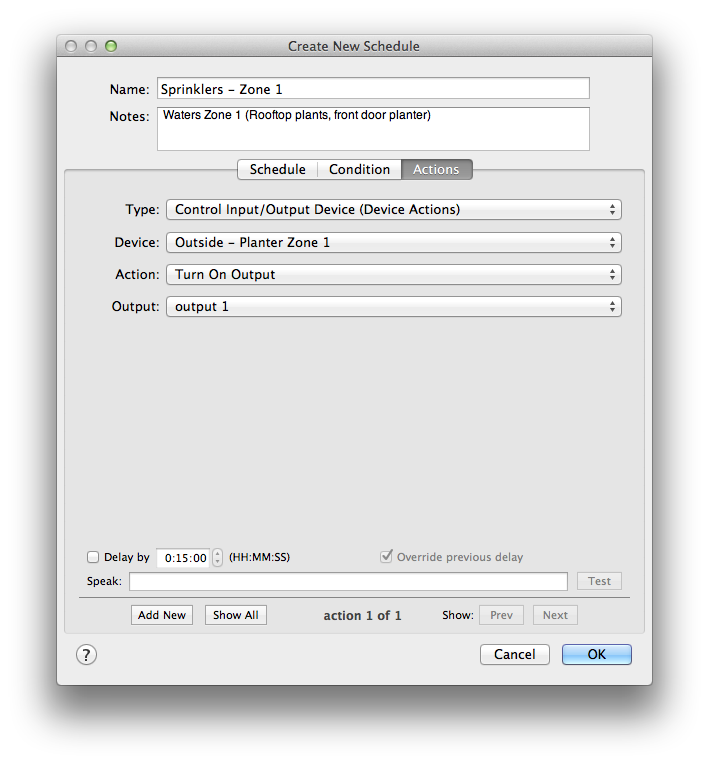
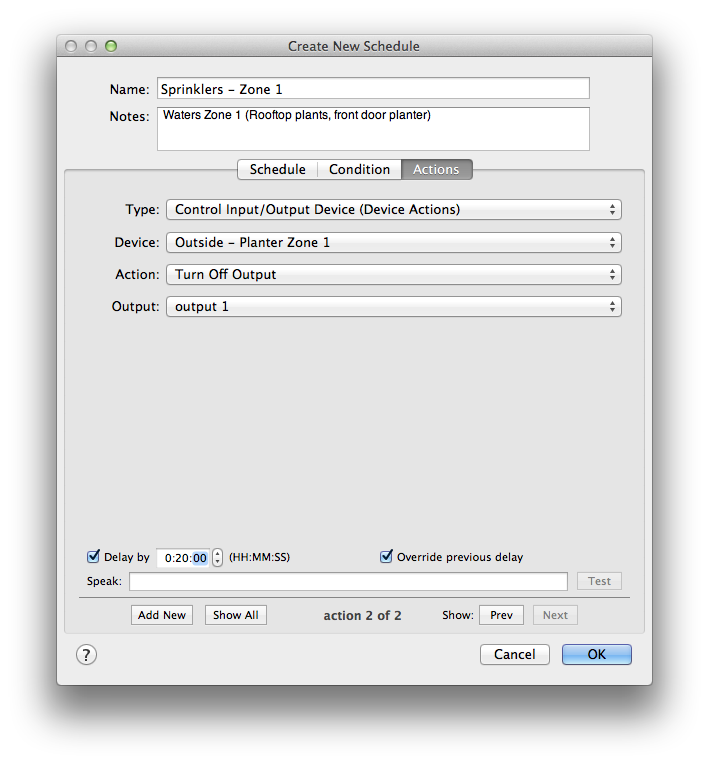
Your automation remains: If everything works by tapping the set buttons on your I/O Lincs, it's time to add your modules to Indigo (or your choice of controller) and create some schedules.
Add Your Modules
Follow the normal process for adding devices to your controller. Nothing fancy here, except the I/O Linc has several in-built modes for controlling the relay. It can get confusing fast as the I/O Linc can function on its own without a central controller, but for our purposes, we need to set the I/O Linc into latching mode.
Double-click the device in the devices list and click the Edit Device Settings... button. No matter how much you know about the I/O Linc, these settings can still be confusing. Match the settings with those of the included screenshot and click the Upload Settings button. This will configure the I/O Linc to close the relay when we send it an On command and it will stay closed until we tell it to turn Off. Some folks prefer to use a momentary mode where the relay will automatically open after a set duration, I know that I will be creating multiple schedules that will not always water for the same duration.
Create Your Schedule
Go to the Schedules section of Indigo and click the + New button.
• Give your schedule a name and description
• Pick a watering time
• Pick a date, day, week or other recurring calendar time
• Move to the Condition Tab and make sure that Always is selected (unless you want a sensor or other factor to inform the schedule)
• Move to the Actions Tab
• Select your first I/O Linc under the Control Input/Output Device submenu
• Set the Action to Turn On Output 1
So far, our sprinkler will turn on at our set time, but it won't turn off.
• Click the Add New button in the bottom left of the window
• Another action will be created
• Select the same I/O Linc under the Control Input/Output Device submenu again
• This time turn Off Output 1
• Add a delay of whatever you want your watering to be
• Click OK to save
Repeat the process for every zone. Unlike simple sprinkler timers, you can easily have multiple zones water at different times, include a rain sensor to prevent over-watering, etc. This is just a starting point.
Add Your Modules
Follow the normal process for adding devices to your controller. Nothing fancy here, except the I/O Linc has several in-built modes for controlling the relay. It can get confusing fast as the I/O Linc can function on its own without a central controller, but for our purposes, we need to set the I/O Linc into latching mode.
Double-click the device in the devices list and click the Edit Device Settings... button. No matter how much you know about the I/O Linc, these settings can still be confusing. Match the settings with those of the included screenshot and click the Upload Settings button. This will configure the I/O Linc to close the relay when we send it an On command and it will stay closed until we tell it to turn Off. Some folks prefer to use a momentary mode where the relay will automatically open after a set duration, I know that I will be creating multiple schedules that will not always water for the same duration.
Create Your Schedule
Go to the Schedules section of Indigo and click the + New button.
• Give your schedule a name and description
• Pick a watering time
• Pick a date, day, week or other recurring calendar time
• Move to the Condition Tab and make sure that Always is selected (unless you want a sensor or other factor to inform the schedule)
• Move to the Actions Tab
• Select your first I/O Linc under the Control Input/Output Device submenu
• Set the Action to Turn On Output 1
So far, our sprinkler will turn on at our set time, but it won't turn off.
• Click the Add New button in the bottom left of the window
• Another action will be created
• Select the same I/O Linc under the Control Input/Output Device submenu again
• This time turn Off Output 1
• Add a delay of whatever you want your watering to be
• Click OK to save
Repeat the process for every zone. Unlike simple sprinkler timers, you can easily have multiple zones water at different times, include a rain sensor to prevent over-watering, etc. This is just a starting point.