UniFi Protect G4 Doorbell Connected to 3rd Party Wireless Doorbell
by ekrol74 in Circuits > Wireless
8169 Views, 2 Favorites, 0 Comments
UniFi Protect G4 Doorbell Connected to 3rd Party Wireless Doorbell


Always looked for a smart video doorbell. Tried the "RING" video doorbell for a while, nice commercials but after a couple of weeks and the end of my free month of cloud services, it was not the "wow" factor. During the years I did expand my Ubiquiti network and home domotica with Homey. I was looking for a smart video doorbell:
- wich I could manage in my own network
- record and manage my own videos,
- stored local
- connect with a various of chimes and wireless receivers
- that could play a sound I can choose myself
- receive on my Iphone
- compatible with Homey domotica.
A very hard and luxury ucket list.
Finally I found the G4 Doorbell of ubiquity. (only usefull and compatible with the ubiquity unifi network components). It's nice to receive everything on the Iphone and the homey (when connected with the right app) But if I want to hear the doorbell rings in more parts of my home with low cost chimes.... Here a solution to expand the doorbell signal to a low costs chime reciever. (up to 100 pcs)
Supplies
- Ubiquity unifi doorbell (hardly no stock in europe 21Q1) Unifi G4 Doorbell store
- Eaton TR-G2/24 230V AC - 24V AC Power 24 VA
- Ubiquiti Dongle (delivered with G4 Doorbell)
- AC DC Converter XWSTXW-AC24-DC12-12Win: 16 to 24V AC out: 12V DC
- Soldering Iron and tin
- Bunch of wires
Study the Diagram
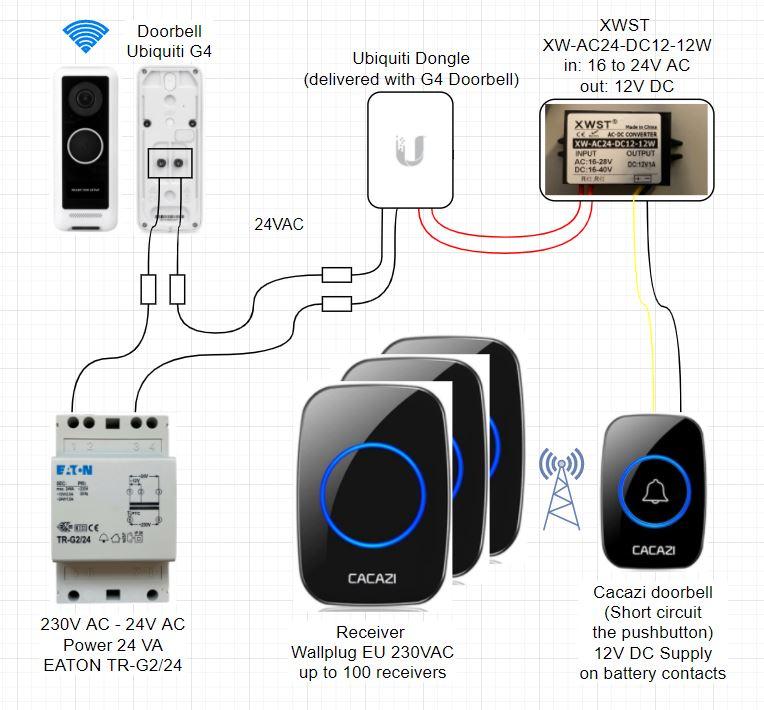
To start the project, first study the electrical wire diagram
Install the G4 Unifi Doorbell

Connect the doorbell according the instructions of Ubiquiti Unifi. The wires with the tong connector should be on the doorbell side. The connector block should be connected to the transfomer and one block to the dongle.
Connect the AC Transformer

Connect the Eaton or equal transformer. Make sure it is a 24V AC supply instead of DC. I tried a DC power supply for the doorbell. The doorbell itself will work but when activating the dongle chime in the Unifi Protect configuration software of the doorbell, the doorbell will reboot. So a 16 to 24 AC supply is mandatory. at least 20 VA is recommended.
Connect the Dongle

Connect the dongle (supplied by the G4 Doorbell) according the the diagram. Make sure the wires with connection blocks are properly connected to the G4 doorbell and the transformer.
Connect the AC/DC Converter

Connect the AC/DC converter to the dongle. The white wires without the connectors schould be the right ones. You can solder them nicely to each other and isolate with a shrimp hose.
Prepare the 3rd Party Chime Transponder
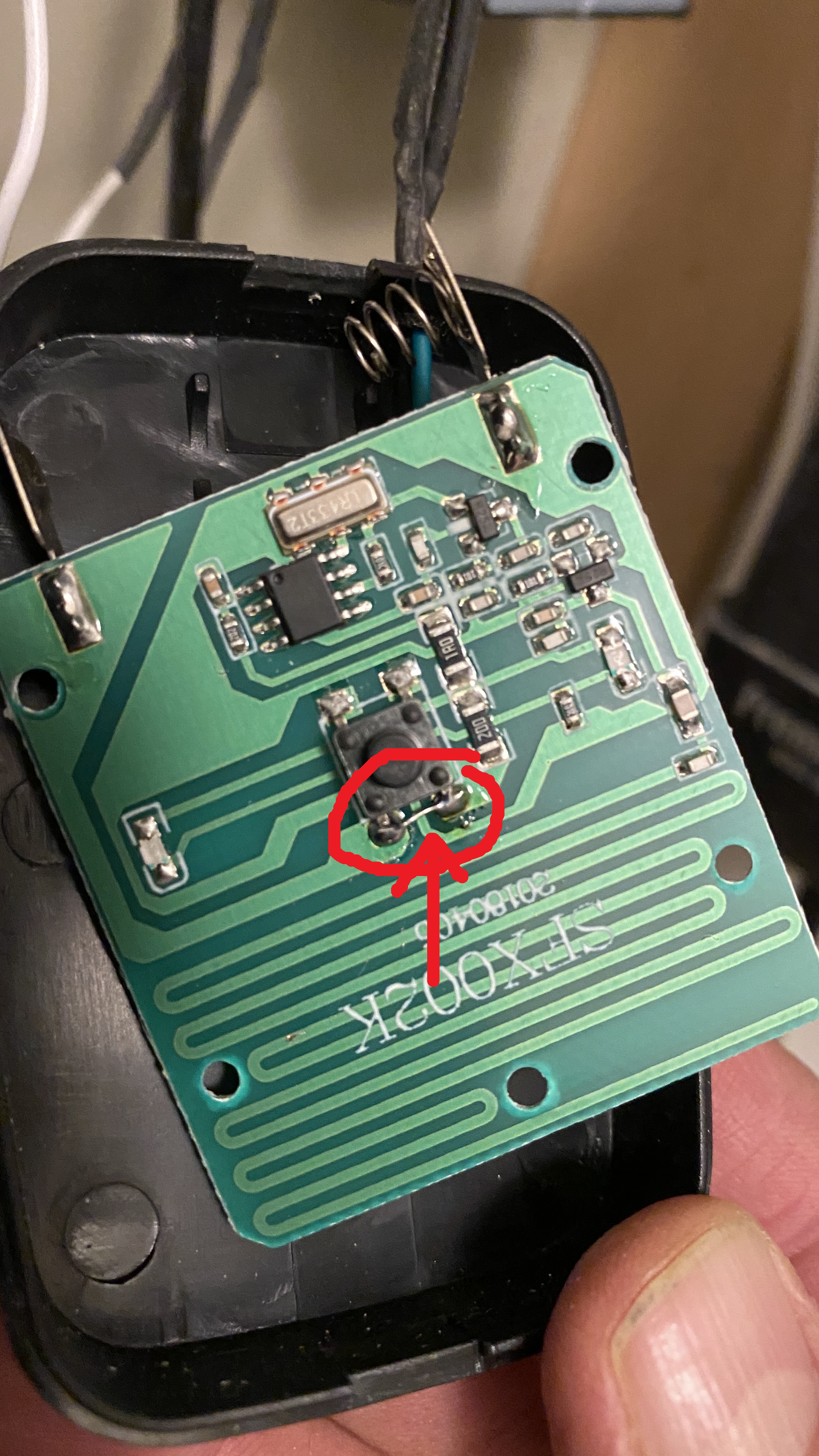
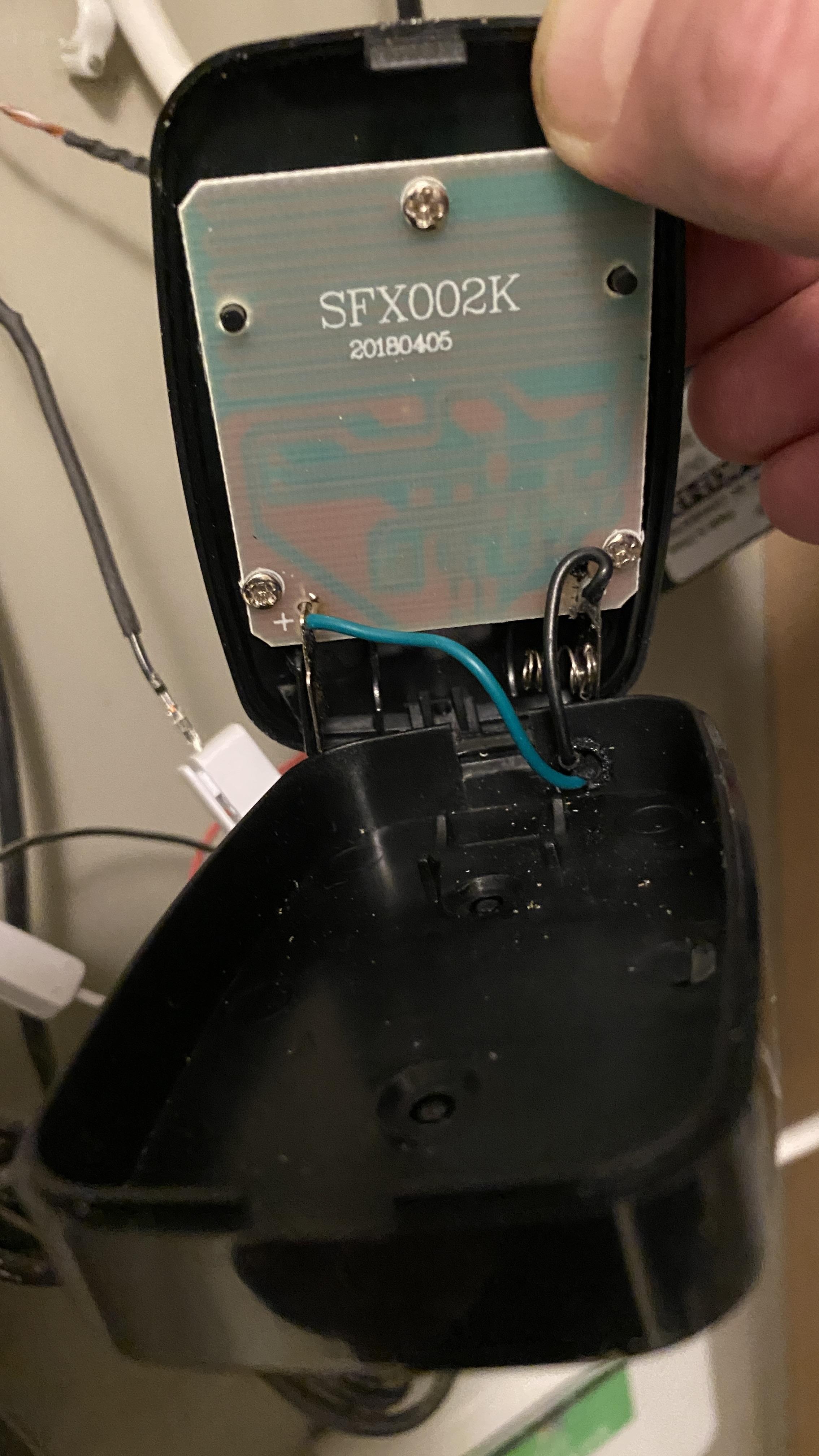

Open the case of the transponder. Remove the battery. Short circuit the top 2 poles of the microswith, so the switch will be always N(A)C (Normally (Always) Closed). Wire the metal battery holders to two wires. yellow and black of the converter (see next step 7).
Connect the Transponder
Connect the transponder to the two wires of the AC DC converter. Black should normally be the - polarity. Yellow the + polarity. And close the housing. Mount the parts nicely to a wooden plate or in a case.
Configure the Unify Protect G4 Doorbell Software
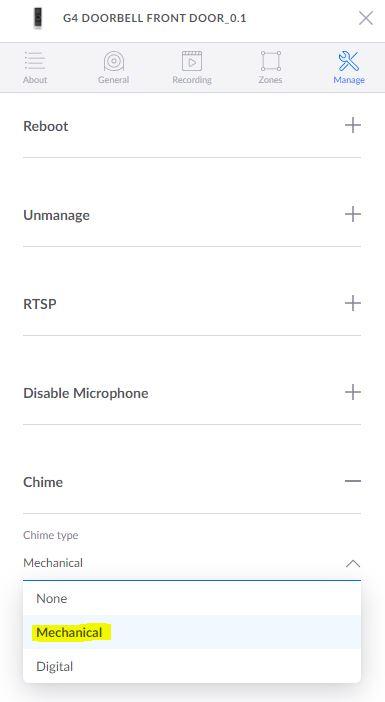

Make sure the Chime selector in the configuration software is in mechanical state.
When you press the button of the G4 Doorbell, the converter will be powered up so the transponder gets 12VDC and will activate the chimes wich are connected to the transponder.