Ultrasonic Range Detector Using Arduino and the SR04 Ultrasonic Sensor
by johnag in Circuits > Arduino
461657 Views, 161 Favorites, 0 Comments
Ultrasonic Range Detector Using Arduino and the SR04 Ultrasonic Sensor


This is a preliminary instructable that will take you through the steps I took to get the SR04 ULTRASONIC SENSOR connected and working to the Arduino. It will then be incorporated to my mini environment monitor. Eventually, if it all fits, it will end up in a Startrek toy tricorder casing I found in my junk box..
Connecting the SR04 Ultrasonic Sensor to the Arduino



Parts List

1 Arduino uno R3, or any Arduino for that matter
1 SR04 Ultrasonic Sensor
1 breadboard
4 Jumper Wires
1 SR04 Ultrasonic Sensor
1 breadboard
4 Jumper Wires
Connect Ultrasonic Sensor to Arduino


You Need 4 Jumper wires to conect the SR04 Ultrasonic Sensor to the Arduino:
1 From the SR04 VCC pin to the Arduino 5v
1 From the SR04 GND pin to the Arduino GND
1 From the SR04 TRG pin to the Arduino Digital pin 12
1 From the SR04 ECHO pin to the Arduino Digital pin 11
That's All The wireing you need... Easy, no?
Next Step, load the Software library and sketches.
1 From the SR04 VCC pin to the Arduino 5v
1 From the SR04 GND pin to the Arduino GND
1 From the SR04 TRG pin to the Arduino Digital pin 12
1 From the SR04 ECHO pin to the Arduino Digital pin 11
That's All The wireing you need... Easy, no?
Next Step, load the Software library and sketches.
Step 4 Download SR04 Library and Install to Arduino IDE
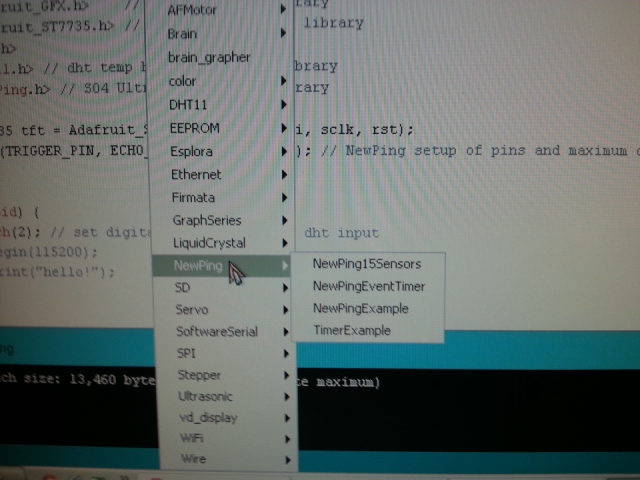
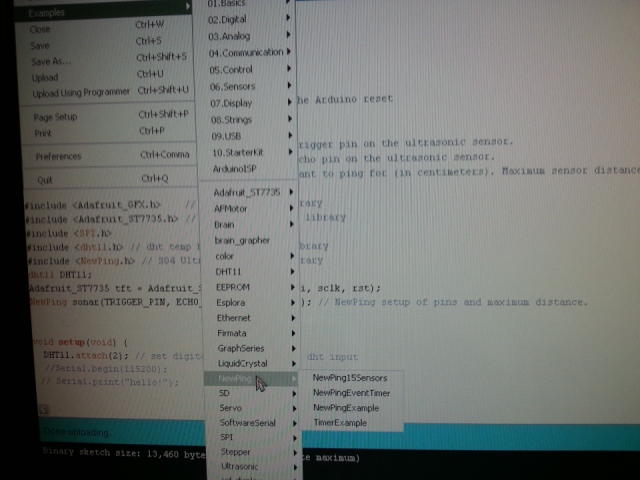
You need to download another Library to get the Arduino to talk with the SR04 sensor. The sensor I got didn't come with any documentation, so I Googled around until I found a library that works.
I found an optimized library here
Download the library unzip it, and install it in the Arduino IDE. Place it inside your Arduino libraries folder , and restart the Arduino IDE. For convenience, I included the file in the files section below.
You should now be able to see the library and examples in select File > Examples > NewPing > NewPingexample sketch.
load the sketch to your Arduino.
If you were successful at installing the libraries, and loading the NewPingexample sketch, Compile the sketch by clicking on the verify button and make sure there are no errors.
It's time to connect your Arduino to your PC using the USB cable. Click on the upload button to upload the sketch to the Arduino.
Once uploaded to the Arduino, open the serial monitor, and you should see the distance data stream coming from the sensor.
I found an optimized library here
Download the library unzip it, and install it in the Arduino IDE. Place it inside your Arduino libraries folder , and restart the Arduino IDE. For convenience, I included the file in the files section below.
You should now be able to see the library and examples in select File > Examples > NewPing > NewPingexample sketch.
load the sketch to your Arduino.
If you were successful at installing the libraries, and loading the NewPingexample sketch, Compile the sketch by clicking on the verify button and make sure there are no errors.
It's time to connect your Arduino to your PC using the USB cable. Click on the upload button to upload the sketch to the Arduino.
Once uploaded to the Arduino, open the serial monitor, and you should see the distance data stream coming from the sensor.